Have you ever wondered if you can listen to your favorite Apple Music playlists on a flight or in an area with no signal? The answer is yes. Apple Music allows you to download songs, albums, and playlists directly to your device. This means you can enjoy uninterrupted music anywhere, without needing an internet connection. This guide will show you exactly how to use this feature and make the most of your subscription.
How to Download Music for Offline Listening on Apple Music
Getting your music ready for offline playback is a straightforward process within the Apple Music app. By saving tracks to your device, you ensure they are available anytime, even when you’re completely disconnected from the internet. This is perfect for travel, commuting, or simply saving your cellular data.
Follow these simple steps to download your favorite music:
- Find the song, album, or playlist you want to listen to offline.
- Tap the plus icon (+) to add it to your library.
- Once added, a download icon (a cloud with a downward arrow) will appear. Tap this icon.
- The download will begin, and you can track its progress. Once complete, the music is stored on your device and can be found in the “Downloaded” section of your library.
You must be connected to the internet to perform the initial download. It’s best to use a stable Wi-Fi connection to download large playlists or albums to avoid using up your mobile data and to ensure the downloads complete without errors.
Key Requirements for Using Apple Music Offline
Before you start downloading, there are two crucial things you need. Without them, the offline feature won’t work.
First and foremost, a valid Apple Music subscription is necessary to download and listen to music offline. If your subscription expires or is canceled, you will lose access to all the songs you have downloaded. The files will remain on your device but will be unplayable until you resubscribe.
The second requirement is adequate storage space on your iPhone, iPad, or computer. High-quality audio files can take up a significant amount of space. A large library of downloaded music could consume several gigabytes, so it’s important to monitor your device’s storage and manage your downloads accordingly.
Understanding the Limitations of Offline Mode
While offline listening is a fantastic feature, it comes with a few limitations you should be aware of. Knowing these helps you manage your expectations and use the service more effectively.
When you are offline, you can only listen to the music you have already downloaded. You will not be able to stream new songs, discover new artists, or see updates to playlists until you reconnect to the internet. Your access is limited to the static library you’ve saved on your device.
Additionally, Apple Music requires your device to connect to the internet periodically to verify your subscription status. Generally, you must go online at least once every 30 days to keep your downloads active. If you stay offline for longer than this period, the app may prevent you from playing your downloaded songs until you reconnect and verify your account.
How Apple Music’s Offline Feature Compares to Competitors
Most major music streaming services offer offline listening, but they differ in library size, audio quality, and integration with other products. Apple Music stands out with its seamless integration into the Apple ecosystem, including Siri commands and flawless operation across all your Apple devices.
Here is a quick look at how Apple Music stacks up against other popular services.
| Service | Key Features |
|---|---|
| Apple Music | Exclusive content, lossless audio, spatial audio, and deep integration with Apple devices. |
| Spotify | Excellent personalized playlists, robust music discovery algorithms, and a large podcast library. |
| Amazon Music | Integration with Alexa, HD streaming options, and discounts for Amazon Prime members. |
While Spotify is known for its powerful recommendation engine and Amazon Music for its Alexa synergy, Apple Music’s main advantage is its high-fidelity audio options and exclusive content. For users invested in the Apple ecosystem, its convenience is hard to beat.
Tips for the Best Offline Listening Experience
A little bit of planning can dramatically improve your offline music experience. To avoid any issues when you’re without an internet connection, it’s a good idea to manage your downloads proactively.
Being organized ensures your favorite tunes are always ready to go. You won’t have to worry about buffering, data charges, or silence during your commute.
Here are some tips to help you optimize your offline library:
- Download Over Wi-Fi: Always use a strong Wi-Fi connection to download your music. This saves your mobile data and is typically much faster and more reliable.
- Enable Automatic Downloads: In your settings, you can enable automatic downloads. This will automatically download any song you add to your library, streamlining the process.
- Create Offline Playlists: Curate specific playlists for different offline scenarios, such as a “Workout Mix” or “Road Trip” playlist, so you can quickly find the right music for the moment.
- Regularly Refresh Your Library: Periodically connect to the internet to update your playlists and download new releases you’ve added to your library.
Troubleshooting Common Offline Playback Issues
Sometimes, you might run into problems with your downloaded music. Tracks might not play, or they may not appear in your downloaded section even after you’ve saved them. These issues are usually easy to fix.
The most common cause of playback errors is an incomplete download or insufficient storage space. If a song was interrupted while downloading, it may become corrupted and unplayable. Similarly, if your device is out of storage, new downloads won’t be able to complete successfully.
If you’re facing issues, try restarting the Apple Music app or your device. You can also try removing the download and then downloading it again. Simply tap the “Remove” button next to a track or album and then re-download it once you’re sure you have a stable internet connection and enough free space.
Frequently Asked Questions
What happens to my downloaded music if I cancel my Apple Music subscription?
If your Apple Music subscription ends, you will lose access to all downloaded songs. The files are protected by DRM (Digital Rights Management) and require an active subscription for playback. They will be greyed out in your library and unplayable.
How many songs can I download for offline listening?
You can download up to 100,000 songs to your library for offline listening. This limit applies across all devices associated with your Apple ID. If you reach this limit, you will need to remove some tracks before you can add new ones.
Do I need an internet connection to listen to downloaded music?
No, you do not need an internet connection to listen to music that has already been successfully downloaded to your device. The entire purpose of this feature is to allow for playback without Wi-Fi or cellular data.
Will my downloaded music expire if I stay offline for a long time?
Yes, potentially. Apple Music requires you to connect to the internet at least once every 30 days to verify that your subscription is still active. If you fail to do so, your downloaded music may become inaccessible until you go online again.




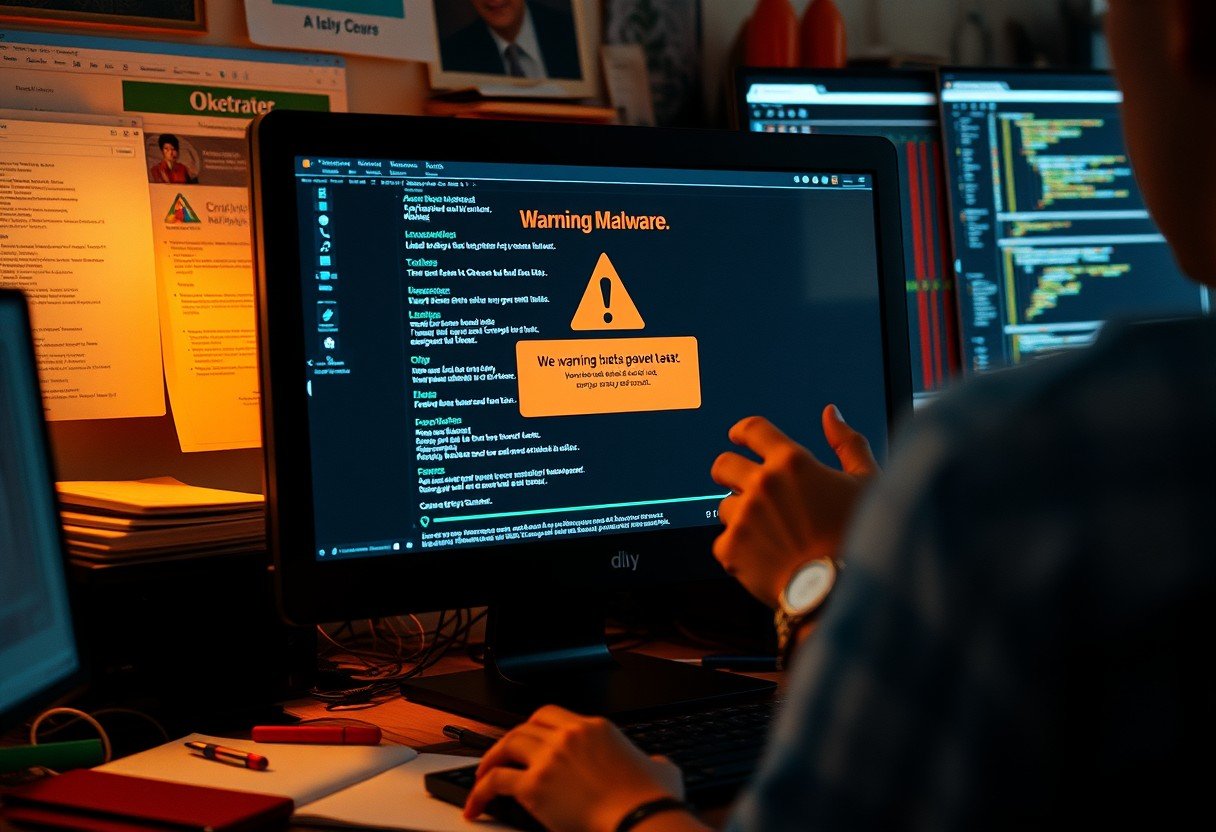

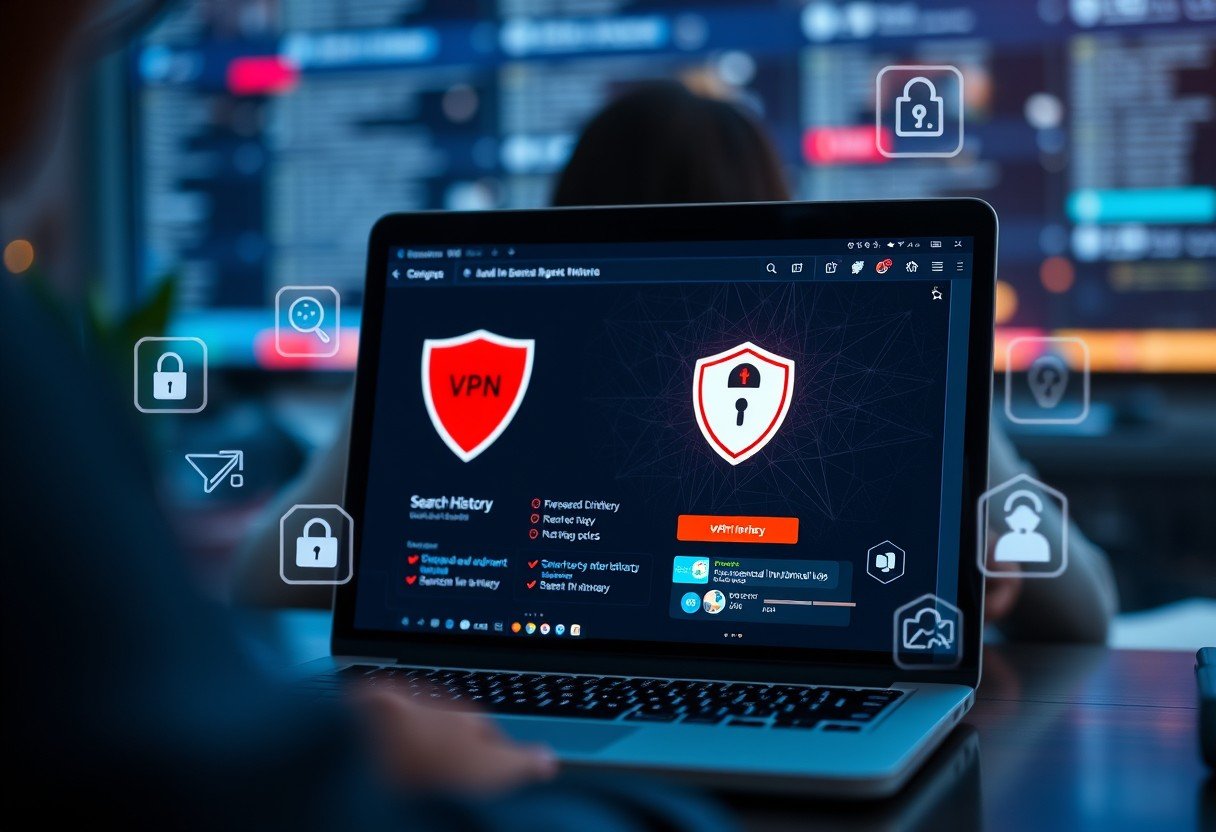

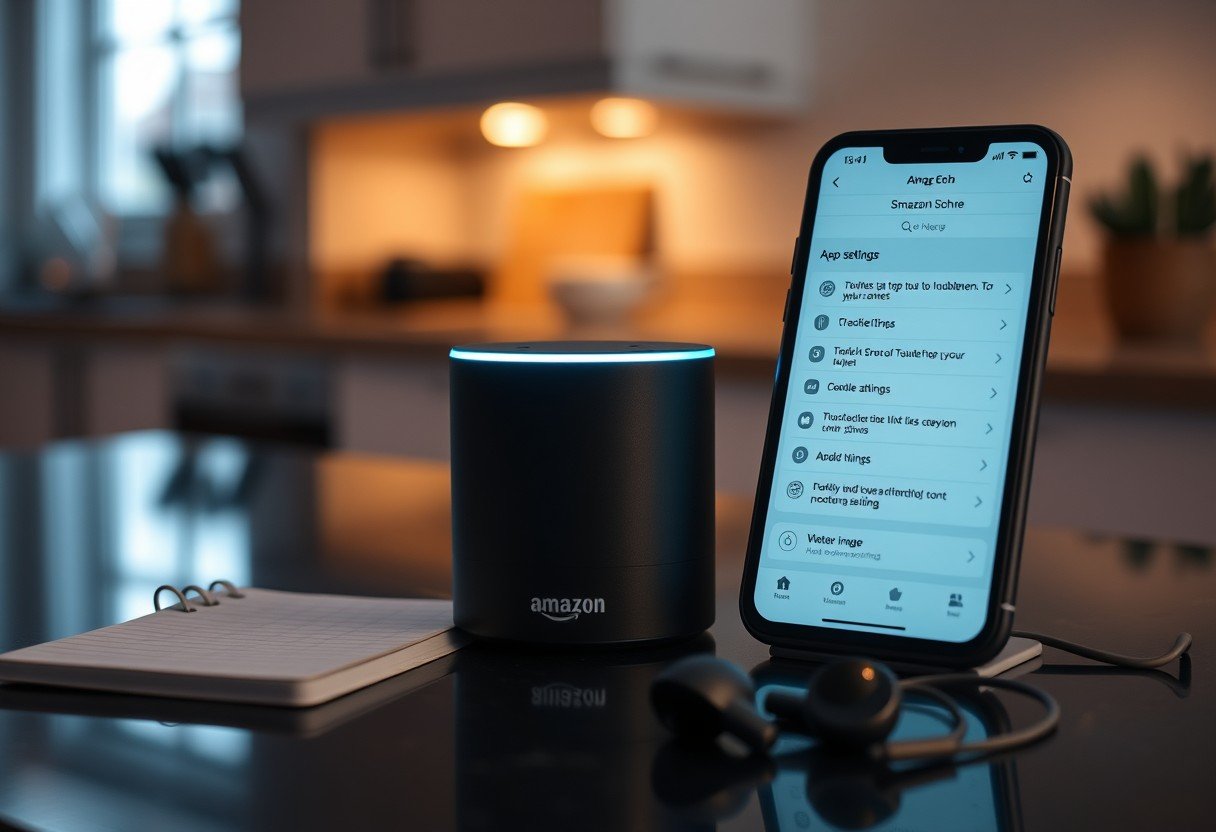
Leave a Comment