Having trouble with Spotify on your Apple Watch? Yes, it can be fixed, and you can do it fast. In this guide you will learn what causes the problem, where it starts, how to fix it, when to try each step, who to contact, and why these issues happen. Follow this simple path to get Spotify working smoothly on your wrist again.
Understand Why Spotify Fails On Apple Watch
Most problems come from weak connections, outdated software, or account limits. If Spotify is not working on Apple Watch, it is often a Bluetooth or Wi Fi issue, or a sync delay between your iPhone and watch. Small glitches in the app can also block playback or downloads.
Apple Watch can stream Spotify over Wi Fi or cellular on supported models, and it can play offline downloads for Premium accounts. If your plan does not include Premium, offline playlists will not download to the watch. Knowing your mode of listening helps you pick the right fix.
Bluetooth range is usually about 10 meters indoors. Walls, metal, and crowded wireless areas can cut this down. Keep your watch and iPhone close when syncing or pairing headphones for best results.
| Symptom | Likely Cause | Quick Check |
|---|---|---|
| Playlists not appearing | Sync delay or poor connection | Put watch near iPhone and keep Spotify open |
| Tracks skip or stutter | Weak Bluetooth or Wi Fi | Move closer and remove obstacles |
| App freezes or crashes | App bug or old version | Update or reinstall Spotify |
| Cannot download for offline | No Premium or low storage | Check plan and free up space |
Quick Checks Before You Troubleshoot
Fast checks can solve many issues with Spotify not working on Apple Watch without deep steps. Do these first and test playback after each one. Fixing the simple things first saves time and avoids bigger resets.
- Make sure Bluetooth is on for both watch and iPhone, and keep them close.
- Turn Wi Fi on for the watch or make sure cellular is active if you stream direct.
- Charge the watch above 20 percent and disable Low Power Mode while testing.
- Open Spotify on iPhone, then open Spotify on the watch to refresh the session.
- Confirm your Spotify account is logged in and Premium if you need offline.
- Restart both devices to clear small bugs.
If these checks do not help, move on to the targeted fixes below. Work through them in order to avoid repeating steps or losing data.
Fix Connection And Sync Problems
Sync issues often appear as missing playlists or the watch not seeing what plays on the phone. This happens when the watch and phone lose a stable link or background permissions are limited. Focus on restoring a clean connection and allowing Spotify to refresh in the background.
First, keep the iPhone unlocked and Spotify open while the watch is nearby. This speeds up data handoff. Then toggle Bluetooth off and on for both devices, wait ten seconds, and test again.
On iPhone, open Watch app, go to General, then Background App Refresh, and make sure Spotify is allowed. Also in iPhone Settings, open Spotify and allow Bluetooth and Local Network if shown. If sync still fails, unpair Bluetooth headphones from the iPhone for a moment and pair them to the watch directly to test standalone control.
Repair Playback Issues Like Skipping Or Stuttering
Skipping or stuttering usually means the connection is weak or the watch is switching between sources. It can also happen if several wireless devices fight for the same space. Reduce interference and keep one clean path for audio at a time.
Move within a few meters of your iPhone or router. Avoid pocketing the iPhone behind your body during workouts, since your body absorbs signal and can cut range. If using Bluetooth earbuds, pair them to the device that will send the audio, not both at once.
Close other audio apps on the iPhone that could grab the audio session. Force quit Spotify on the watch from the Dock, then reopen. A simple watch restart often clears temporary buffers that cause short glitches.
Update, Reinstall, And Clear Cache The Right Way
Updates deliver bug fixes and better compatibility with new watchOS versions. Reinstalling clears corrupted data and acts like a cache reset on the watch. Keeping both watchOS and Spotify current is one of the most reliable long term fixes.
- Update watchOS: on iPhone open Watch app, tap General, then Software Update.
- Update Spotify: open App Store on iPhone, search Spotify, then tap Update.
- Reinstall on watch: touch and hold Spotify icon on the watch, tap Delete App, then reinstall from the App Store or the Watch app.
On the iPhone Spotify app you can clear cache in Settings if needed. After reinstall, sign in again and test streaming before restoring offline playlists. This confirms the core app works.
If reinstall does not help, sign out of Spotify on all devices from the Spotify account page, then sign in again on iPhone and watch. This refreshes tokens that can get stuck after major updates.
Set Up Offline Spotify On Apple Watch
Offline playback on Apple Watch is available for Spotify Premium accounts. It is perfect for runs and flights when you want music without your phone. Make sure you download over Wi Fi with the watch on its charger for faster results.
- On iPhone, open Spotify and pick a playlist, album, or podcast, then tap Download to Apple Watch.
- Keep the watch on charger and near the iPhone until the download completes.
- On the watch, open Spotify, go to Your Library, and confirm the green download icon.
If downloads pause, check storage on the watch in Watch app on iPhone under General and Storage. Remove old podcasts or music you no longer need to free space. Turn on Background App Refresh for Spotify so downloads continue when the screen sleeps.
| Listening Mode | Requirements | Best Use |
|---|---|---|
| Control iPhone | Bluetooth link to iPhone | Home or office with phone nearby |
| Stream on Watch | Wi Fi or cellular on watch | Gym or walk without the phone |
| Offline on Watch | Spotify Premium and free storage | Flights, trails, low signal areas |
Optimize Settings For Smooth Performance
Small setting tweaks can make Spotify faster and more stable on Apple Watch. The goal is to give Spotify enough access to refresh, while reducing battery drains that do not help playback. Balanced settings prevent slowdowns and keep audio steady.
Enable Background App Refresh for Spotify in both Watch app and iPhone Settings. Allow Notifications for Spotify if you want quick controls, but disable unneeded alerts that can interrupt audio focus.
Keep some free space on the watch by removing unused apps and old downloads. Use Power Saving features only when needed, since they may pause background refresh or reduce Wi Fi checks. If you use cellular on the watch, confirm your plan is active and signal is good before starting a long run playlist.
When To Contact Spotify Or Apple Support
If Spotify still fails after updates, reinstalls, and connection fixes, contact support. Complex account issues or hardware faults can look like app problems. Gather clear proof so support can help faster.
Before you reach out, note your watchOS version, iOS version, Spotify version, and what you already tried. Record the exact error message or screen behavior and the time it happened. This short list often cuts days off the back and forth.
Use Spotify Support for account, playlist, and app questions. Use Apple Support for Bluetooth, Wi Fi, battery, storage, and watchOS issues. Booking a short chat or store visit can quickly spot a failing component or a profile setting that blocks sync.
FAQ
Why is Spotify not working on my Apple Watch after an update?
Updates can log you out or change permissions. Reopen Spotify on iPhone, enable Background App Refresh for Spotify, then restart both devices and test again.
How do I fix Spotify playlists not syncing to Apple Watch?
Keep the watch near the iPhone with Spotify open and the screen on for a minute. Make sure Wi Fi or cellular is active, then check Background App Refresh and storage.
Can I use Spotify on Apple Watch without my iPhone nearby?
Yes, you can stream with Wi Fi or cellular on supported models, or play offline downloads with a Premium plan. Pair your earbuds to the watch for best results.
Why does Spotify keep skipping on my Apple Watch during runs?
Movement and distance weaken Bluetooth. Wear the iPhone on the same side as the watch or use offline downloads to avoid range issues.
How do I reinstall Spotify on Apple Watch the right way?
Delete the app on the watch, restart the watch, then reinstall from the App Store or the Watch app. Sign in and test streaming before redownloading playlists.
What storage do I need for offline music on Apple Watch?
Keep enough free space for your playlists and updates. Remove old downloads and unused apps to prevent failed downloads or slow performance.
Who should I contact if Spotify still crashes on my watch?
Contact Spotify Support for app and account issues and Apple Support for watchOS or hardware problems. Share versions, steps tried, and screenshots to speed up the fix.


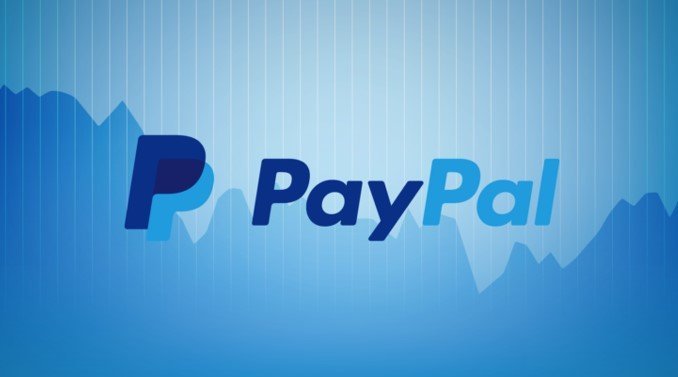



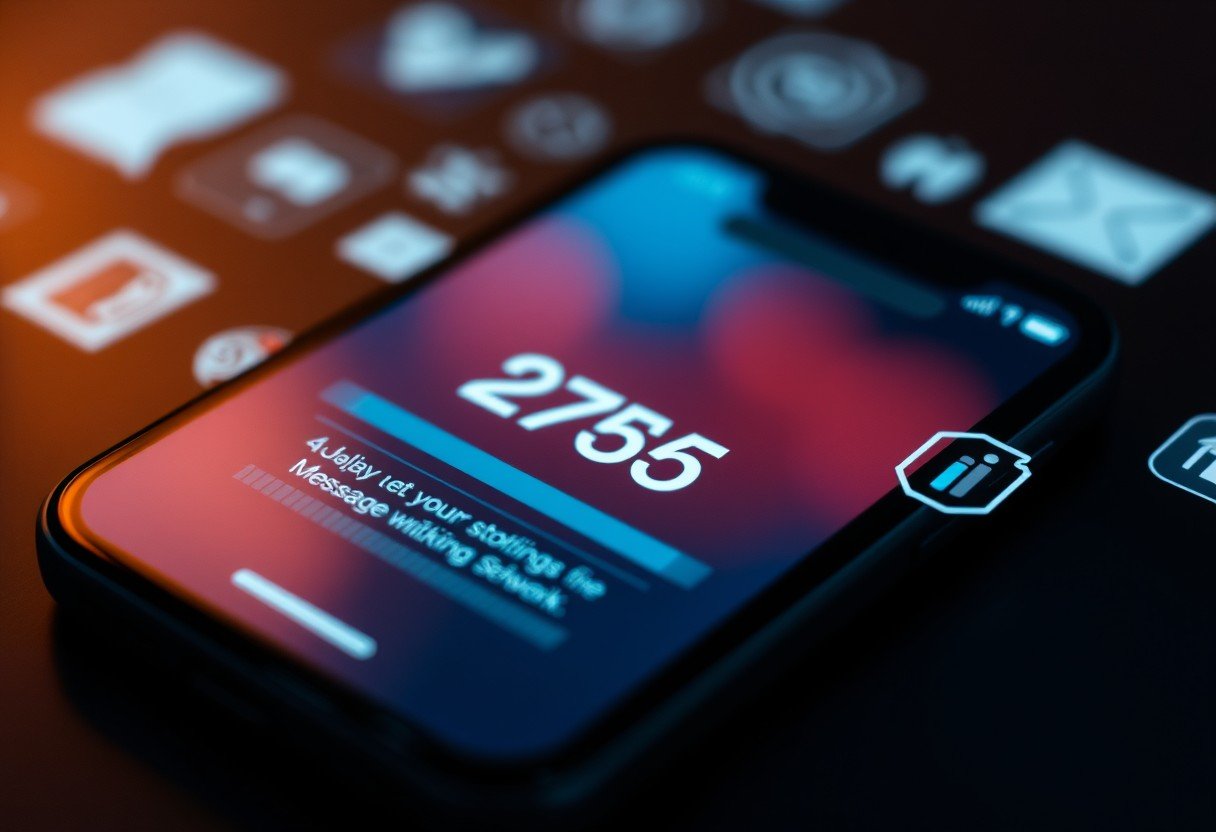

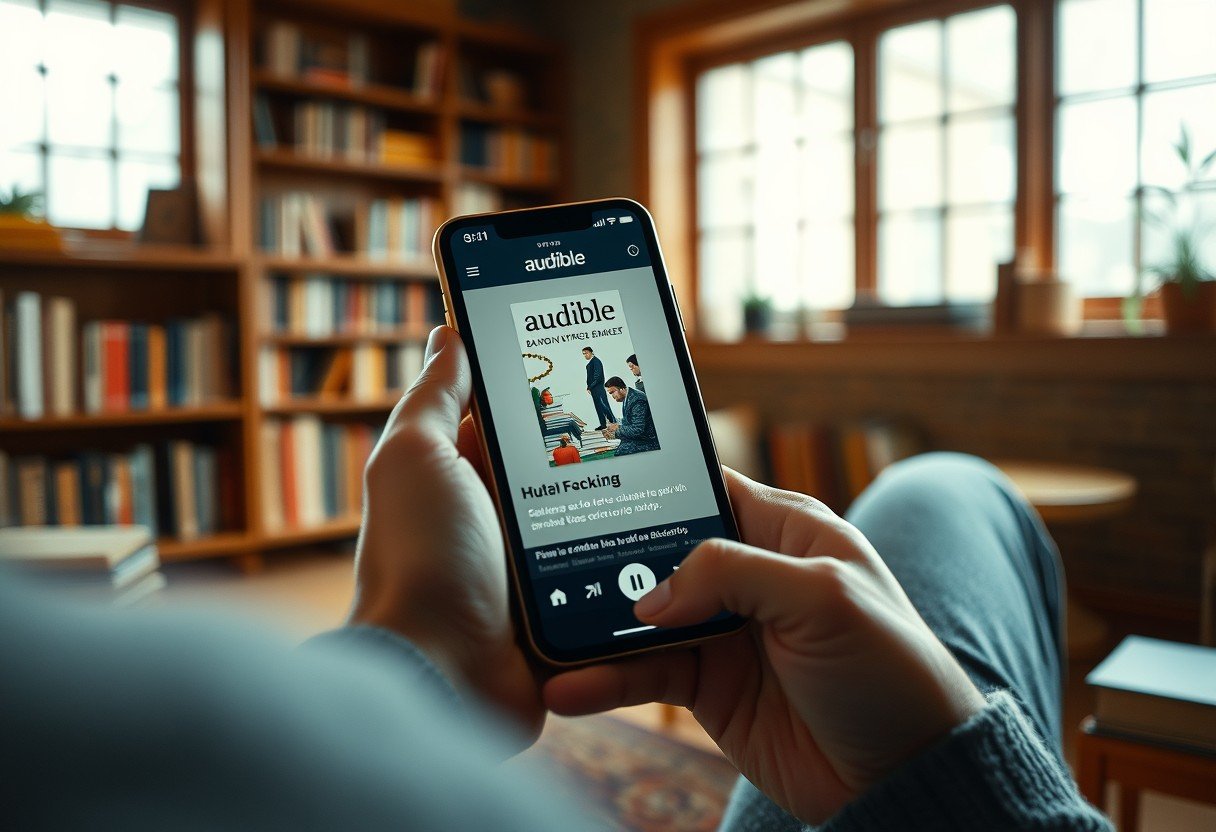
Leave a Comment