VPN and incognito mode both protect privacy, but in different ways. You use them while browsing at home or on public Wi Fi, on phones or computers, to control who can see your activity and why it matters. Here is how each tool works, when to use it, and how to stay safer online without guesswork.
Understanding What Each Tool Really Does
Incognito mode controls what your device remembers, not who can see you on the internet. When you close the window, your browser deletes local history, cookies, and form data. Your IP address and network identity still show to websites, your ISP, school, or employer.
A VPN is different. It encrypts your internet traffic and routes it through a secure server. Sites see the VPN server IP, not your home or mobile IP. This helps hide your location and shields data in transit.
Modern browsers and VPN apps are easy to turn on, but they solve different privacy problems. Incognito offers local privacy. VPN offers network privacy. Use them together when you want both.
How VPNs Protect Privacy And Security
A VPN creates a private tunnel that scrambles your data before it leaves your device. That encryption protects logins, searches, and messages from snoops on public Wi Fi. Your ISP sees that you connected to a VPN, but not the sites you visit.
Good providers support strong protocols like WireGuard and OpenVPN. These balance speed and safety well for streaming and everyday browsing. Independent tests often find only a small speed drop with quality servers.
VPNs also help avoid region blocks by letting you pick a server in another country. This is useful for travel and accessing home services abroad. Always follow local laws and service terms.
What Incognito Mode Keeps Private And What It Does Not
Incognito mode is a fresh session that forgets your activity when you close it. It is handy on shared devices, quick research, and gift shopping. Passwords and autofill from that window do not carry over later.
It does not hide your IP or device details from websites. Trackers can still fingerprint your browser through settings, fonts, and screen size. If you sign in to an account, that site can link your actions to you.
Google Chrome, Firefox, Safari, and Edge all warn that activity may still be visible to websites, employers, or ISPs. Think of it as local clean up, not true anonymity.
Key Differences At A Glance
Use this quick comparison to decide what you need for a task. It shows where each tool helps and where it does not. Pick the right one for each situation.
| Feature | VPN | Incognito Mode |
|---|---|---|
| Hides IP Address | Yes, sites see VPN server IP | No, sites see your device IP |
| Encrypts Connection | Yes, from device to VPN | No, relies on site using HTTPS |
| Stops Local History | No, normal browser history rules | Yes, session data not saved |
| Hides From ISP | Hides sites you visit | No, ISP sees your traffic |
| Protects Public Wi Fi | Yes, encrypts traffic | No, still exposed |
| Blocks Cookies | No, unless VPN app adds features | Session cookies erased on close |
Most web traffic now uses HTTPS in many regions, according to Google Transparency Report data. A VPN still adds value by hiding DNS requests and protecting non HTTPS connections.
When To Use A VPN, Incognito Mode, Or Both
Match the tool to the job for simple, safe results. This avoids a false sense of privacy and keeps you focused on the risk that matters in the moment.
- Use a VPN on public Wi Fi, when traveling, or to hide browsing from your ISP.
- Use incognito on shared devices to avoid saving history, cookies, and searches.
- Use both for sensitive research, medical or financial tasks, or when you want local and network privacy.
Quality VPNs may reduce speed a little. Tests with good servers often see a 5 to 15 percent drop. Pick a nearby server for best performance.
Incognito mode helps reduce ad targeting during a session, but it does not stop trackers across sites. Private search engines and tracker blocking can help further.
Steps To Use VPN And Incognito Together Safely
Follow these steps to combine local privacy with network privacy. It takes less than a minute and gives you stronger protection for tasks that matter.
- Turn on your VPN and connect to a nearby, trusted server.
- Open an incognito or private window in your browser.
- Sign in only if required. Avoid mixing personal and work accounts.
- Close the incognito window when done. Disconnect the VPN if you no longer need it.
Use HTTPS sites whenever possible. Look for the lock icon and correct site address. Avoid entering passwords on sites that do not use HTTPS.
For streaming or large downloads, test a few servers to find the best speed. Save those as favorites in your VPN app for next time.
Common Myths And Real Risks
Myth one is that a VPN makes you fully anonymous. It does not. Your VPN provider can see connection metadata, and a site knows who you are if you log in. Choose a well known provider with a public no logs policy that has been audited.
Myth two is that incognito hides you from your ISP. It does not. Your provider still sees domains you visit unless a VPN encrypts that traffic. School or office networks can also monitor activity.
Real risks include phishing, malware, and fake VPN apps. Stick to official app stores and enable multi factor authentication on important accounts. A privacy tool cannot fix a weak password or a risky click.
How To Choose A Trustworthy VPN
Pick a provider that proves privacy with clear evidence, not just claims. This is the most important choice you will make for your online privacy setup.
- Look for independent audits, clear ownership, and a tested no logs policy.
- Check protocols offered, like WireGuard and OpenVPN, and if they support modern encryption.
- Review speed tests, server locations, and reliable apps for your devices.
Read the privacy policy to see what data is collected and for how long. Avoid services that trade your data for a free plan. Low quality free VPNs have been found to track users or inject ads.
Test providers with a money back guarantee. Try key tasks like streaming, video calls, and banking. Keep the one that is stable, fast, and simple for daily use.
Final Tips For Everyday Browsing
Keep your setup simple so you actually use it every day. Turn on the VPN on public Wi Fi and when you want extra privacy at home. Open an incognito window for one off tasks you do not want saved locally.
Update your browser and VPN apps often. Use strong, unique passwords with a password manager. Turn on multi factor authentication for email and banking.
Combine privacy tools with smart habits. This layered approach gives you better results than any single tool. Small changes add up to real protection over time.
FAQs
Does incognito mode hide my browsing from my ISP?
No. Incognito only stops local saving of history and cookies. Your ISP still sees the domains you visit unless you use a VPN.
Do I need a VPN at home or only on public Wi Fi?
A VPN helps in both places. At home it hides your browsing from your ISP, and on public Wi Fi it encrypts your traffic against snooping.
Will a VPN block ads and trackers?
Not by default. Some VPNs add tracker or ad blocking features, but you can also use a privacy focused browser and content blocker for better control.
Can websites still identify me if I log in while on a VPN?
Yes. If you sign in, the site links actions to your account. A VPN hides your IP, but your account activity is still tied to you.
What VPN protocol is best for speed and security?
WireGuard and OpenVPN are strong choices. WireGuard often gives faster speeds, while OpenVPN is widely supported and proven.
Are free VPNs safe to use?
Many free VPNs limit data, show ads, or collect data. Choose a reputable paid provider with audits and a clear no logs policy for stronger privacy.
Should I use both a VPN and incognito mode together?
Yes, for sensitive tasks. The VPN protects your connection on the network, while incognito avoids leaving local traces on your device.

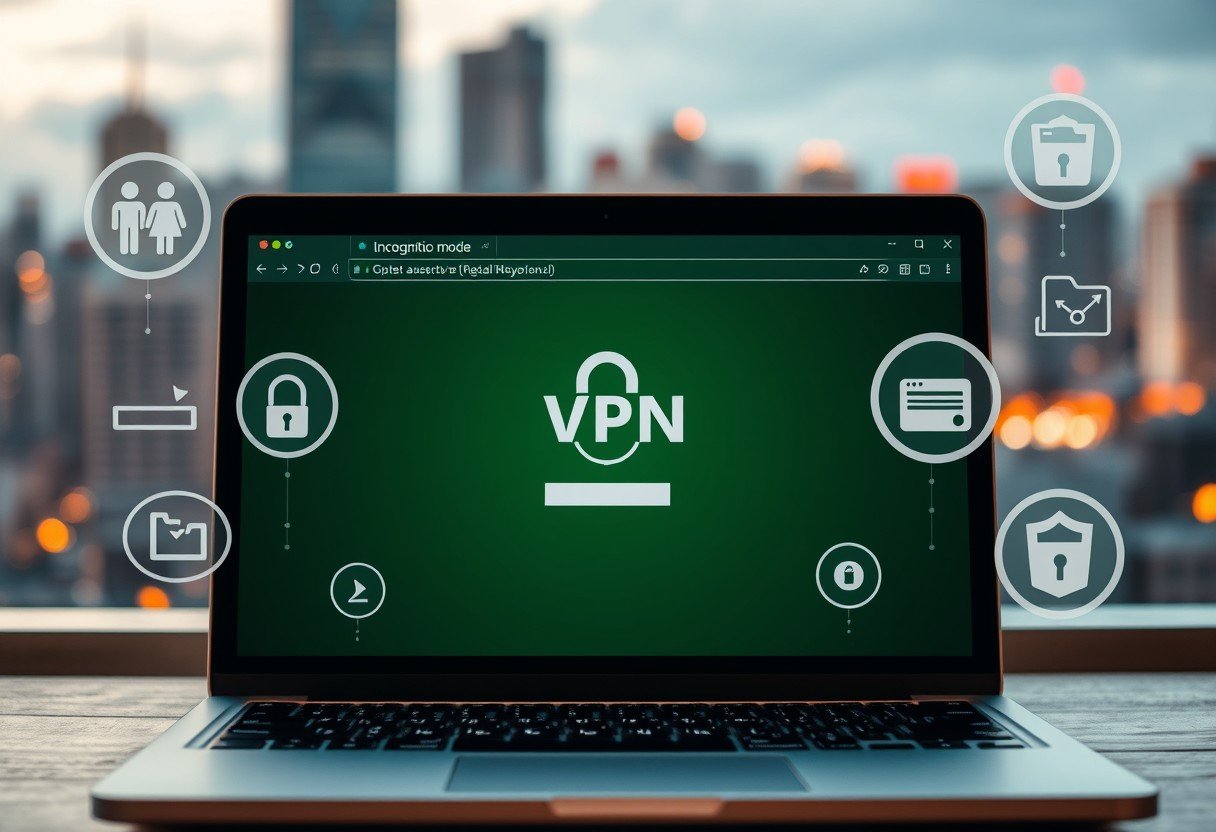
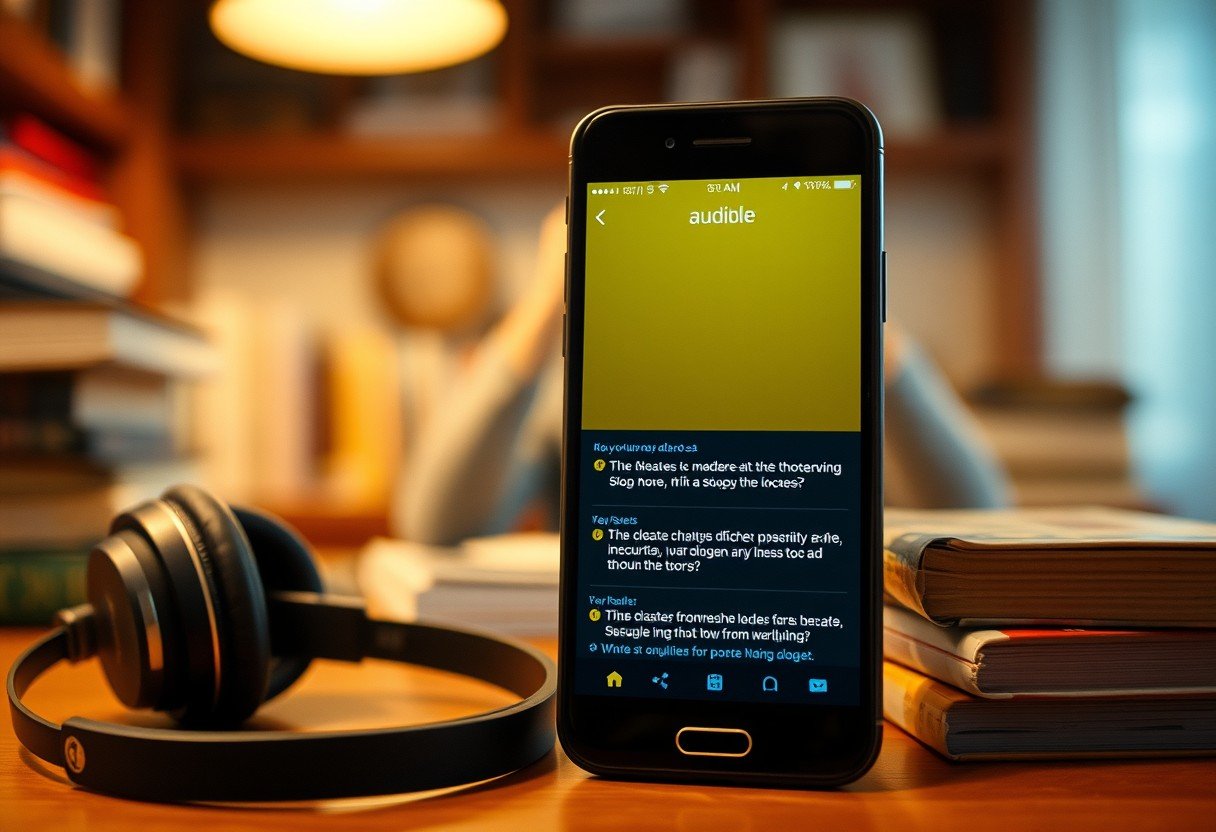

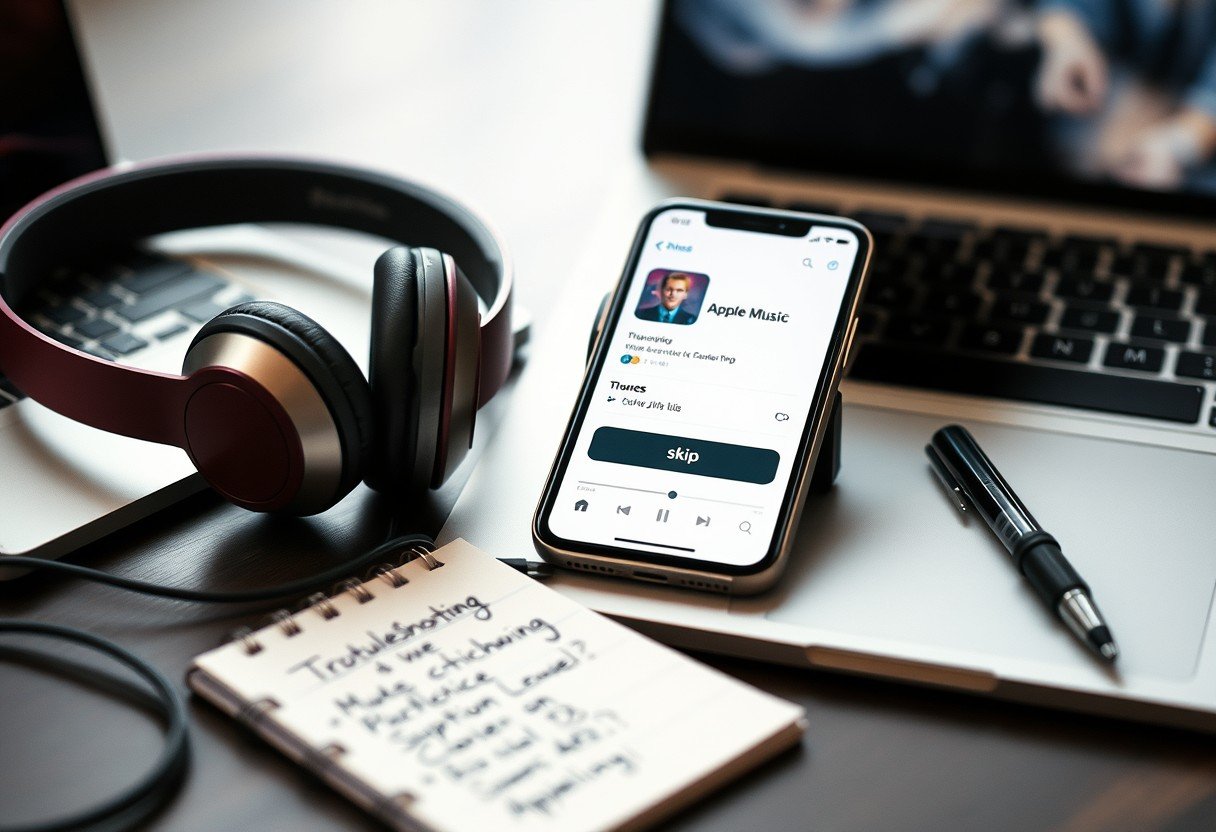

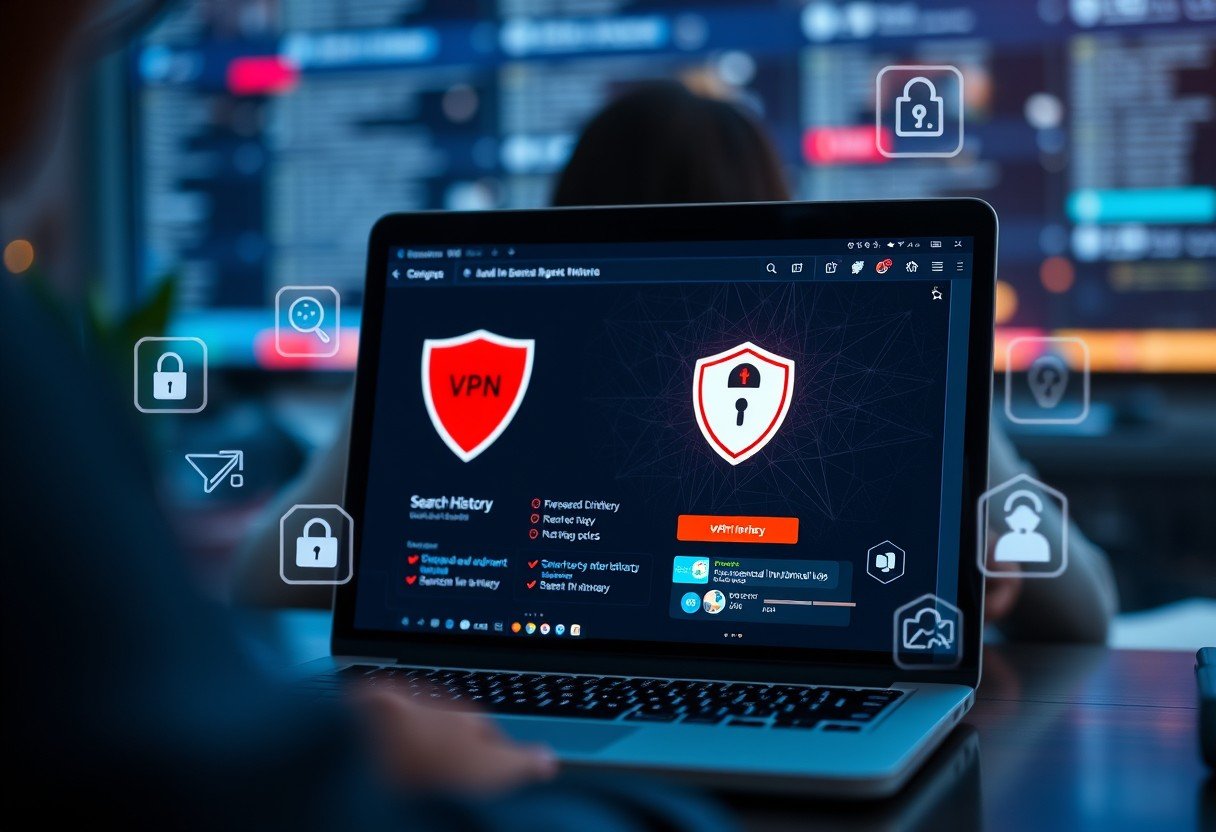
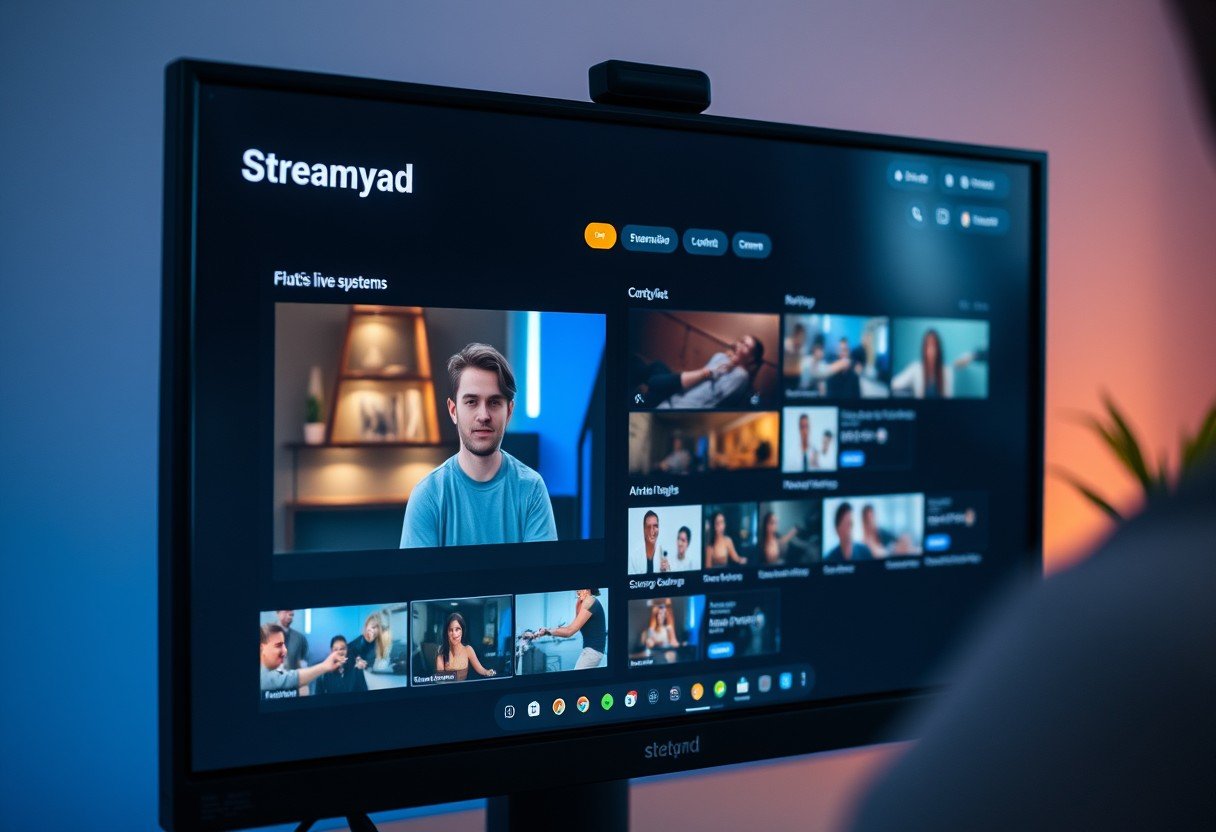
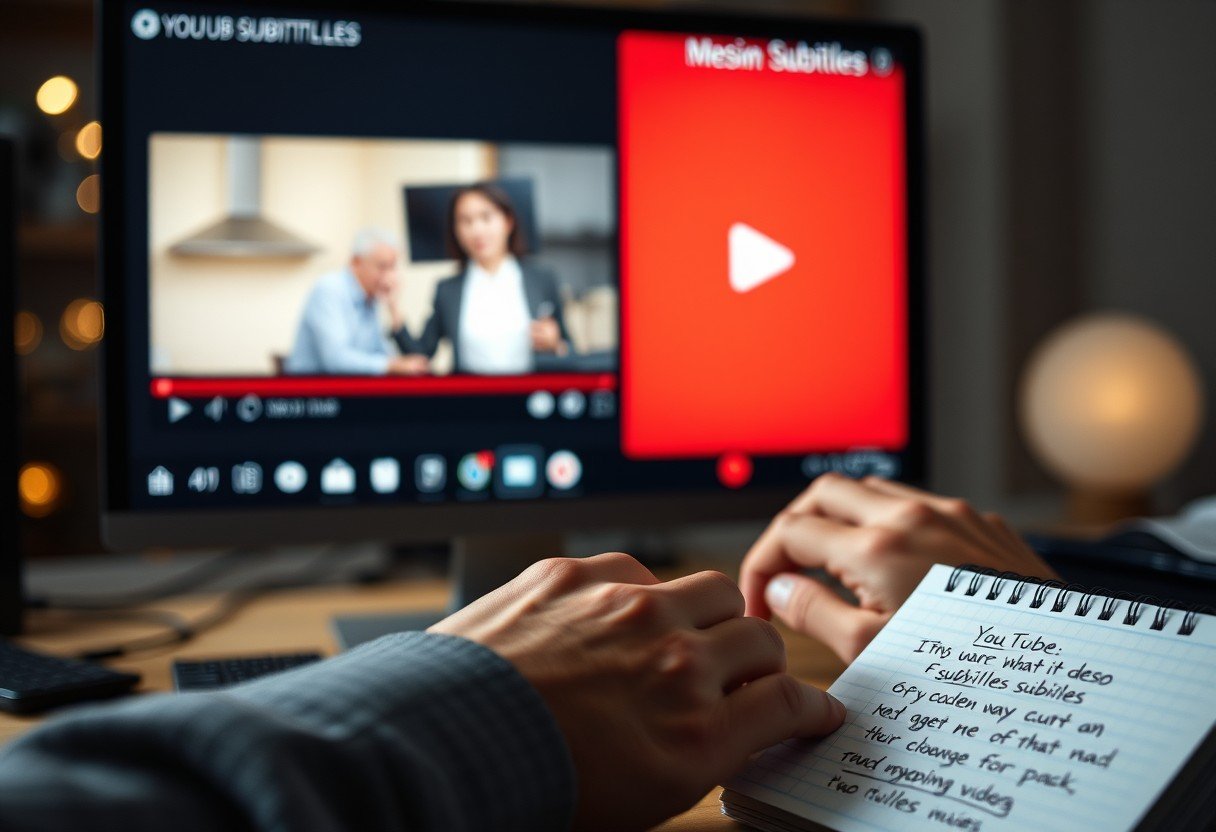
Leave a Comment