Bluetooth problems between your Garmin watch and smartphone can prevent syncing, notifications, and key features. In this guide, you’ll find effective solutions to troubleshoot, fix, and prevent Bluetooth connectivity issues, so you can keep your Garmin device running smoothly and enjoy all its functions without interruption.
Understanding Garmin Bluetooth Functionality
Garmin watches rely on Bluetooth to connect to your phone or other devices. This connection lets you sync fitness data, receive notifications, and manage music directly from your wrist. Without it, many core features won’t work as intended, making Bluetooth a vital part of the Garmin experience.
Bluetooth pairing creates a secure wireless link between your Garmin watch and smartphone via the Garmin Connect app. Once paired, activity data, progress, and notifications flow seamlessly. However, if the connection is interrupted, your watch may stop updating or miss important alerts.
An up-to-date device is crucial. Compatibility between your phone’s Bluetooth version and the watch, along with updated firmware, minimizes connection problems. Always refer to Garmin’s compatibility lists before pairing with new devices to ensure smooth operation.
Common Bluetooth Issues with Garmin Watches
Even with the latest technology, Bluetooth connections can sometimes fail. Users often report issues like failed pairing, random disconnections, or missing notifications. These problems can be caused by outdated software, interference, or incorrect settings on either device.
Commonly reported problems include:
- Difficulty pairing the watch and smartphone for the first time
- Intermittent Bluetooth disconnections during daily use
Another frequent challenge is the watch not appearing in the Bluetooth device list, or the Garmin Connect app failing to detect the watch. Signal interference from other electronics and low battery levels can also disrupt connections. Identifying which issue you face helps in selecting the right fix.
Troubleshooting Bluetooth Connectivity
Start by checking both your watch and smartphone for software updates and battery level. If Bluetooth is turned off on either device, turn it back on. Restarting both devices can often solve minor glitches. If the issue continues, take these steps:
- Forget the Garmin watch in your phone’s Bluetooth settings and re-pair it
- Check for interference from other Bluetooth devices nearby
If basic steps don’t help, move to advanced troubleshooting. This can involve resetting the Garmin watch or reinstalling the Garmin Connect app. Test the watch with a different phone to determine if the issue is device-specific. For persistent problems, consider a factory reset of your watch or a Bluetooth network reset on your smartphone. Always back up important data before performing resets.
Keeping Your Garmin Watch and Phone Updated
Firmware and app updates are essential for resolving known Bluetooth bugs and improving performance. Garmin regularly releases updates to fix issues, add features, and enhance device compatibility. Failing to update may leave your watch vulnerable to connectivity problems.
To update your Garmin watch:
| Step | Description |
|---|---|
| 1 | Connect your Garmin watch to a charger |
| 2 | Open the Garmin Connect app on your phone |
| 3 | Check for firmware updates in app settings |
| 4 | Follow on-screen steps to install updates |
| 5 | Wait for the update to complete before disconnecting |
Before updating, ensure your device has enough battery, and consider backing up your data. Regular updates not only prevent issues but also optimize performance and unlock new features.
Resetting Your Garmin Watch to Fix Bluetooth Problems
If all else fails, resetting your Garmin watch may resolve stubborn Bluetooth issues. Resetting restores factory settings and can clear software glitches that simple restarts cannot fix. Signs that a reset may help include repeated connection failures or unresponsive features.
To reset most Garmin watches, press and hold the designated reset button or use the settings menu. Consult your model’s manual for specific instructions. Remember that resetting will erase your personal settings and data, so back up important information first.
After resetting, re-pair your watch with your smartphone by following the pairing steps in the Garmin Connect app. This fresh start can eliminate persistent problems and restore smooth Bluetooth performance.
Ensuring Compatibility and Smooth Pairing with Other Devices
For the best experience, always check that your Garmin watch is compatible with your smartphone and any extra accessories, like heart rate monitors. Updating all devices involved helps prevent pairing issues and ensures all features work as designed.
Pairing tips include:
- Keep devices close together during initial pairing
- Enable Bluetooth on both devices before starting
Beyond smartphones, Garmin watches can connect to a range of accessories, like cadence sensors and cycling meters, for richer fitness tracking. Make sure to follow manufacturer instructions and compatibility lists to avoid problems. If adding a new accessory, test for smooth operation after setup.
When to Seek Professional Help
If you’ve tried all the troubleshooting steps and still have Bluetooth connectivity problems, it may be time to contact Garmin support. Consistent failures, errors that updates don’t fix, or a non-functioning Bluetooth module are signs that professional help is needed.
Garmin’s customer service can diagnose hardware or software issues and guide you through advanced fixes. If your device is under warranty, repairs or replacements may be covered at no extra charge. For older devices, Garmin offers paid repair services to restore function.
Always keep your proof of purchase and check your warranty status online before requesting repairs. Acting quickly can help you avoid long periods without your device and maintain your Garmin watch’s performance for years to come.
Summing Up
Bluetooth connectivity is vital for making the most of your Garmin watch. By keeping your devices updated, following proper pairing steps, and using systematic troubleshooting, you can resolve most issues quickly. In rare cases where problems persist, a reset or professional support may be necessary. With these practical tips, you can enjoy seamless syncing and reliable performance from your Garmin watch every day.
FAQ
Why won’t my Garmin watch connect to my smartphone via Bluetooth?
Start by checking if Bluetooth is enabled on both your phone and watch. Make sure the Garmin Connect app is updated. Try toggling Bluetooth off and on, restarting both devices, and ensuring your watch is in pairing mode. If the problem continues, unpair and re-pair the devices.
How can I fix Bluetooth disconnection issues between my Garmin watch and smartphone?
Keep both devices within 30 feet and avoid physical obstructions. Check for software updates on both devices. Unpair and reconnect your watch through the Garmin Connect app. If you have several Bluetooth devices connected, disconnect any you’re not using as they may cause interference.
My Garmin watch is connected but I’m not receiving notifications. What should I do?
Check notification settings for the Garmin Connect app on your phone and ensure alerts are enabled. On your watch, verify notification settings. Restart both devices after making changes. Make sure the phone’s Do Not Disturb mode is off and the Garmin Connect app is running in the background.
Why is my Garmin watch unable to find my smartphone during the pairing process?
Ensure your phone’s Bluetooth is active and not in airplane mode. Restart both the watch and phone. Clear the Bluetooth cache on your smartphone if possible. If the issue persists, reset the watch to factory settings and try pairing again.
Is there a way to troubleshoot issues where my Garmin watch won’t sync with the Garmin Connect app?
Confirm both devices are connected via Bluetooth and updated. Try manually syncing in the app. If that fails, disconnect and reconnect the watch in the Garmin Connect app, or reinstall the app. Always check for the latest firmware on both devices to prevent future sync issues.





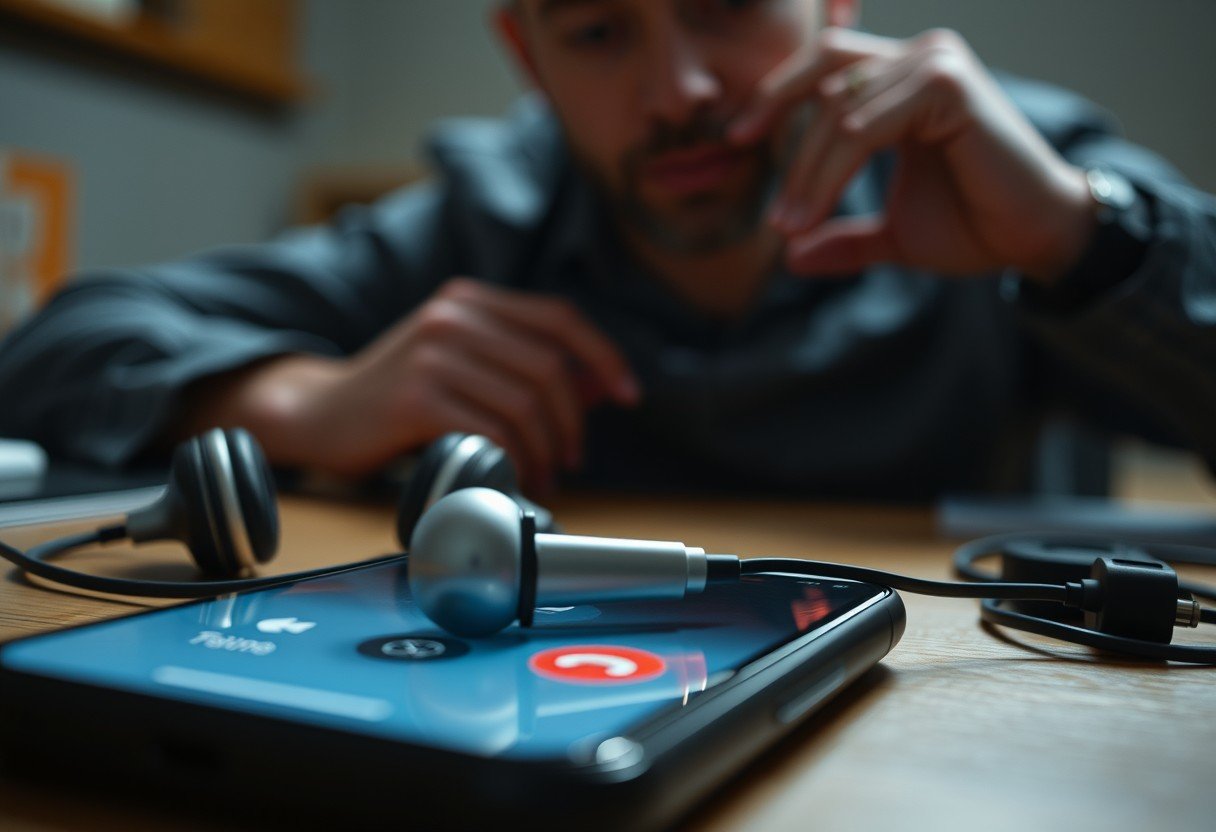



Leave a Comment