It can be very frustrating when you want to read opinions or join a discussion on a video, but the YouTube comments section is blank. This common problem can happen for many reasons, including issues with your internet connection, browser settings, or even YouTube’s own servers. Understanding why comments won’t load is the first step to fixing the issue and getting back to interacting with your favorite content creators and their communities.
Why Your Internet Connection Might be the Problem
One of the most frequent reasons YouTube comments fail to load is a poor internet connection. YouTube requires a stable connection to load all its elements, and the comment section is often one of the last things to appear. If your connection is slow or keeps dropping, your device may struggle to fetch the comment data from YouTube’s servers.
A slow internet connection can prevent comments from displaying properly, or they might not show up at all. Sometimes, the video itself will play without issue, but other parts of the page, like comments, will fail to load. This happens because video content is often prioritized and buffered differently than dynamic content like comments.
To check if your network is the issue, you can run a quick speed test online. If your speeds are much lower than what you pay for, try restarting your router or modem. Simply unplugging it for about 30 seconds and plugging it back in can often resolve temporary connection problems. You could also try switching from Wi-Fi to a mobile data connection to see if that makes a difference.
Check Your Browser and Device for Compatibility Issues
Sometimes, the problem isn’t your internet but the browser or device you’re using to watch YouTube. Technology is always changing, and if your software or hardware is outdated, it may no longer be fully compatible with how YouTube’s website or app functions.
An outdated web browser is a common culprit. YouTube regularly updates its platform to work best with the latest browser versions. If you haven’t updated your browser in a while, you might be missing key functionalities needed to load comments correctly.
Here are a few simple browser-related fixes you can try:
- Clear your cache and cookies. Old data stored in your browser can sometimes interfere with how websites load.
- Disable browser extensions. Ad blockers or other privacy extensions can sometimes mistakenly block the comments section from loading. Try turning them off one by one to see if one is causing the issue.
- Try a different browser. If comments work on another browser, you’ll know the problem is specific to your primary one.
Similarly, issues can arise on mobile devices. Ensure your YouTube app is updated to the latest version from your device’s app store. If you are using an older smartphone or tablet, its limited processing power might struggle to run the app smoothly, which can affect comment visibility.
How Your YouTube Account Settings Can Hide Comments
Believe it or not, your own YouTube account settings could be preventing you from seeing comments. YouTube offers various settings related to privacy and content filtering that can influence what you see on the platform. If these are misconfigured, they might be hiding the comment section from your view.
For instance, some privacy settings might limit your ability to engage with content. While less common, it’s worth reviewing your account’s privacy and safety settings to ensure nothing is accidentally restricting your experience. More directly, content creators have control over their comment sections. A creator can choose to disable comments entirely, hold all comments for review, or filter out comments with specific keywords. If comments are turned off for a video, no one will be able to see them.
You also have access to comment filtering options that can hide spam or potentially inappropriate comments. If these filters are set to be very strict, they may hide more comments than you’d like. Check your settings to make sure they are aligned with your desired level of interaction.
When the Problem is on YouTube’s End
Before you spend too much time troubleshooting your own devices, it’s important to consider that the problem might not be on your end at all. Like any major online service, YouTube can experience server issues, outages, or scheduled maintenance. When this happens, certain features, including comments, can become temporarily unavailable.
These server-side problems can be caused by technical glitches, unexpectedly high traffic, or updates being rolled out. During a widespread outage, you’ll likely find that other parts of YouTube are also slow or unresponsive.
You can easily check if YouTube is experiencing issues by visiting a service status website like DownDetector. These sites collect user reports to show if a service is having problems in real time. You can also check YouTube’s official social media accounts, as they often post updates about known issues. If you see many others reporting the same problem, it’s best to just wait for YouTube’s team to fix it.
Simple Steps to Fix YouTube Comments Not Loading
If you’ve determined the issue is likely on your end, there are several straightforward troubleshooting steps you can take to resolve it. These basic techniques are often all that’s needed to get the comments section working again.
Start with the simplest solutions first, as they are quick and surprisingly effective. By following a systematic approach, you can identify and fix the root cause without getting overwhelmed.
Here are the first steps you should always try:
- Refresh the page. The most basic fix of all. A simple refresh can often resolve a temporary loading glitch.
- Restart your browser or app. Closing and reopening the application can clear minor bugs that may be affecting its performance.
- Sign out and back into your YouTube account. This can sometimes reset your session and fix account-related loading issues.
- Restart your device. Whether you’re on a computer or a mobile device, a full restart can clear out memory and resolve many underlying software conflicts.
Advanced Solutions for Persistent Comment Issues
If the basic fixes didn’t work, you may need to try some more advanced solutions. These steps involve looking deeper into your network and browser settings to find any conflicts that could be blocking YouTube comments.
These issues are less common but can be the source of persistent problems that don’t go away with a simple refresh or restart.
The table below outlines some advanced troubleshooting measures you can take.
| Advanced Solution | Description |
|---|---|
| Disable VPN | A Virtual Private Network (VPN) can sometimes interfere with your connection to YouTube’s servers or cause location-based restrictions. |
| Inspect Firewall Settings | Ensure your computer’s firewall or antivirus software isn’t blocking YouTube or its related scripts from running correctly. |
| Create a New Browser Profile | A corrupted browser profile can cause strange issues. Creating a new one can help you determine if your settings or files are the problem. |
Another step is to reset your network settings on your device. This will restore your internet settings to their factory defaults, which can solve deeper connectivity problems that a router restart might not fix. If you’ve tried everything and comments still won’t load, the issue might be with your Internet Service Provider (ISP), and it could be worth contacting them.
Frequently Asked Questions about YouTube Comments
Why can’t I see any comments on a specific YouTube video?
There are a few reasons this might happen. The video uploader may have disabled the comments section for that video. Alternatively, you could be experiencing a temporary glitch, so try refreshing the page or checking your internet connection.
Is there a problem with YouTube right now?
It’s possible. YouTube occasionally has outages that affect features like comments. You can check websites like DownDetector or look for official announcements on YouTube’s social media pages to see if there is a known platform-wide issue.
How can I fix YouTube comments not loading on my phone?
First, make sure your YouTube app is fully updated. If it is, try clearing the app’s cache and data in your phone’s settings. Restarting your phone or switching between Wi-Fi and mobile data can also help solve the problem.
Could my account settings be blocking comments?
Yes, though it’s less common. If you have enabled certain privacy or content filtering options in your YouTube or Google account settings, they might be hiding comments. Reviewing these settings can help ensure nothing is being blocked unintentionally.
Why did my own comment disappear on YouTube?
If you can see other comments but not your own, it was likely removed. This can happen if your comment was flagged by YouTube’s spam filters, contained certain links or keywords, or was removed by the channel owner’s moderation settings.

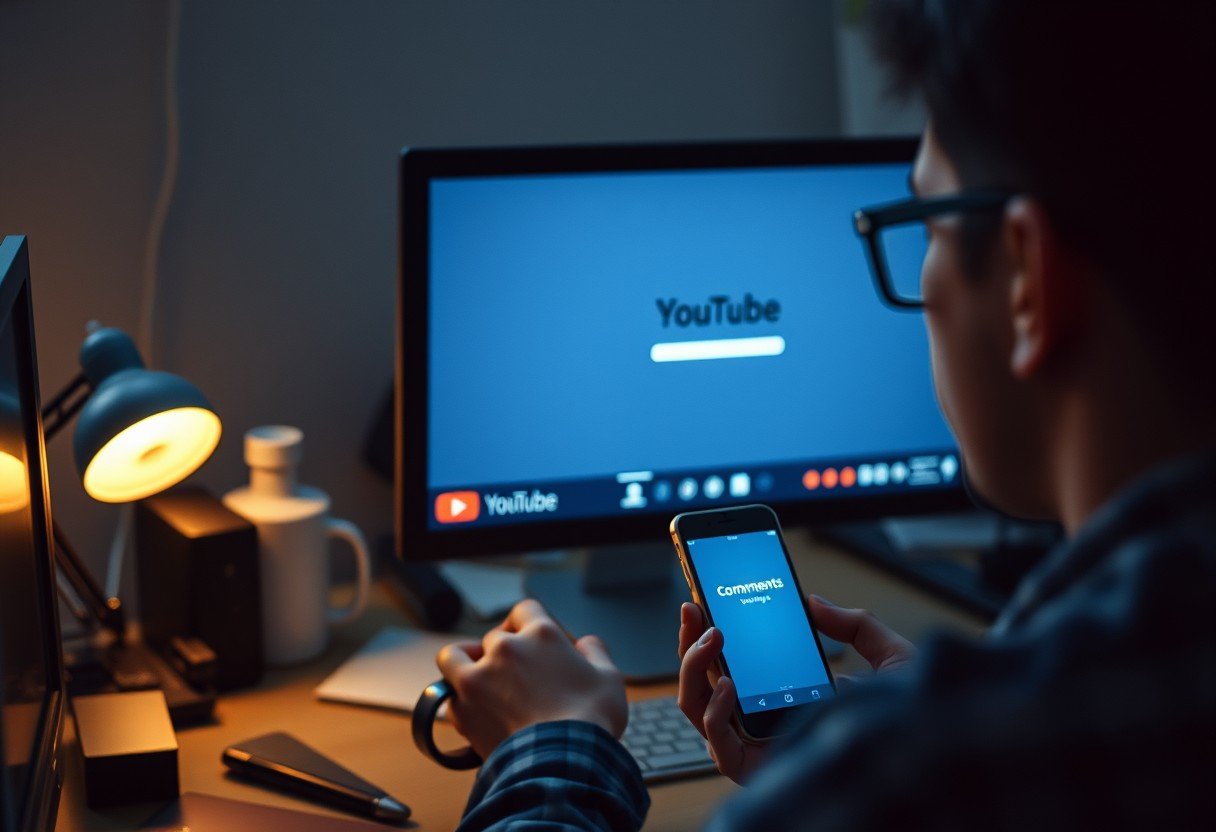



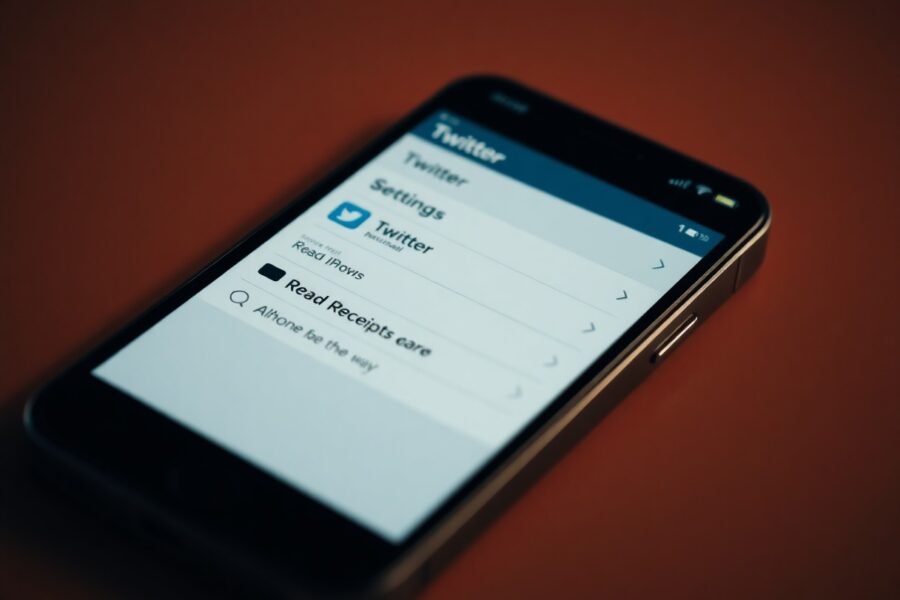
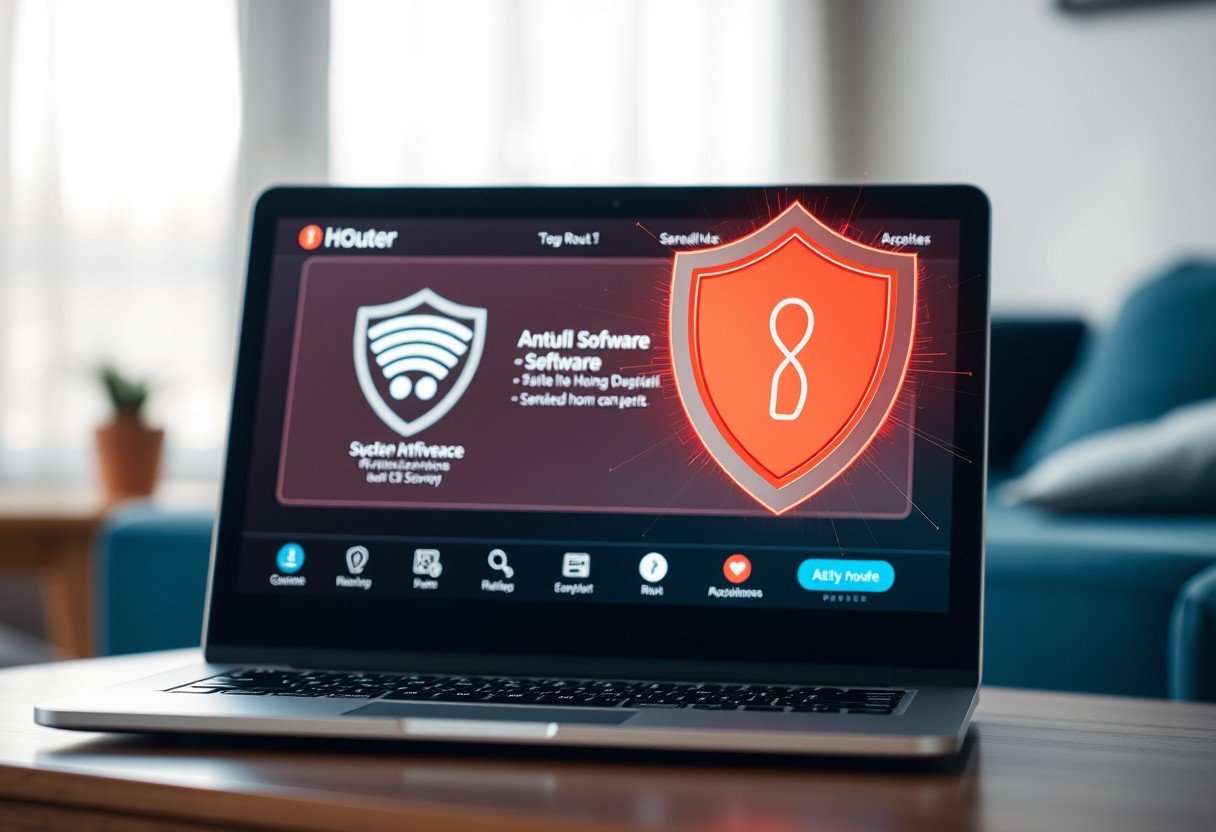
Leave a Comment