It is incredibly frustrating when you settle in to listen to your favorite podcast, only to find it won’t play on your Spotify desktop app. This common problem can stem from anything, from a weak internet connection to hidden software glitches. Understanding the root cause is the first step to a quick fix. This guide will walk you through the most frequent issues and provide simple solutions to get your podcasts streaming smoothly again, ensuring an uninterrupted listening experience.
Why Won’t My Spotify Podcasts Play? Common Culprits
When a podcast refuses to load on Spotify, it’s easy to assume the app is broken, but the issue is often simpler. The problem can be traced back to a handful of common culprits that disrupt the connection between your device and Spotify’s servers. These issues range from your local network to the app’s internal data.
Software glitches are another major factor. Like any complex application, Spotify can experience bugs or conflicts with your computer’s operating system. These glitches can cause playback to freeze, buffer endlessly, or fail to start entirely. An outdated app is often more susceptible to these problems.
Sometimes, the problem lies within the app’s saved data, known as the cache. If this data becomes corrupted, it can prevent new content from loading correctly. Identifying which of these issues is affecting you is key to resolving the playback failure quickly and efficiently.
Start with the Basics: Checking Your Connection and Software
Before diving into complex solutions, it is always best to start with the most obvious potential problems. Your internet connection and the status of your software are the two most common reasons for Spotify playback issues. A quick check here can often save you a lot of time and frustration.
A stable internet connection is the foundation of a smooth streaming experience. If your Wi-Fi is weak or unstable, Spotify will struggle to download the podcast audio, leading to playback failures. Try restarting your router or connecting directly via an Ethernet cable to see if that resolves the issue.
Ensuring your software is up to date is equally important. This applies to both the Spotify desktop app and your computer’s operating system (like Windows or macOS). Developers frequently release updates that fix bugs and improve compatibility.
- Check for Spotify Updates: Open Spotify, click on your profile, and look for an “Update available” notification. If you see one, click it to install the latest version.
- Update Your Operating System: Go to your computer’s system settings and check for any pending OS updates. Installing them can resolve underlying compatibility conflicts.
- Log Out and Back In: A simple but effective trick is to log out of your Spotify account and then log back in. This can refresh your account’s connection to the server.
These initial steps are often all that is needed to get your podcasts working again. They reset connections and clear minor glitches that may have been causing the interruption.
Diving into Your Device: Compatibility and Hardware
If your connection and software are fine, the next place to look is your own computer. Device-specific issues, including operating system compatibility and hardware limitations, can directly impact how well the Spotify app functions. Not all computers are equipped to handle modern applications seamlessly.
An outdated operating system is a frequent source of trouble. Spotify regularly updates its app to work with the latest OS versions, which can sometimes leave older systems behind. Always ensure your desktop’s operating system is officially supported by the current version of Spotify.
Hardware also plays a critical role. While Spotify is not a demanding application, it still requires a certain amount of system resources to run smoothly. Insufficient RAM or an old processor can cause lagging, crashing, or a complete failure to play audio, especially while multitasking.
Here is a quick look at the general minimum requirements for the Spotify desktop app.
| Component | Minimum Requirement |
|---|---|
| Operating System | Windows 10 or later; macOS 10.13 or later |
| RAM | At least 2 GB |
| Free Disk Space | At least 1 GB |
If your system barely meets these requirements, you might experience performance issues. Closing other applications while using Spotify can help free up resources and improve playback.
Fine-Tuning Your Spotify App Settings
Sometimes the solution is hidden within Spotify’s own settings menu. Incorrect configurations or content restrictions can prevent certain podcasts from playing. Taking a moment to review your app preferences can reveal and solve the problem without needing any technical changes to your computer.
One common issue is related to exclusive content. Some podcasts on Spotify are restricted by region or are only available to Premium subscribers. If you are trying to play a podcast that falls into this category, Spotify may not show an error message but will simply fail to play the audio. Check if the podcast has any availability notes on its page.
Additionally, your audio and playback settings could be the cause. For instance, if you have settings that restrict explicit content, any podcast marked as “explicit” will not play. Navigating to the settings menu allows you to adjust these preferences and ensure they are not blocking the content you want to hear.
Step-by-Step Guide to Clearing Your Spotify Cache
When Spotify plays music or podcasts, it stores temporary files in a cache to help it load faster next time. However, these files can become corrupted over time and interfere with playback. Clearing the cache is a highly effective troubleshooting step that forces the app to download fresh data.
Closing the app completely is the first and most important step. Don’t just click the ‘X’ button; make sure it is not running in the background. On Windows, you can use the Task Manager, and on Mac, you can use the Force Quit option.
Follow these steps to locate and clear the cache:
- Open Spotify Settings: Launch the Spotify app, click on your profile icon in the top-right corner, and select “Settings.”
- Find Storage Location: Scroll down to the “Storage” section. You will see the location path for your offline storage. Click the button to go to that folder.
- Delete Cache Files: Inside the folder, you will see several subfolders. Find the one named “Data” or similar containing cache files. Delete the contents of this folder, but not the folder itself.
- Restart Spotify: Close the folder and relaunch the Spotify app. It may take a little longer to start up as it rebuilds the cache.
This process removes any corrupted temporary files without deleting your playlists or saved music. After clearing the cache, try playing the podcast again to see if the issue is resolved.
When All Else Fails: Community Help and Official Support
If you have tried all the troubleshooting steps and your podcasts still will not play, it may be time to seek outside help. You are likely not the first person to experience this specific issue, and solutions often exist within the broader Spotify community or through official support channels.
The Spotify Community forums are an excellent resource. These forums are filled with other users who share their problems and the solutions that worked for them. You can search for your specific issue or post a new question to get advice from experienced users and moderators. This can be one of the fastest ways to find a fix for an unusual problem.
If the community forums do not provide a solution, your next step should be to contact Spotify Support directly. Their technical team can investigate issues that may be related to your specific account or a larger, server-side problem. When contacting support, be prepared to describe the problem in detail, including your device, OS version, and the troubleshooting steps you have already taken.
Frequently Asked Questions
Why is only one specific podcast not playing on Spotify?
If only a single podcast is having issues, the problem may be due to regional restrictions or licensing preferences set by the publisher. It could also be a temporary issue with the podcast’s files on Spotify’s server. Check the podcast’s page for any notices and try again later.
Can my computer’s firewall or antivirus block Spotify?
Yes, sometimes security software can mistakenly flag Spotify as a threat and block its connection to the internet. Check your firewall or antivirus settings to ensure that Spotify is listed as a trusted application. This can often resolve mysterious connectivity issues.
Does reinstalling the Spotify app delete my playlists?
No, reinstalling the Spotify desktop app will not delete your playlists, liked songs, or podcasts. All of that information is tied to your account and stored on Spotify’s servers. When you log back in after reinstalling, all your library content will be there.
What is the difference between clearing the cache and reinstalling?
Clearing the cache removes temporary data that the app has downloaded, which can fix issues caused by corrupted files. Reinstalling removes all application files from your computer and replaces them with a fresh copy, which can resolve deeper software conflicts or bugs.
Could a VPN be causing my Spotify podcast issue?
Yes, using a VPN can sometimes interfere with Spotify’s ability to stream content. This is because it can make it appear as though you are in a different country, which may trigger regional content restrictions. Try disabling your VPN temporarily to see if that solves the playback problem.






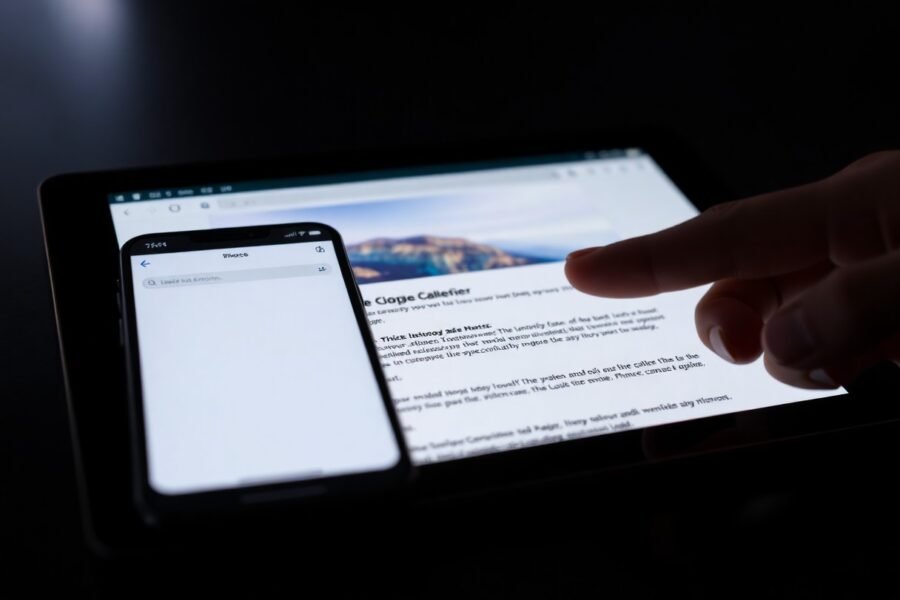
Leave a Comment