It’s frustrating when you’re ready to enjoy your favorite playlist, but the Spotify volume on your iPhone is too low. This common issue can ruin your listening experience, but the good news is that it’s usually easy to fix. The problem can stem from your iPhone’s settings, the Spotify app itself, or even your connected headphones. By checking a few key areas, you can quickly diagnose the cause and get your music back to its full, rich volume.
First Steps: Check Your Basic Volume Settings
Before diving into more complex solutions, it’s essential to cover the basics. Often, a simple setting is the culprit behind low volume issues. These initial checks take only a few seconds and can save you a lot of time.
Start by checking the physical volume buttons on the side of your iPhone. Make sure you’ve pressed the “volume up” button to its maximum level. Also, check the Ring/Silent switch; if your phone is in Silent mode, it can sometimes affect media playback volume in certain contexts.
Within the Spotify app, look at the playback screen. There is a volume slider that works independently of your iPhone’s main volume. Ensure the volume slider inside the Spotify app is turned all the way up. It’s a common oversight, but adjusting this can make a significant difference in how loud your music plays.
Finally, check your iPhone’s Control Center by swiping down from the top-right corner of your screen. You will see a volume slider there. This is your main system volume. Confirm that this slider is also adjusted to a high level. Sometimes, different apps can alter this setting without you realizing it.
How Bluetooth and External Devices Affect Sound
If you’re using headphones or an external speaker, the connection itself can be the source of your volume problems. Bluetooth devices often have their own internal volume controls that operate separately from your iPhone’s settings.
First, ensure your Bluetooth device is properly paired and connected. If the connection is weak or unstable, it can lead to poor audio quality and lower volume. Try unpairing and then re-pairing the device to establish a fresh connection. Always check the volume controls on your headphones or speaker as well, as they may be set low.
It’s also important to verify where your audio is being routed. Your iPhone might be connected to a different Bluetooth device in another room, causing the sound to play quietly from your intended speakers. You can check this in the Control Center.
- Swipe down to open the Control Center.
- Tap the AirPlay icon (a circle with a triangle at the bottom) in the top-right corner of the music playback box.
- Make sure the checkmark is next to your intended output device, whether it’s your headphones, an external speaker, or the iPhone’s speakers.
This simple check ensures the audio is going to the right place at the right volume.
The Impact of an Incorrect Equalizer Setting
Spotify has a built-in equalizer (EQ) that allows you to customize the sound of your music. While this is a great feature for tailoring audio to your preferences, an incorrect setting can drastically reduce the overall volume. If you’ve experimented with the EQ before, it might be the reason your music sounds quiet.
The equalizer works by adjusting the volume of different sound frequencies. If you’ve lowered several frequency bands, it will result in a lower total volume output. Some presets, like “Small Speakers,” can also make music sound less powerful.
To check this, follow these steps:
- Open the Spotify app and go to ‘Home,’ then tap the settings gear icon in the top right.
- Select ‘Playback.’
- Tap on ‘Equalizer’ and make sure the toggle is turned off.
If turning off the equalizer fixes the problem, you’ve found the issue. You can then try turning it back on and experimenting with different presets or manually adjusting the sliders to find a balance that gives you both good sound quality and adequate volume. For a quick boost, try raising all the frequency sliders slightly.
Digging Deeper: Volume Limits and Software Updates
If the basic checks don’t work, the issue might be rooted in your iPhone’s system settings or outdated software. Your iPhone has a safety feature called “Volume Limit” that can cap the maximum audio output to protect your hearing. While helpful, it can also make Spotify seem too quiet.
To adjust this, go to your iPhone’s Settings > Sounds & Haptics > Headphone Safety. Here, you can turn off “Reduce Loud Sounds” or adjust the decibel limit to allow for a higher maximum volume. This setting directly impacts all media playback, including Spotify.
Another critical step is to ensure both your Spotify app and your iPhone’s iOS are up to date. Software updates often include important bug fixes that can resolve audio-related glitches. An outdated app might have compatibility issues with a newer iOS version, leading to problems like low volume. Check the App Store for Spotify updates and your iPhone’s settings for any pending iOS updates. Keeping your software current is one of the most effective ways to prevent performance issues.
Quick Troubleshooting Checklist
When you’re facing low volume, running through a quick checklist can help you pinpoint the problem without getting overwhelmed. The table below outlines common issues and their immediate solutions.
| Symptom | Potential Cause | Quick Solution |
|---|---|---|
| All audio on iPhone is quiet | System volume is low or Volume Limit is on | Use volume buttons; check Headphone Safety settings |
| Only Spotify is quiet | In-app volume or EQ settings | Adjust Spotify’s volume slider; disable the Equalizer |
| Volume is low on Bluetooth device | Device’s independent volume control | Turn up the volume directly on your headphones or speaker |
| Sound is inconsistent or distorted | Poor Bluetooth connection or software glitch | Restart the app/iPhone; re-pair the Bluetooth device |
Considering Your Listening Environment
Sometimes, the problem isn’t technical at all. Your perception of volume is heavily influenced by your surroundings. If you are in a noisy environment like a busy cafe, on public transit, or walking down a loud street, your music will naturally sound quieter.
Background noise can easily overpower your music, forcing you to turn the volume up higher than usual. If you find that the volume is only an issue in certain places, consider using noise-canceling headphones. These devices are designed to block out ambient sound, which can make a huge difference and allow you to enjoy your music at a comfortable, lower volume.
Additionally, be aware of potential software conflicts. If you have other apps that manage audio, such as sound enhancers or other media players, they could interfere with Spotify’s performance. Try closing all other apps before opening Spotify to see if that resolves the issue.
Frequently Asked Questions about Spotify Volume
Why is the volume on my Spotify so low on my iPhone?
This can be caused by several factors, including your iPhone’s system volume being too low, the in-app Spotify volume slider being down, or a feature like the Volume Limit being enabled in your device settings.
Is there a way to make Spotify louder in the app?
Yes, you can directly adjust the volume slider within the Spotify app on the playback screen. Additionally, you can go to Settings > Playback and check the ‘Normalize Volume’ setting. While this feature aims for consistency, turning it off might make some tracks play louder.
How do my headphones affect Spotify’s volume?
Your headphones, especially Bluetooth ones, often have their own volume controls that can override your iPhone’s settings. Always make sure the volume is turned up on the headphones themselves. Also, a poor connection or physical debris in the headphone jack can reduce audio quality and volume.
What should I do if restarting my iPhone doesn’t fix the low volume?
If a restart doesn’t work, try updating both the Spotify app and your iPhone’s iOS. If the problem persists, you can try reinstalling the Spotify app. This clears its cache and data, which can often resolve stubborn software glitches.
How do I check my iPhone’s volume limit?
You can find this feature by going to your iPhone’s Settings app, then navigating to ‘Sounds & Haptics,’ and then ‘Headphone Safety.’ Here, you can disable or adjust the ‘Reduce Loud Sounds’ feature to prevent it from capping your volume.

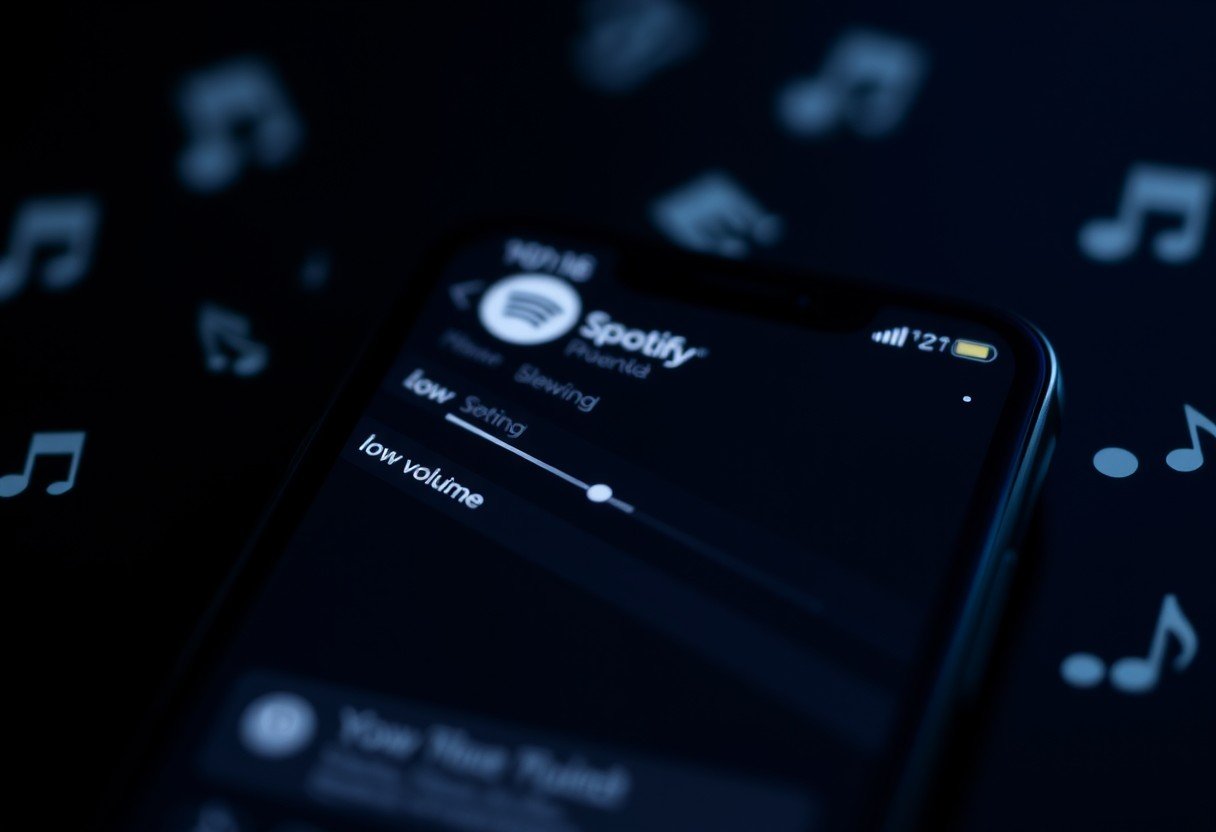


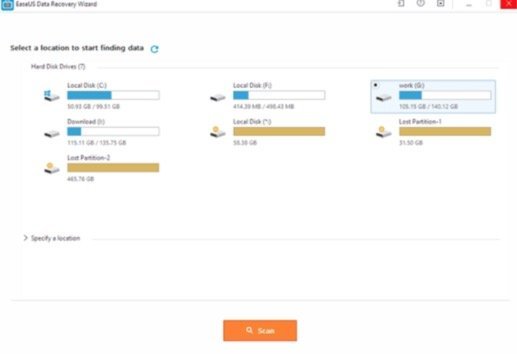


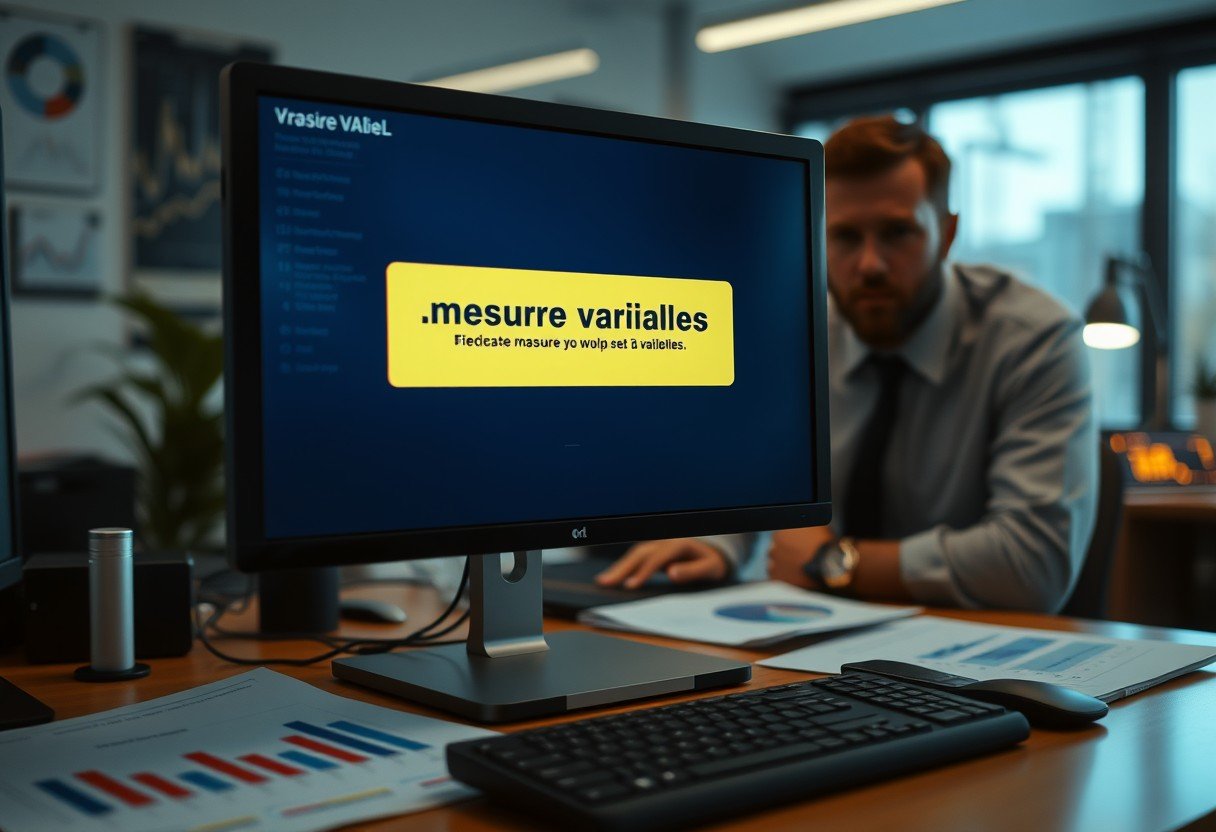
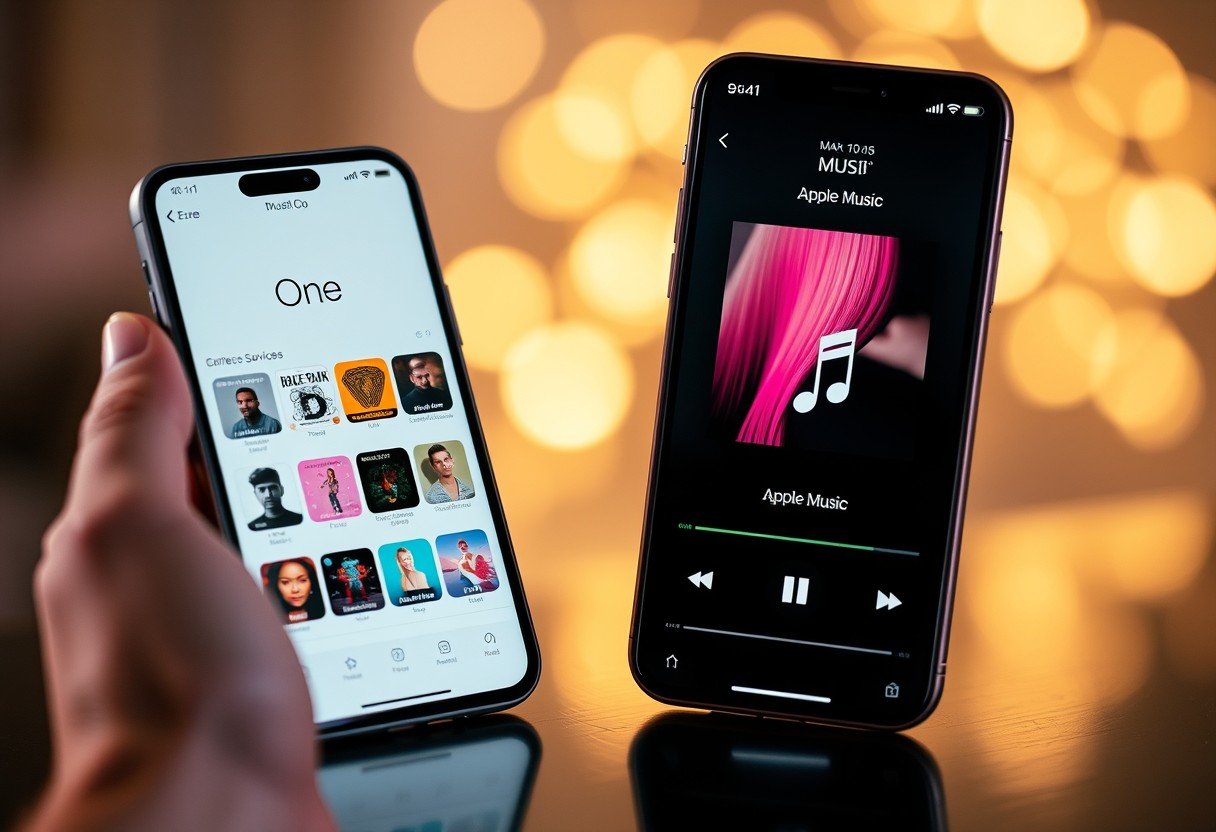
Leave a Comment