It’s incredibly frustrating when you press play on Spotify, see the track progressing, but hear nothing but silence. This common issue can happen for many reasons, from simple settings oversights on your device to glitches within the app itself. The good news is that most of these problems are easy to fix. We will walk you through the most common causes and provide clear, step-by-step solutions to get your music playing out loud again.
First, Check Your Volume and Audio Output
Before diving into more complex solutions, it’s always best to start with the basics. Often, the reason for no sound is a simple setting that has been accidentally changed. Checking these first can save you a lot of time and frustration.
The most common culprit is the volume control. It might seem obvious, but you should check the volume level on both your device and within the Spotify app itself. The app has its own volume slider that can be muted or turned down independently of your system’s main volume.
Another frequent issue is the audio output setting. Your device might be connected to a different audio source, like a pair of Bluetooth headphones in another room or a previously connected speaker. Make sure your device is sending the audio to the speakers or headphones you actually want to use. You can check this in your device’s sound or Bluetooth settings.
Is Your Spotify App Causing the Problem?
If your basic settings are correct, the problem might lie within the Spotify application. Like any software, the app can experience glitches, have corrupted data, or simply be out of date, leading to playback issues.
An outdated app is a common source of bugs. Developers regularly release updates that fix known problems, including audio-related ones. Check your device’s app store to see if there is a pending update for Spotify. Installing the latest version can often resolve the issue immediately.
Sometimes, the app’s cache or stored data can become corrupted, which interferes with its normal functions. Clearing the cache is a safe way to fix this without losing your playlists or downloaded songs.
- On Mobile: Go to Spotify’s Settings, find the ‘Storage’ section, and tap ‘Clear Cache’.
- On Desktop: You may need to find the Spotify folder in your system’s AppData or Application Support directory to clear its contents.
If clearing the cache doesn’t work, there might be a conflict with another application that uses audio. Try closing other apps, especially games or video players, that might be competing for control of your device’s sound output.
Device-Specific Fixes for Mobile and Desktop
The steps to fix sound issues can vary depending on whether you are using a smartphone, tablet, or computer. Each type of device has its own unique audio settings and potential points of failure.
For mobile devices, check that you haven’t enabled a ‘Do Not Disturb’ or silent mode that mutes media playback. Also, verify that Spotify has the necessary permissions to function correctly in your phone’s settings. If you are using Bluetooth, try disconnecting and reconnecting your headphones or speaker to re-establish a stable connection.
On a desktop or laptop, the solution often involves the system’s sound settings. Windows users should open the Volume Mixer to ensure Spotify isn’t muted individually. Mac users can check the Sound preferences in System Settings to confirm the correct output device is selected. Occasionally, third-party audio enhancement software can interfere with Spotify, so try disabling it to see if that restores the sound.
Could Your Internet Connection Be the Culprit?
Spotify is a streaming service, which means it relies heavily on a stable internet connection to function properly. A poor or intermittent connection can cause songs to buffer, stop playing, or sometimes play without any sound at all.
If you suspect a network issue, try running a speed test or loading another streaming service to see if the problem is widespread. You can also try switching from Wi-Fi to mobile data (or vice versa) on your phone to determine if the issue is with a specific network. Restarting your router is a classic troubleshooting step that can resolve many connectivity problems.
It’s also possible that the issue isn’t on your end at all. Spotify’s servers can occasionally experience outages or maintenance. You can check their official social media accounts or websites like Downdetector to see if other users are reporting similar problems. If there is a widespread server issue, the only solution is to wait for Spotify to fix it.
Advanced Troubleshooting When Nothing Else Works
If you’ve tried all the basic fixes and are still met with silence, it’s time to move on to more advanced methods. These steps are a bit more involved but are often effective at resolving persistent or unusual sound problems.
One of the most effective solutions is to completely reinstall the Spotify application. This process removes all of the app’s files from your device, including any that may have become corrupted, and replaces them with a fresh installation. Remember that this will remove your downloaded songs, so you will need to re-download them afterward.
Trying the Spotify Web Player is an excellent way to diagnose the problem. If you can hear audio perfectly fine when using Spotify in your web browser, it strongly suggests the issue is with the desktop or mobile app itself. If the Web Player is also silent, the problem is more likely related to your device’s system settings or hardware.
| Action | Description |
|---|---|
| Reinstall App | Remove and then reinstall Spotify to fix any corrupt files. |
| Use Web Player | Test audio in a browser to see if the problem is with the app or the device. |
| Update Operating System | Ensure your device’s OS is up-to-date to avoid compatibility issues. |
Frequently Asked Questions about Spotify Sound Issues
Why is Spotify playing with no sound on my device?
This can happen for several reasons. The most common causes are that your device volume is muted, the in-app volume slider is down, or the audio is being sent to the wrong output device like disconnected Bluetooth headphones.
How can I check if my audio settings are configured correctly for Spotify?
On a computer, check your system’s sound settings and volume mixer to ensure Spotify isn’t muted and the correct speakers are selected. On mobile, check your main volume and make sure you aren’t connected to an unwanted Bluetooth device.
I updated Spotify and now there’s no sound. What should I do?
An update can sometimes introduce bugs. Try logging out and back into your account first. If that doesn’t work, clearing the app’s cache or reinstalling it completely usually fixes issues caused by a recent update.
Could there be an issue with the song or playlist I’m trying to play?
Yes, it’s possible. Try playing a different song or playlist to check. Occasionally, a specific track may have an issue or be unavailable in your region due to licensing, which can sometimes manifest as a playback error.
What other troubleshooting steps can I take if Spotify is still not playing sound?
If you’ve tried everything else, check for updates to your device’s operating system to rule out compatibility problems. You can also try using the Spotify Web Player to see if the issue is with the app itself. Finally, contacting Spotify’s official support team can provide more specific help.



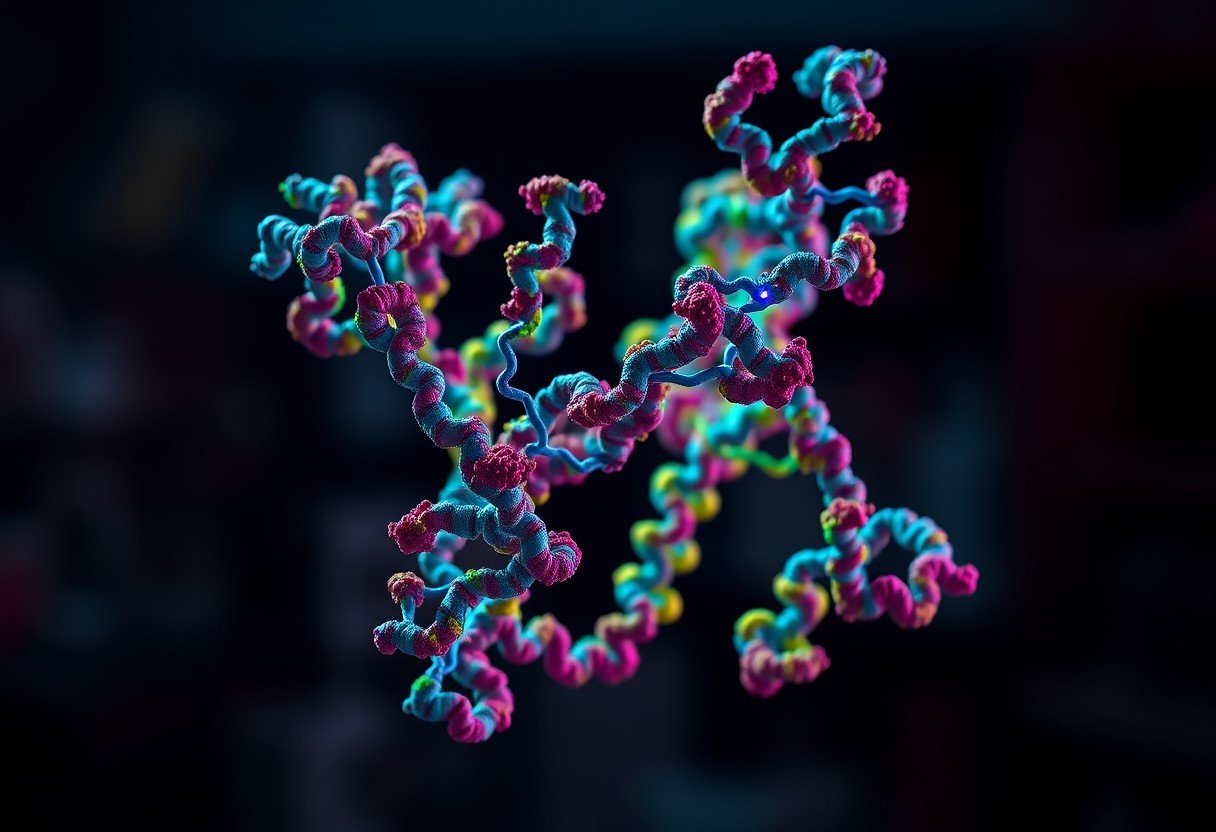

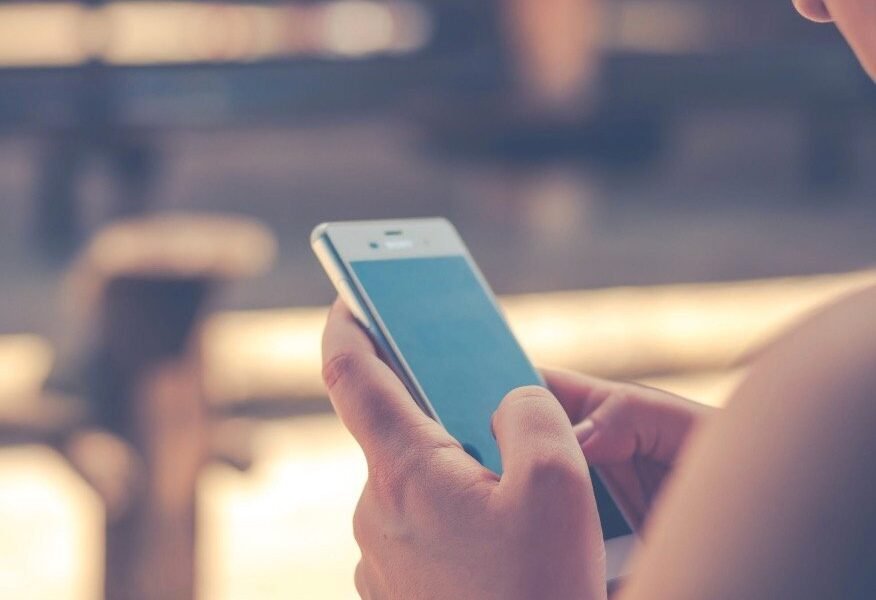

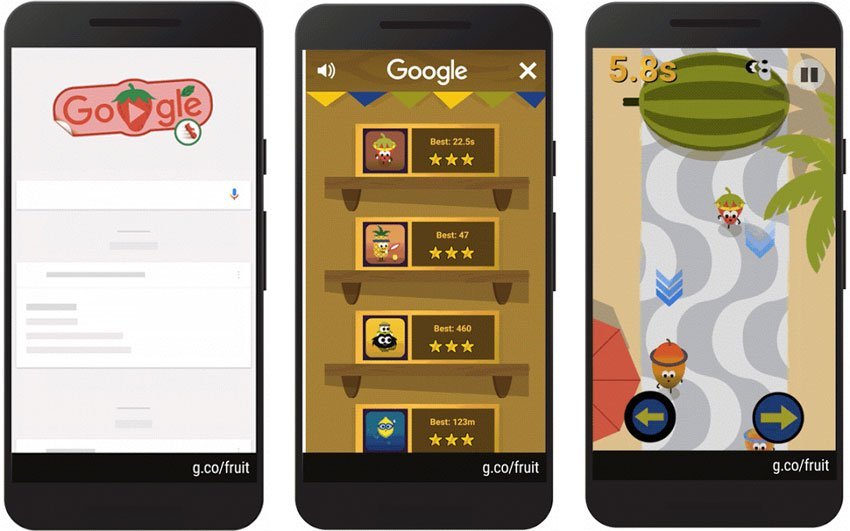

Leave a Comment