Running out of phone storage is frustrating, and seeing Spotify as a top offender can be confusing. This popular music app consumes space to give you a smooth, buffer-free listening experience by storing cached data and downloaded playlists. Understanding why it happens is the first step to managing it. You can easily reduce its footprint on your device by clearing out temporary files and adjusting a few settings, all without losing your favorite music.
What’s Really Taking Up Space in Your Spotify App?
The main reason Spotify’s size grows over time is due to two key components: downloaded music files and a constantly growing cache of temporary files. While both are designed to improve your listening experience, they can quickly consume a large portion of your device’s storage if left unchecked.
Each song you download for offline listening can take up between 5MB and 10MB, depending on your audio quality settings. If you download a few playlists, this can easily add up to several gigabytes of data.
On top of downloads, Spotify uses a cache. This is a temporary storage area where the app keeps pieces of songs you stream, album art, and other data. This allows songs to start playing instantly and reduces mobile data usage, but the cache can become very large over time.
Key Features That Increase Storage Usage
Certain features that make Spotify great are also the ones that demand the most storage. Personalization and convenience often come at the cost of space, and understanding which features have the biggest impact can help you manage the app more effectively.
The offline listening feature is a primary contributor to storage consumption. While incredibly useful for travel or areas with poor internet, every playlist and album you download is saved directly onto your device.
Additionally, your choice of audio quality plays a significant role. Spotify offers several streaming and download quality options:
- Normal (approx. 96 kbps)
- High (approx. 160 kbps)
- Very High (approx. 320 kbps)
Choosing the “Very High” quality setting for downloads will result in larger file sizes, which enhances sound clarity but also rapidly fills up your storage. This setting requires more cache space as well, even when you’re just streaming music.
How to Easily Reduce Spotify’s Storage Footprint
The good news is that you have full control over how much space Spotify uses. By taking a few simple steps, you can clear out unnecessary data and prevent the app from becoming too large in the future, all without sacrificing your core listening experience.
Clear the Cache to Free Up Space Instantly
One of the quickest ways to reclaim storage is by clearing Spotify’s cache. This process removes temporary files but does not delete your downloaded songs, playlists, or saved music. It’s a safe and effective maintenance step.
You can find this option within the Spotify app itself. Just go to Settings, find the “Storage” section, and tap the “Clear Cache” button. This can often free up hundreds of megabytes, or even gigabytes, of space instantly.
Be Smart with Your Download Settings
Managing your downloaded content is crucial for long-term storage control. Instead of downloading your entire library, be selective about which playlists or albums you truly need for offline access. You can also adjust the quality of your downloads to save space.
Regularly review your downloaded content and remove anything you no longer listen to. In your settings, you can also lower the download quality to “Normal” or “High” instead of “Very High” to significantly reduce the size of each track.
Spotify’s Storage Use Compared to Competitors
When choosing a streaming service, it’s helpful to see how they stack up in terms of features and efficiency. While Spotify excels at personalization, its storage management can be less optimal compared to some alternatives.
Here is a quick comparison:
| Feature | Spotify | Apple Music |
|---|---|---|
| Offline Listening Limit | 10,000 songs per device | 100,000 songs in library |
| Typical Storage Usage | Higher due to extensive cache | Generally more optimized |
| Max Audio Quality | Up to 320 kbps | Lossless Audio (larger files) |
Spotify prioritizes a fast and responsive user experience, which leads to more aggressive caching. Other services might offer better storage optimization, but they may not match Spotify’s powerful recommendation algorithms and user-friendly interface.
Common Myths About Spotify’s Storage
There’s a lot of confusion about how Spotify uses storage, leading to common misconceptions. Many users believe the app’s installation size is all that matters, but the real storage usage comes from data accumulated over time.
One major misunderstanding is about the cache. Many people don’t realize that the cache grows even if you don’t download any new songs. Every time you stream a track or browse playlists, Spotify saves small bits of data to speed things up for next time. This continuous buildup is why the app’s size seems to increase on its own.
Another myth is that downloaded track sizes are fixed. The actual space a song takes up is affected by your quality settings and the local caching that supports its playback, meaning its total footprint can be larger than expected.
Frequently Asked Questions about Spotify Storage
Why is my Spotify app so big if I don’t download songs?
Even if you only stream music, Spotify builds a large cache of temporary files. This includes song data, album art, and other information to make the app run faster and reduce buffering, which consumes significant space over time.
Will clearing the Spotify cache delete my downloaded songs?
No, clearing the cache is safe and will not affect your downloaded music. It only removes temporary data used for streaming and app performance, while your offline playlists and albums will remain on your device.
How can I lower the quality of my downloads to save space?
You can change your download quality in the app’s settings. Go to Settings, then “Audio Quality,” and under the “Download” section, select a lower quality like “Normal” or “High” to make future download files smaller.
Is it helpful to uninstall and reinstall the Spotify app?
Yes, this is a very effective method. Uninstalling and reinstalling the app clears all associated data, including the cache and any corrupted files. It gives you a fresh start, allowing you to be more selective about what you download again.
How often should I clear my Spotify cache?
There’s no strict rule, but clearing your cache every few months is a good practice. If you notice the app is running slow or taking up an unusually large amount of space, it’s a good time to clear it.

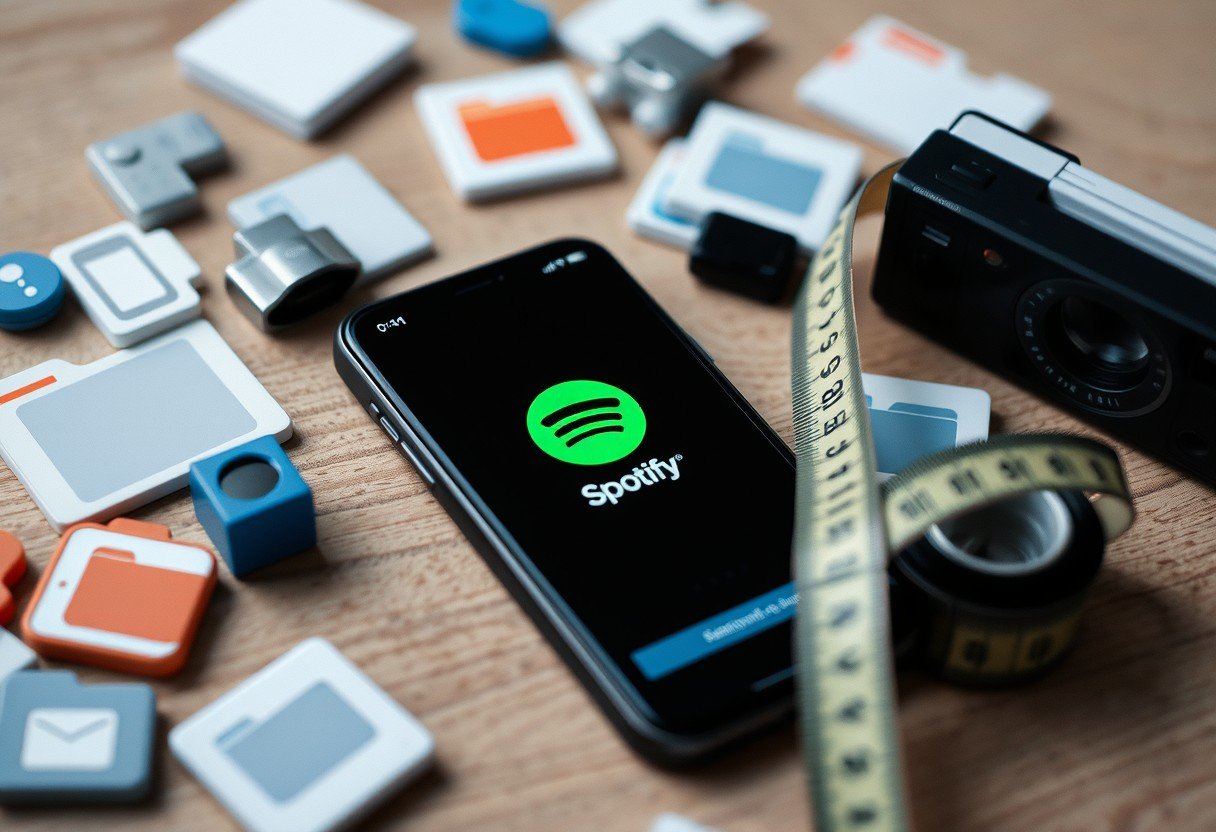


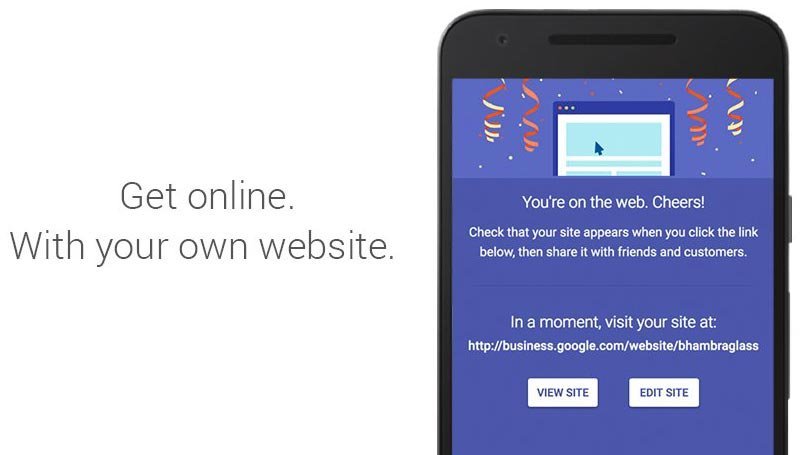

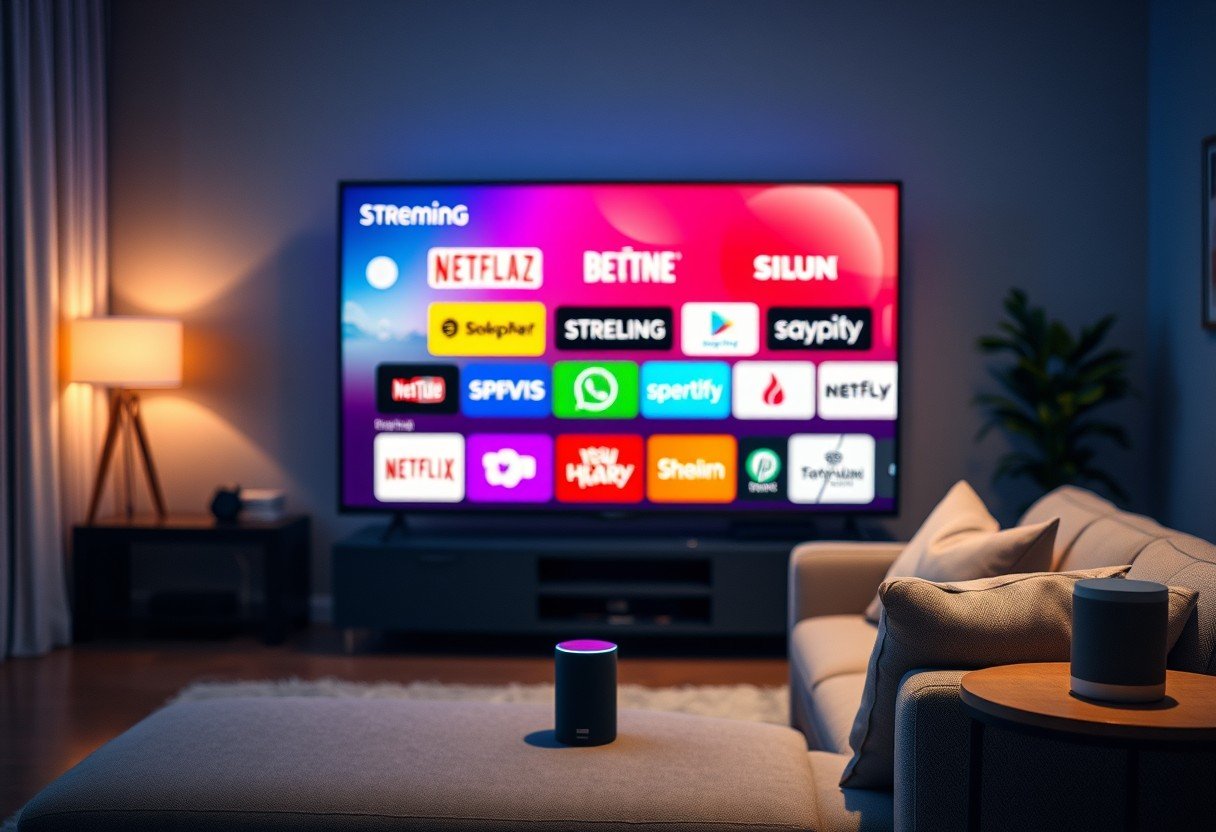


Leave a Comment