It’s a frustratingly common problem: you’ve plugged in your headphones for some private listening, but when a call comes in, your phone rings out loud for everyone to hear. This usually happens because of your phone’s settings, the type of headphones you’re using, or a simple connection issue. Understanding how your phone routes audio is the key to fixing it and ensuring your calls remain private.
Why Your Phone Prioritizes the Speaker over Your Headphones
When you receive a call, your smartphone’s main goal is to make sure you don’t miss it. This notification system is designed to be robust, sometimes at the expense of your privacy.
Your phone uses different audio channels for different sounds like media, notifications, and ringtones. When you connect headphones, the media audio is usually rerouted without a problem. However, the ringtone channel is often programmed to play through the main speaker as a failsafe. This means your phone’s system intentionally plays the ringtone aloud to grab your attention, regardless of a headphone connection.
The interaction also depends heavily on the type of headphones. Basic wired headphones might just be seen as a media output device, while more advanced Bluetooth headsets with built-in controls can communicate more effectively with your phone to manage call alerts properly.
Common Culprits: from a Dirty Jack to a Weak Signal
Before diving into complex settings, the root of the problem could be a simple physical issue with your hardware or connection. These are often the easiest problems to identify and fix.
A frequent cause is a problem with the headphone jack itself. If the port is dirty with lint or debris, or if the internal connectors are damaged, your phone may not fully recognize that headphones are plugged in. This incomplete connection can cause the audio signal to be processed incorrectly, defaulting the ringtone back to the external speaker.
If you’re using wireless headphones, Bluetooth connectivity is another major factor. An unstable connection can easily cause this issue.
- Signal Interference: Other electronic devices or even physical barriers like walls can weaken your Bluetooth signal.
- Incorrect Pairing: Your phone might be mistakenly paired with another Bluetooth device, causing confusion about where to send the call alert.
- Headphone Glitches: The headphones themselves might have a connectivity bug that prevents them from properly taking over the call audio stream.
Checking your Bluetooth settings and ensuring a solid, uninterrupted connection can often resolve these issues instantly.
Navigating Your Phone’s Audio and Notification Settings
Often, the reason your phone still rings is buried within its settings. Your device gives you a surprising amount of control over how audio is handled, and a misconfigured setting is a likely suspect.
Start by looking for your phone’s audio routing or sound output settings. Some phones allow you to specify where different types of audio should go. You might find a setting that explicitly tells ringtones to always play on the speaker. Similarly, check any active sound profiles or modes, as a custom profile could be overriding your headphone connection.
Notification settings are another critical area to check. Your phone separates general notifications from call notifications. You must ensure that incoming call alerts are set to play through the connected audio device, not just the speaker. Many devices allow you to customize this behavior specifically for when headphones are plugged in.
Here is a simple breakdown of where to look for these settings on most smartphones:
| Setting Type | What to Look For | Common Location |
|---|---|---|
| Sound & Vibration | Separate ringtone and notification volume, audio output settings. | Main Settings Menu |
| Notifications | App-specific notification rules, behavior with headphones. | Settings > Notifications |
| Bluetooth | Device connection settings, audio profiles (Call audio, Media audio). | Settings > Bluetooth |
A Step-by-Step Guide to Troubleshoot the Ringing
If you’ve checked your settings and are still facing the issue, a systematic troubleshooting process can help you pinpoint the exact cause.
Follow these steps in order to efficiently diagnose the problem without resorting to drastic measures too quickly.
- Ensure a Secure Connection: If using wired headphones, unplug them and plug them back in firmly. For Bluetooth, unpair and then re-pair your headphones.
- Test with a Different Device: Plug your headphones into another phone or a laptop. If they work correctly elsewhere, the problem is with your original phone. If the issue persists, your headphones are likely the problem.
- Restart Your Phone: A simple restart can clear temporary software glitches that may be affecting audio connections.
- Update Your Phone’s Software: Check for any available operating system updates. Manufacturers often release patches that fix bugs related to audio routing and peripheral compatibility.
- Reset Network or System Settings: As a final step before a full factory reset, try resetting your phone’s settings. This action doesn’t delete your personal data but will restore system defaults for Wi-Fi, Bluetooth, and audio configurations.
When You Should Seek Professional Help
If you have tried all the troubleshooting tips and your phone continues to ring through its speakers, it might be time to consult a professional. Persistent issues can indicate an underlying hardware malfunction that you can’t fix on your own.
Signs of a hardware problem include crackling noises, audio only playing in one ear, or your phone failing to recognize headphones at all. An experienced technician has the tools to diagnose whether the issue is with your phone’s headphone port or an internal audio component.
Ignoring these signs could lead to more significant problems down the line. Don’t hesitate to visit a certified repair shop if you suspect a hardware failure. They can provide a definitive diagnosis and recommend the best course of action.
Frequently Asked Questions
Why does my phone ring on the speaker and headphones at the same time?
This is often a deliberate feature on some phones designed as a fail-safe to ensure you never miss a call. You may be able to change this behavior in your sound or accessibility settings by looking for an option to route all audio to your headphones.
Can a specific app cause my phone to ring through the speaker?
Yes, certain applications, especially communication apps like WhatsApp or Skype, can have their own notification settings that override your system’s preferences. Check the in-app notification settings to ensure they are configured to respect your headphone connection.
Will ‘Do Not Disturb’ mode stop my phone from ringing aloud?
Generally, yes. ‘Do Not Disturb’ mode is designed to silence all notifications, including incoming call ringtones on the external speaker. However, be sure to check its settings, as you can create exceptions for specific contacts to ring through regardless.
Do better quality headphones solve this problem?
Investing in quality headphones, particularly those with a built-in microphone and call controls, can help. These devices are designed for better integration with your phone’s call management system, making it more likely that they will properly mute the external speaker during a call.
Is there a setting to force all call audio through my headphones?
On many Android phones, you can enable ‘Developer Options’ and find a setting called ‘Disable absolute volume’ which can sometimes help. For most users, the most reliable way is to check your main Sound and Notification settings for an audio routing option.





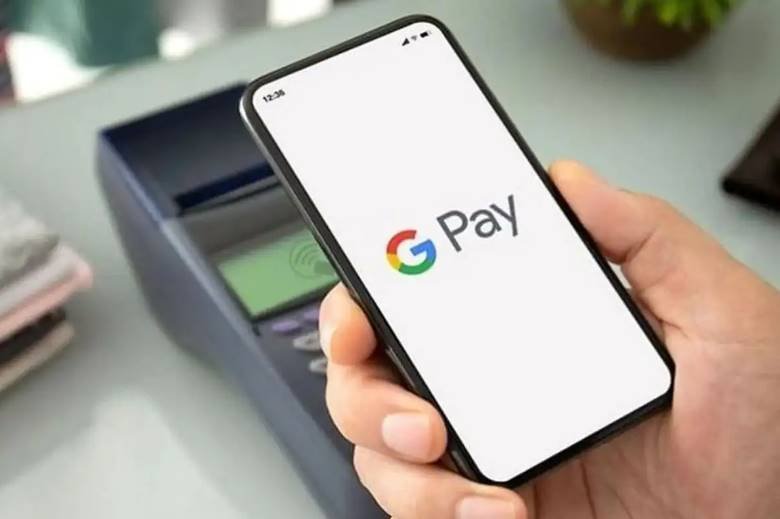
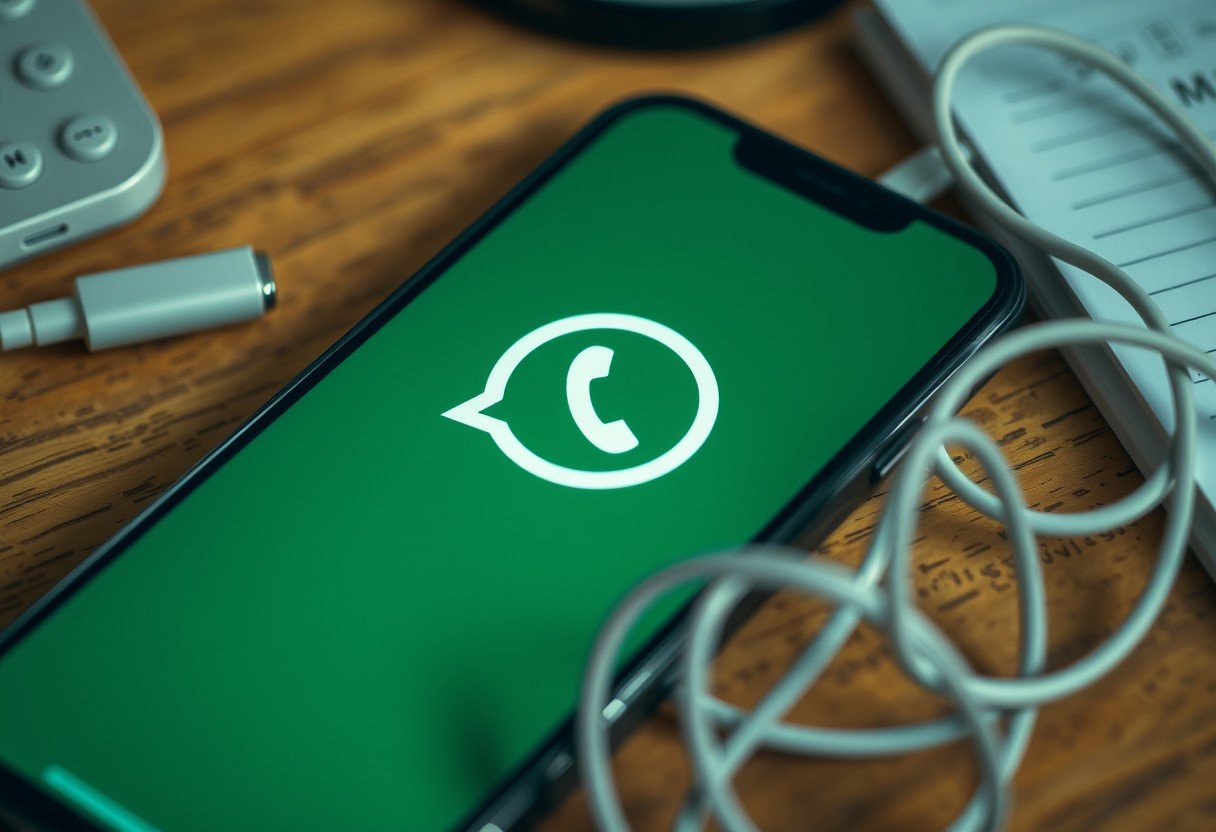

Leave a Comment