It’s a common frustration: you’re deep into a captivating audiobook, and the moment your phone screen goes dark, the story stops. This interruption isn’t a bug in the Audible app but a result of how your phone tries to save battery. Mobile devices are designed to limit what apps can do in the background when the screen is off. Fortunately, there are simple adjustments you can make in your device’s settings to ensure your story continues without a hitch.
Why Your Phone Puts Audible to Sleep
The main reason Audible stops playing is because of your device’s power management settings. Both Android and iOS operating systems are built to be efficient. When you lock your screen or the device goes to sleep, the system starts pausing processes it considers non-essential to conserve battery life and reduce data usage.
For many phones, an app playing audio in the background is a prime candidate for suspension. The operating system assumes that if the screen is off, you might not be actively using the app. This behavior is a feature, not a bug, designed to give you a longer battery life throughout the day.
While this is helpful for most apps, it becomes a problem for apps like Audible, where listening with the screen off is the primary way to use it. The system’s aggressive power-saving can mistakenly halt your audiobook, forcing you to unlock your phone and press play again.
The Role of Background App Refresh
Another key setting that controls this behavior is “Background App Refresh” or a similar feature on your device. This function allows apps to check for new content and run tasks even when you aren’t actively using them. If this permission is turned off for Audible, your phone will prevent it from streaming or playing audio once it’s moved to the background.
Ensuring that Audible is granted permission to perform background activity is vital for uninterrupted listening. Disabling this feature for all apps is a common battery-saving tip, but it can have unintended consequences for apps you rely on for continuous playback. You don’t need to enable it for every app, but making an exception for Audible is often the perfect fix.
How to Adjust Your Device Settings for Uninterrupted Listening
The good news is that you can change these settings. By telling your phone that Audible is a priority, you can prevent it from being shut down. The steps vary slightly between different devices, but the general principle is the same: find the battery or app settings and give Audible an exemption from power-saving rules.
Here is a general guide to help you find the right settings:
- Open your device’s main Settings menu.
- Navigate to the Apps or Applications section and find Audible in the list.
- Look for a sub-menu related to Battery, Power Usage, or Battery Optimization.
- Change the setting for Audible from “Optimized” or “Restricted” to “Unrestricted” or “Not Optimized”. This tells your phone to let Audible run freely in the background.
Making this one change is often enough to solve the problem for good, allowing you to listen for hours without interruption.
| Feature | Android (Typical Steps) | iOS (iPhone Steps) |
|---|---|---|
| Battery Optimization | Go to Settings > Apps > Audible > Battery. Select “Unrestricted”. | Go to Settings > Battery. Disable “Low Power Mode” as it can limit background activity. |
| Background Activity | This is usually included in the “Unrestricted” battery setting. | Go to Settings > General > Background App Refresh. Make sure it’s turned on for Audible. |
Checking In-App Audible Settings
Sometimes the issue might be related to a setting within the Audible app itself. The app includes a few features that control playback, and it’s worth checking them to make sure they aren’t the cause of the stoppage.
The most common feature is the Sleep Timer. If you’ve accidentally set a timer for 15 or 30 minutes, the app will stop playing once that time is up. Always check if a sleep timer is active if you notice playback stopping consistently after a certain period.
Additionally, explore the playback controls in the app. While these settings, like changing playback speed or skipping chapters, don’t directly cause the app to stop, familiarizing yourself with the interface can help you quickly identify if a setting like the sleep timer has been accidentally enabled.
Are Other Apps or Notifications Causing the Interruption?
Your Audible playback can also be interrupted by other sounds on your device. This is known as “audio focus.” When another app needs to play a sound, it requests audio focus, which causes Audible to pause.
This is why your audiobook stops when you receive a phone call, which is expected. However, other apps can also steal the audio focus.
- Notifications: A loud notification from a messaging or email app can pause your book.
- Other Media Apps: If another app like YouTube or Spotify starts playing audio, it will take over and stop Audible.
- Voice Assistants: Activating Google Assistant or Siri will also pause playback.
If you notice interruptions happen randomly, pay attention to what else is happening on your phone at that moment. You might need to adjust the notification settings for other apps to prevent them from interfering with your listening time.
When All Else Fails: Updates and Reinstallation
If you’ve tried adjusting your settings and the problem persists, the issue might be a bug in the app itself. App developers regularly release updates to fix bugs and improve performance. Make sure you have the latest version of the Audible app installed from your device’s app store.
An outdated version may have known issues that cause it to clash with your operating system. If an update doesn’t solve the problem, a clean reinstallation might be the answer. Uninstalling and then reinstalling the app can clear out corrupted files or settings that were causing the playback to stop, giving you a fresh start.
Frequently Asked Questions
Why does my Audible app stop playing when my phone’s screen locks?
This usually happens because your phone’s operating system is trying to save battery. It automatically pauses or closes apps running in the background, including Audible, when the screen is off. You can fix this by changing your device’s battery optimization settings for the Audible app.
Is there a way to prevent Audible from stopping when my device goes to sleep?
Yes, on Android, go to your phone’s settings, find the Audible app, and set its battery usage to “Unrestricted.” On iOS, ensure “Low Power Mode” is turned off and “Background App Refresh” is enabled for Audible in your settings.
Does this issue occur on both iOS and Android devices?
Yes, this issue can happen on both platforms, but it is often more common on Android devices, which can have more aggressive background process limitations. The exact settings to fix it will differ depending on your operating system.
Are there any settings within the Audible app that can help resolve this issue?
The main in-app setting to check is the Sleep Timer. If it’s on, it will stop playback after a set time. Otherwise, most of the controls for background playback are located in your phone’s system settings, not within the Audible app itself.
What if none of the above solutions work?
If you have tried adjusting your device settings and reinstalling the app, the problem might be more specific to your device model. In this case, reaching out to Audible’s customer support can provide you with more tailored troubleshooting steps.

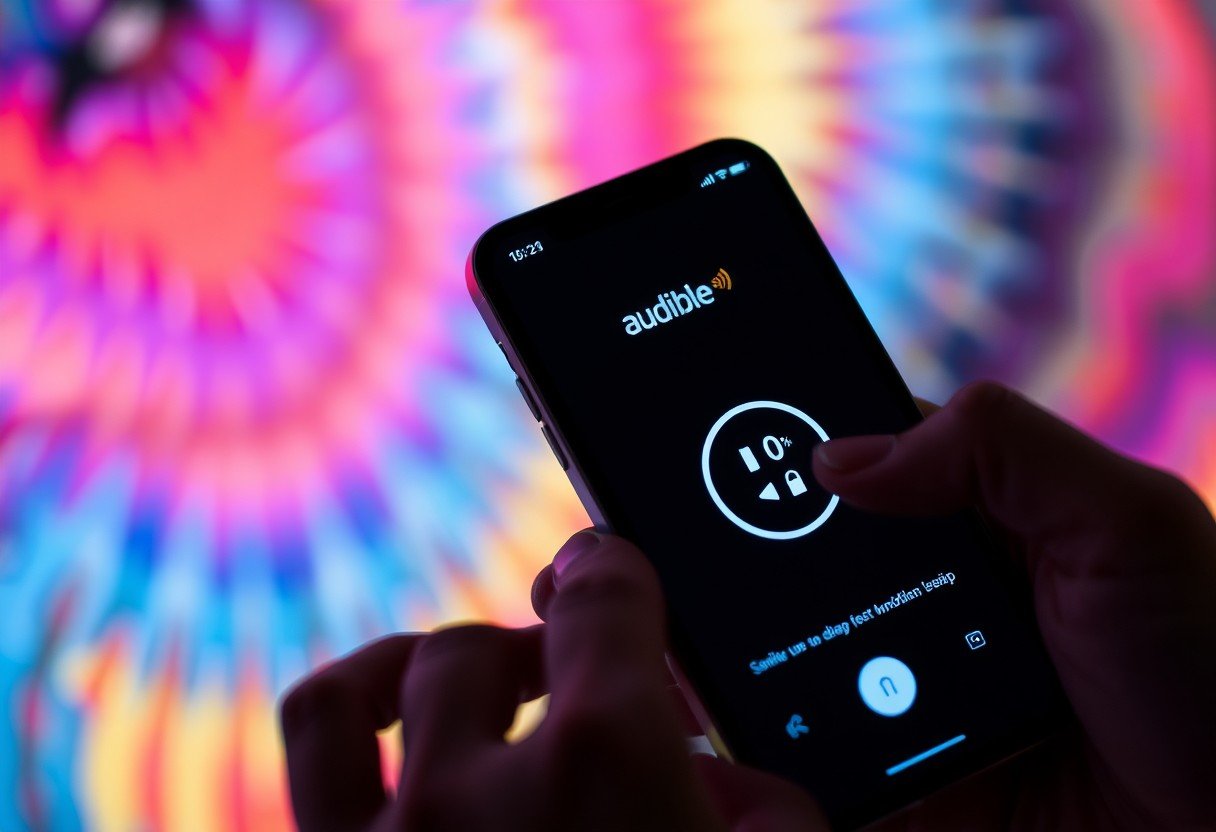

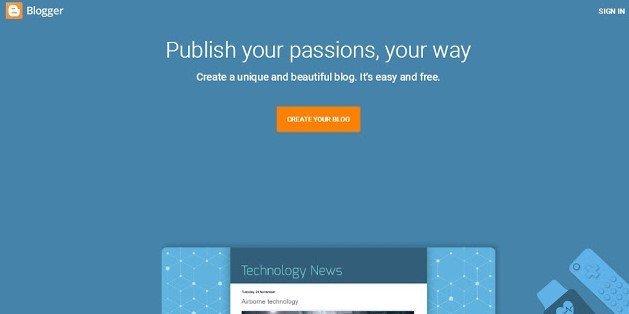



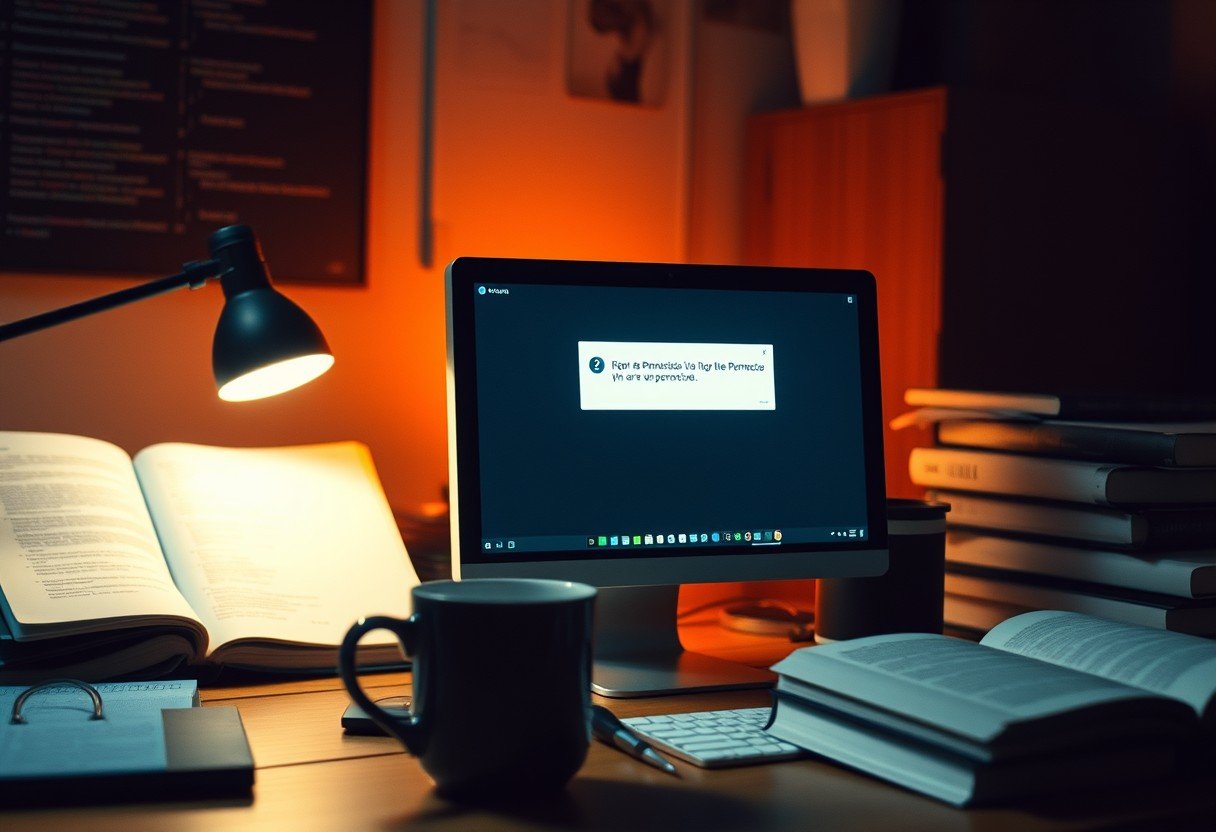

Leave a Comment