Have you noticed your favorite songs on Apple Music suddenly sounding muffled, distorted, or just plain bad? You’re not alone. This frustrating issue can pop up for many reasons, from a hidden setting that was changed to a poor network connection. Thankfully, most of these problems have simple solutions. This guide will walk you through the common causes and provide easy, step-by-step fixes to restore your music’s high-fidelity sound and get you back to enjoying your tunes as the artist intended.
First, Check Your Apple Music Streaming Settings
Often, the simplest solution is the right one. Your Apple Music app has specific settings that control audio quality, and they might have been accidentally changed or reset after an update. These settings allow you to balance sound quality with data usage, which can sometimes lead to less-than-ideal audio.
Your app might be set to a lower quality to save data, which could result in diminished audio fidelity. This is especially common if you frequently switch between Wi-Fi and cellular data. Taking a moment to check these settings can make a huge difference in your listening experience.
Here’s how to check and adjust your settings for the best sound:
- Open the Settings app on your iPhone or iPad.
- Scroll down and tap on Music.
- Select Audio Quality.
- Here, you can choose different settings for Wi-Fi Streaming and Cellular Streaming. For the best sound, select Lossless or High-Resolution Lossless if your headphones and connection support it.
Choosing a higher quality setting will use more data, but the improvement in sound clarity is often worth it, especially when you are connected to a stable Wi-Fi network.
Is Your Internet Connection the Culprit?
Apple Music streams music to your device in real-time, so the quality of your internet connection is critical. A slow or unstable network can force the app to stream at a lower bitrate to avoid buffering, resulting in a noticeable drop in audio quality.
Both Wi-Fi and cellular connections can have issues. Network congestion, which happens when too many people are using the same network, can slow down your speeds. This is common in crowded public places or even at home during peak hours like evenings.
Fluctuations in your network quality can lead to sudden changes in audio performance. If your music sounds fine one moment and terrible the next, your internet is likely the problem. Try moving closer to your Wi-Fi router or switching to a different network to see if it helps.
How Device Settings Can Alter Your Sound
Beyond the Apple Music app itself, settings on your iPhone, Mac, or other device can significantly impact how your music sounds. Features like the Equalizer (EQ) and the type of connection you use for your headphones play a huge role in the final audio output.
The EQ feature allows you to boost or cut certain frequencies to tailor the sound to your liking. However, an improperly configured EQ setting can make music sound thin, boomy, or unnatural. If you notice poor quality, try turning the EQ off completely by going to Settings > Music > EQ and selecting “Off.”
The debate between Bluetooth and wired connections is also important. While Bluetooth is convenient, it compresses the audio signal, which can lead to a loss of detail. Wired connections, on the other hand, typically provide a more stable and rich audio experience.
| Feature | Wired Headphones | Bluetooth Headphones |
|---|---|---|
| Audio Quality | Superior, often lossless | Compressed, potential for quality loss |
| Stability | Perfectly stable connection | Prone to interference and dropouts |
| Convenience | Less convenient due to cable | Very convenient, no wires |
The Impact of Software Updates and App Glitches
Sometimes, the problem isn’t with your settings but with the software itself. Updates to your device’s operating system (iOS, macOS) or the Apple Music app can occasionally introduce bugs or compatibility issues that affect audio playback.
These bugs can cause a range of problems, from distorted sound to random track skipping. While Apple works to fix these issues, they can be frustrating when they appear. A new OS update might also change how your device interacts with audio accessories like headphones or speakers.
If you suspect a software bug is the cause, your first step should be to check for updates. Developers often release patches quickly once a bug is widely reported. Keeping both your operating system and the Apple Music app up to date is one of the best ways to ensure smooth performance.
Simple Fixes Reported by Other Users
When you’ve tried adjusting settings and checking your network without success, it might be time for a reset. The Apple community has found a couple of simple but powerful solutions that often resolve stubborn sound quality issues.
For many users, reinstalling the Apple Music app has proven to be an effective way to resolve sound issues. This process clears out corrupted data or hidden glitches that might be causing the problem. Just delete the app, restart your device, and then download it again from the App Store.
If that doesn’t work, a more comprehensive step is to reset your device’s settings. This option resets system configurations like network settings, privacy settings, and the home screen layout to their defaults without deleting your personal data like photos or music. You can find this by navigating to Settings > General > Transfer or Reset [Device] > Reset > Reset All Settings.
Upgrade Your Gear for the Best Audio Experience
If you’ve fixed any underlying issues and want to take your listening to the next level, consider upgrading your audio hardware. The headphones or speakers you use are just as important as the streaming quality itself.
Investing in a pair of high-quality headphones can completely transform your Apple Music experience. Look for headphones with a good frequency response that can reproduce deep bass and crisp highs, allowing you to hear details in your music you may have missed before.
For true audiophiles, using an external Digital-to-Analog Converter (DAC) can make a world of difference. Your phone has a built-in DAC, but an external one is specifically designed for high-quality audio conversion. A DAC bypasses your device’s internal audio components to deliver a cleaner, more detailed, and powerful sound signal to your headphones.
Frequently Asked Questions
Why did my Apple Music quality suddenly drop?
A sudden drop in quality is often due to a poor internet connection, which forces the app to stream at a lower bitrate. It can also be caused by a recent app or OS update that changed your settings or introduced a bug.
How can I make my Apple Music sound better?
To improve the sound, first ensure your streaming quality is set to “Lossless” in the Music settings. Also, try turning off the Equalizer (EQ), using a wired headphone connection instead of Bluetooth, and ensuring your device’s software is fully updated.
Does Dolby Atmos make Apple Music sound worse?
Dolby Atmos can create an immersive, spatial audio experience, but it may not sound good on all headphones or for all types of music. If your music sounds strange with it on, you can disable it by going to Settings > Music > Dolby Atmos and selecting “Off.”
Could my headphones be the reason Apple Music sounds bad?
Absolutely. Low-quality or damaged headphones can make even the highest-fidelity audio sound poor. Test your headphones with another device or try a different pair with Apple Music to see if they are the source of the issue.
What is the best format for Apple Music?
For the highest audio fidelity, “High-Resolution Lossless” is the best format available on Apple Music. However, it requires a wired connection to compatible high-end headphones and an external DAC to fully experience its quality.



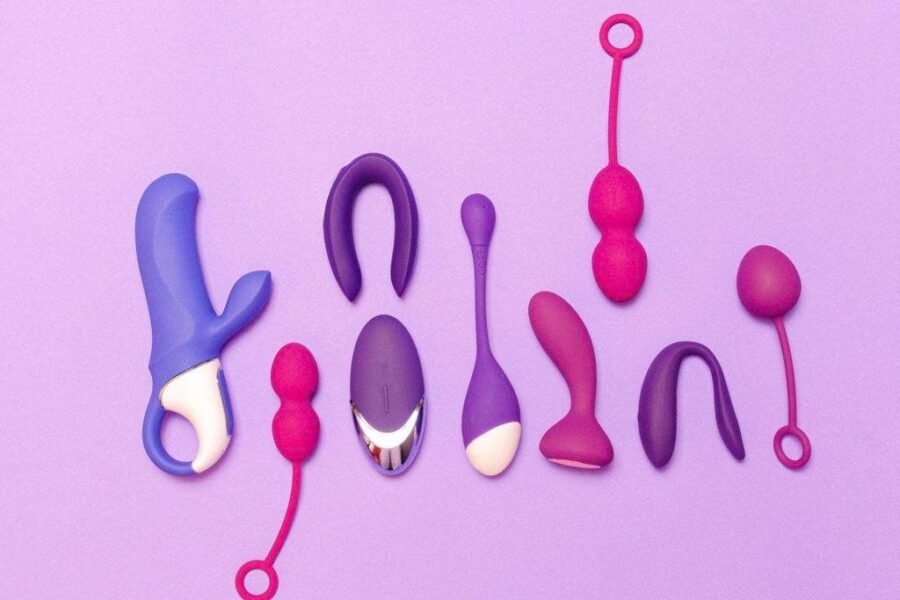


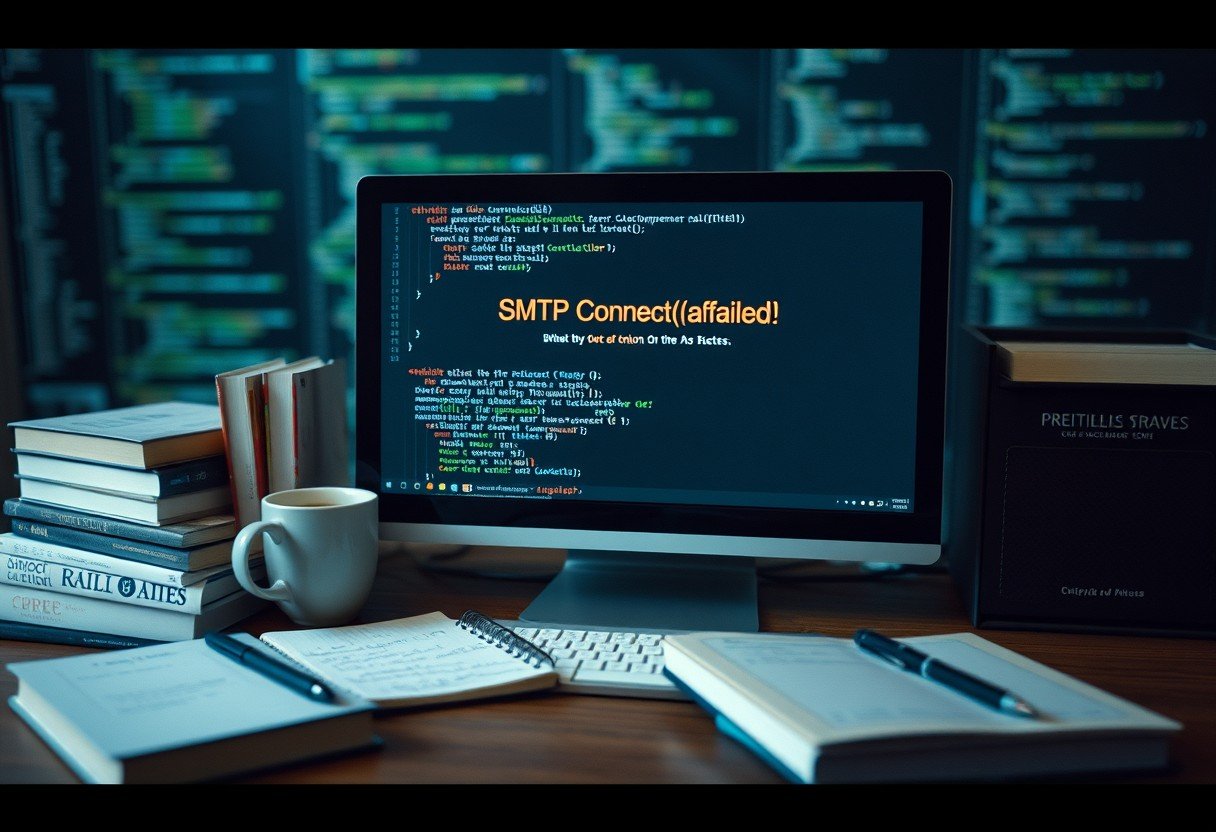


Leave a Comment