Have you ever felt like your Apple Music is stuck in a loop, playing the same few songs over and over again, even on shuffle? This common frustration happens for a reason. It’s a mix of how the app’s algorithm learns from your listening habits, the size of your music library, and your playback settings. Understanding these factors is the first step to taking back control and enjoying a truly varied listening experience.
Understanding Why Apple Music Repeats Songs
The main reason Apple Music seems to repeat songs is its personalization algorithm. The service is designed to learn what you like and play more of it. It constantly analyzes your listening habits, such as which songs you play most often, which ones you skip, and which tracks you add to playlists.
This means your listening history directly influences the shuffle and repeat functions. If you frequently listen to a specific set of songs, the algorithm assumes you want to hear them more, even when shuffle is on. It’s a feature designed to create a personalized radio station just for you.
Another key factor is the size of your music library. If you have a smaller library with only a few hundred songs, the chances of hearing the same tracks more frequently are naturally higher. The algorithm simply has fewer options to choose from, leading to more noticeable repetition.
How the Shuffle Algorithm Really Works
Many users believe the shuffle feature should be completely random, but that’s not exactly how it works. Apple Music’s shuffle is more of a “smart shuffle.” It uses complex algorithms to create a playlist that feels random but is still tailored to your tastes. This is done to avoid jarring transitions between genres and to keep the listening experience engaging.
The algorithm might prioritize songs you’ve recently added or listened to, assuming they are your current favorites. While this is meant to be helpful, it can create the feeling of a repetitive loop. It’s a delicate balance between true randomness and a curated, personalized experience.
Over time, as you interact more with the app by liking or disliking songs, the machine learning technology refines its recommendations. This continuous feedback loop helps the algorithm get better at predicting what you want to hear next, which can sometimes reinforce the pattern of playing familiar tracks.
Taking Control of the Repeat Function
Sometimes, the issue isn’t the shuffle algorithm at all but a simple settings mistake. Apple Music has several repeat options that can be accidentally enabled, causing a single song or an entire album to play on a loop. Knowing how to manage these settings is crucial for a smooth listening experience.
You can find the repeat button on the ‘Now Playing’ screen. It’s important to understand what each icon means to ensure you have the right setting selected for your mood.
| Repeat Option | What It Does |
|---|---|
| Repeat Off | Plays your selected album or playlist once and then stops. |
| Repeat All | Plays the entire playlist or album on a continuous loop. |
| Repeat One | Repeats the single, currently playing song over and over. |
Checking this setting is often the quickest fix for unwanted repetition. A simple tap can change the icon and your listening experience, so make sure it’s turned off if you’re looking for variety.
Simple Fixes for a Better Shuffle Experience
If you’ve checked your repeat settings and are still facing a repetitive shuffle, there are several troubleshooting steps you can take to refresh the algorithm and improve variety. These actions can help signal to the app that you’re ready for something new.
Start with the basics before moving on to more involved solutions. Often, a quick refresh is all that’s needed to fix the issue.
Here are a few proven methods to get your shuffle back on track:
- Restart the App: The oldest trick in the book often works. Completely close the Apple Music app and then reopen it. This can clear minor glitches that may be causing the shuffle to malfunction.
- Toggle Shuffle Off and On: While a song is playing, go to the ‘Up Next’ queue and tap the shuffle button to turn it off. Wait a few seconds, then tap it again to re-enable it. This can reset the current shuffled queue.
- Clear Your Cache: On some devices, you can clear the app’s cache to remove old data that might be influencing the algorithm. This gives the app a fresher start.
- Update Your Device and App: Ensure both your device’s operating system and the Apple Music app are updated to the latest version. Updates frequently include bug fixes that can resolve issues with shuffle performance.
These simple steps can significantly improve the randomness of your music playback without requiring you to change your entire library.
Customizing Your Playlists to Avoid Repetition
One of the most effective long-term strategies to combat a stale shuffle is to be more active in curating your music. The algorithm responds to newness and variety, so feeding it fresh tracks is key.
Regularly updating your playlists tells Apple Music that your tastes are evolving. Instead of listening to the same “Favorites” playlist for months, try creating new ones based on different moods, genres, or activities. This naturally introduces a wider range of songs for the shuffle algorithm to choose from.
Don’t forget to explore the “For You” section of Apple Music. It offers personalized playlists like “New Music Mix” and “Favorites Mix” that are curated based on your listening habits. Engaging with these suggestions helps the algorithm understand your preferences better while also introducing you to new artists.
Making larger, more diverse playlists is also a great tactic. A playlist with over 100 varied songs is far less likely to feel repetitive than one with only 30 of your top hits.
Is Apple Music Different from Spotify or Others?
While most streaming services offer shuffle and repeat functions, the level of user control and the sophistication of the underlying algorithms can vary. Apple Music is often praised for its deep integration within the Apple ecosystem and its focus on user-curated libraries.
Compared to Spotify, which heavily pushes its own curated playlists and discovery features, Apple Music gives a bit more weight to the user’s personal library and listening history. This can be great for personalization but may also contribute to the “repetition” issue if a user’s habits are narrow.
Ultimately, what sets Apple Music apart is its combination of a massive catalog with features that empower you to control your experience. Features like ‘Up Next’ queue management and seamless switching between playback modes offer a more hands-on approach than some competitors, allowing you to fine-tune your listening session on the fly.
Frequently Asked Questions about Apple Music Shuffle
Why does Apple Music play the same songs on shuffle?
Apple Music uses a “smart shuffle” algorithm that learns from your listening habits. It often prioritizes songs you play frequently, have recently added, or interact with the most, which can make the shuffle feel less random and more repetitive.
How can I make my Apple Music shuffle more random?
To improve randomness, try creating larger and more diverse playlists, regularly adding new music to your library, and using the “Like” and “Dislike” features. You can also try clearing the queue and restarting the shuffle to get a fresh mix.
Is there a way to reset the Apple Music algorithm?
There is no single button to reset the algorithm. However, you can influence it over time by changing your listening habits, exploring new genres, creating new playlists, and reducing how often you replay the same few songs.
Does turning off “Use Listening History” affect shuffle?
Yes, if you turn off “Use Listening History” in your settings, Apple Music will stop using your plays to influence recommendations and shuffle. This can make the shuffle feel more random but will also reduce the personalization of features like the “For You” section.
Why does a song repeat even when repeat is off?
This can be a temporary glitch. Try restarting the Apple Music app, toggling the shuffle feature off and on again, or making sure your device’s software is fully updated. In rare cases, a corrupted song file could also cause playback issues.

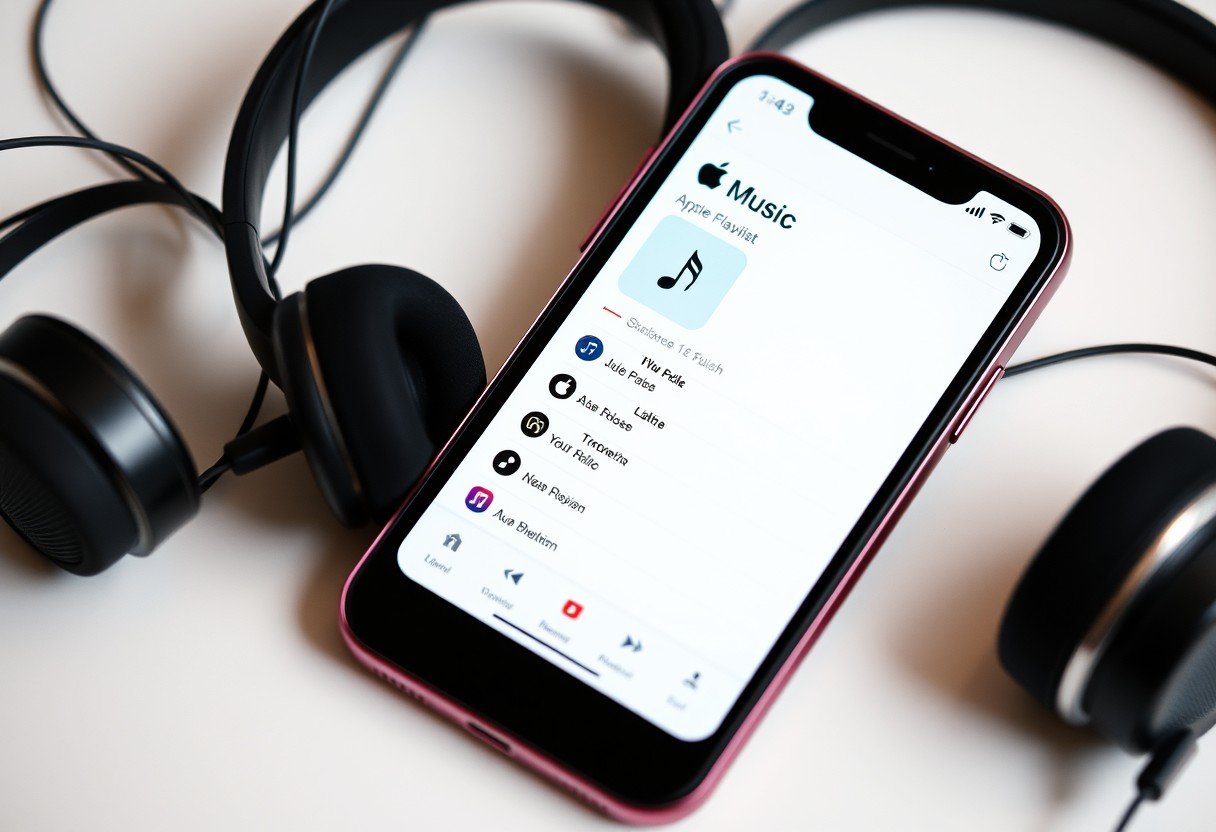







Leave a Comment