Understanding how users interact with your website is essential for success, but recent changes to Google Analytics have made this more complex. With the shift to GA4 and a greater focus on user privacy, the platform can no longer identify all sessions from the same user by default. This guide will explain why this is happening, how it impacts your data, and what you can do to maintain accurate tracking for your marketing strategies.
What is a User Session in Google Analytics?
A user session is a group of interactions one user takes on your website within a given time frame. Think of it as a single visit. It starts when someone lands on your site and ends after 30 minutes of inactivity or when they leave.
Tracking these sessions is vital for your business. It allows you to see how people navigate your pages, which content is most popular, and where they might be leaving your site. This data is the foundation for improving your website’s user experience and increasing conversion rates.
By analyzing how long users stay on certain pages or the actions they take, you can adjust your content and marketing to better meet their needs. This leads to higher user satisfaction and helps you achieve your business goals, making session tracking a critical part of any digital strategy.
Why Google Analytics Struggles to Identify Returning Users
The digital analytics landscape is changing, driven by a global push for greater user privacy. Google’s move from Universal Analytics to Google Analytics 4 (GA4) reflects this shift, but it also introduces new challenges for tracking individual users over time.
The new system is less reliant on traditional cookies, which were the primary way to recognize a returning visitor. As a result, GA4 may struggle to connect multiple sessions to the same person without some extra setup on your part. Several factors contribute to this difficulty.
- Stricter Cookie Consent Rules: If a user declines cookies on your consent banner, GA4 has a very limited ability to recognize them if they return.
- Browser Privacy Settings: Many modern browsers, like Safari and Firefox, have built-in features that block third-party tracking cookies by default.
- Use of Ad Blockers: Ad blockers often prevent analytics scripts from running, making the user invisible to your tracking.
- Clearing Browser Data: Users who regularly clear their cookies will appear as a new user on every visit.
These changes mean that you might see an increase in “new users” and a decrease in “returning users,” even if your audience behavior hasn’t actually changed.
The Impact of Privacy Changes on Your Data
The growing focus on user privacy has a direct impact on the accuracy of your analytics data. Cookies, which are small files stored on a user’s browser, have long been the standard for identifying returning visitors. However, with regulations like GDPR and CCPA, websites must now get explicit consent before using them.
When a user opts out of cookies, your analytics platform loses the ability to link their current session with any previous ones. This results in fragmented data, where one loyal customer who visits weekly might appear as dozens of separate “new” users over a year. This can seriously skew your understanding of customer loyalty and behavior.
This fragmentation makes it much harder to analyze the complete user journey. You lose visibility into how many times a person visited your site before making a purchase or filling out a form, which is crucial information for optimizing your marketing funnel.
How Multiple Devices Complicate Session Tracking
In today’s world, a single user often interacts with your website from multiple devices, such as a phone, a work computer, and a personal tablet. By default, Google Analytics sees each device as a separate user because the tracking cookie is stored on the device itself, not with the person.
This creates a significant challenge for understanding true user engagement. A person might discover your brand on their phone during their commute, research it on their desktop at work, and finally make a purchase on their tablet at home. To Google Analytics, this looks like three different users who all abandoned the journey.
This table illustrates how one person’s actions can be misinterpreted:
| User’s Action | Device Used | How GA4 Sees It (By Default) |
| Discovers a blog post via social media | Smartphone | Session from New User #1 |
| Visits the homepage directly a day later | Work Laptop | Session from New User #2 |
| Searches for the product and buys it | Home Tablet | Session from New User #3, with one conversion |
Without a way to connect these sessions, you get an incomplete and inaccurate picture of how your marketing efforts are really performing.
Using User ID for More Accurate Tracking
The most effective solution to the cross-device tracking problem is implementing the User ID feature in Google Analytics. This feature allows you to assign your own unique, non-personally identifiable ID to users when they log into your website or app.
Once a User ID is assigned, Google Analytics can use it to stitch together all sessions associated with that ID, regardless of the device or browser used. This provides a unified, user-centric view of the customer journey, giving you much more accurate data.
Setting up User ID requires some technical work. You’ll need a way for users to sign in and then pass their unique ID to Google Analytics through your tracking code. While it takes effort, the benefit is a clearer understanding of user behavior, better audience segmentation, and more reliable conversion attribution.
Best Practices for Managing Sessions in GA4
To get the most out of your data in this new privacy-focused era, it’s crucial to adopt some best practices for session management. It all starts with properly configuring your Google Analytics settings.
One of the first things you should review is your session timeout setting. The default is 30 minutes, but this may not be right for your website. If you have long articles or videos, users might be inactive for more than 30 minutes while consuming content. You can adjust this timeout period in your GA4 property’s admin settings to better reflect your site’s engagement patterns.
Furthermore, effectively using tags and triggers through a tool like Google Tag Manager is essential. By setting up tags for specific interactions that matter to your business—like video plays, form submissions, or specific button clicks—you can gather richer data within each session. This helps you understand what users are actually doing, even if you can’t link all their sessions perfectly.
How Inaccurate Session Data Affects Your Marketing
When you can’t accurately track users across sessions, your marketing strategies can suffer. Misleading data often leads to poor decision-making, wasted ad spend, and missed opportunities for growth.
Analyzing user behavior becomes a major challenge. You might struggle to understand the true path a customer takes from discovery to conversion. This makes it difficult to know which marketing channels are most effective at driving valuable traffic. If you can’t rely on your data, you can’t effectively optimize your campaigns.
This uncertainty directly impacts your ability to segment your audience and personalize their experience. For example, you might try to re-engage a “new” user who abandoned their cart, not realizing they are actually a loyal customer who just completed a purchase on another device. Prioritizing accurate tracking is key to building strong, data-driven marketing campaigns.
Frequently Asked Questions about Tracking User Sessions
Why can’t Google Analytics always track the same user anymore?
Due to new privacy regulations and changes in browser technology, Google Analytics has limited ability to use cookies to recognize returning users. If a user declines cookies, uses a privacy-focused browser, or switches devices, GA4 will likely count them as a new user.
What is the best way to track a user across different devices?
The most reliable method is to implement the User ID feature in GA4. This involves assigning a unique ID to users when they log in, which allows Google Analytics to connect their activity across all of their devices for a complete view of their journey.
Will these changes affect my historical data from Universal Analytics?
No, your historical data in Universal Analytics will not be changed. The new tracking logic only applies to data collected in Google Analytics 4 after the transition. You can still use your old data for historical analysis and comparisons.
How does a user declining cookies affect my session data?
When a user declines cookies, your website cannot store a unique identifier on their browser. This means if they visit your site again later, Google Analytics will not be able to recognize them as a returning visitor and will record them as a new user with a new session.
What is a session timeout in Google Analytics?
A session timeout is the duration of inactivity after which Google Analytics automatically ends a session. The default is 30 minutes. If a user is inactive on your site for longer than this period and then returns, a new session will begin.




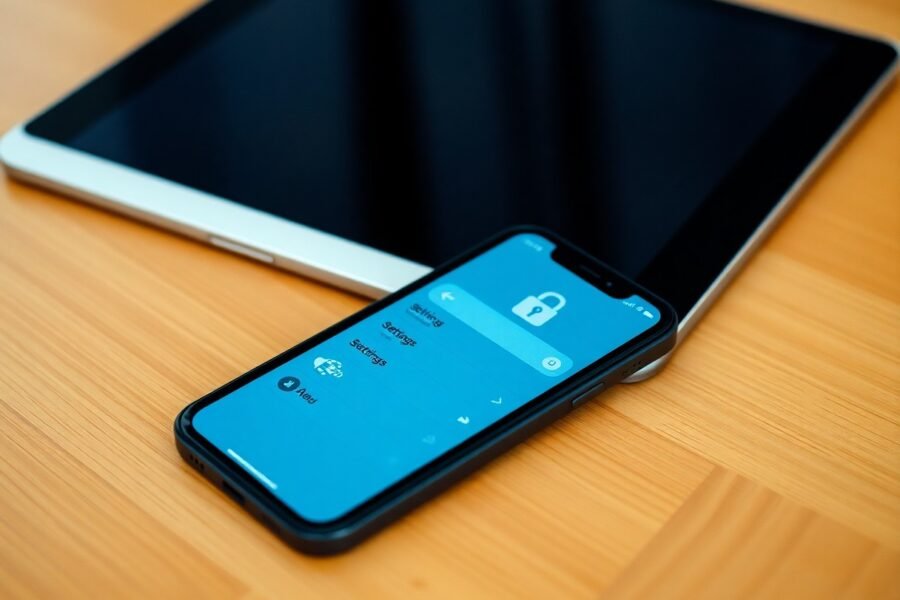
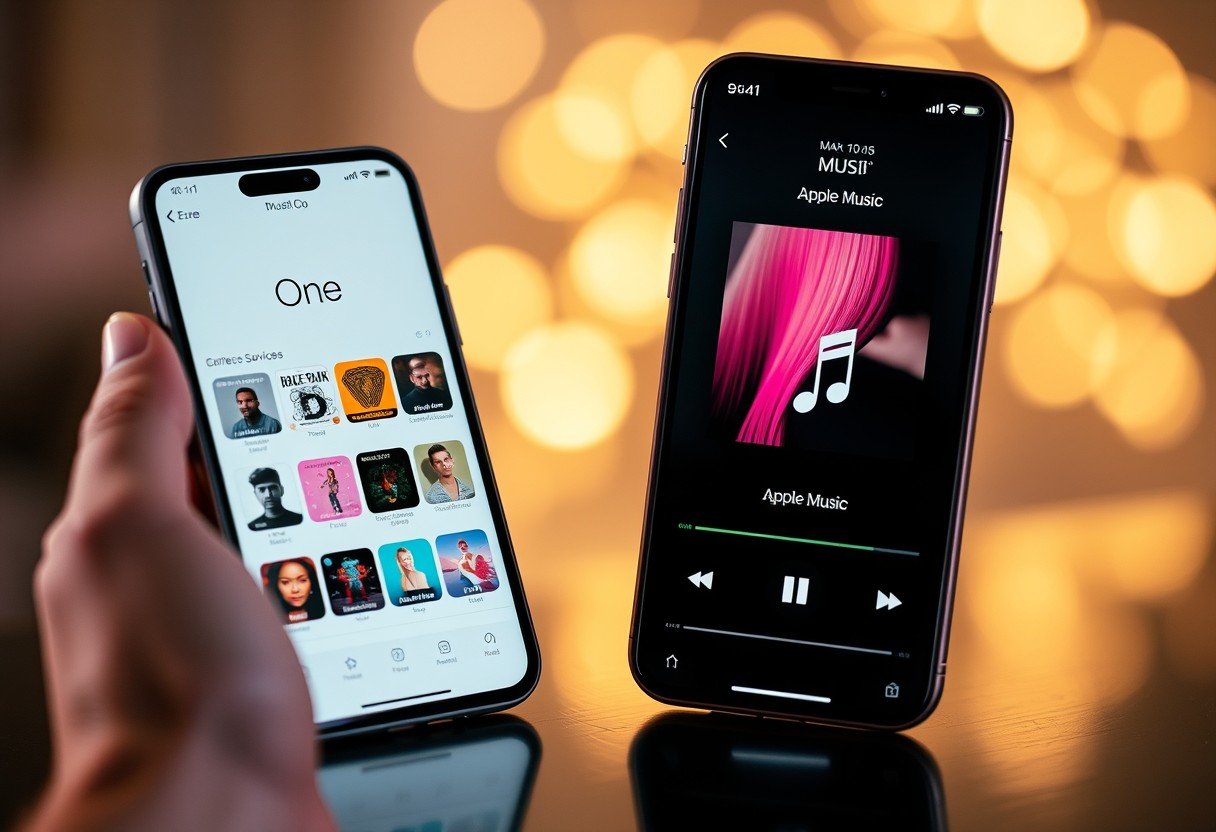



Leave a Comment