Encountering the “Attributes Are Not Identical” warning can stop your data analysis in its tracks. This message appears when the properties, like data type or labels, of your measurement variables do not match. Your software then drops these variables to avoid errors, which can compromise your results. This guide will walk you through why this happens, how to find the problem, and the simple steps you can take to fix it, ensuring your analysis is both accurate and complete.
What Does this Warning Message Really Mean?
When you see this warning, your software is telling you that it cannot combine or compare certain variables because their fundamental characteristics are different. Think of attributes as the “ID card” for each variable in your dataset.
This ID card includes information like the variable’s name, its data type (e.g., number, text, date), its measurement scale, and any descriptive labels. For many analytical procedures, all variables being measured must have identical ID cards to ensure the process runs smoothly and the results are valid.
If even one attribute is different, the system sees it as an apples-to-oranges comparison. To prevent a potential miscalculation or a complete crash, the software takes the safest route: it excludes, or “drops,” the variables that don’t conform to the group’s standard attributes.
Common Reasons for Mismatched Attributes
Discrepancies in variable attributes rarely appear out of nowhere. They are often introduced during data collection, entry, or merging from different sources. Understanding these common causes is the first step toward preventing the issue from happening again.
These inconsistencies can be subtle and easy to miss, especially in large datasets. For example, one variable might be coded as a numeric type while a similar one is coded as a text or “string” type simply because a single cell contains a non-numeric character.
Some of the most frequent culprits include:
- Data Entry Errors: Simple typos or inconsistencies during manual data entry, like using “N/A” in one column and leaving another blank.
- Inconsistent Coding: Different team members might use different formats or labels for the same information across various files.
- Merging Different Datasets: When you combine data from multiple sources, the original files may have had different standards for defining variables. For instance, one dataset might measure weight in pounds and another in kilograms.
- Software-Specific Formatting: Sometimes, importing data from one program (like Excel) to another (like a statistical package) can cause attributes to change automatically.
Actively managing your data entry and creating a clear coding manual can prevent most of these issues. This proactive approach improves the reliability of your analysis from the very beginning.
The Impact of Dropped Variables on Your Analysis
Ignoring this warning and allowing variables to be dropped is not a safe option. The consequences can range from minor inaccuracies to completely invalid conclusions. When a variable is dropped, you lose all the information it contained, which can create significant holes in your dataset.
This loss of information can severely bias your results. Imagine you are analyzing customer satisfaction, and the variable for “customer feedback score” is dropped. Your analysis would then lack a critical component, making it impossible to draw meaningful conclusions about what drives satisfaction.
According to a report on data quality, decisions based on poor-quality data can cost organizations up to 40% of their potential revenue. By losing variables, you are effectively using incomplete, and therefore poor-quality, data. This can lead to flawed business strategies, inaccurate financial reporting, and a loss of credibility in your research.
How to Find the Mismatched Attributes in Your Data
Before you can fix the problem, you need to pinpoint exactly which variables are causing the warning and how their attributes differ. Most data analysis software provides simple functions or tools to inspect the structure of your dataset.
Start by generating a summary or a metadata report of your variables. This will typically display a list of all variables along with their key attributes like data type, labels, and measurement units. Look for inconsistencies in this list. For example, you might see that `Sales_Q1` is a numeric variable, but `Sales_Q2` is listed as a character or factor type.
This inspection helps you identify the exact point of failure. Carefully compare the attributes of all variables that are supposed to be measured together. Pay close attention to data types, as this is one of the most common sources of the warning message about non-identical attributes.
Simple Steps to Fix Non-Identical Attributes
Once you have identified the variables with mismatched attributes, correcting them is usually straightforward. The goal is to standardize them so they all match. This process is often called data cleaning or data wrangling.
Follow these steps to resolve the issue:
- Identify a Standard: Decide which attribute format should be the standard for all related measure variables. For example, all sales figures should be numeric.
- Modify the Variables: Use your software’s functions to change the attributes of the non-conforming variables. This might involve converting a text variable to a numeric one, changing measurement units, or applying a consistent label.
- Verify the Changes: After making adjustments, run the inspection function again to confirm that all attributes are now identical across the variables.
- Re-run Your Analysis: With the attributes aligned, you can now run your analysis again. The warning message should no longer appear, and no variables should be dropped.
Here is a simple example of what this standardization looks like:
| Before Fixing | After Fixing | |
|---|---|---|
| Variable 1: Revenue_2022 | Data Type: Numeric | Data Type: Numeric |
| Variable 2: Revenue_2023 | Data Type: Text (due to a typo like “$1,500”) | Data Type: Numeric (after cleaning and conversion) |
| Variable 3: Revenue_2024 | Data Type: Numeric | Data Type: Numeric |
By making the data type for `Revenue_2023` consistent with the others, you ensure all three variables can be included in the analysis correctly.
Best Practices to Prevent this Issue in the Future
Fixing errors is good, but preventing them is even better. Adopting strong data management practices can save you significant time and frustration. A systematic approach to data handling ensures consistency and enhances the overall integrity of your information.
Establish clear guidelines for your entire team on how data should be entered, named, and defined. A well-documented data dictionary is an invaluable resource. This document should define each variable, its expected data type, acceptable formats (e.g., YYYY-MM-DD for dates), and units of measurement.
Regularly audit your datasets to catch inconsistencies before they become major problems. Automating data validation checks can also be highly effective. These checks can flag entries that do not conform to your established rules, allowing you to correct them immediately. This proactive stance not only prevents warning messages but also builds a foundation of high-quality data for all your analytical projects.
Frequently Asked Questions about Non-Identical Attributes
What does the warning “Attributes Are Not Identical Across Measure Variables” mean?
This warning means that some variables you are trying to analyze have different properties, such as data type or labels. Because they don’t match, the software will exclude them from the analysis to avoid errors.
How do I find out which variables are causing the problem?
You can identify the problem variables by using your software’s functions to inspect the dataset’s structure. This will show you a list of all variables and their attributes, allowing you to spot the ones that are inconsistent.
Is it safe to just ignore this warning message?
No, it is not advisable to ignore this warning. Doing so means critical data may be excluded from your analysis, which can lead to incomplete, biased, or completely inaccurate results and conclusions.
What are the most common variable attributes that cause this issue?
The most common causes are differences in data types (e.g., numeric vs. text), measurement units (e.g., inches vs. centimeters), and inconsistent variable labels or coding formats across your dataset.
What is the best way to fix non-identical attributes?
The best way to fix this issue is to standardize the attributes. This involves converting variables to a consistent data type, unifying measurement units, and ensuring all labels follow the same format before you re-run the analysis.

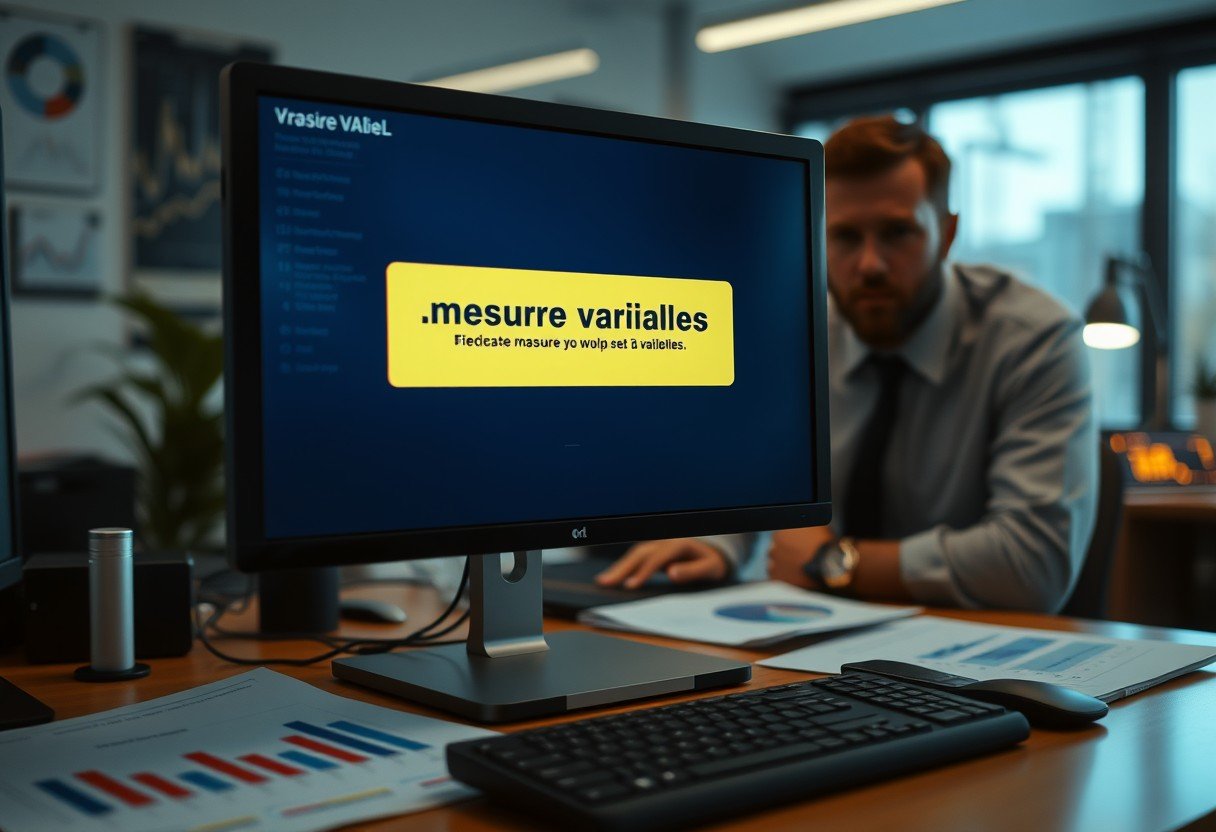


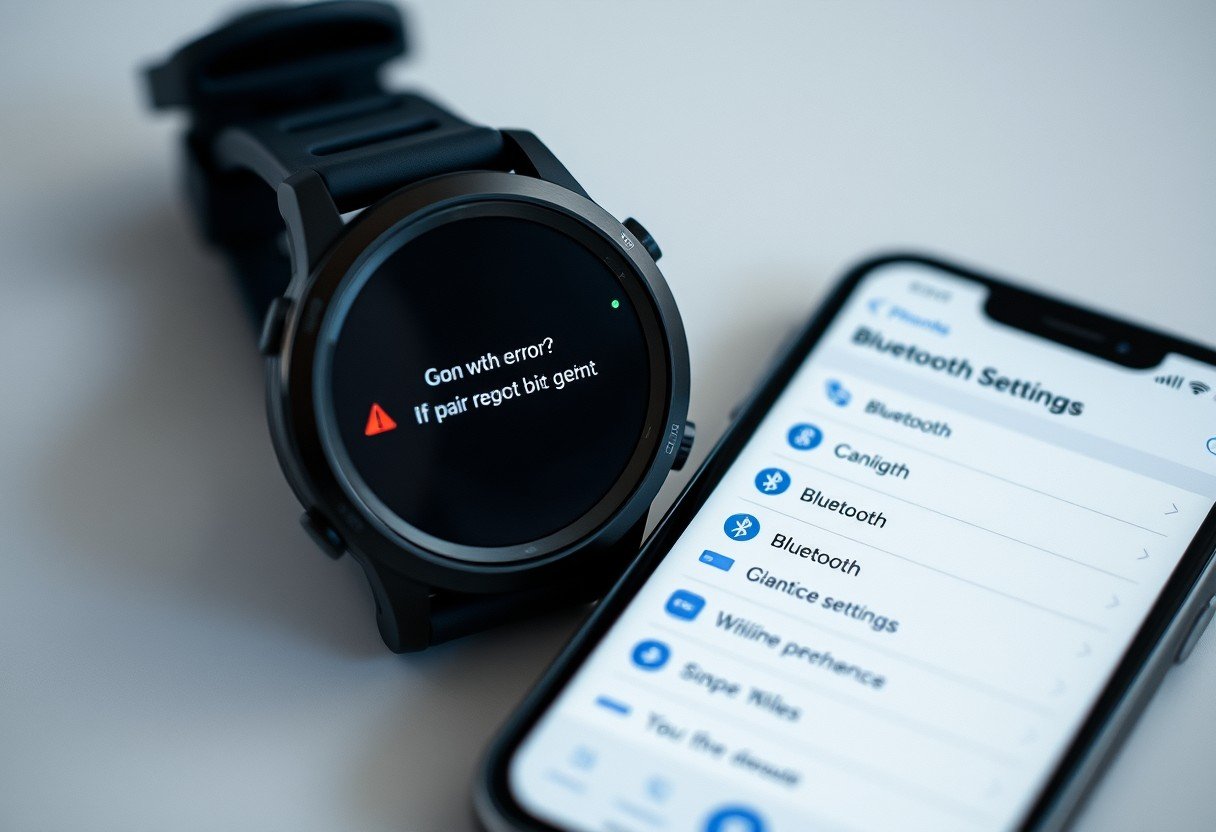
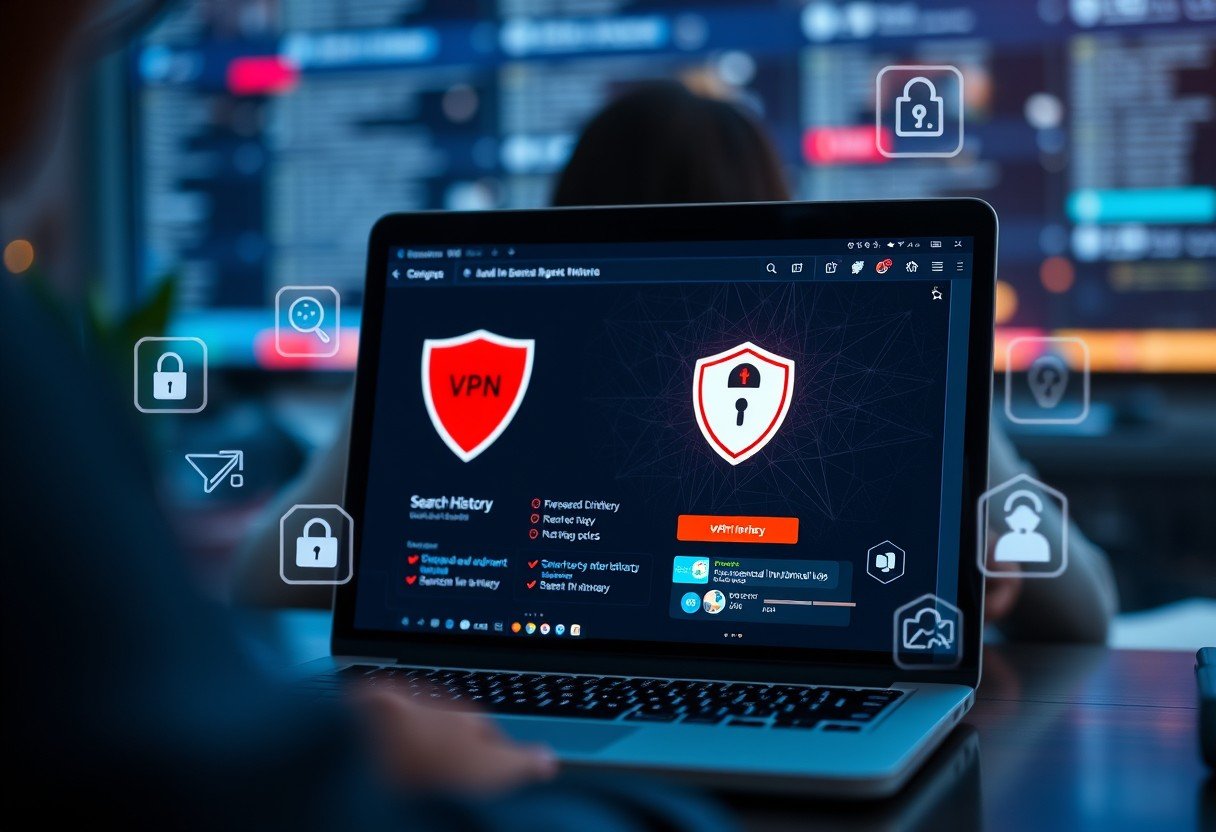

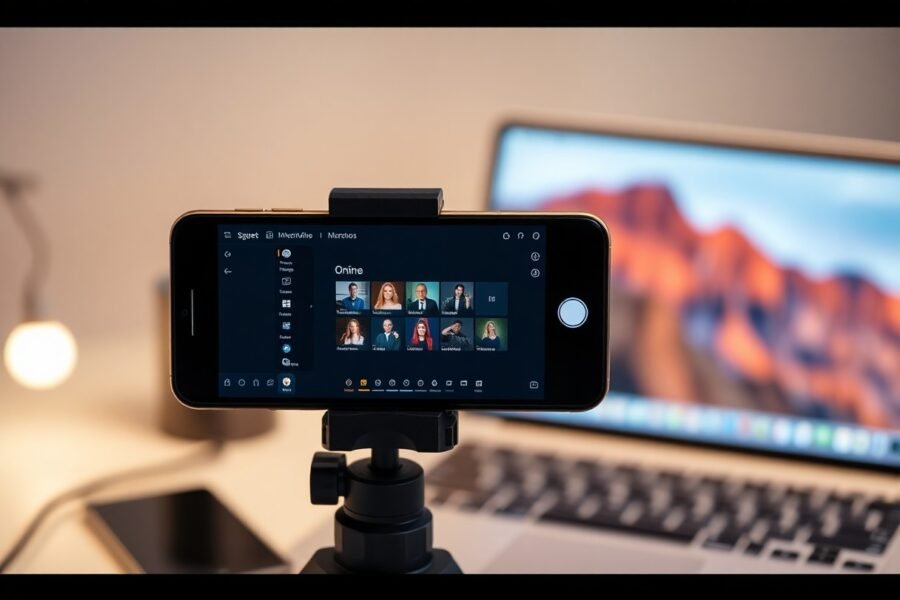
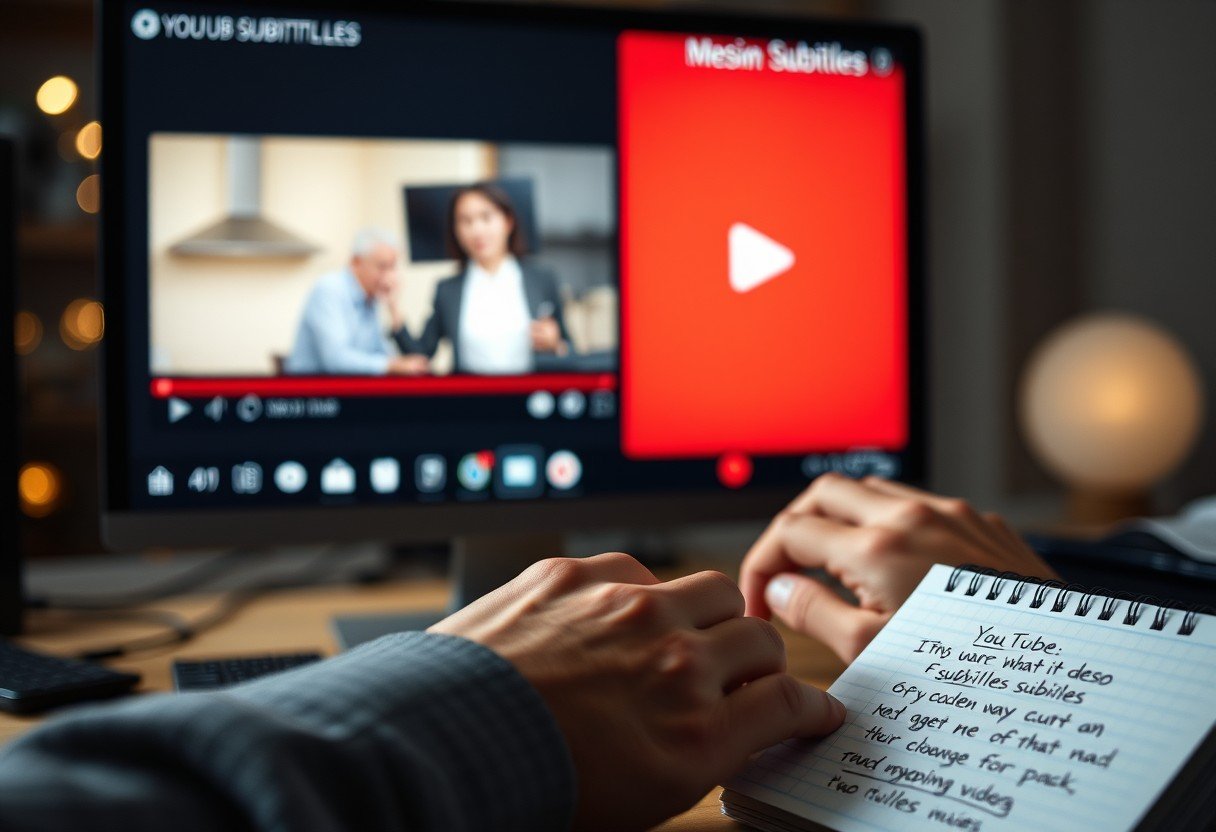
Leave a Comment