Ever wondered about that great song you heard last week but can’t remember its name? Apple Music keeps a detailed record of your listening habits, making it easy to find and revisit your favorite tracks. This guide explains where to find your play history on any device, how to manage it, and how to use it to enhance your music experience. Let’s help you rediscover those unforgettable tunes.
How to Access Your Play History on iPhone, iPad, and Computer
Finding your listening history in Apple Music is a simple process, whether you’re on a mobile device or your computer. The interface is designed to be consistent across all platforms, ensuring you can find what you’re looking for without any confusion.
The key to your history lies within the “Listen Now” tab. This section is Apple’s hub for personalized content, including your recently played tracks.
Follow these simple steps to find your list:
- Open the Apple Music app on your iPhone, iPad, Mac, or PC.
- Click or tap on the ‘Listen Now’ tab, which is typically found at the bottom of the screen on mobile or on the side panel on a computer.
- Scroll down until you find the section labeled ‘Recently Played’.
Here, you will see a collection of the songs, albums, and playlists you have listened to most recently. This section serves as your primary listening history within the app. You can tap on any item to play it again or explore more music from that artist.
Understanding the Value of Your Listening Habits
Your Apple Music history is more than just a list of songs; it’s a digital archive of your musical journey. It showcases your favorite artists, preferred genres, and even the moods that influence your music choices over time. This data is incredibly valuable for personalizing your experience.
Apple Music’s algorithm heavily relies on your listening habits to power its recommendation engine. The tracks you play, skip, or repeat help the service understand your tastes, leading to more accurate suggestions in the “For You” section and curated playlists like “New Music Mix” and “Favorites Mix.”
By tracking this history, you make informed decisions about what to add to your playlists and can avoid repetitive listening. Analyzing your patterns might even inspire you to branch out and explore new genres, enriching your overall music experience and broadening your musical horizons.
Tips for Managing Your Apple Music Listen History
To get the most out of Apple’s recommendations, it’s a good idea to manage your listening history. You can remove specific tracks that you don’t want to influence your suggestions or clear everything to start fresh.
If you listened to something you don’t want in your history, like a playlist at a party that doesn’t match your taste, you can easily remove it. On your iPhone or iPad, simply find the item in your ‘Recently Played’ list, swipe left on it, and tap ‘Delete’. This action helps keep your recommendations tailored to your actual preferences.
Sometimes you may want a complete reset. Clearing your entire history gives the Apple Music algorithm a clean slate. This can be useful if you feel your recommendations have become stale or if your account was used by someone else. To do this, you would need to adjust your settings, which forces Apple Music to recalibrate its suggestions based on what you listen to moving forward.
Factors That Can Influence Your Play History
Have you ever looked at your ‘Recently Played’ list and wondered why certain songs are there? Several factors can affect your play history, and understanding them can help you make sense of your recommendations.
- Shared Accounts: If you share your Apple ID with family members, their listening habits will merge with yours, leading to a mixed and often confusing history.
- Personalized Recommendations: Sometimes Apple Music will add its own suggestions to playlists, which then appear in your history once played.
- Skipped Songs: A song that you skip very quickly might not be recorded in your history, as the system prioritizes music you actively engage with.
The influence of shared accounts is particularly significant. When multiple users share one account, each person’s preferences contribute to the listening data, which can dilute your personalized experience. For a truly tailored experience, it is often best for each person to have their own separate account or profile through a Family Plan.
Advanced Ways to Use Your Listening Data
Your play history is a powerful tool that extends beyond just looking at past songs. You can use it to actively curate new music collections and interact with the app more efficiently. One of the best ways to do this is by creating new playlists based on your listening patterns.
Another great feature is using Siri for hands-free control. You can use voice commands to access your music without ever touching your device. Just say something like, “Hey Siri, play my most listened to songs,” and the assistant will handle the rest. This is perfect for when you’re driving, cooking, or multitasking.
To further elevate your experience, you can explore other advanced features that work with your listening history.
| Feature | Description |
| Curated Recommendations | Get personalized song and playlist suggestions based on your history. |
| Collaborative Playlists | Invite friends to add music to a shared playlist, blending tastes. |
| Offline Listening | Download tracks from your history to listen without an internet connection. |
| Lyrics Display | Sing along with real-time lyrics for songs you’ve recently enjoyed. |
Solving Common Apple Music History Issues
Occasionally, you might run into problems with your listening history, such as it not showing up or failing to sync across your devices. These issues are usually easy to fix with a few troubleshooting steps.
If your play history isn’t appearing at all, the first thing to check is that you are logged into your Apple Music account correctly. An outdated version of the app can also cause glitches, so make sure you have the latest update installed from the App Store. Sometimes, a simple restart of your device is all that’s needed to resolve the issue.
Syncing discrepancies between your devices are often caused by issues with iCloud Music Library. This feature is what keeps your music library and history consistent across your iPhone, iPad, and Mac. Ensure that you are signed in with the same Apple ID across all devices and that iCloud Music Library is activated in your settings. If problems persist, signing out of your Apple ID and then signing back in can often force a fresh sync.
Frequently Asked Questions
How can I view my listening history on Apple Music?
To see your history, open the Apple Music app and go to the “Listen Now” tab. Scroll down to the “Recently Played” section to find a list of the songs, albums, and playlists you’ve listened to.
Is there a way to see my entire, long-term listening history?
Currently, Apple Music only displays your “Recently Played” items and does not offer a comprehensive, long-term history view like some other services. However, your long-term habits are used to generate personalized playlists like your annual “Replay” mix.
How do I remove a song from my ‘Recently Played’ list?
On an iPhone or iPad, find the song or album in your “Recently Played” list. Swipe left on the item you want to remove and then tap the “Delete” option that appears.
Why isn’t my listening history syncing between my iPhone and Mac?
This is usually because iCloud Music Library is not enabled on one or both devices. To fix this, go into your device’s settings, find the Music section, and make sure “Sync Library” is turned on for the same Apple ID on all devices.
Can clearing my history improve my music recommendations?
Yes, if your recommendations feel off, clearing your history can help. This action gives the Apple Music algorithm a clean slate, allowing it to build a new profile of your tastes based only on your future listening.

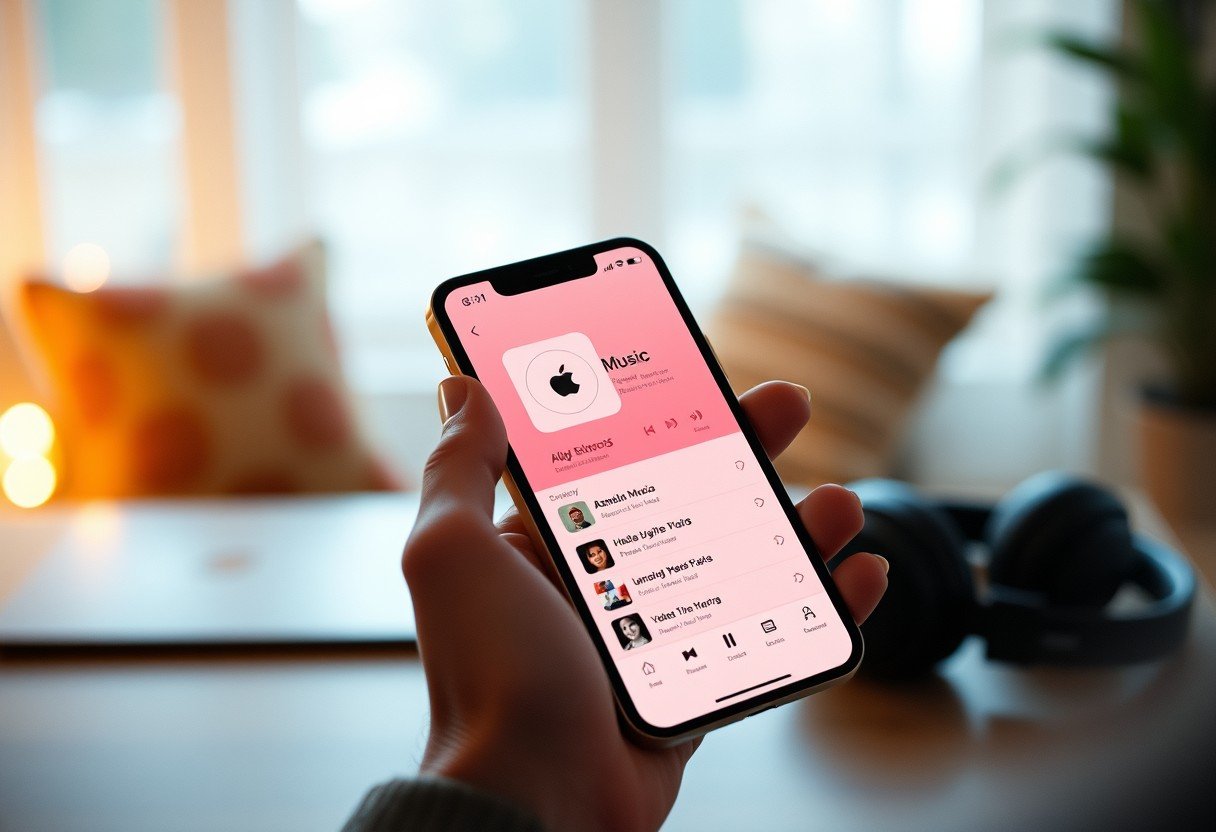



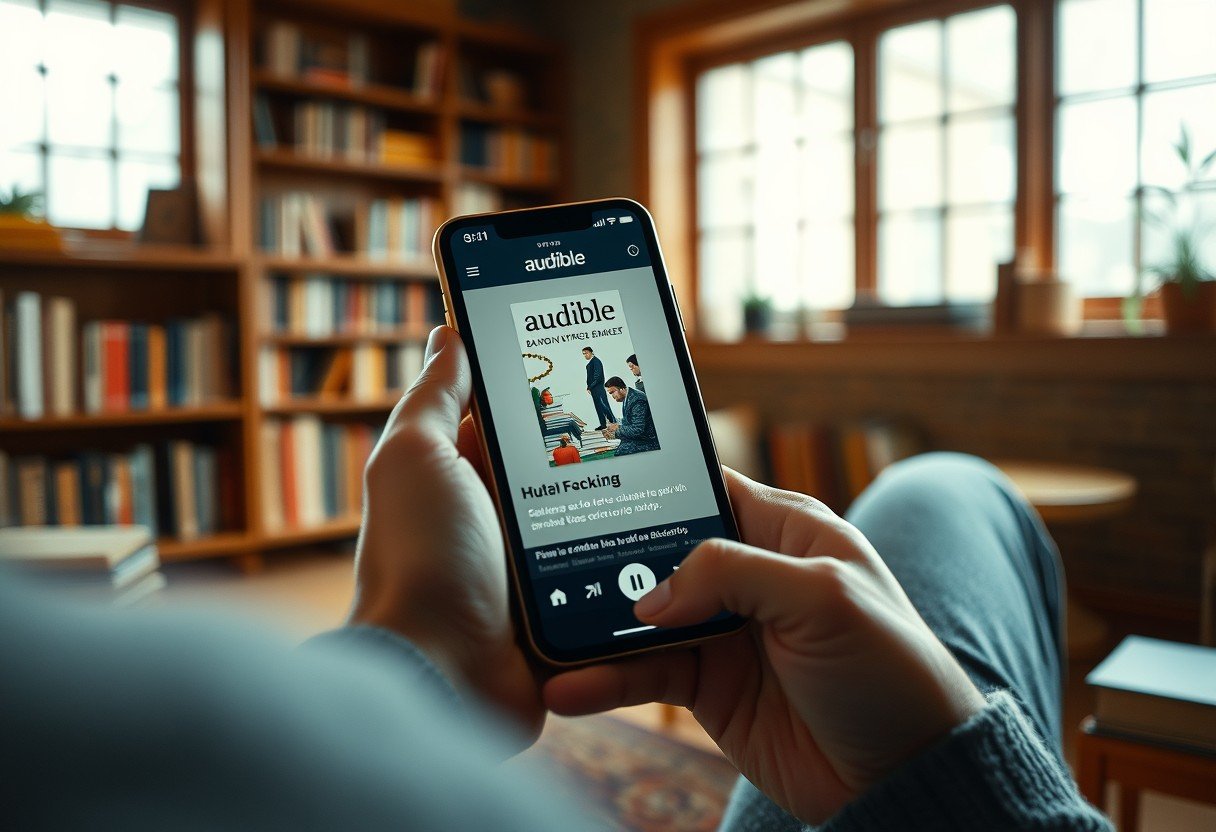
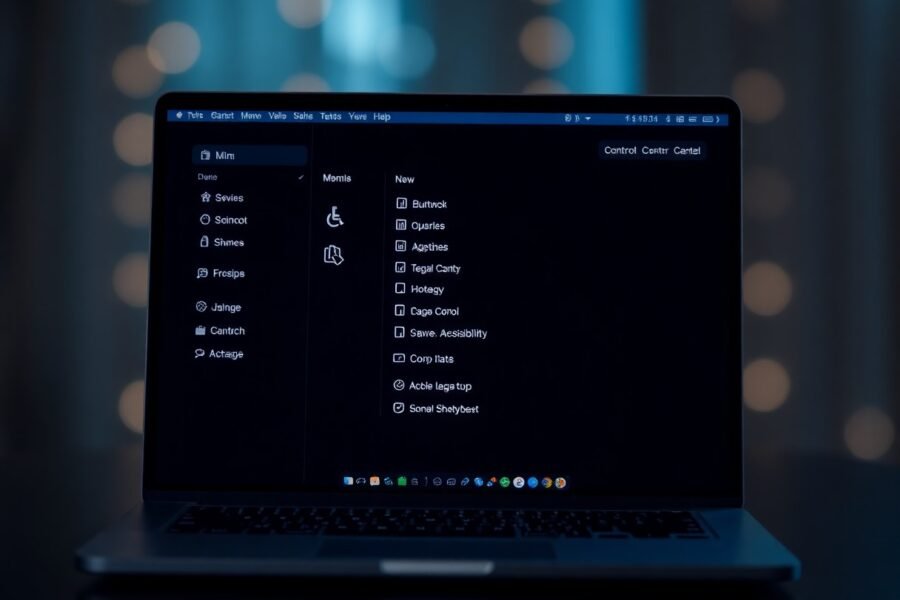
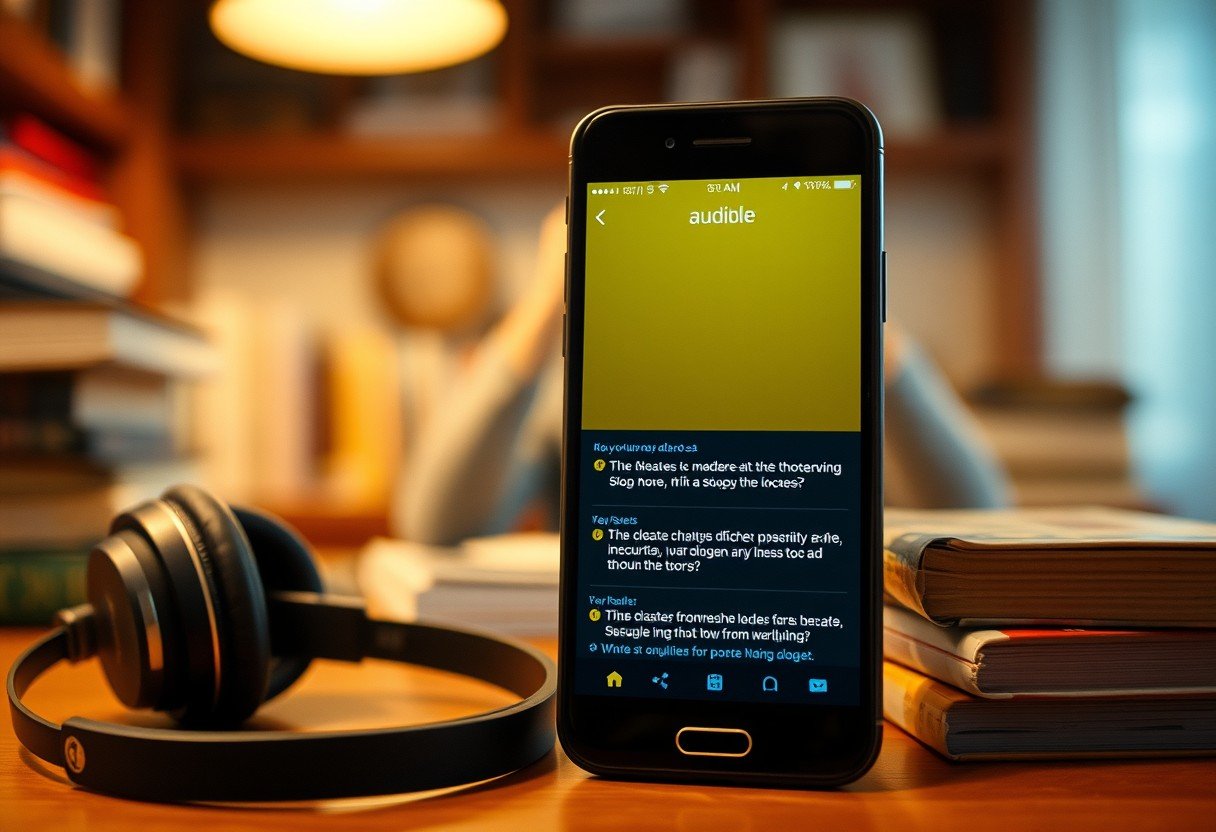

Leave a Comment