Most Sony TV owners get tired of juggling multiple remotes for their television, sound system, and streaming devices. A universal remote solves this clutter by consolidating control into one device. This guide shows you how to program your universal remote, find the right codes for your Sony TV, and troubleshoot common issues. By following these simple steps, you can streamline your entertainment setup and enhance your viewing experience.
What is a Universal Remote and Why Do You Need One?
A universal remote is a single controller designed to operate multiple electronic devices, regardless of the brand. Instead of having separate remotes for your Sony TV, Blu-ray player, and soundbar, you can use just one.
These remotes work by sending infrared (IR) or radio frequency (RF) signals that your devices can understand. Most come with a built-in library of codes for thousands of devices. Once you program the remote with the correct code for your Sony TV, it can control functions like power, volume, and channels.
The main benefit is convenience. It simplifies your coffee table and makes switching between activities, like watching cable and then a streaming service, much easier. This creates a more streamlined and enjoyable entertainment experience for everyone in the household.
Choosing the Right Universal Remote for Your Sony TV
Not all universal remotes are created equal. When selecting one for your Sony TV, it’s important to consider features that will fit your specific needs and setup.
First and foremost, check for compatibility. Ensure the remote’s packaging or product description explicitly lists support for Sony TVs. While most do, some newer or older models might require a more advanced remote. Look for a remote with a large, up-to-date code library.
Consider these key features for an improved user experience:
- Device Compatibility: Make sure it can control all your devices, not just the TV.
- Backlit Buttons: This is incredibly useful for finding the right button in a dark room.
- Programmable Keys: Allows you to customize buttons for specific functions or create macros that perform multiple actions with one press.
- Control Type: Decide if you need simple infrared (requires line-of-sight) or more advanced options like Bluetooth or Wi-Fi for controlling smart devices.
Finally, think about ease of use. A remote with a simple layout and an intuitive setup process will save you a lot of frustration. Some modern remotes even offer smartphone app integration for easier programming and control.
A Step-by-Step Guide to Programming Your Remote
Once you have your universal remote, programming it for your Sony TV is usually a quick process. Before you begin, make sure you have fresh batteries installed in the remote.
Follow these general steps, but remember that the exact button names might vary slightly depending on your remote’s brand. Always keep the remote’s instruction manual handy for specific details.
- Power On Your Devices: Turn on your Sony TV and any other device you wish to program, such as a cable box or sound system.
- Enter Setup Mode: Press and hold the ‘Setup’ button (sometimes labeled ‘Magic’ or ‘SET’) on your universal remote until the indicator light (usually red) turns on and stays lit.
- Select the Device: Press the device button you want to program, such as ‘TV’. The indicator light should blink once and then remain on.
- Enter the Code: Using the number pad, enter the first code for Sony from your remote’s code list. After you enter the final digit, the indicator light should turn off.
- Test the Connection: Point the remote at your Sony TV and press the ‘Power’ button. If the TV turns off, the setup was successful. If not, repeat the steps using the next Sony code on the list.
After successfully programming the power button, be sure to test other functions like volume, channel up/down, and mute to ensure full functionality.
Finding the Correct Code for Your Sony TV
The key to programming your remote is finding the right code. Universal remotes typically offer two methods to do this: manual code entry and automatic code search. Manual entry is often faster if you have the code list.
If you’ve misplaced the manual that came with your remote, most manufacturers have a code library on their website. You can search for your remote’s model number to find a digital copy of the code list.
The automatic code search is a great alternative if you cannot find the right code manually. To use this method, you put the remote into search mode. The remote will then send a different power-off code every few seconds. When your Sony TV turns off, you press a button to lock in that code. This method can take a few minutes, but it is very effective at finding a compatible code.
Troubleshooting Common Setup Problems
Sometimes the setup process doesn’t go as smoothly as planned. You might find that the remote isn’t responding or that some buttons don’t work correctly. These issues are usually easy to fix.
The most common problem is an incorrect code. There are often dozens of codes for a popular brand like Sony, and only one or two will provide full functionality. If basic functions work but others don’t, try the next code on the list.
Here is a table of common issues and their solutions:
| Problem | Solution |
|---|---|
| The remote does not respond at all. | Ensure the batteries are new and installed correctly. Also, check for any obstructions between the remote and the TV’s IR sensor. |
| The TV responds to some commands but not others. | The code you entered may only support basic functions. Try reprogramming the remote with the next Sony code from the manual’s list. |
| The auto-search function does not find a code. | Double-check that you are following the manual’s instructions correctly. If it still fails, visit the remote manufacturer’s website for updated codes. |
Tips for a Better Remote Control Experience
Once your remote is set up, a few best practices can ensure it works reliably for years to come. Signal strength is the most critical factor for performance.
Most universal remotes use infrared (IR) light to send signals, which requires a direct line of sight to the device’s sensor. Make sure no objects like books, decorations, or soundbars are blocking the small sensor on the front of your Sony TV.
Proper maintenance also plays a big role. Regularly wipe the remote with a dry cloth to keep the buttons and IR emitter clean. Pay attention to the batteries as well. Using high-quality batteries can prevent leaks that may damage the remote’s internal components. It’s a good idea to replace the batteries every six to twelve months, even if they haven’t died completely, to ensure optimal performance.
Frequently Asked Questions about Universal Remotes and Sony TVs
How do I set up a universal remote with my Sony TV?
Turn on your TV, press and hold the ‘Setup’ button on your remote until the light turns on, then enter the manufacturer’s code for Sony TVs. Point the remote at the TV and test the power and volume buttons to confirm it works.
What if I lost the manual and don’t have the code for my Sony TV?
You can use the remote’s automatic code search feature, which cycles through codes until it finds one that works. Alternatively, search for your remote’s model number online to find a digital version of the code list on the manufacturer’s website.
Can I use a universal remote with a Sony Smart TV?
Yes, most modern universal remotes are compatible with Sony Smart TVs. Look for a remote that specifically mentions smart TV support to ensure it can control functions like the home screen and streaming apps.
Why did my universal remote suddenly stop working?
The most common cause is dead or weak batteries, so try replacing them first. If that doesn’t work, there may be an obstruction blocking the signal, or the remote may have lost its programming and needs to be set up again.
Are some universal remotes better for Sony TVs than others?
While most universal remotes will work, brands like Logitech Harmony or GE are often praised for their extensive code libraries and reliable compatibility with Sony devices. Choosing a remote with good reviews and confirmed Sony support is always a safe bet.


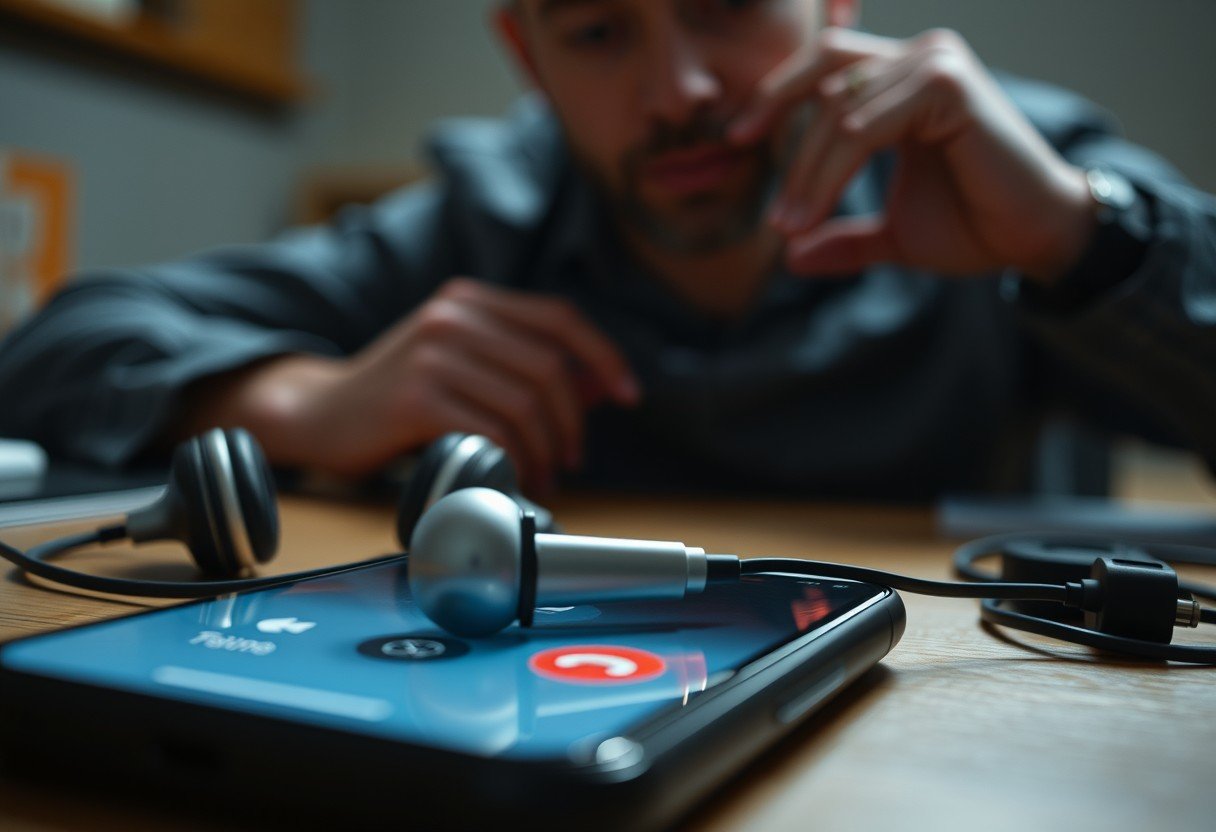


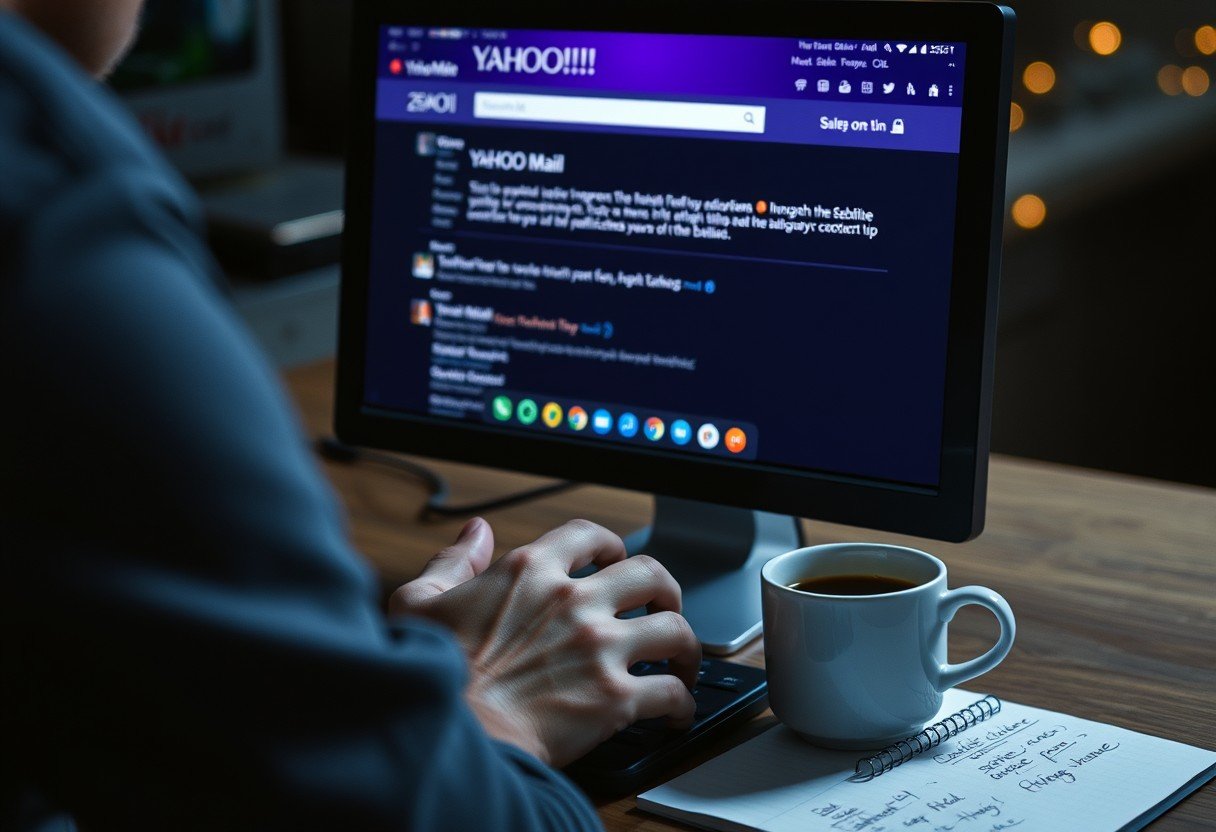

Leave a Comment