Using GIFs in your Hootsuite posts is a powerful way to capture your audience’s attention and boost engagement. These short, looping animations help convey emotions and messages more effectively than static images. This guide will show you exactly how to find, upload, and schedule GIFs using the Hootsuite dashboard, ensuring your social media content becomes more dynamic, relatable, and visually appealing.
Why You Should Use GIFs in Your Social Media Strategy
GIFs, which stands for Graphics Interchange Format, are soundless, looping animated images. They have become a key part of digital communication because they can express a reaction or emotion in just a few seconds.
Incorporating them into your social media plan offers significant advantages. GIFs can grab a user’s attention much faster than text or static images in a crowded feed. They are excellent for showing brand personality, making your company seem more human and relatable. Content with visuals like GIFs often sees higher interaction rates, leading to more likes, comments, and shares.
Think of GIFs as a perfect blend of information and entertainment. They make your point quickly and memorably. By using them, you can foster a stronger connection with your audience and make your brand stand out.
Getting Your Hootsuite Dashboard Ready for GIFs
Before you can start sharing eye-catching GIFs, you need to make sure your Hootsuite account is set up correctly. This involves connecting your social media accounts and integrating a reliable GIF source directly into your dashboard.
The first step is to link your social media profiles, such as Twitter, Facebook, or Instagram, to Hootsuite. Once connected, you can manage all your content from one place. Next, you should integrate a GIF library to have thousands of options at your fingertips.
Hootsuite’s App Directory makes it easy to connect to popular GIF platforms. Here’s how you can do it:
- Navigate to your Hootsuite dashboard and find the “App Directory.”
- Search for a GIF app like Giphy or Tenor.
- Click “Install” to add the app to your dashboard.
Once installed, you will be able to search for and add GIFs directly within the post composer, saving you time and streamlining your workflow.
How to Add a GIF to Your Hootsuite Posts
Once you have your account set up, adding a GIF to a post is a straightforward process. Hootsuite provides a couple of simple methods to get your animated content into the post composer so you can share it with your followers.
One of the quickest ways is to upload a GIF file directly from your computer. In the Hootsuite post composer, click the media icon and select the GIF file you saved on your device. It will attach to your post just like a regular image, ready to be scheduled or published.
Alternatively, you can use a link from a third-party site. Platforms like Giphy and Tenor host millions of GIFs. Simply find the one you want to use, copy its URL, and paste it into the composer box in Hootsuite. Hootsuite automatically detects the link and embeds the GIF into your post. This method is great for accessing a massive library of trending and relevant content without having to download files.
Best Practices for Choosing and Using GIFs
Using GIFs effectively is about more than just adding a random animation. To truly enhance your content, you must follow best practices that focus on relevance, quality, and performance. The right GIF can elevate your message, while the wrong one can confuse or distract your audience.
Always choose GIFs that are directly related to your post’s topic and match your brand’s tone of voice. A funny, informal GIF might work for a lighthearted brand but would be out of place for a more formal company. The goal is to strengthen your message, not detract from it.
Technical aspects are also crucial for user experience. A GIF that is too large will load slowly, causing users to scroll past your post. It’s best to keep file sizes small, ideally under 2MB, to ensure they play smoothly on all devices. You can use online tools to compress GIFs without losing much quality.
| Effective GIF Use | Ineffective GIF Use |
|---|---|
| Aligns with your brand’s personality and tone. | Clashes with your established brand identity. |
| Directly relevant to the post’s context. | Random animation that distracts from the message. |
| Optimized file size for quick loading. | Large file that is slow to load and frustrates users. |
| Adds clear emotional value or humor. | Serves no clear purpose and feels like filler. |
Scheduling Your GIF Content in Advance
A consistent posting schedule is key to social media success, and Hootsuite makes it easy to include GIFs in your content calendar. You can schedule posts with GIFs just as you would with any other type of media, allowing you to plan dynamic content well in advance.
To schedule a GIF, upload it to Hootsuite’s media library first. From there, you can attach it to any scheduled post. Simply create your post, write your caption, and select the GIF from your library. Then, choose the date and time you want it to go live. This process helps you maintain an active presence with engaging content, even when you’re not online.
After your scheduled GIFs are published, it’s important to track their performance. Use Hootsuite Analytics to see which ones resonate most with your audience.
- Monitor key metrics like likes, shares, comments, and reach.
- Identify trends in the types of GIFs that perform well.
- Use this data to refine your future GIF strategy for even better results.
By analyzing this data, you can optimize your content for maximum impact and build a stronger connection with your followers.
Pro Tips to Boost Engagement with GIFs
To take your GIF game to the next level, try combining them with other strategies. For instance, tap into trending topics or memes that your audience is already talking about. Using a popular GIF in a relevant context can make your brand seem more culturally aware and relatable.
Don’t forget to use relevant hashtags with your GIF posts. Hashtags increase the visibility of your content, helping it reach a wider audience beyond your existing followers.
You can also create a richer experience by mixing media types. Combining a GIF with a poll, a static image, or a short video can make your post more interactive and compelling. For example, you could post a GIF of a product in action, followed by a customer photo and a poll asking followers what feature they like best. This multi-faceted approach keeps your audience engaged for longer and encourages them to interact with your content.
Frequently Asked Questions
How do I upload a GIF directly to Hootsuite?
To upload a GIF, go to the Hootsuite dashboard and click “New Post.” Click the media icon, then drag and drop your GIF file or browse your computer to select it. The GIF will then be attached to your post.
Can I find GIFs from Giphy inside Hootsuite?
Yes, Hootsuite offers an integration with Giphy through its App Directory. Once you install the Giphy app, you can search for and select GIFs directly from the post composer without leaving the Hootsuite platform.
What is the best file size for a GIF on social media?
For optimal performance and fast loading times, you should aim to keep your GIF file size under 5 MB. Ideally, compressing it to under 2 MB ensures a smooth experience for users on both desktop and mobile devices.
Is it possible to schedule posts with GIFs in Hootsuite?
Absolutely. Hootsuite allows you to schedule GIFs just like any other media. After adding your GIF and caption, simply click the “Schedule for later” option and choose your desired date and time for publishing.
How do I make sure my GIFs are consistent with my brand?
To maintain brand consistency, choose GIFs that match your brand’s tone, style, and values. Avoid animations that feel generic or clash with your messaging. Create a set of guidelines for your team on what types of GIFs are appropriate to use.


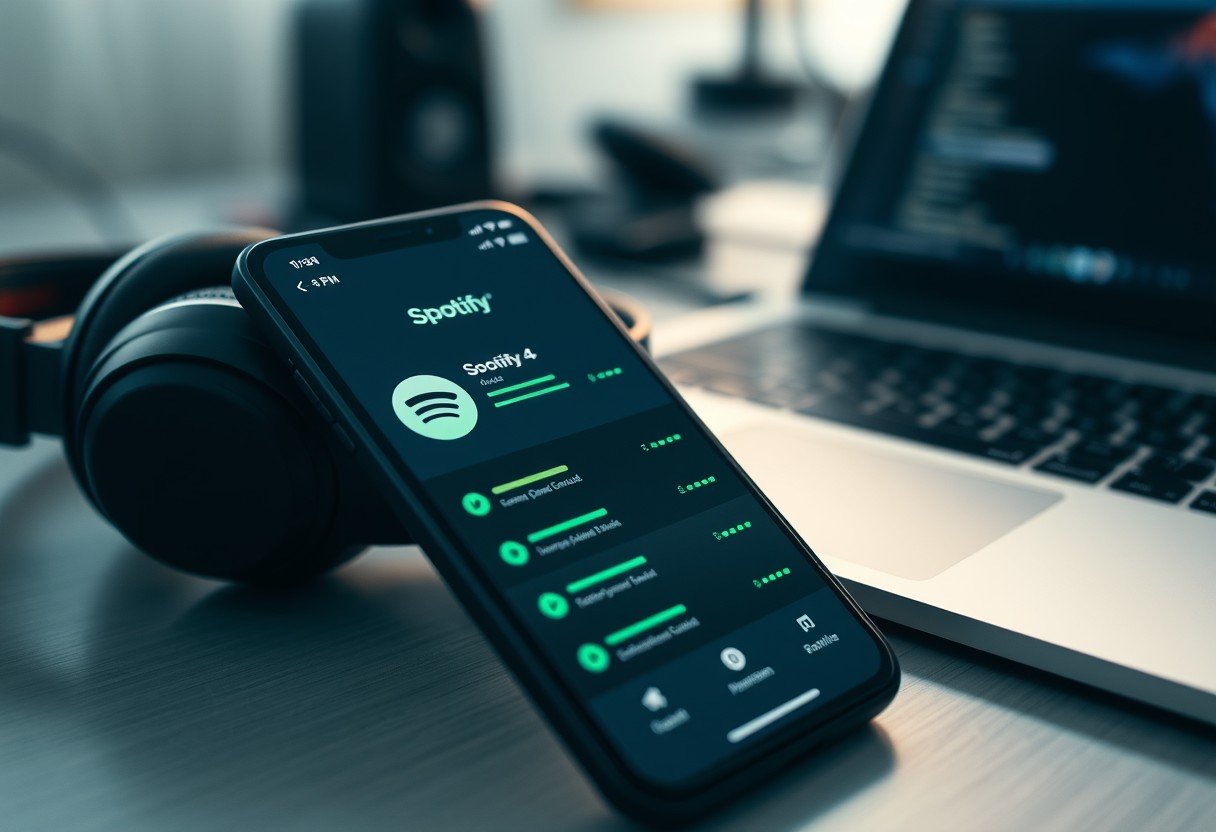
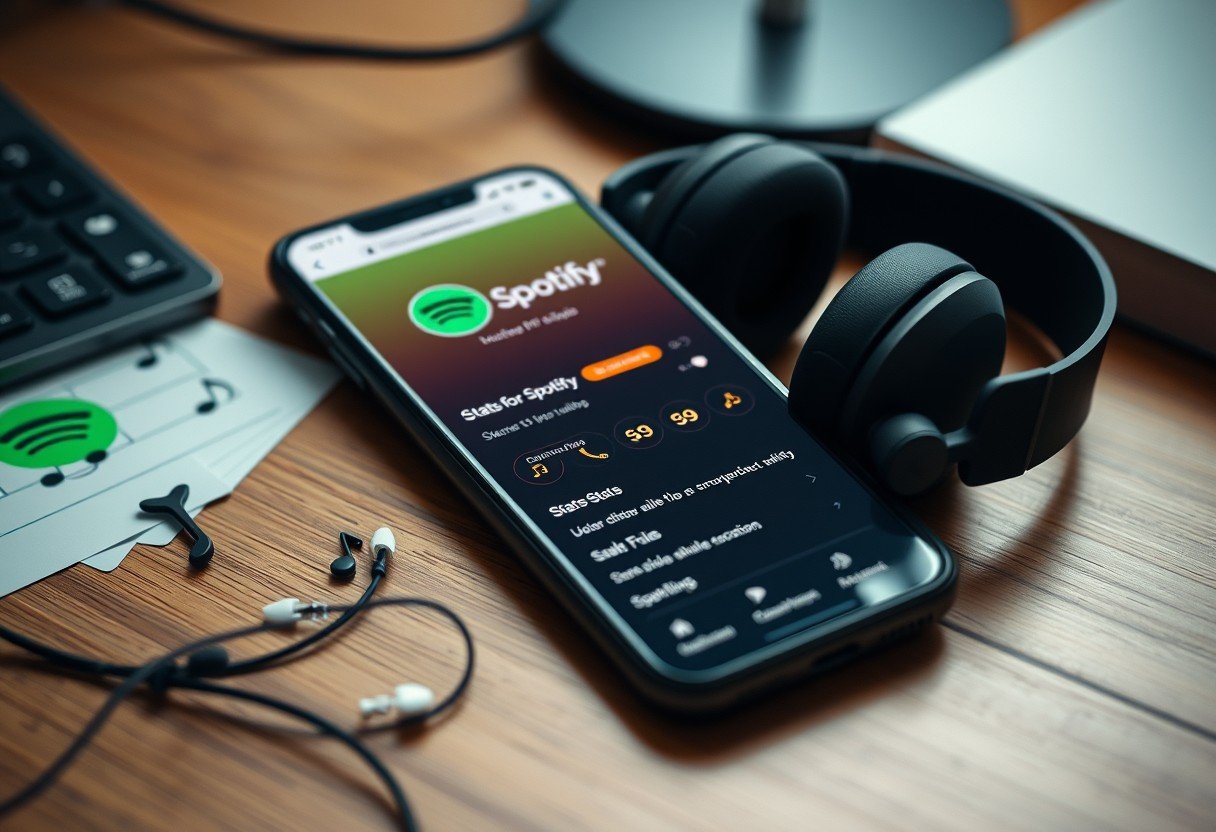
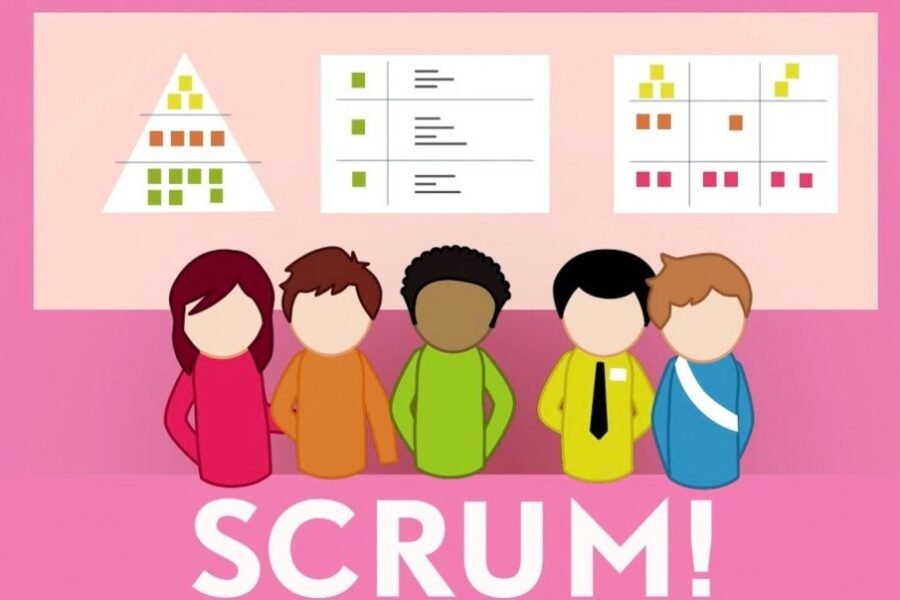

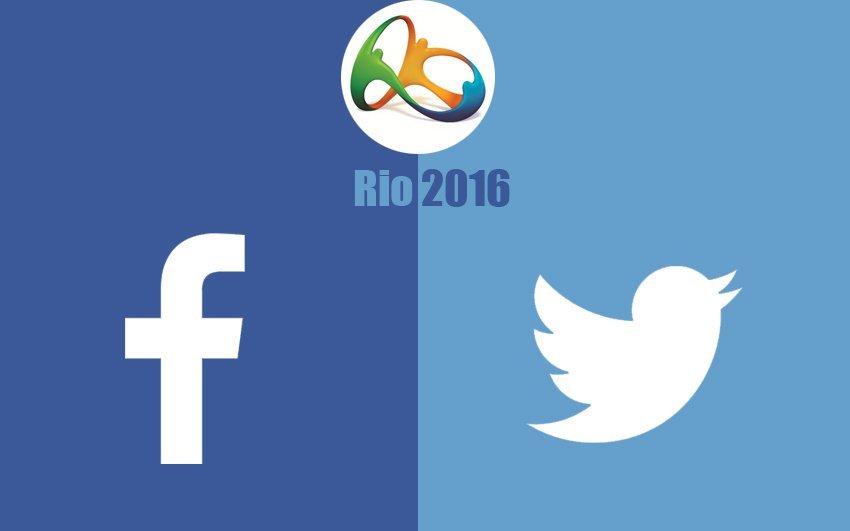
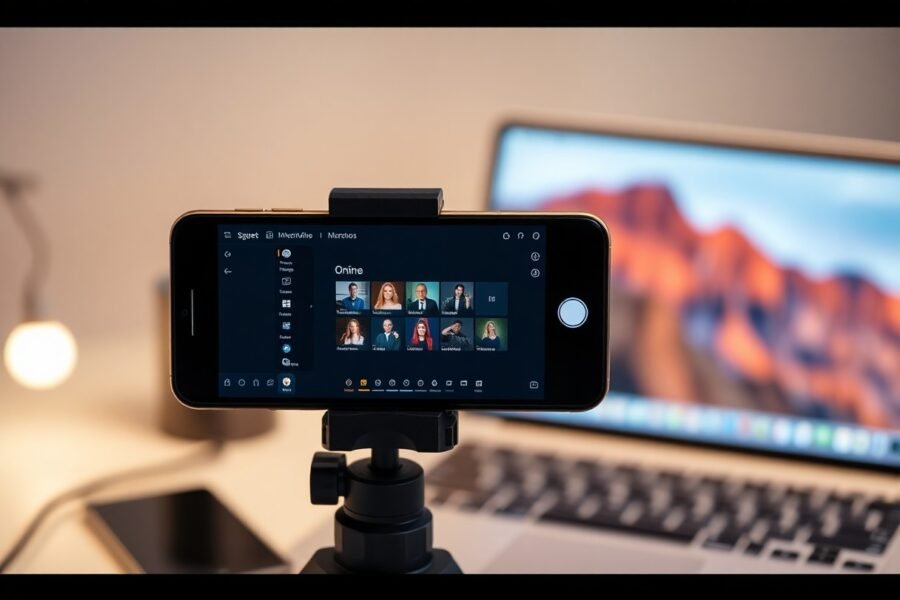

Leave a Comment