Encountering the error “The Requested Url /affwebservices/public/saml2sso Was Not Found on This Server” can be a frustrating roadblock. This message simply means the server you are trying to reach cannot find the specific web page needed for a Single Sign-On (SSO) login. This issue often stems from a simple typo, a server misconfiguration, or an inactive service. This guide will help you understand the problem and provide clear steps to resolve it, getting you back to work quickly.
What This “URL Not Found” Error Really Means
At its core, this message is a specific type of HTTP 404 error. The server understands your request but cannot locate the resource at the specified path. The path `/affwebservices/public/saml2sso` is a standard endpoint used by certain systems for processing Security Assertion Markup Language (SAML) requests, which are essential for Single Sign-On (SSO) functionality.
When this page is “not found,” the authentication process fails, preventing you from logging into the application or service. Think of it as knocking on a door that has been moved or no longer exists. The server knows you are there, but it doesn’t have the specific room you are looking for.
Understanding this helps you move away from general confusion and toward specific troubleshooting. The problem isn’t a general internet outage; it’s a precise issue with the path to the authentication service.
Common Reasons for the saml2sso Error
Several factors can trigger this error, ranging from simple user mistakes to more complex server-side problems. Identifying the correct cause is the first step toward finding the right solution. Most issues fall into a few common categories.
The most frequent cause is often a misconfigured or inactive Single Sign-On service. If the software responsible for handling the SAML login is not running or has been set up incorrectly, the URL will lead nowhere. Other potential reasons include:
- Incorrect URL: A simple typo in the web address or an outdated bookmark can lead to this error.
- Server Configuration Problems: The web server (like Apache or Nginx) might not be configured to direct traffic to the correct service endpoint.
- Firewall or Network Restrictions: Security software or network rules could be blocking access to the `/affwebservices/` path.
- Service Outage: The identity provider or the service provider might be experiencing a temporary outage or undergoing maintenance.
These issues can be on the user’s end (a bad URL) or, more commonly, on the server’s end (configuration or service issues).
The Role of SAML in Your Web Login
To fix the error, it helps to know what SAML does. SAML (Security Assertion Markup Language) is an open standard that allows identity providers (like your company’s login portal) to pass authorization credentials to service providers (like a web application you use for work).
In simple terms, it’s the technology that enables Single Sign-On (SSO). SAML lets you log in once and gain access to multiple different websites or applications without needing to log in to each one separately.
The `/saml2sso` URL is the digital doorway where the service provider listens for a login confirmation from your identity provider. If this doorway is blocked, misplaced, or non-existent, the secure handshake between the two systems fails, and you see the “Not Found” error.
A Step-by-Step Guide to Fixing the Error
You can take several practical steps to troubleshoot and resolve this issue. Start with the simplest solutions first before moving on to more technical checks.
- Verify the URL: This is the easiest check. Double-check the address in your browser for any typos or extra characters. If you are using a bookmark, try navigating to the service’s main page and clicking the login link again.
- Clear Your Browser Cache: Sometimes, your browser stores old or incorrect data. Clearing your cache and cookies can force it to fetch the latest version of the page.
- Check the Service Status: See if the service provider has a public status page. The issue could be a known outage that they are already working to fix.
- Review Server Configuration (For Administrators): If you manage the server, ensure that the web server is correctly routing requests for `/affwebservices/public/saml2sso` to the right application. Check that the SSO service or application is running.
- Examine Server Logs: Server logs often contain more detailed information about why a request failed. Look for 404 errors related to the saml2sso URL to get more clues.
When You Should Contact Technical Support
If you have tried the basic steps like checking the URL and clearing your cache but the problem persists, it may be time to ask for help. This is especially true if you are not a system administrator and do not have access to server configurations.
Contacting your IT department or the service provider’s support team is the best next step. When you reach out, provide them with clear and concise information to help speed up the process.
| Information to Provide | Why It’s Helpful |
|---|---|
| The exact error message | Helps them immediately identify the problem type. |
| The full URL you were trying to access | Allows them to check for typos and test the link themselves. |
| The steps you have already taken | Saves time by preventing them from suggesting things you’ve already tried. |
This information gives the support team a strong starting point for their investigation.
Best Practices for Preventing URL Errors
For system administrators, preventing these errors is better than fixing them. Implementing a few best practices can significantly improve the reliability of your web services and reduce user frustration.
One key strategy is regular maintenance and monitoring. Use automated tools to periodically check for broken links and monitor the health of your SSO services. This allows you to catch and fix issues before your users are even aware of them.
Another important practice is maintaining clear and updated documentation for your server configurations. This ensures that any changes are tracked and that new team members can quickly understand how services are routed. Finally, implement user-friendly custom 404 pages. Instead of a generic error, a custom page can guide users back to the homepage or offer a link to contact support, turning a frustrating experience into a helpful one.
Frequently Asked Questions
What is the difference between a 404 error and the “saml2sso not found” error?
The “saml2sso not found” error is a specific type of 404 error. While a general 404 means any page was not found, this specific message tells you the missing page is related to the Single Sign-On (SSO) authentication process.
Could my computer’s firewall be causing this problem?
Yes, it’s possible. An overly restrictive firewall or security software on your computer or network could block access to the authentication URL. You can temporarily disable it to test if it’s the cause, but consult your IT department before making permanent changes.
Is this error a sign that my account has been hacked?
No, this error is not an indication of a security breach. It is a routing or configuration issue, meaning the server simply cannot find the login page. It does not relate to the security of your account credentials.
How can I check if a service is down?
Many online services have a public status page that reports on their operational status and any ongoing incidents. You can often find a link to it in the website’s footer or by searching online for “[Service Name] status”.


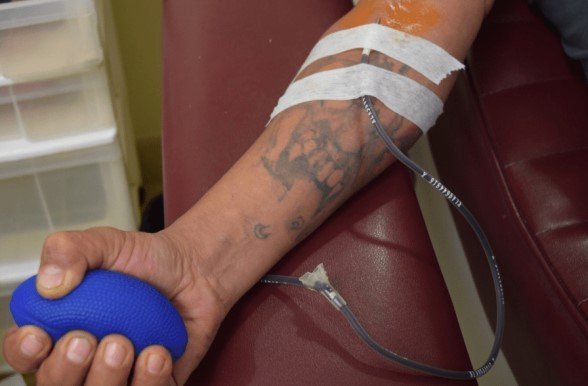
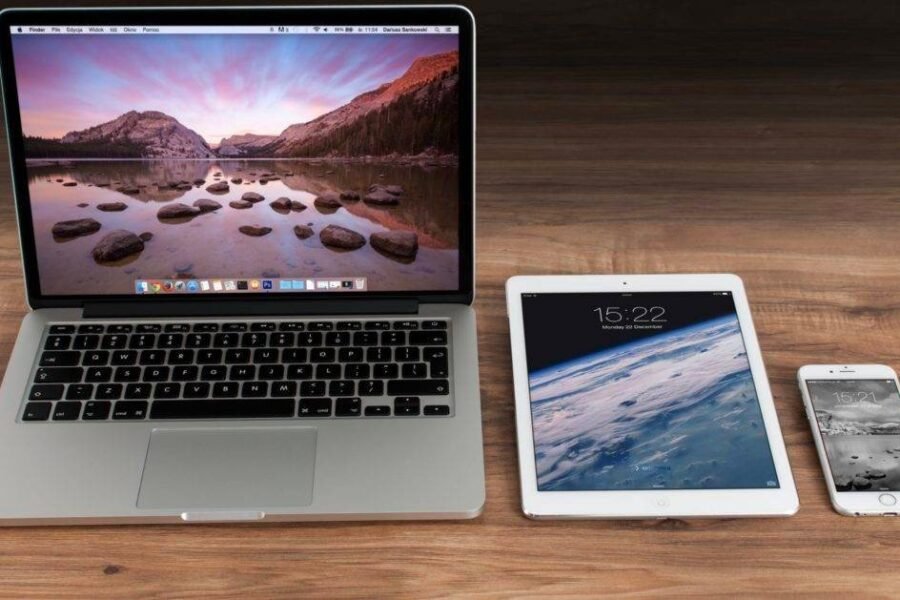
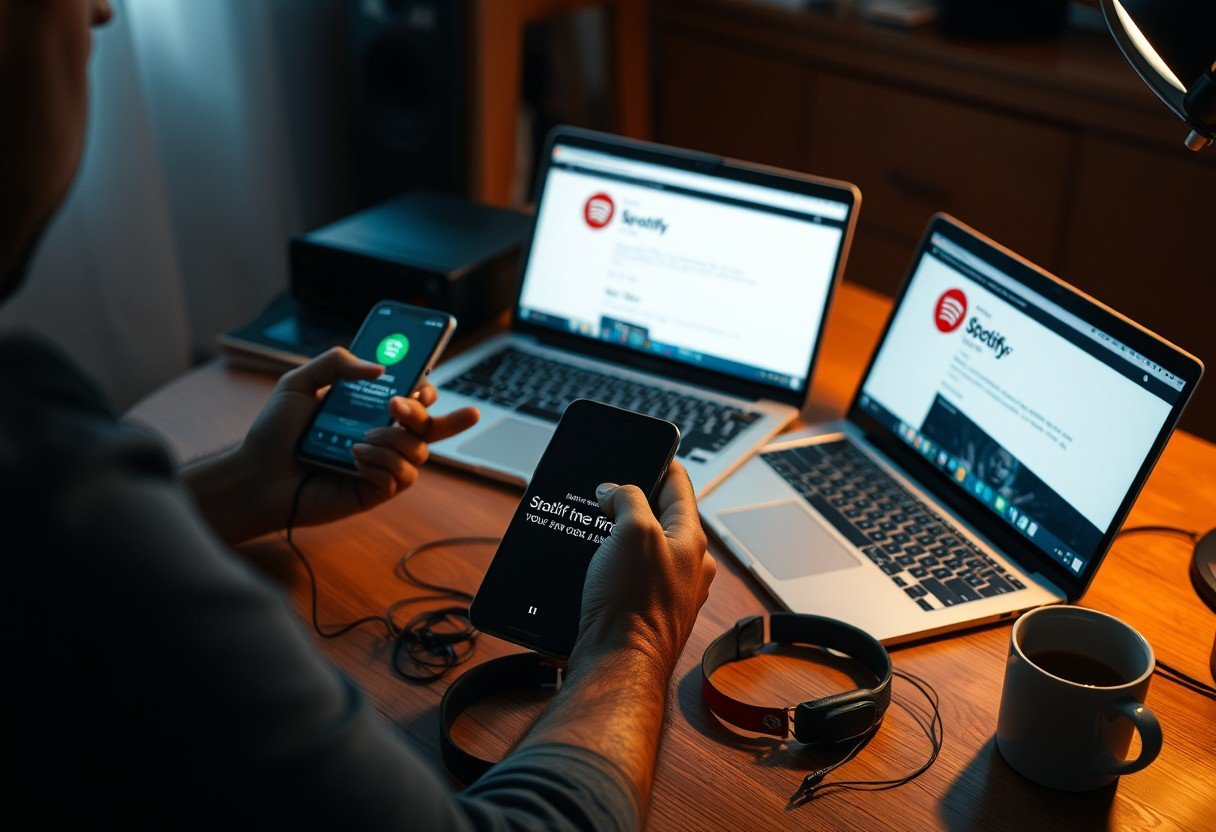




Leave a Comment