It is incredibly frustrating when your TV won’t turn on, especially when you see that little red light glowing. This common issue means your TV is getting power but something is preventing it from fully starting up. The cause can range from a simple remote control glitch to a more serious internal hardware problem. Fortunately, you can solve many of these issues yourself with a few systematic troubleshooting steps, getting your screen back on without needing to call for help.
What Does the Red Standby Light Actually Mean?
That small red light is an important indicator of your TV’s status. In most cases, a steady red light simply means the TV is in standby mode. It’s powered off but ready to receive a command from your remote or the power button. Think of it like a computer in sleep mode; it has power, but it’s not actively running.
However, the light’s behavior can tell you more. A flashing or blinking red light often signals an error. Different brands use different blink codes to indicate specific problems, such as a power supply failure, an overheating issue, or another internal malfunction. A steady light suggests the problem is less likely to be a critical internal error and more likely related to the startup command.
Consulting your TV’s user manual can be very helpful here, as it may list the specific error codes for your model. Understanding whether the light is steady or blinking is the first real clue in diagnosing what’s wrong with your television.
Start with These Simple Power-Related Fixes
Before you worry about complex hardware failures, always start with the most common and easiest solutions. More than 50% of home electronic issues are resolved with basic troubleshooting. These steps address the power flow to your TV and can often fix the problem in just a few minutes.
The most effective first step is to perform a power cycle, also known as a hard reset. This process drains any residual electricity from the TV’s components, which can clear up temporary software glitches or memory errors that prevent it from starting.
- Unplug the TV’s power cord directly from the wall outlet.
- Press and hold the physical power button on the TV itself for about 30 seconds.
- Wait for at least one full minute to ensure all internal capacitors are fully discharged.
- Plug the TV back into the wall outlet and try turning it on again with the physical power button.
If a power cycle doesn’t work, confirm the outlet itself is working. Plug a lamp or your phone charger into the same outlet to ensure it’s providing power. Also, inspect the TV’s power cord for any visible signs of damage, like frays or kinks.
Is Your Remote Control the Real Problem?
Sometimes the TV is perfectly fine, but the device you use to control it is not. A malfunctioning remote control is a frequent cause of a TV failing to turn on from standby mode.
First, replace the batteries in your remote control, even if you think they are still good. Weak batteries may not have enough power to send a strong enough signal to the TV’s sensor. After replacing them, make sure there are no obstructions between the remote and the TV.
The best way to rule out a remote issue is to use the physical power button on the TV set. These buttons are often located on the side, bottom, or back of the unit. If the TV turns on with its own button, then you know the problem lies with your remote control.
Check Input Sources and External Devices
Your TV might be on, but if it’s set to the wrong input source, the screen will remain black, making you think it’s off. This can happen if you last used a gaming console or streaming device that is now turned off, leaving the TV displaying a blank input channel.
Use the physical buttons on your TV to find the “Input” or “Source” button. Press it repeatedly to cycle through all the available inputs, such as HDMI 1, HDMI 2, and AV. Pause for a few seconds on each one to see if a picture appears.
Also, a faulty external device connected via HDMI can sometimes prevent a TV from starting up correctly due to a communication error. Try unplugging all HDMI devices, such as your cable box, game console, and soundbar, from the TV. Then, attempt to turn the TV on again. If it works, plug the devices back in one by one to find the one causing the conflict.
When to Suspect an Internal Hardware Failure
If you’ve tried all the basic troubleshooting steps and your TV still won’t turn on, the issue might be internal. Hardware failures are more complex and often require professional repair, but knowing the signs can help you decide what to do next.
The most common internal component to fail is the power supply board, which is responsible for converting electricity from the outlet into the various voltages the TV needs to operate. Another potential culprit is the main board, which acts as the TV’s brain.
| Potential Hardware Issue | Common Signs |
| Faulty Power Supply Board | Clicking noises when you try to turn it on, a blinking red light, or no response at all. |
| Failed Main Board | TV is unresponsive, stuck on the logo screen (if it gets that far), or inputs don’t work. |
| Bad LED Backlights | You can hear sound but see no picture, or you can faintly see an image when shining a flashlight on the screen. |
Knowing When it’s Time to Call a Technician
While it’s tempting to try and fix everything yourself, some problems are best left to a professional. Attempting to open the TV and repair internal components without proper knowledge can be dangerous and may cause further damage.
You should seek professional help if you encounter any of the following situations:
- You have exhausted all the troubleshooting steps mentioned above with no success.
- You hear a distinct clicking, popping, or buzzing sound coming from the TV.
- You smell a burning odor, which could indicate a serious electrical short.
- The red standby light is blinking in a specific, repeating pattern.
When you contact a repair service, be sure to describe the problem and the steps you have already taken. This information can help them diagnose the issue more quickly. Always weigh the potential repair cost against the price of a new TV, especially if your current model is more than five years old. Sometimes, investing in a new television is the more cost-effective option.
Frequently Asked Questions
Why won’t my TV turn on with the remote but the red light is on?
This usually points to a problem with the remote control itself. The most common causes are dead batteries, an object blocking the signal to the TV’s sensor, or a malfunction within the remote. Try replacing the batteries and using the power button directly on the TV to confirm if the remote is the issue.
How do I perform a hard reset on my TV?
A hard reset, or power cycle, is simple. Unplug the TV from the wall outlet, wait for at least 60 seconds to allow any stored power to dissipate, and then plug it back in. This can often resolve temporary software glitches that prevent the TV from starting.
Could a power surge cause my TV to get stuck on standby?
Yes, a power surge or even a brief power outage can trigger a TV’s internal protection circuit, leaving it stuck in standby mode. Performing a hard reset usually resolves this. Using a quality surge protector is a great way to prevent this from happening in the future.
Is it possible the TV’s software is corrupted?
A failed software update or a firmware glitch can definitely prevent a TV from turning on properly. In this case, the TV might be stuck in a boot loop or fail to initialize. The first step is a hard reset, but if that fails, you may need to check the manufacturer’s website for instructions on how to manually reinstall the firmware via a USB drive.
Is it expensive to fix a TV’s power supply board?
Repair costs for a power supply board can vary widely depending on your TV’s brand and model, typically ranging from $100 to over $300 for parts and labor. For older or less expensive TVs, this cost might be close to the price of a new, comparable model.


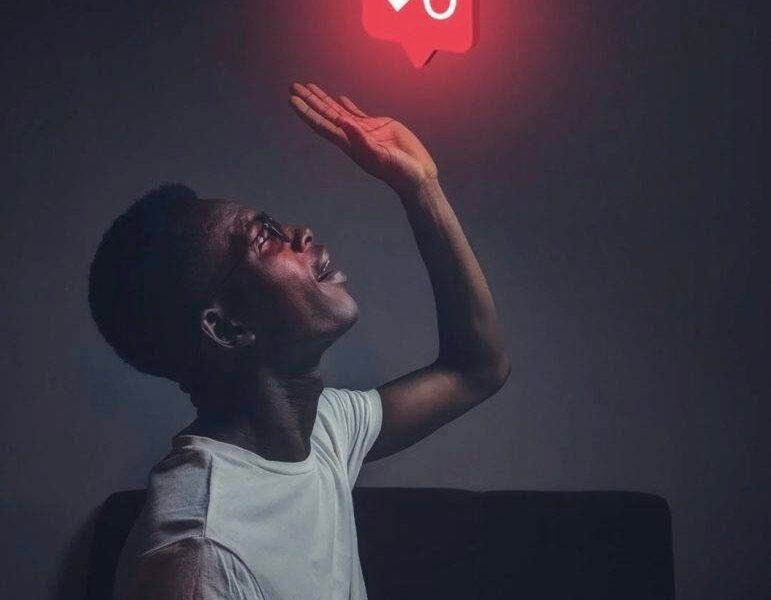






Leave a Comment