When your router’s Gi0/1 interface fails, it can bring network communication to a halt. This guide explains how to troubleshoot physical layer problems, which are often the root cause. By systematically checking hardware connections, analyzing interface status, and understanding common symptoms like packet loss or link failure, you can quickly diagnose and resolve these frustrating connectivity issues and restore your network’s performance.
What are the First Signs of a Physical Layer Problem
Identifying the early warning signs of a physical layer issue on your Gi0/1 interface is the first step toward a solution. These symptoms are often mistaken for more complex network problems, but a quick check can save you hours of troubleshooting.
The most common indicators are erratic network performance. You might notice that file transfers start and stop, video calls are choppy, or web pages load intermittently. These issues suggest that the physical connection is unstable, causing data to be lost or delayed as it travels through the cable.
Complete link failure is the most obvious symptom, where the interface shows as ‘down’ and no traffic can pass. Before diving into complex software configurations, always suspect a physical layer problem if a previously working connection suddenly dies. Another key indicator is an increase in error counters when you check the interface statistics, pointing directly to a problem with the signal integrity.
A Step-by-Step Process for Initial Checks
Before using any software commands or advanced tools, a simple physical inspection can often solve the problem. This hands-on approach should always be your starting point, as many issues are caused by simple oversights.
Start by examining the physical hardware connected to the Gi0/1 port. A systematic check ensures you don’t miss anything obvious. Follow these simple steps to verify the physical connections:
- Verify Cable Seating: Ensure the Ethernet cable is securely plugged into the Gi0/1 port on the router and the connected device. A loose connection is a very common cause of intermittent connectivity. You should hear a distinct click when the cable is properly seated.
- Inspect the Cable: Look for any visible signs of damage along the length of the cable, such as kinks, cuts, or a frayed jacket. Also, check the connector tabs to make sure they aren’t broken, which can prevent a secure connection.
- Check the LED Indicators: Observe the status lights (LEDs) for the Gi0/1 port on the router. A solid green light typically indicates a good link, while an amber or unlit LED often signals a problem with the connection or the port itself.
These initial checks are quick, require no special tools, and frequently resolve the issue without needing to delve into more complex diagnostics. If the problem persists after these steps, you can then move on to software-based troubleshooting.
Using Commands to Diagnose the Interface Status
Once you have confirmed the physical connections are secure, you can use the router’s command-line interface (CLI) to get detailed information about the Gi0/1 port’s status. The most powerful tool for this is the `show interfaces` command.
Running the command `show interfaces Gi0/1` provides a wealth of diagnostic data. The first line of the output is critical, as it tells you if the interface is up and if the line protocol is up. If the output shows “GigabitEthernet0/1 is down, line protocol is down,” it often confirms a physical layer issue.
Beyond the basic status, this command reveals error counters that can pinpoint the exact nature of the problem. These counters track specific types of transmission errors, giving you clues about whether the issue is related to cabling, electrical interference, or hardware failure. Paying attention to these statistics is crucial for effective diagnosis.
| Counter / Status | What It Means |
| Line Protocol Status | Indicates if data link layer protocols are operational. If the interface is ‘up’ but the protocol is ‘down’, it often points to a configuration mismatch. |
| Input Errors | A summary of all errors on received packets, including CRCs, framing errors, and giants. A high number suggests a significant problem. |
| CRC (Cyclic Redundancy Check) | Counts packets with checksum errors. High CRC counts almost always indicate a bad cable, a faulty port, or electromagnetic interference. |
Solving the Most Common Cable and Connector Issues
Cables and connectors are the most frequent points of failure in the physical layer. They are susceptible to wear and tear, environmental factors, and improper handling, all of which can lead to network disruptions on your Gi0/1 interface.
A damaged or incorrect cable type is a primary suspect. For example, using a cable with a lower category rating than required for Gigabit speeds can cause significant performance degradation and packet loss. Similarly, a cable that is too long can suffer from signal attenuation, where the signal becomes too weak to be read reliably by the receiving device.
- Swap with a Known Good Cable: The quickest way to rule out a faulty cable is to replace it with one that you know works correctly.
- Use the Correct Cable Type: Ensure you are using the appropriate cable category (e.g., Cat5e, Cat6, or higher) for Gigabit Ethernet and that it’s the right type (straight-through vs. crossover) for the connection.
- Check for Physical Port Damage: Inspect the Gi0/1 port itself for bent or damaged pins. A damaged port will prevent any cable from making a proper connection.
Loose connectors are another common problem. Over time, the locking tab on an RJ-45 connector can break off, preventing it from seating securely in the port. This can lead to an intermittent connection that is difficult to track down. Always ensure your connectors are in good condition.
Best Practices for Long-Term Maintenance and Prevention
Troubleshooting is reactive, but the best strategy for ensuring network reliability is proactive maintenance. By adopting a few best practices for the physical layer of your Gi0/1 interface, you can prevent many common problems from ever occurring.
Regular monitoring is key. Use network monitoring tools to keep an eye on interface statistics over time. A gradual increase in error counts can alert you to a developing problem, such as a deteriorating cable, before it causes a complete outage. This allows you to schedule maintenance at a convenient time rather than scrambling to fix a failure.
Proper cable management is one of the most effective preventative measures you can take. Neatly organized cables are less likely to be accidentally unplugged, kinked, or damaged. Use cable ties, racks, and labels to keep your wiring clean and easy to trace. This not only prevents physical damage but also simplifies future troubleshooting efforts.
Finally, maintain thorough documentation. Keep a record of your network layout, cable connections, and any configuration changes made to the Gi0/1 interface. This historical data is invaluable when a problem arises, as it can help you quickly identify what might have changed and trace the issue back to its source.
Frequently Asked Questions about Gi0/1 Interface Issues
What does “administratively down” mean on the Gi0/1 interface?
This status means the interface has been manually disabled in the router’s configuration. It is not a physical layer problem. You can enable it by entering interface configuration mode and using the `no shutdown` command.
How can I determine if the problem is with the cable or the router’s port?
The easiest method is to swap components. First, replace the cable with a known good one. If the problem persists, try connecting the cable to a different port on the router or connecting a different device to the Gi0/1 port to see if the issue follows the port or the cable.
What are CRC errors, and why are they a bad sign?
CRC errors indicate that the data packets being received are corrupted. This almost always points to a physical layer problem, such as a bad cable, a faulty network interface card (NIC) on the connected device, or electromagnetic interference from nearby power lines or equipment.
Can a software configuration mismatch cause physical layer symptoms?
Yes, a mismatch in speed and duplex settings between the Gi0/1 port and the connected device can cause errors and poor performance. For example, if one side is set to full-duplex and the other to half-duplex, you will see a large number of collisions and errors, mimicking a physical fault.
What is a loopback test and how does it help troubleshoot the Gi0/1 port?
A loopback test is a diagnostic procedure where you send a signal out of a port and route it back into the same port. This helps confirm that the port’s hardware is functioning correctly. If the test passes, it proves the issue lies somewhere else, such as with the cable or the remote device.



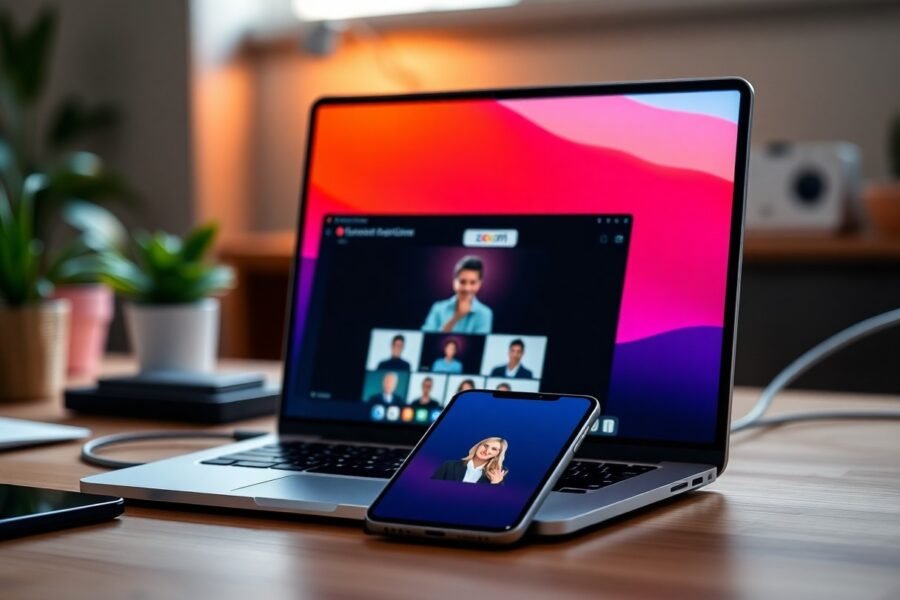
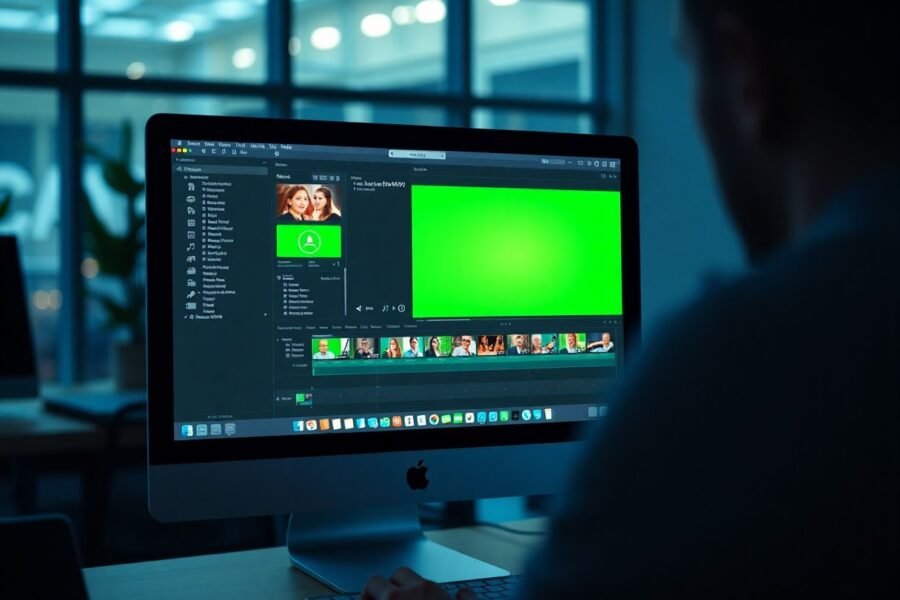


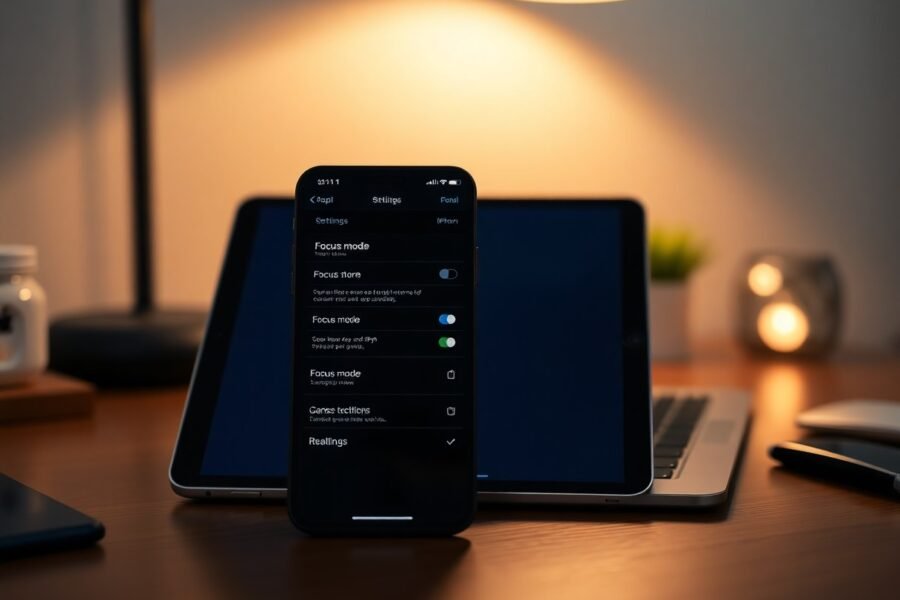
Leave a Comment