It is a frustrating moment when you try to copy an important file, only to be stopped by the error message “file is too large for the volume’s format.” This common issue usually happens when you are moving a large file to a USB drive or external hard drive. The good news is that this problem is easy to fix. This guide explains why this error occurs and shows you several simple ways to solve it, so you can get back to managing your files without interruption.
What Causes the ‘File Too Large’ Error?
The main reason you see this error is because of the file system format on your storage drive. A file system is how a drive organizes data. The most common cause is the FAT32 file system, which is an older format often used on USB drives.
While FAT32 is compatible with many devices, it has a major limitation: it cannot handle any single file larger than 4GB. So, if you are trying to copy a high-definition movie, a large software installer, or a compressed archive that is over 4GB, FAT32 will block the transfer.
Modern file systems like NTFS and exFAT do not have this small file size limit, making them a better choice for today’s large files. Understanding these differences is the first step to solving the problem for good.
| File System | Maximum File Size | Best For |
|---|---|---|
| FAT32 | 4GB | Older devices, universal compatibility |
| NTFS | 16TB (Terabytes) | Windows internal and external drives |
| exFAT | 128PB (Petabytes) | External drives used with both Windows and Mac |
How to Check Your Drive’s File System
Before you try to fix the issue, you first need to confirm your drive’s format. This is a quick and simple process on both Windows and macOS. Knowing the format will tell you if the 4GB limit is indeed the problem.
Follow these simple steps to find out.
For Windows users:
- Open ‘This PC’ or ‘My Computer’.
- Right-click on the USB drive or external hard drive you are using.
- Select ‘Properties’ from the menu.
- In the ‘General’ tab, you will see a line that says ‘File system:’. It will show FAT32, NTFS, or exFAT.
For macOS users:
- Open the ‘Disk Utility’ application (you can find it in Applications > Utilities).
- Select your drive from the list on the left side.
- The file system format will be displayed on the right, under the drive’s name.
Quick Solutions without Changing the Format
If you cannot reformat your drive right now, perhaps because it has important data on it that you cannot back up, there are still a couple of effective workarounds. These methods allow you to move your large file onto the FAT32 drive without changing its format.
The first option is to compress the file. Using a file compression tool can sometimes shrink the file to under 4GB. This is especially effective for large documents or project folders.
Another great method is splitting the file into smaller parts. This breaks the large file into several smaller “chunks” that are each under the 4GB limit. You can then copy these chunks to the drive individually. To use the file again, you will need to copy all the parts back to a computer and use the same software to join them back together.
- 7-Zip: A free and powerful tool that can both compress and split files.
- WinRAR: A popular program that has a built-in feature to split large archives into smaller volumes.
- File Splitter & Joiner: Dedicated software designed specifically for this task.
The Best Permanent Fix: Reformat the Drive
While compression and splitting work, the most effective long-term solution is to change the drive’s file system to one that supports larger files, like NTFS or exFAT.
Warning: Reformatting a drive will erase all data currently on it. Make sure you back up any important files to another location before you begin this process. Once your files are safe, reformatting is straightforward.
If you primarily use Windows, NTFS is an excellent choice. If you need to use the drive with both Windows and macOS computers, exFAT is the best option because it is fully compatible with both operating systems and supports massive files.
To reformat on Windows, right-click the drive in ‘This PC’, select ‘Format…’, choose ‘NTFS’ or ‘exFAT’ from the ‘File system’ dropdown menu, and click ‘Start’. The process only takes a minute.
Using Cloud Storage as an Alternative
Sometimes, the easiest way to move a large file is to avoid physical drives altogether. Cloud storage services provide a simple way to upload a large file from one computer and download it on another, bypassing any file system limitations.
This method is perfect for sharing files with others or transferring data between your own devices without worrying about drive formats.
Services like Google Drive, Dropbox, and OneDrive offer free storage tiers and allow you to easily upload files of almost any size through their websites or desktop apps. Once uploaded, you can access the file from anywhere with an internet connection.
Frequently Asked Questions
What does the error “file too large for the volume’s format” mean?
This error means the single file you are trying to copy is bigger than the maximum file size allowed by the file system on your destination drive, which is typically a 4GB limit on FAT32 formatted drives.
Can I convert my drive from FAT32 to NTFS without losing my data?
Yes, on Windows you can use a command-line tool to convert a drive from FAT32 to NTFS without erasing data. However, it is always strongly recommended to back up your data first, as there is a small risk of data loss if the process is interrupted.
Which format is better for my USB drive, NTFS or exFAT?
If you only use the drive with Windows computers, NTFS is a great choice. If you need to plug the drive into both Windows and Mac computers, exFAT is the better option because it offers compatibility with both systems and supports very large files.
Will compressing a file always solve the problem?
Not always. While compression can significantly reduce the size of some files, like documents or raw images, it has little effect on files that are already compressed, such as most video files (MP4, MKV) or MP3 audio files.





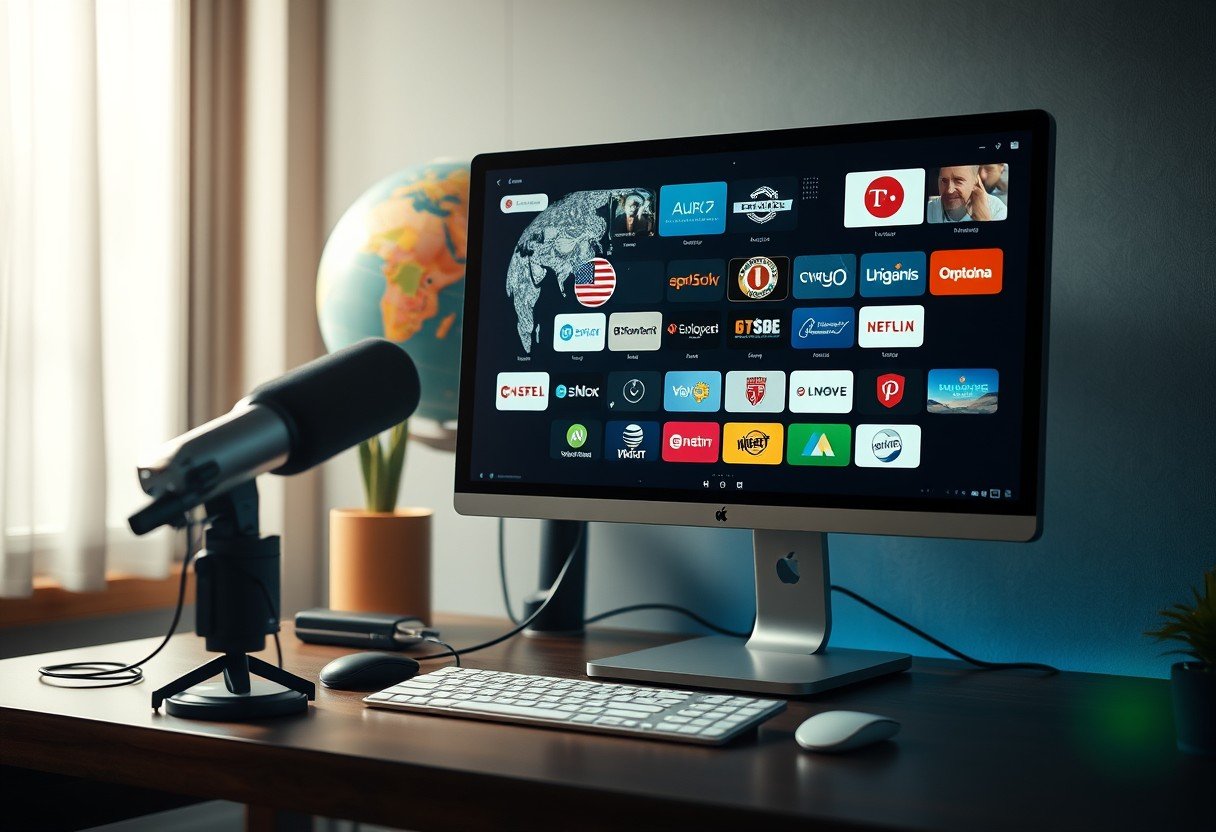
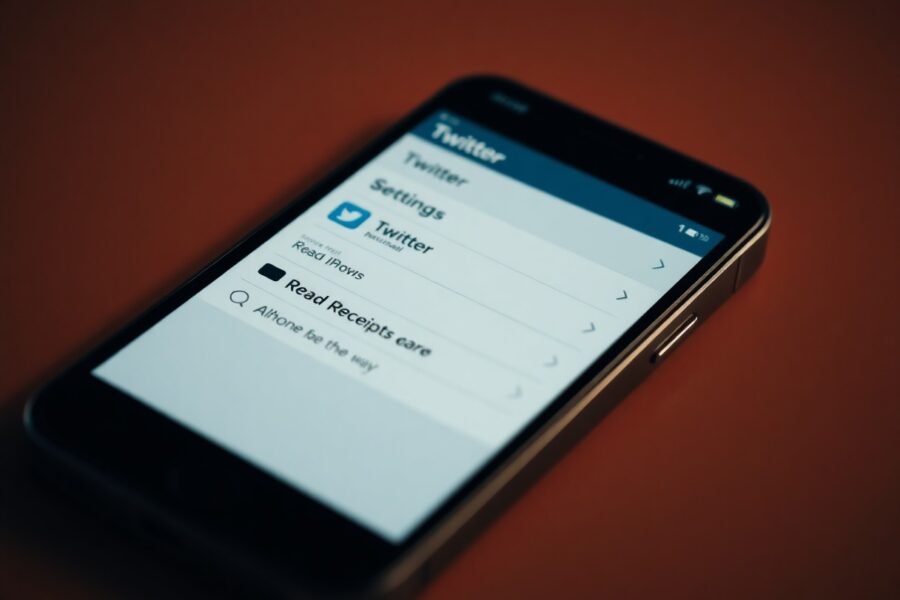
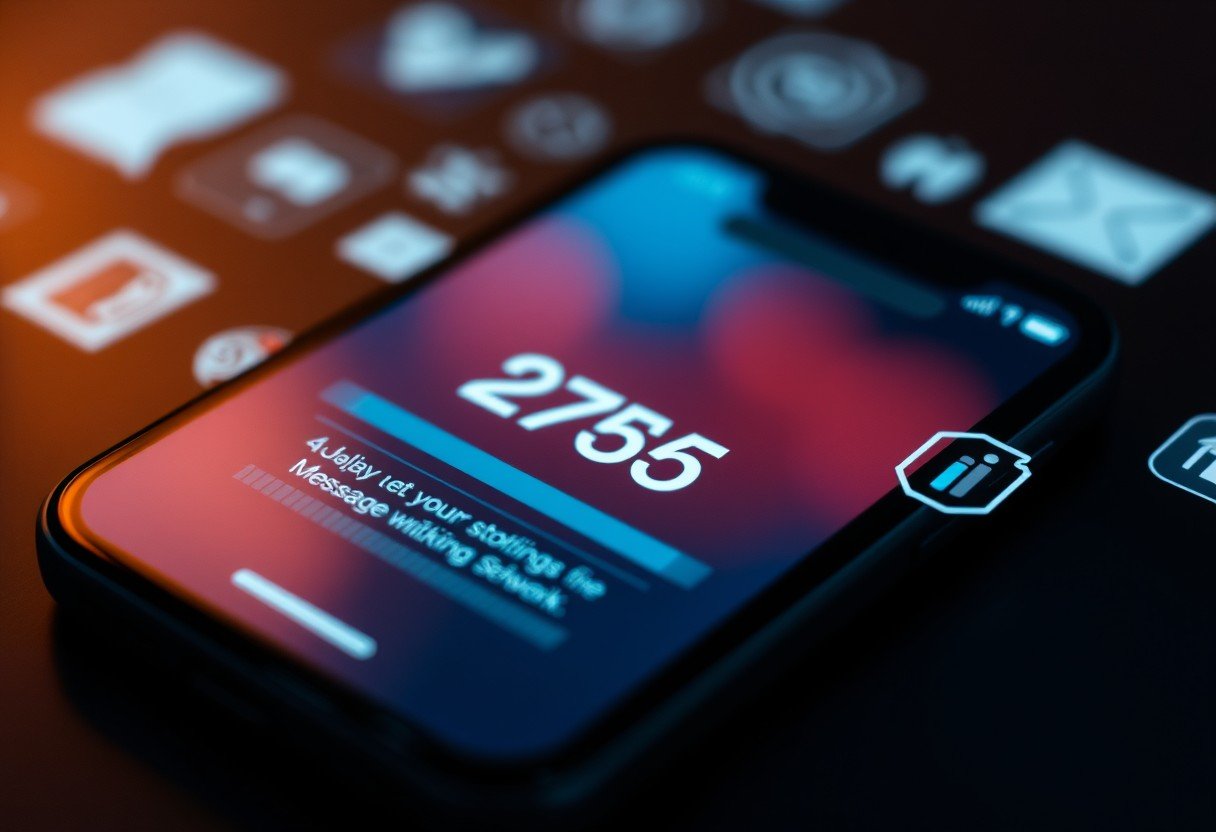

Leave a Comment