Spotify is the go-to platform for millions of music lovers to create and share their favorite tunes. If you’re an avid user, you’ve likely wondered about the real limits of your music library. This guide explains exactly how many playlists you can create on Spotify, the number of songs each can hold, and how you can manage your collection like a pro to get the most out of your listening experience.
Understanding Spotify’s Playlist Limits
When it comes to building your music library, Spotify provides a very generous amount of space. However, it’s important to know the specific numbers to avoid hitting any walls as your collection grows. Knowing these limitations helps you manage your account effectively, whether you’re a casual listener or a dedicated music curator.
The main restriction is not on the number of playlists but rather the total number you can save to your library. Spotify allows you to save a maximum of 10,000 playlists to your account. This includes playlists you’ve created yourself and those you’ve followed from other users or Spotify’s editorial team. While this number is massive, it’s something power users might approach over time.
Beyond the number of playlists, there’s also a cap on how many songs can be in a single playlist. Each playlist you create can hold up to 10,000 songs. This gives you plenty of room to build extensive collections for any genre, mood, or occasion without worrying about running out of space too quickly.
| Feature | Limit |
|---|---|
| Maximum Playlists in Library | 10,000 (created and followed) |
| Maximum Songs per Playlist | 10,000 |
| Collaborators per Playlist | 200 |
How to Create and Organize Your Playlists
Creating a new playlist on Spotify is a straightforward process. Simply navigate to the “Your Library” tab, select “Playlists,” and click the “Create Playlist” button. From there, you can give it a name, add an optional description, and even upload a custom cover image to make it stand out.
As your collection of playlists grows, keeping them organized is key to finding the right music at the right time. An effective organization strategy can transform your listening experience from cluttered to clean and accessible.
Consider these tips to keep your music library tidy:
- Use Playlist Folders: Group related playlists together by creating folders. You can have folders for different genres, moods (like “Workout” or “Chill”), or even specific years.
- Adopt a Naming Convention: Use a consistent naming style. Adding emojis or dates can help you quickly identify a playlist’s purpose, like “🔥 Summer Hits 2024” or “😴 Rainy Day Lo-Fi.”
- Regularly Update and Prune: Keep your playlists fresh by adding new discoveries and removing songs you’ve grown tired of. This ensures your playlists evolve with your taste.
By implementing these simple organizational habits, you can easily navigate your library and spend more time enjoying your music rather than searching for it.
Sharing and Collaborating with Friends
Music is often a shared experience, and Spotify makes it easy to bring others into your musical world. Sharing your curated playlists is a great way to connect with friends and family over shared tastes. To share a playlist, just open it, click the three-dot menu, and select “Share” to copy a link or send it directly to social media and messaging apps.
The collaborative playlist feature is perfect for group events or projects. You can invite friends to become collaborators, allowing them to add, remove, and reorder songs in a shared playlist. This is ideal for creating the perfect road trip soundtrack or a party mix that everyone can contribute to. Simply open a playlist you’ve created, click the “Add user” icon, and make it collaborative. You can then share the link with anyone you want to invite.
This feature transforms a personal playlist into a dynamic, communal project. It’s an excellent way to discover new artists and tracks through your friends’ contributions, fostering a deeper connection through a shared love of music.
Beyond Your Own: Exploring Curated Playlists
One of Spotify’s greatest strengths is its music discovery engine. You don’t have to rely solely on your own creations to find new tunes. The platform offers a vast universe of playlists curated by music experts, algorithms, and fellow users that can introduce you to your next favorite artist.
Spotify’s personalized playlists, like “Discover Weekly” and “Release Radar,” use algorithms to analyze your listening habits and recommend music you’re likely to enjoy. These are updated regularly, providing a constant stream of fresh tracks tailored specifically to you.
Additionally, you can follow playlists created by artists, record labels, influencers, or other users. If you find a playlist that perfectly matches your vibe, hit the “Follow” button. This adds it to your library, and you’ll receive updates whenever new songs are added, ensuring you never miss out on the latest tracks in that genre or theme.
Tips for Effective Playlist Curation
Making a good playlist is an art form. It’s more than just throwing a bunch of songs together; it’s about creating a specific mood or telling a story through music. To elevate your curation skills, think about the journey you want the listener to take. Start with a strong opener, build energy in the middle, and wind down with a satisfying conclusion.
When curating for events, consider the audience and atmosphere. A dinner party playlist will have a much different tempo and energy than one for a workout session. Tailoring the music to the occasion sets the right tone and keeps guests engaged. Don’t be afraid to mix in some well-known crowd-pleasers with your unique finds to create a balanced and enjoyable experience for everyone.
Ultimately, your personal taste is what makes your playlists unique. Pay attention to the artists, genres, and moods that resonate with you and build collections that feel genuinely yours. A well-curated playlist is a reflection of your personality and a fantastic way to share your passion for music.
Common Playlist Problems and How to Fix Them
Even on a platform as smooth as Spotify, you might occasionally run into issues with your playlists. Problems like playlists not syncing between your devices, songs disappearing, or being unable to add new tracks can be frustrating but are often easy to resolve.
If you encounter a problem, here are a few simple troubleshooting steps to try first. Often, a quick refresh is all that’s needed to get things working again.
Start by ensuring your Spotify app is updated to the latest version, as bugs are frequently fixed in new releases. If that doesn’t work, try logging out of your account and logging back in. Another common solution is to clear the app’s cache, which can resolve syncing and loading issues. You can typically find this option in your phone’s app settings.
If the problem persists, Spotify’s customer support is available to help. Their website has a comprehensive help center with articles and community forums dedicated to common issues. Reaching out through their official support channels can provide personalized assistance to get your playlists back in order.
Frequently Asked Questions about Spotify Playlists
Is there a limit on how many songs I can add to a Spotify playlist?
Yes, each individual Spotify playlist has a limit of 10,000 songs. This provides ample space for most users to create extensive music collections for any mood or occasion without hitting the cap.
What happens to my playlists if I cancel my Spotify Premium subscription?
If you cancel your Premium subscription, you will still have access to all your created and followed playlists. However, you will lose premium features like ad-free listening and the ability to download playlists for offline use.
How many people can collaborate on a single Spotify playlist?
Spotify allows up to 200 collaborators to join and contribute to a single collaborative playlist. This makes it a great tool for sharing and discovering music with a large group of friends or for community projects.
Why are some songs on my playlist greyed out and unplayable?
Songs may be greyed out due to licensing or regional restrictions. This means the track is no longer available in Spotify’s catalog or is not available in your country. This can happen temporarily or permanently depending on the agreements with artists and labels.
Can I recover a playlist that I accidentally deleted?
Yes, in most cases you can recover a deleted playlist. Log in to your Spotify account page on a web browser, find the “Recover playlists” option, and you should see a list of playlists you’ve deleted. Simply click “Restore” to get it back.



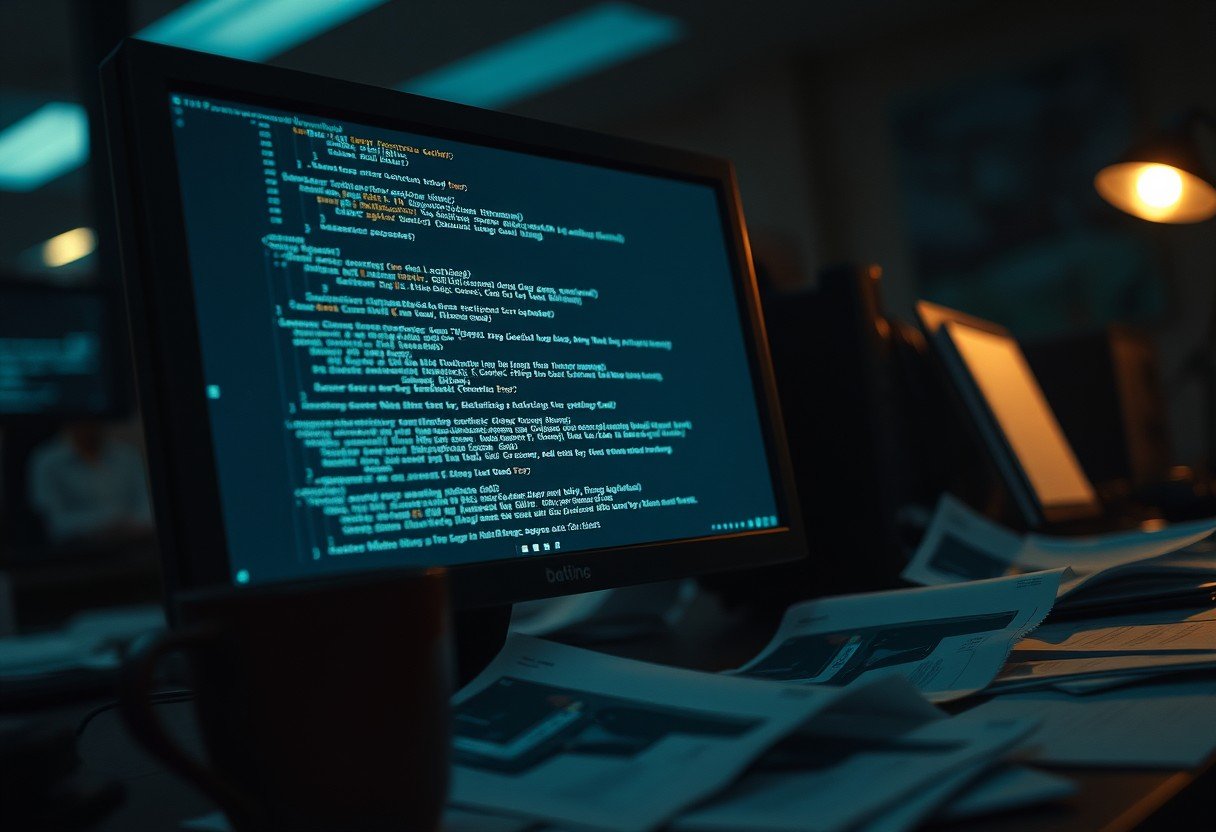




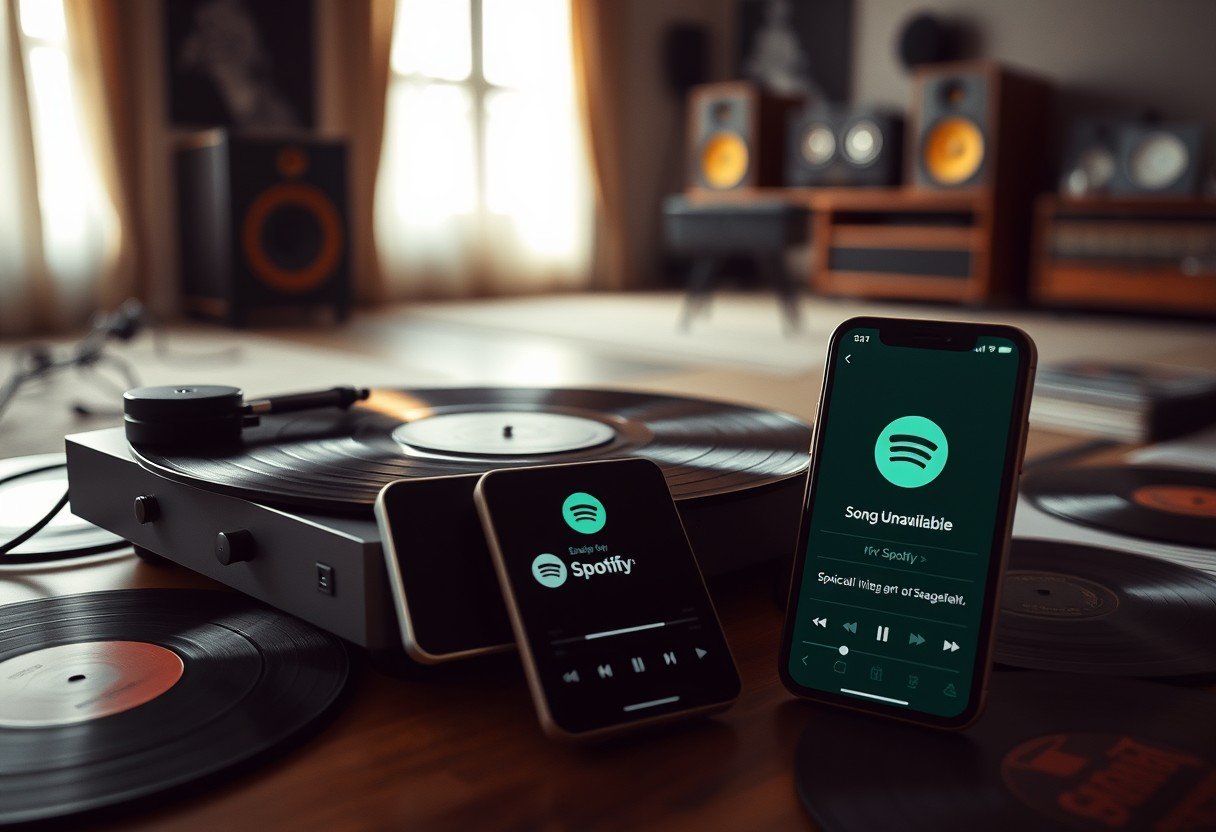
Leave a Comment