Finding your Spotify library cluttered with multiple copies of the same song can be frustrating and consume precious storage space. This common problem usually stems from simple app glitches, poor internet connectivity, or incorrect settings. The good news is that you can resolve this issue with a few straightforward steps. By identifying the root cause and applying the right fix, you can clean up your music collection and prevent duplicate downloads from happening again, ensuring a smooth and organized listening experience.
Why Does Spotify Download Songs More Than Once?
Understanding the reason behind the duplicate downloads is the first step toward a solution. Often, the issue is not a single problem but a combination of factors related to the app’s behavior, your device, or your network connection.
Technical glitches within the Spotify app are a primary culprit. Like any software, Spotify can experience temporary bugs that cause it to re-download tracks it already has stored offline. This can happen after an app update or if a download process was interrupted.
Connectivity issues also play a significant role. If your Wi-Fi or cellular data connection is unstable while downloading a playlist, the app may lose its progress. When the connection is restored, it might start the download process over again for some songs, creating duplicates instead of resuming the previous attempt. An unstable internet connection is one of the most common reasons for failed or repeated downloads.
First Steps to Fix Repeat Spotify Downloads
Before diving into more complex solutions, there are a few simple troubleshooting steps you should try first. These quick actions often resolve the problem without requiring much time or effort.
The easiest fix is to simply restart the Spotify app. Closing it completely and then reopening it can clear temporary glitches that may be causing the download loop. If a simple restart doesn’t work, try restarting your entire device. This can refresh your device’s system and its connection to the network, potentially solving the issue.
Another critical factor is your device’s storage. If your phone or tablet has insufficient space, Spotify may struggle to complete downloads properly. This can lead to corrupted or incomplete files, prompting the app to try downloading the songs again. Regularly check your device’s available storage and clear unnecessary files to ensure Spotify has enough room to operate.
Checking Your Spotify App Settings
Sometimes the problem lies within the app’s settings. A misconfigured setting could be telling Spotify to re-download content unnecessarily. Navigating to the settings menu can help you identify and correct any issues.
Start by clearing the app’s cache. The cache stores temporary data to help the app run faster, but this data can sometimes become corrupted and cause problems with downloads.
- Open Spotify and go to Settings.
- Scroll down to the Storage section.
- Tap on Clear cache.
This action will not delete your downloaded songs, but it will remove temporary files that might be causing the duplication issue. After clearing the cache, monitor your downloads to see if the problem persists.
You should also review your download settings. Ensure that the app is set to download music over Wi-Fi only if you have a limited data plan, as switching between Wi-Fi and cellular data can sometimes interrupt and restart downloads.
When to Reinstall the Spotify App
If you’ve tried restarting the app, checking your storage, and clearing the cache without success, it might be time for a more thorough solution: reinstalling Spotify. This process removes the app and all its associated data from your device, giving you a completely fresh start.
Reinstalling the app is an effective way to eliminate any deep-rooted corrupted files or settings that other troubleshooting steps can’t fix. While it means you will have to re-download all your offline music and podcasts, it is often the definitive solution for persistent download problems. Before uninstalling, make sure you remember your login details. Once you reinstall and log back in, all your playlists and library will be there, ready for you to download again.
Understanding Spotify’s Download Limits
It’s also important to be aware of Spotify’s official download limitations, as sometimes issues can arise from hitting these caps. These rules are in place to align with licensing agreements and protect artists’ content.
You are allowed to download a maximum of 10,000 songs on each of up to 5 different devices. If you exceed either of these limits, you may experience issues with downloading new music. Furthermore, you must go online with Spotify at least once every 30 days. If you don’t, your downloaded music will be automatically removed from your device. Keeping these limits in mind can help you manage your library effectively and avoid unexpected problems.
Pro Tips for Managing Your Spotify Library
Keeping your music library organized is key to a great listening experience and can help prevent download issues. By adopting a few simple habits, you can maintain a clean, clutter-free collection of your favorite tracks.
A great way to manage downloads is by using Spotify’s Offline Mode. When you enable this feature, the app will only play the songs you have downloaded, preventing it from trying to stream or download new tracks when you have a weak connection. This is perfect for travel or areas with spotty internet service.
Here are a few other tips from the community for efficient management:
- Create Specific Playlists: Instead of downloading your entire “Liked Songs” library, create smaller, curated playlists for offline use. This makes downloads faster and easier to manage.
- Regularly Review Downloads: Once a month, go through your downloaded playlists and albums. Remove any tracks you no longer listen to, freeing up space and reducing clutter.
- Use a Stable Connection: Always try to download large playlists over a stable and reliable Wi-Fi connection to prevent interruptions and potential duplication.
By proactively managing your downloads, you can significantly reduce the chances of encountering frustrating issues like duplicate songs.
Frequently Asked Questions
Why does Spotify say a song is downloaded but it isn’t?
This usually happens due to a cache issue or an incomplete download. Try clearing your cache in the Spotify settings or reinstalling the app to resolve the discrepancy between what the app displays and what is actually stored on your device.
Does deleting and reinstalling Spotify delete my playlists?
No, your playlists, liked songs, and account information are saved to your Spotify account in the cloud. When you reinstall the app and log in, all of your playlists and library content will be restored, but you will need to re-download your songs for offline listening.
How do I stop Spotify from automatically downloading songs?
Spotify does not automatically download songs unless you have a setting enabled for specific podcasts or playlists. To prevent this, go to the playlist or podcast you want to manage and toggle off the “Download” switch.
Can I download more than 10,000 songs on Spotify?
No, the limit is currently 10,000 songs per device on a maximum of five devices. This is a hard limit set by Spotify’s licensing agreements, and there is no official way to increase it for a single account.
Will using a VPN help with Spotify download issues?
A VPN can sometimes help if your download problems are related to regional restrictions or network-level blocks. However, for common issues like duplicate downloads caused by app glitches or poor connectivity, a VPN is unlikely to be an effective solution.

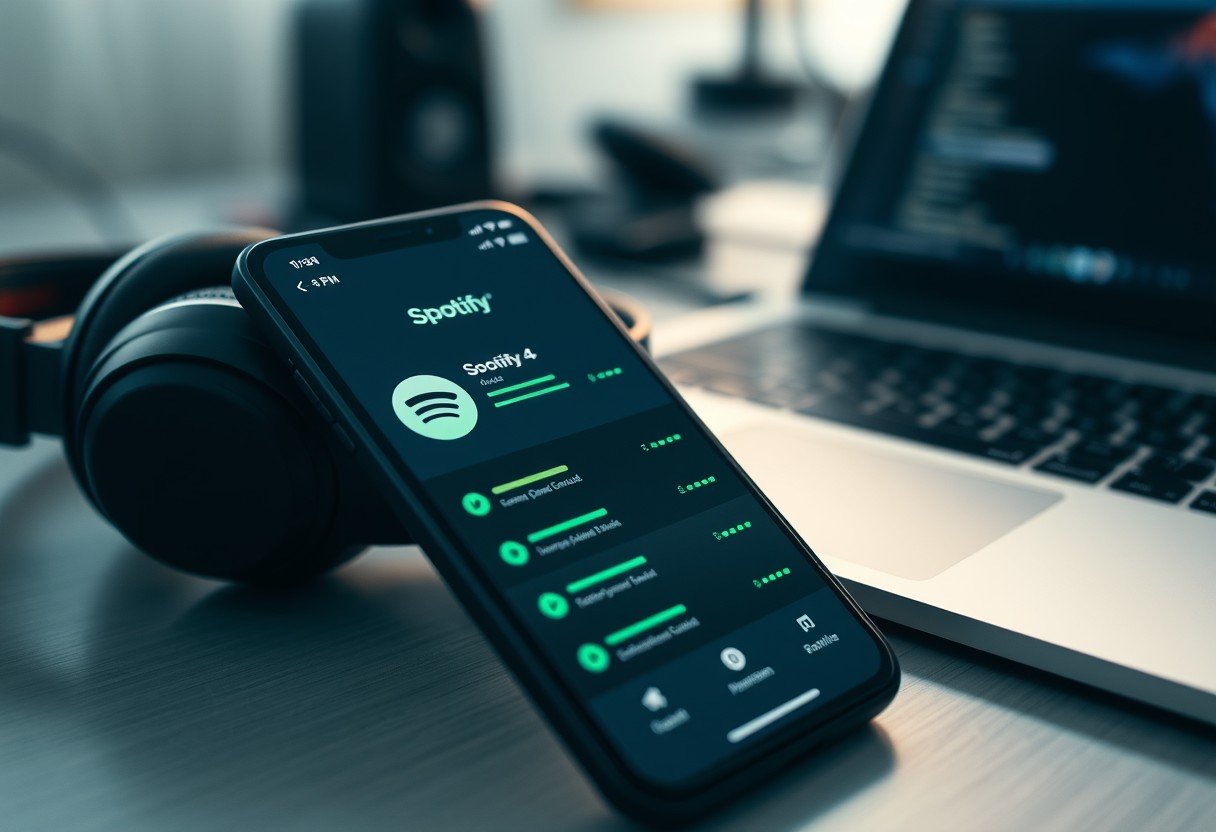




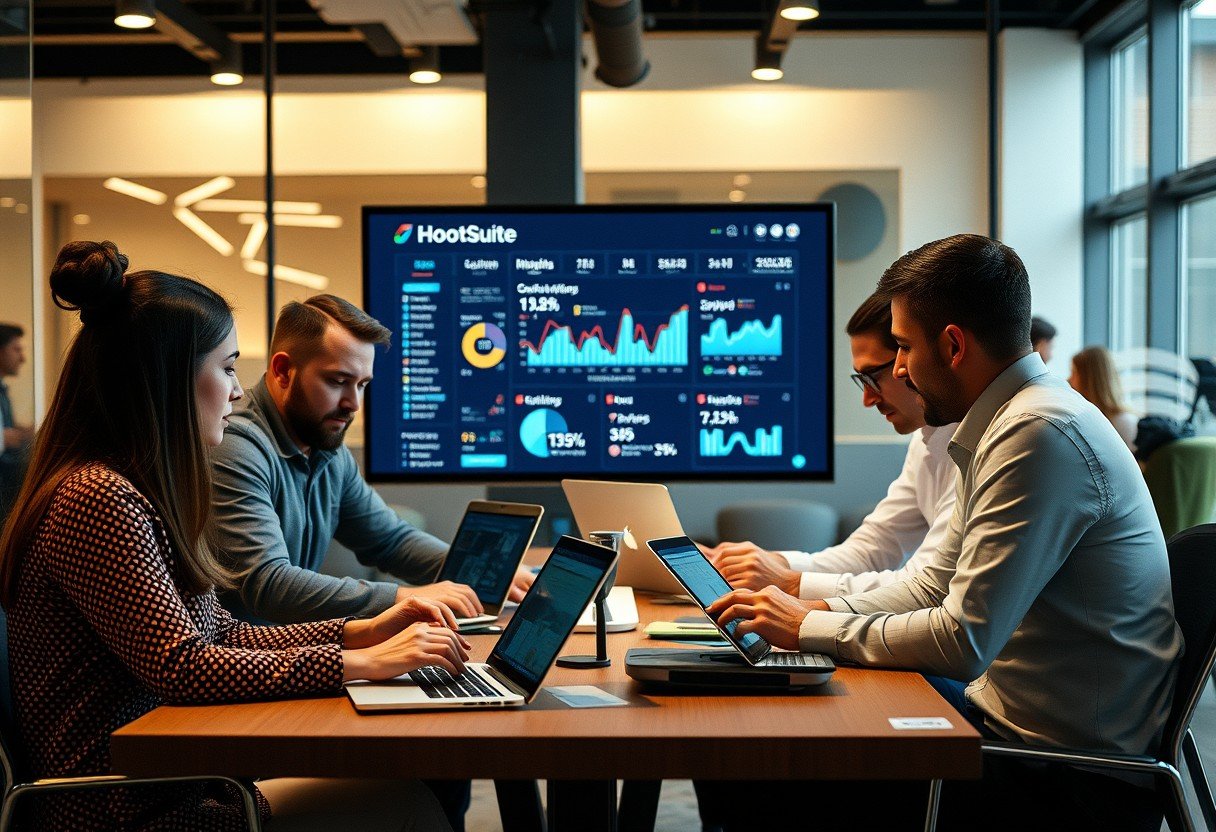
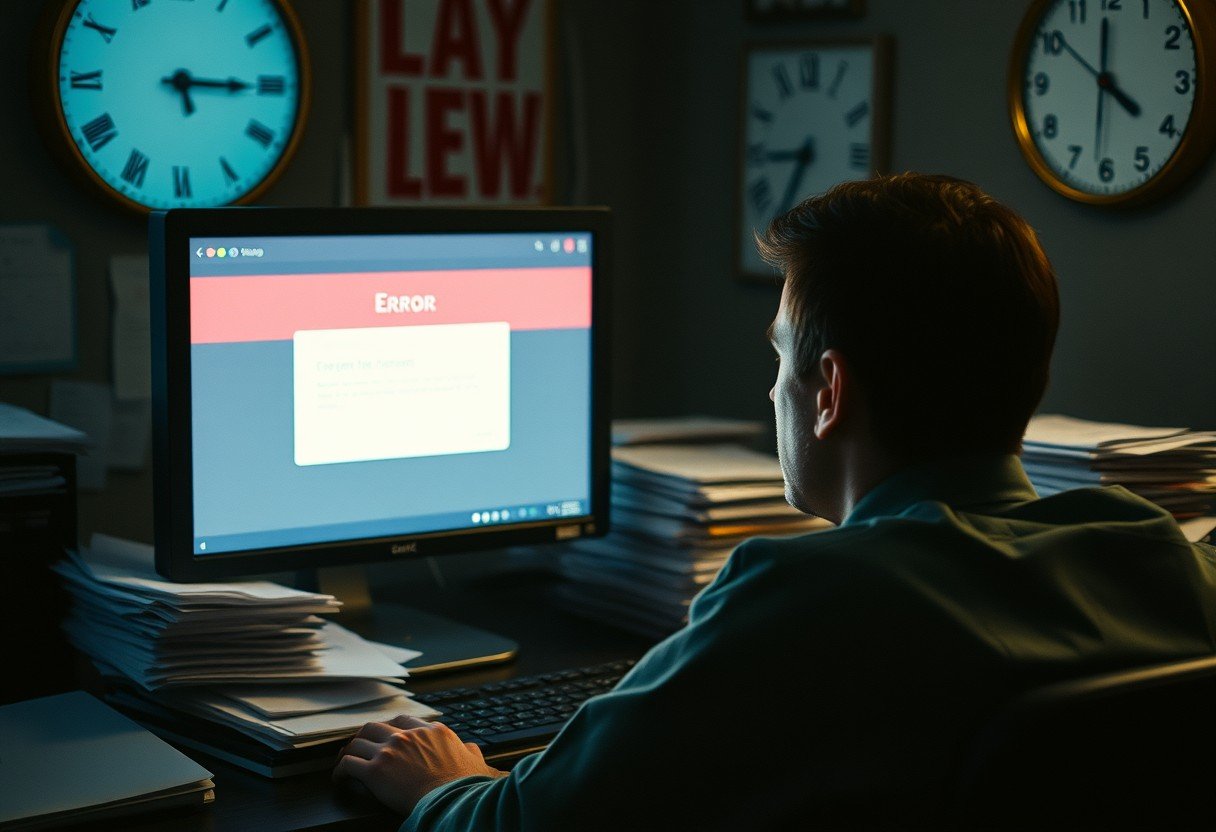

Leave a Comment