Experiencing issues with your Sky Broadband can be incredibly frustrating, disrupting everything from work to entertainment. These problems, whether it’s a slow connection or constant dropouts, often have simple solutions. We will guide you through fixing the most common Sky broadband issues, helping you understand the causes and providing clear steps to get your internet running smoothly again.
Tackling Frustratingly Slow Internet Speeds
Nothing brings your online activities to a halt faster than a slow internet connection. Before you get too frustrated, it’s important to know that many factors can cause this, and most are easy to fix.
The location of your router is a huge factor. If it’s tucked away in a cabinet or at the far end of your house, the signal has to travel through walls and furniture, which weakens it. Other electronic devices, like microwaves and cordless phones, can also interfere with your Wi-Fi signal.
A simple router reboot can often clear temporary glitches causing slow speeds. Unplug it, wait 30 seconds, and plug it back in. Also, consider how many devices are connected. If multiple people are streaming, gaming, and downloading at once, your connection will naturally slow down. Try reducing the number of active devices to see if it helps.
For the most stable connection, especially for important tasks like work calls or gaming, use a wired Ethernet connection. This connects your device directly to the router, bypassing any Wi-Fi interference and giving you the best possible speed.
How to Stop Frequent Connection Dropouts
If your internet connection keeps disappearing, it can make even simple online tasks impossible. These frequent disconnections, or dropouts, are often caused by a poor signal or a problem with your line.
Start by checking Sky’s service status online to see if there’s a known outage in your area. If the service is fine, the problem is likely within your home. Try to notice if the dropouts happen at certain times of the day, which could point to network congestion when many people in your area are online.
Here are a few steps to resolve persistent dropouts:
- Check all your cables to ensure they are plugged in securely at both the router and the wall socket. A loose cable is a very common cause of an unstable connection.
- Move your router to a more central, open location in your home, away from thick walls and other electronic devices.
- Try switching between the 2.4GHz and 5GHz Wi-Fi bands in your device’s settings. The 5GHz band is faster but has a shorter range, while the 2.4GHz band is slower but covers a larger area.
If these steps do not work, the issue might be with your phone line or the router itself. In this case, you may need to contact Sky support to run a diagnostic test on your line or request a replacement router.
Expanding Your Weak Wi-Fi Coverage
It’s common to have strong Wi-Fi in one room but a weak or non-existent signal in another. This is known as a Wi-Fi dead zone, and it’s usually caused by the distance from your router or physical obstructions like thick walls and floors.
The layout of your home plays a significant role in Wi-Fi signal distribution. A standard router may struggle to cover a large or multi-story house effectively. Your goal is to ensure the signal can reach all the areas where you need internet access.
To improve your coverage, you have a couple of excellent options. A Wi-Fi extender (or booster) is a small device that picks up your existing signal and rebroadcasts it to extend its reach. For larger homes with significant dead zones, a mesh network is a more powerful solution. Mesh systems use multiple units placed around your home to create a single, seamless Wi-Fi network with no dead spots.
| Solution | Best For | How It Works |
|---|---|---|
| Wi-Fi Extender | Small homes or fixing one or two dead zones | Captures and rebroadcasts the existing Wi-Fi signal. |
| Mesh Network | Larger, multi-story homes with multiple dead zones | Uses multiple nodes to create a single, powerful network. |
Solving Common Router Setup and Installation Problems
Setting up a new broadband service should be straightforward, but issues can sometimes arise during installation. These problems often come from simple mistakes like incorrect cable connections or misconfigured settings.
One of the most frequent setup problems is connecting the cables to the wrong ports. Always follow the setup guide provided by Sky carefully. Ensure the microfilter is correctly installed if your home has a standard phone socket, as this separates the broadband signal from your phone line.
If you’ve connected everything correctly but still can’t get online, try these troubleshooting steps:
- Double-check that you are using the correct Wi-Fi password. It is usually printed on a sticker on the back or bottom of your router.
- Perform a factory reset on the router by holding down the small reset button for about 10-15 seconds. This will restore it to its original settings, which can resolve configuration issues.
- Ensure your router’s firmware is up to date. This often happens automatically, but you can check for updates through the Sky Broadband app or router settings page.
Navigating Sky Customer Support Effectively
When you’ve tried everything and your broadband still isn’t working, it’s time to contact customer support. However, this can sometimes be a frustrating experience. Knowing how to communicate effectively can make the process much smoother and lead to a faster resolution.
Before you call or start an online chat, gather all your information. Have your Sky account number, the model of your router, and a clear description of the problem ready. This will save time and help the support agent understand your issue quickly.
When explaining your problem, be as specific as possible. Instead of saying “my internet is slow,” say “my download speed is only 5 Mbps, and I’m paying for 50 Mbps.” Mention the troubleshooting steps you’ve already taken, so they don’t ask you to repeat them. Stay calm and polite, as this will help the agent focus on finding a solution for you.
Frequently Asked Questions about Sky Broadband
What do the different lights on my Sky router mean?
Generally, a solid white or green light means everything is working correctly. An amber or orange light often indicates the router is starting up or connecting. A red light or no internet light usually signals a connection problem, and you should try rebooting the router or checking your cables.
How often should I restart my router?
Restarting your router every month or two is a good practice to clear its memory and resolve minor glitches. If you’re experiencing frequent problems, a reboot is one of the first and most effective troubleshooting steps you can take.
Can I use my own router with Sky Broadband?
While it is technically possible, it can be complicated and may limit the technical support Sky can provide. For the most straightforward experience and full support, it’s best to use the router supplied by Sky.
How can I check for a service outage in my area?
The easiest way to check for outages is to visit the “Service Status” page on the official Sky website or use the My Sky app. This will provide real-time updates on any known network issues affecting your location.
Will moving my router really improve my Wi-Fi speed?
Yes, absolutely. Placing your router in a central, elevated, and open location, away from thick walls and other electronics, can significantly improve your Wi-Fi signal strength and speed throughout your home.




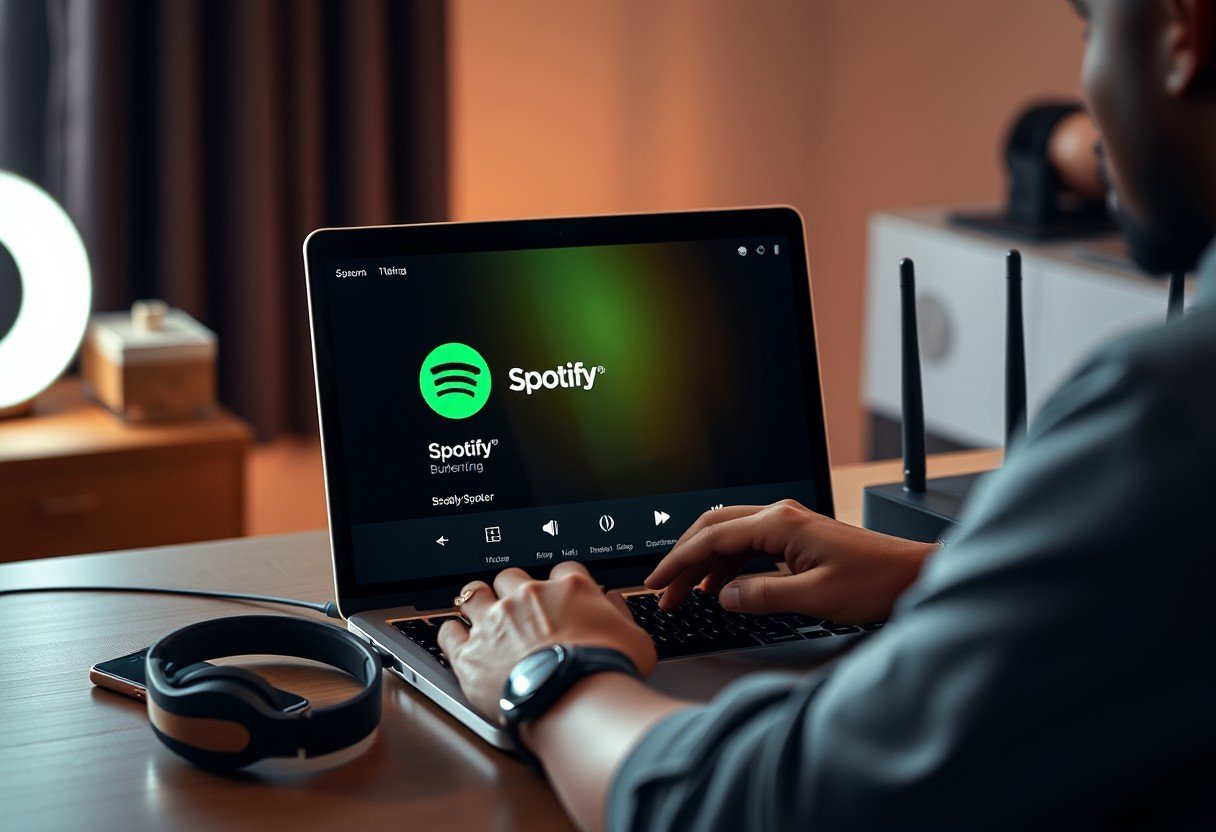

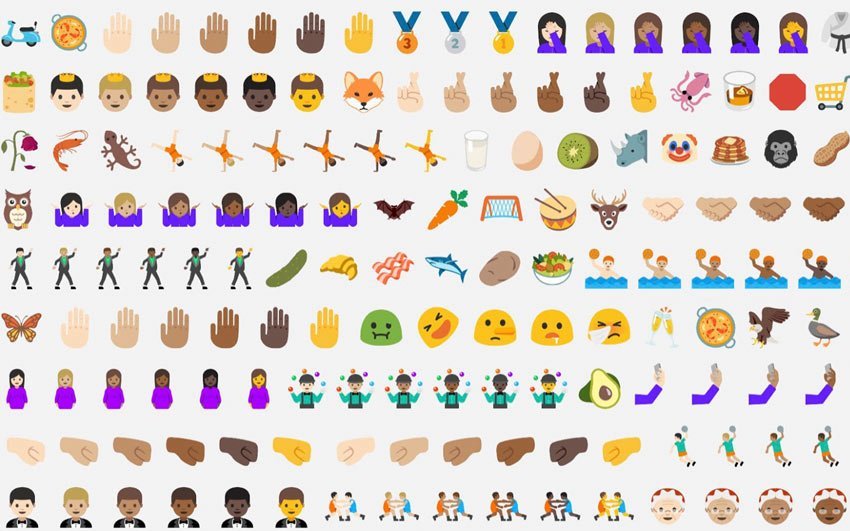


Leave a Comment