When you try to visit a webpage and instead see a “404 Not Found” message, it means your browser connected to the website’s server, but the server couldn’t find the specific page you asked for. This common error can happen for many reasons, from a simple typo in the web address to the page being moved or deleted. Understanding why it happens is the first step to fixing it and improving your website’s health and user experience.
What Exactly is a 404 Not Found Error?
A 404 error is a standard HTTP status code. Think of it as a message from the website’s server to your web browser. This specific code tells you that while the server itself is reachable, the specific resource you requested, like a page or a file, does not exist at that location.
It’s a client-side error, which often means the problem is with the requested URL or the website’s structure, not a malfunction of the server itself. This distinction is important because it points you toward checking links and content, rather than server hardware.
Unlike a 500 server error, which indicates a problem with the server’s ability to process any request, a 404 is very specific. It confirms that communication is happening, but the destination is missing. This is why you might be able to visit a website’s homepage but get a 404 error when you click on an old link to an inner page.
Common Reasons Why You See a 404 Error
These errors pop up for several straightforward reasons. Most of the time, it’s not a complex technical issue but a simple case of a broken connection between what you asked for and what the website has available. Identifying the cause is key to resolving the problem quickly.
Some of the most frequent causes include:
- Incorrect URL: The most common reason is a simple typing mistake in the web address. A single wrong character can lead to a 404 error.
- Deleted Content: The website owner may have removed the page or resource you are trying to access, but links to it still exist.
- Moved Content: A page might have been moved to a new URL without setting up a proper redirect. When this happens, old links and bookmarks will point to a location that is now empty.
- Broken Links: The link you clicked on, whether from the same website or an external one, might be outdated or incorrect.
Essentially, a 404 error happens anytime there’s a mismatch between the link you use and the available content on the server. Regularly checking for these issues is a crucial part of website maintenance.
How to Diagnose and Find 404 Errors on Your Site
If you own a website, finding 404 errors before your visitors do is essential for maintaining a good user experience and strong SEO. You don’t have to click every link manually; there are powerful tools designed to help you with this task.
A great place to start is Google Search Console. This free tool from Google shows you “Crawl errors” and lists the URLs on your site that returned a 404 error to its web crawlers. This gives you a direct list of broken links that need your attention.
For a more in-depth analysis, you can use website crawling tools like Screaming Frog. These programs scan your entire website, following every link just like a search engine would. They generate a comprehensive report of all broken links, making it easy to identify and locate the source of the 404s. Browser developer tools can also help you spot missing resources like images or scripts that fail to load on a specific page.
Simple Steps to Fix 404 Errors on Your Website
Once you’ve identified the broken links, fixing them is usually straightforward. The goal is to ensure that every link on your site leads to a live, relevant page. Following a systematic approach will help you resolve these errors efficiently.
Here are the primary steps to take:
- Check for Typos: If the error is caused by an internal link on your site, first check the link for any spelling mistakes. Correcting a simple typo is often the easiest fix.
- Set Up 301 Redirects: If you’ve moved a page to a new URL, set up a 301 redirect. This automatically sends users and search engines from the old address to the new one, preserving link equity and ensuring a smooth user journey.
- Restore or Replace Deleted Pages: If a page was deleted by mistake, restore it. If it was deleted intentionally, consider creating a new, relevant page at that URL or redirecting the link to a similar page on your site.
- Create a Custom 404 Page: For errors you can’t fix (like a user mistyping a URL), a custom 404 page is essential. Instead of a generic error message, this page can offer helpful links to your homepage, popular articles, or a search bar.
The Hidden Impact of 404 Errors on Your SEO
While a single 404 error won’t destroy your website’s ranking, having a large number of them can send negative signals to search engines like Google. These errors tell search engines that your site may be poorly maintained, which can harm your credibility and authority over time.
A high number of 404s directly impacts user experience. When visitors repeatedly hit dead ends, they are more likely to leave your site, which increases your bounce rate. A high bounce rate is a strong indicator to search engines that your site isn’t providing a good experience, which can lead to lower rankings.
Here’s a simple comparison of how search engines might view a well-maintained site versus one with many 404 errors:
| Signal | Well-Maintained Site | Site with Many 404s |
|---|---|---|
| User Experience | Positive (Low bounce rate) | Negative (High bounce rate) |
| Crawlability | Efficient and complete | Wasted crawl budget on dead links |
| Site Authority | Maintained or improved | Diminished over time |
Ultimately, fixing 404s is about more than just cleaning up links; it’s about protecting your SEO performance and keeping your audience engaged.
Best Practices for Preventing Future 404 Errors
The best way to deal with 404 errors is to prevent them from happening in the first place. By adopting a few best practices in your web development and content management routines, you can keep your site healthy and your users happy.
Always double-check links when you add them to your content. When you decide to change a URL or delete a page, immediately think about setting up a redirect. A proactive approach is far more effective than a reactive one.
Establish a regular maintenance schedule. Once a month or once a quarter, use a tool like Google Search Console or a website crawler to run a full audit of your site. This allows you to catch broken links early before they become a widespread problem. Also, consider creating a useful custom 404 page that guides lost users back to relevant content, turning a negative experience into a positive one.
Frequently Asked Questions about 404 Errors
What does a 404 Not Found error mean?
This error means your browser successfully connected to the website’s server, but the server could not find the specific resource (like a webpage or file) at the URL you requested. It’s essentially a “missing page” message.
Can a 404 error hurt my website’s SEO?
A few 404 errors are normal and won’t cause significant harm. However, a large number of them can negatively impact your SEO by creating a poor user experience, increasing bounce rates, and signaling to search engines that your site is not well-maintained.
How can I fix a 404 error on my own website?
To fix a 404 error, you should first identify the broken link using tools like Google Search Console. Then, you can correct any typos in the link, set up a 301 redirect for moved content, or restore the deleted page.
Is a 404 error the same as a server error?
No, they are different. A 404 error is a client-side error indicating a missing resource. A server error, like a 500 Internal Server Error, means the server itself has a problem and cannot process a valid request.
What should I do if I find a 404 error on someone else’s website?
As a user, you can try refreshing the page, checking the URL for typos, or using the site’s search bar. If the problem persists, consider contacting the website owner to report the broken link, as they will likely appreciate the feedback.






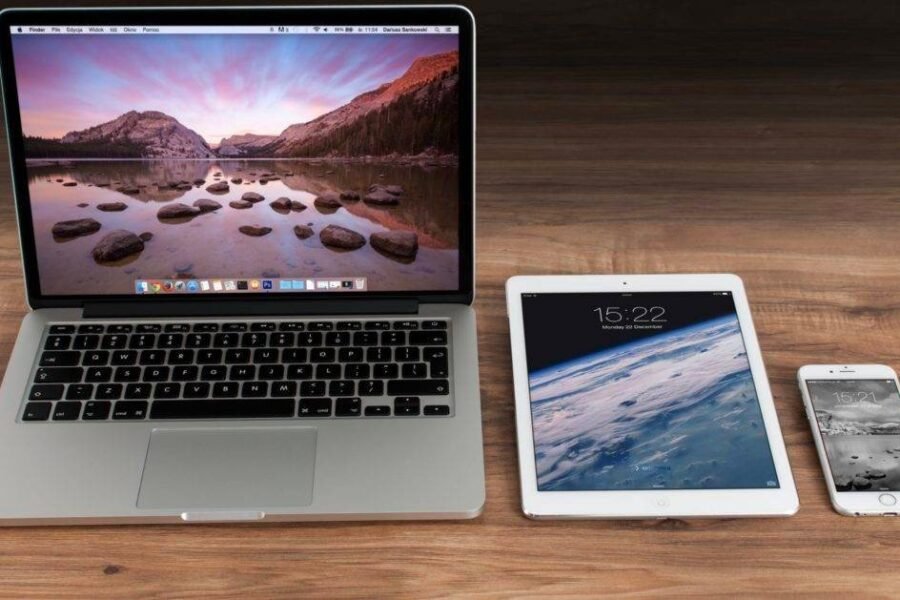


Leave a Comment