Managing your file system can be a challenge, especially when directories become cluttered with files and subfolders. The `rmdir` command is a fundamental tool for command-line users on Unix-like systems, designed to help you clean up and organize your digital space. It offers a straightforward way to remove directories, but understanding its nuances is key to using it safely and effectively. This guide will walk you through how it works, from deleting simple empty folders to handling more complex situations.
What is the Rmdir Command and How Does it Work?
The `rmdir` command, short for “remove directory,” is a standard command-line utility found in Unix, Linux, and other similar operating systems. Its primary purpose is to delete directories from your file system. It’s a simple but powerful tool for anyone who manages files and folders through a terminal.
At its core, the command is very specific in its function. The rmdir command is specifically designed to delete empty directories by default. If you try to use it on a directory that contains any files or other subdirectories, the command will fail and return an error message. This acts as a built-in safety feature to prevent you from accidentally deleting a folder full of important data.
The basic syntax is incredibly easy to remember. You simply type `rmdir` followed by the name of the directory you want to remove. For example, to delete an empty directory named “TempFiles,” you would run the command: `rmdir TempFiles`.
This simplicity makes it ideal for quick cleanup tasks or for use within automated scripts where you need to remove empty placeholder directories after a process has been completed.
Deleting Non-Empty Directories with Related Commands
As mentioned, `rmdir` will not work on a directory that contains files. This is a common hurdle for many users. When you need to remove a directory and everything inside it—including all files and subdirectories—you need a more powerful tool. The most common solution is not a flag for `rmdir`, but a different command entirely: `rm`.
The `rm` command, which stands for “remove,” is used to delete files. However, when combined with the recursive flag `-r`, it can delete entire directory trees. The command `rm -r [directory-name]` tells the system to recursively go through the specified directory, delete all files and subdirectories within it, and finally remove the top-level directory itself.
This command is extremely powerful and must be used with great care. Once you execute `rm -r`, the deleted files are generally not recoverable through standard means. There is no “Recycle Bin” or “Trash” for the command line, so a small typo could lead to significant data loss. Because of this risk, it’s a command that demands your full attention before you press Enter.
Common Errors You Might Encounter and How to Fix Them
When using `rmdir`, you will likely run into a couple of common errors. Understanding what they mean is the first step to troubleshooting the problem and getting your task done.
The most frequent error is “Directory not empty.” As explained, `rmdir` only works on empty directories. If you see this message, you need to either manually delete the contents of the directory first or use the `rm -r` command to remove the directory and its contents all at once. You can check what’s inside a directory with the `ls -a` command to see all files, including hidden ones.
Another common issue is a “Permission denied” error. This message appears when your user account does not have the necessary write permissions for the parent directory that contains the folder you are trying to delete. To remove a directory, you need permission to modify its parent.
- Check Permissions: Use the command `ls -l` in the parent directory to view the permissions.
- Change Ownership: If you own the file but permissions are wrong, you can use `chmod` to change them.
- Use Sudo: If the directory is owned by another user or the system (like the root user), you may need to use `sudo` to execute the command with administrative privileges, like this: `sudo rmdir [directory-name]`. Be extra cautious when using `sudo`.
Resolving these permission issues is a fundamental skill for anyone working regularly on the command line, as it ensures you can manage the file system as needed.
Best Practices to Avoid Accidental Data Loss
The permanent nature of command-line deletion means you should always be careful. A few simple habits can save you from a major headache down the road. Adopting these practices will help protect your important data and maintain the integrity of your system.
Before you delete anything, especially with a powerful command like `rm -r`, take a moment to double-check your work. This brief pause can prevent irreversible mistakes.
Here are a few essential precautions to take before deletion:
- Verify the Path: Always double-check the full path of the directory you are about to delete. A small mistake, like an extra space or a typo, could target the wrong folder.
- List Contents First: Run the `ls` command on the directory to see exactly what is inside. This confirms whether you are in the right place and reminds you of the contents you are about to erase.
- Take Regular Backups: This is the ultimate safety net. Having a reliable and recent backup is the only guaranteed way to recover from accidental deletion. Use tools like `rsync`, `tar`, or cloud backup solutions to protect your data.
Think of these steps as a pre-flight checklist for file management. They might seem tedious at first, but they become a quick and invaluable habit for preventing data loss.
Are There Alternatives to the Rmdir Command?
While `rmdir` and `rm -r` are standard command-line tools, they aren’t the only options for managing directories. Depending on your comfort level with the terminal and the specific task at hand, other tools might be more suitable.
For command-line users, the main alternative is `rm -r`, which we’ve discussed. It’s important to understand the distinction between these two commands clearly.
| Command | Primary Use | Deletes Non-Empty Directories? | Safety Level |
|---|---|---|---|
rmdir | Delete empty directories | No | High (prevents accidental data loss) |
rm -r | Delete directories and their contents | Yes | Low (deletes permanently without warning) |
For those who prefer a more visual approach, Graphical User Interface (GUI) options are available on every modern operating system. File managers like Finder on macOS, File Explorer on Windows, or Nautilus on Ubuntu provide a drag-and-drop interface for deleting folders.
These GUI tools typically move deleted items to a Trash or Recycle Bin, giving you a chance to recover them if you make a mistake. This added layer of safety makes them a better choice for users who are not completely comfortable with the irreversible nature of command-line tools.
Frequently Asked Questions
What is the main difference between rmdir and rm -r?
The `rmdir` command is used exclusively for deleting empty directories, making it a safe option for cleanup. The `rm -r` command is more powerful and deletes a directory along with all the files and subdirectories inside it, which is useful but carries a higher risk of accidental data loss.
Can I recover a directory after deleting it with rmdir?
Once a directory is deleted using `rmdir` or `rm -r` from the command line, it is permanently removed. Unlike deleting from a graphical interface, there is no Trash or Recycle Bin. Recovery is often impossible without specialized data recovery software and is not guaranteed.
Why do I get a “Directory Not Empty” error?
You receive this error because the `rmdir` command is designed to only delete directories that are completely empty. If the directory contains any files, even hidden ones, the command will fail as a safety precaution. You must empty the directory first or use `rm -r` instead.
How do I fix a “Permission Denied” error with rmdir?
This error means you don’t have the necessary permissions to modify the parent directory containing the folder you want to delete. You can solve this by checking your permissions with `ls -l` or by using the `sudo` command to run `rmdir` with administrative privileges if you are authorized to do so.
Is it safe to use rmdir in automated scripts?
Yes, using `rmdir` in scripts is generally safe because it will only remove empty directories, preventing accidental deletion of important content. It is often used in cleanup scripts to remove temporary directories that are no longer needed after a process finishes.






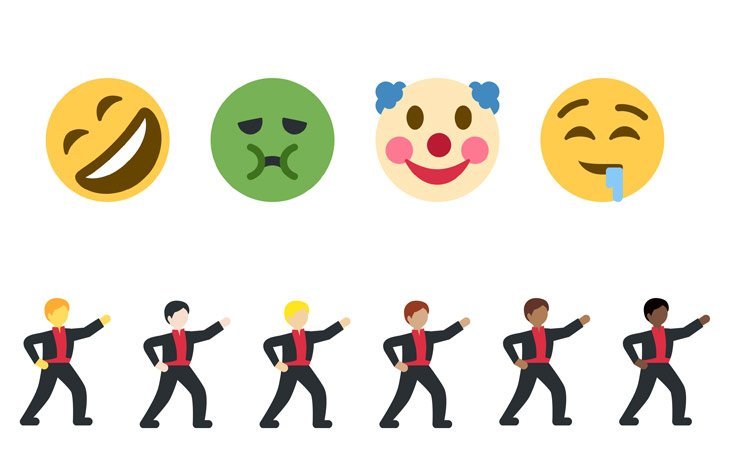

Leave a Comment