Learning how to record audio and video separately in OBS gives you incredible flexibility during the editing process. This technique, used by professional content creators, allows you to fix audio mistakes, adjust levels, and apply effects without affecting your video. It’s the secret to achieving crystal-clear sound and a polished final product. This guide will show you exactly how to set up OBS for multi-track recording, ensuring you capture the best quality possible for your projects.
Why You Should Record Audio and Video Separately
The single biggest advantage of separating your audio and video is the control it gives you in post-production. Imagine you’ve recorded a perfect hour-long video, but your microphone volume was too low or you coughed during an important sentence. If everything is on one track, your only options are to live with the mistake or re-record the entire thing. With separate tracks, you can simply adjust the microphone volume or edit out the cough without touching the video.
This method dramatically improves your final audio quality. By isolating your microphone audio, you can apply professional effects like noise reduction to remove background hum, equalization to make your voice sound richer, and compression to even out the volume levels. This level of detailed audio editing is impossible when your voice, game sounds, and music are all mixed together.
Furthermore, separating audio facilitates collaboration. If you work with a sound designer or editor, you can send them just the high-quality audio file to work their magic. This streamlines the workflow and allows specialists to focus on their tasks without needing the massive video file. Embracing this technique is a simple step that elevates your content from amateur to professional.
Setting up OBS for Multi-Track Recording
Before you can record separate tracks, you need to tell OBS that you want to use this feature. This is done in the output settings and only takes a moment to configure. It’s a “set it and forget it” change that will unlock a more powerful recording workflow for all your future projects.
The key is to switch from the default ‘Simple’ output mode to ‘Advanced’. This reveals a host of new options, including the ability to manage individual audio tracks for your recordings. Don’t be intimidated by the “Advanced” label; the specific settings we need are very straightforward.
To get started, follow these simple steps:
- Open OBS and navigate to File > Settings in the top menu.
- In the Settings window, click on the ‘Output’ tab on the left.
- At the very top, change the ‘Output Mode’ from ‘Simple’ to ‘Advanced’.
- Now, click on the ‘Recording’ tab that appears.
- Under the ‘Recording Settings’, you will see ‘Audio Tracks’ with several checkboxes. Tick the boxes for the tracks you plan to use. For example, checking boxes 1, 2, and 3 will enable three separate audio tracks.
Finally, make sure your ‘Recording Format’ is set to MKV. The MKV format is crucial because it can contain multiple audio streams in a single file and is crash-safe. If your recording is interrupted, the file won’t be corrupted, unlike with MP4. You can easily convert the file to MP4 later within OBS itself if needed (File > Remux Recordings).
Assigning Your Audio Sources to Separate Tracks
Once you’ve enabled multiple tracks, you need to assign your different audio sources to them. This is how you tell OBS, “record my microphone on Track 1, my desktop audio on Track 2, and my music on Track 3”. This is managed through a powerful tool called the Advanced Audio Properties.
You can access this menu from the main OBS window. In the ‘Audio Mixer’ dock, find any of your audio sources and click the small gear icon (⚙️), then select ‘Advanced Audio Properties’.
A new window will open showing all your audio sources in rows. To the right, you’ll see a grid of checkboxes with columns labeled 1 through 6. This grid is where the magic happens. By default, all sources are usually assigned to Track 1, which is why they get mixed together.
Your goal is to ensure each audio source you want to isolate is assigned to its own unique track. For a common setup, you would uncheck the boxes so that your microphone is only on Track 2 and your Desktop Audio is only on Track 3, while keeping everything on Track 1 for your stream mix if you stream. This way, your final recording file will have three distinct audio tracks.
Tips for Perfect Audio Quality
Configuring OBS correctly is only part of the equation. The quality of your audio at the source is paramount for a professional result. No amount of software tweaking can fully rescue audio that was poorly captured to begin with.
Your recording environment plays a huge role. Hard, flat surfaces like walls and desks create echo and reverb that can make your audio sound hollow and unprofessional. Recording in a room with soft furnishings like carpets, curtains, or even blankets hung on the walls can significantly dampen these reflections and improve sound quality.
- Use a Quality Microphone: A dedicated USB or XLR microphone will always sound better than a headset mic or your webcam’s built-in microphone.
- Proper Mic Placement: Position the microphone about 4-6 inches from your mouth and slightly off to the side to avoid plosives (harsh ‘p’ and ‘b’ sounds). Using a pop filter is highly recommended.
- Monitor Your Levels: Keep an eye on the audio meter in OBS. You want your voice to consistently be in the green and yellow range, occasionally touching the red. If it stays in the red, your audio is “clipping” and will sound distorted.
Taking a few minutes to optimize your physical setup before you hit record will save you hours of frustration in the editing phase.
How to Optimize Your Video Settings
Great audio deserves great video. To ensure your visuals are sharp and smooth, you should review your video settings in OBS. These settings control the resolution, frame rate, and overall quality of your recorded file.
Navigate to Settings > Video. Here you’ll find the ‘Base (Canvas) Resolution’, which should match your monitor’s native resolution, and the ‘Output (Scaled) Resolution’, which is the final resolution of your recorded video. For high-quality content, you typically want both of these set to 1920×1080 (1080p) or higher. The ‘Common FPS Values’ determines how smooth your video looks; 60 FPS is ideal for fast-paced gameplay, while 30 FPS is perfectly fine for tutorials and presentations.
The bitrate, found in Settings > Output > Recording, determines how much data is used to create the video file. A higher bitrate results in better quality but a larger file size.
| Recording Goal | Output Resolution | Frame Rate (FPS) | Recommended Bitrate (Kbps) |
|---|---|---|---|
| High-Quality YouTube Upload | 1920×1080 | 60 | 15,000 – 25,000 |
| Gameplay Recording | 1920×1080 | 60 | 20,000 – 40,000 |
| Talking Head / Tutorial | 1920×1080 | 30 | 8,000 – 12,000 |
Also, consider your encoder. If you have a modern NVIDIA or AMD graphics card, using a hardware encoder (NVENC or AMF) will significantly reduce the performance impact on your PC compared to the software (x264) encoder.
The Final Check and Recording Process
With all your settings configured, there is one final, crucial step: perform a test recording. This simple action can save you from the disaster of recording for hours only to find out a setting was wrong.
Record a short 30-60 second clip where you speak into your microphone and play some desktop audio. After stopping the recording, locate the file on your computer.
The best way to check the file is to import it directly into your video editing software (like DaVinci Resolve, Adobe Premiere, or Final Cut Pro). When you drag the file onto the timeline, you should see your video track and multiple separate audio tracks appear underneath it. If you see them, your setup is successful! You are now ready to record your main content with confidence.
Frequently Asked Questions about Recording in OBS
Why is my recording only playing one audio track?
Your video player, like Windows Media Player, may only play the first audio track by default. Use a more advanced player like VLC Media Player, which allows you to switch between audio tracks via its Audio menu. When you import the file into a video editor, all the separate tracks you recorded will appear.
What is the best recording format to use in OBS?
The MKV format is the best choice for recording. It is crash-resistant, meaning your file will be safe even if OBS closes unexpectedly. It also fully supports multiple audio tracks. You can quickly convert your MKV file to a more widely compatible MP4 format by using the Remux Recordings tool found under the File menu in OBS.
Can I record more than two audio tracks separately?
Yes, OBS supports recording up to six separate audio tracks. This is perfect for complex setups where you might want to isolate your microphone, game audio, Discord chat, and background music onto their own individual tracks for maximum editing control.
How do I fix audio that is out of sync with my video?
Recording audio separately makes this problem much easier to solve. In your video editing software, you can unlink the audio and video clips. This allows you to slide the audio track forward or backward on the timeline until it perfectly matches the video action.
Does recording multiple audio tracks use more computer resources?
The impact on your computer’s performance is extremely small. The main resource usage comes from encoding the video stream. Adding extra audio tracks requires very little additional processing power, so it’s a safe and highly beneficial practice for nearly any system.


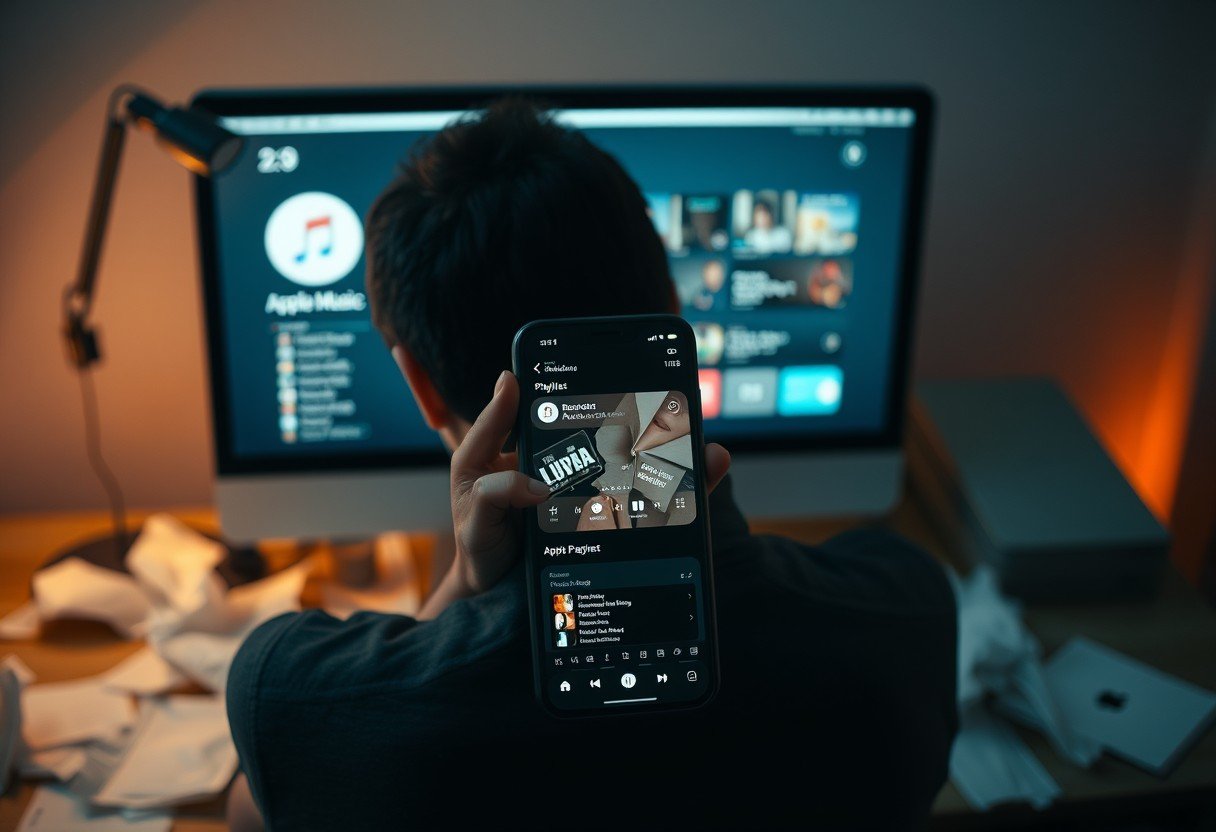






Leave a Comment