Skype is a widely used tool for online communication, but pairing it with a VPN can sometimes cause unexpected connectivity problems. If you’re struggling with dropped calls, laggy video, or trouble signing in while using a VPN, this guide will walk you through beginner-friendly solutions. Learn how to keep your conversations private and uninterrupted, so you can focus on what really matters.
Understanding How Skype and VPNs Work Together
Skype relies on VoIP (Voice over Internet Protocol) to send data like voice, video, and messages over the internet. When you use Skype, your information breaks into small packets, travels across the web, and reassembles on the other end. This fast, packet-based transfer allows for smooth calls worldwide.
A VPN (Virtual Private Network) creates a secure, encrypted tunnel between your device and the internet. It hides your real IP address and replaces it with one from the VPN server, giving you privacy and helping you bypass region blocks. This is especially useful if Skype is restricted in your location or you want extra security.
However, combining these two tools can sometimes lead to conflicts. The VPN might slow down your connection or block certain Skype data, making it harder for the app to work properly. Knowing how both work together is key to finding the right fix.
Key benefit: Using a VPN with Skype means your conversations are not only private but also accessible from almost anywhere in the world. But it requires the right setup to avoid frustration.
Common Problems When Using Skype with a VPN
Many users encounter similar issues when running Skype alongside a VPN. Some of the most frequent complaints include dropped connections, poor call quality, and login troubles. These problems often stem from the way VPNs route internet traffic and apply security rules.
- Connection drops happen when the VPN server is unstable or overloaded.
- Poor call quality can be caused by high latency or slow speeds from distant VPN servers.
- Login issues may result from Skype blocking suspicious IP addresses associated with VPNs.
Statistics show that over 40% of VPN users experience at least one connectivity problem with VoIP services like Skype. Identifying the specific issue is the first step toward resolving it.
Another common obstacle is the firewall or antivirus settings on your device, which may block Skype traffic when a VPN is active. This can cause calls to fail or messages not to send. Recognizing the source of the problem makes troubleshooting much easier.
Quick Fixes for Skype and VPN Connectivity Issues
If you’re facing connection problems, start with the basics. First, check your internet connection to make sure it’s stable without the VPN. Sometimes, simply restarting your devices—computer, router, and modem—can clear up hidden glitches.
Next, experiment with your VPN settings. Change to a server closer to your physical location or to the location of the person you’re calling. This can reduce lag and improve connection quality. Some VPNs offer special servers optimized for streaming or video calls, which can also help.
If Skype still won’t cooperate, look into your firewall and antivirus programs. Add Skype and your VPN to their list of trusted apps or exceptions. This ensures that important data isn’t blocked by mistake. Finally, try disabling your VPN temporarily to see if Skype works better, then reconnect and test again to isolate the source of the problem.
Improving Call Quality While Using a VPN
Stuttering audio and frozen video are frustrating, especially during important calls. To boost call quality, you’ll need to manage your bandwidth carefully. Close any unnecessary apps or browser tabs that might be using the internet at the same time. This frees up resources for Skype to work smoothly.
Switching VPN servers is another effective way to reduce latency. Choose a server in the same country or region as your contact whenever possible. The shorter the distance, the faster the connection. Some VPNs also let you change the protocol (like OpenVPN or L2TP). Experiment to see which works best for Skype.
| Setting | Recommended Adjustment |
|---|---|
| VPN Server Location | Near your location or your contact’s |
| VPN Protocol | Try OpenVPN or L2TP |
| Bandwidth Usage | Close unused apps and devices |
For the best results, use a wired Ethernet connection instead of Wi-Fi, as this can reduce interference and further stabilize your calls. According to recent studies, wired connections can improve VoIP call quality by up to 30% compared to wireless.
Beginner-Friendly Troubleshooting Steps
If you’re new to VPNs, troubleshooting can seem overwhelming. Start by performing a basic network check: run a speed test and ensure that other online services are working. If your internet is slow or interrupted, fix that first before adjusting VPN or Skype settings.
Next, review your VPN’s configuration. Enable split tunneling if available—this lets Skype use your regular internet while other apps go through the VPN. Not all VPNs support this, but it’s a powerful fix for Skype problems.
Check your firewall settings and add both Skype and your VPN to the list of allowed programs. For step-by-step guidance, visit the support page of your firewall software. Restart your computer after making changes to ensure everything takes effect.
When to Seek Help from Support
If you’ve tried all the basic fixes and Skype still isn’t working with your VPN, it may be time to contact support. Persistent problems could point to deeper technical issues beyond your control. Before reaching out, keep a log of the problems you’re experiencing, including error messages and steps you’ve already taken.
Many VPN providers offer live chat or email support, and Skype has a detailed help center. Use these resources to describe your issue clearly and provide any relevant screenshots. This helps support teams diagnose the problem faster.
Don’t forget to search community forums and FAQs first. You might find that other users have faced the same issue and found a working solution. Support teams are usually happy to help, especially if you’ve already tried common troubleshooting steps.
Final Thoughts on Using Skype with a VPN
Pairing Skype with a VPN can give you the freedom and privacy you need, but it sometimes requires a little tweaking for smooth performance. By understanding how both services interact and following beginner-friendly troubleshooting steps, you can resolve most issues on your own.
Remember to manage your bandwidth, choose the right server, and adjust your firewall settings. If problems continue, don’t hesitate to reach out for expert help. With these solutions, you can enjoy secure, high-quality conversations on Skype no matter where you are.
FAQ
What are the most common problems when using Skype with a VPN?
The most common problems include dropped calls, poor audio or video quality, and difficulty signing in. These are often caused by VPN server overload, high latency, or firewall settings blocking Skype traffic.
How do I fix Skype connection issues caused by my VPN?
Try switching to a different VPN server, preferably one closer to your location. Check your firewall or antivirus settings and add Skype as an exception. If problems persist, disable the VPN temporarily to test if the VPN is the culprit.
Can changing VPN protocols improve my Skype experience?
Yes, switching between protocols like OpenVPN, L2TP, or IKEv2 can make a difference. Some protocols are faster or more stable than others, so experiment to find the best match for Skype.
Is split tunneling safe for Skype?
Split tunneling is generally safe and can help Skype work better by letting it bypass the VPN. However, be aware that Skype traffic won’t be encrypted by the VPN when using this feature.
Does using a VPN affect Skype call quality?
Using a VPN can sometimes lower call quality due to increased latency or reduced speeds. To minimize this, choose a fast, reliable VPN server and close background apps to free up bandwidth for Skype.






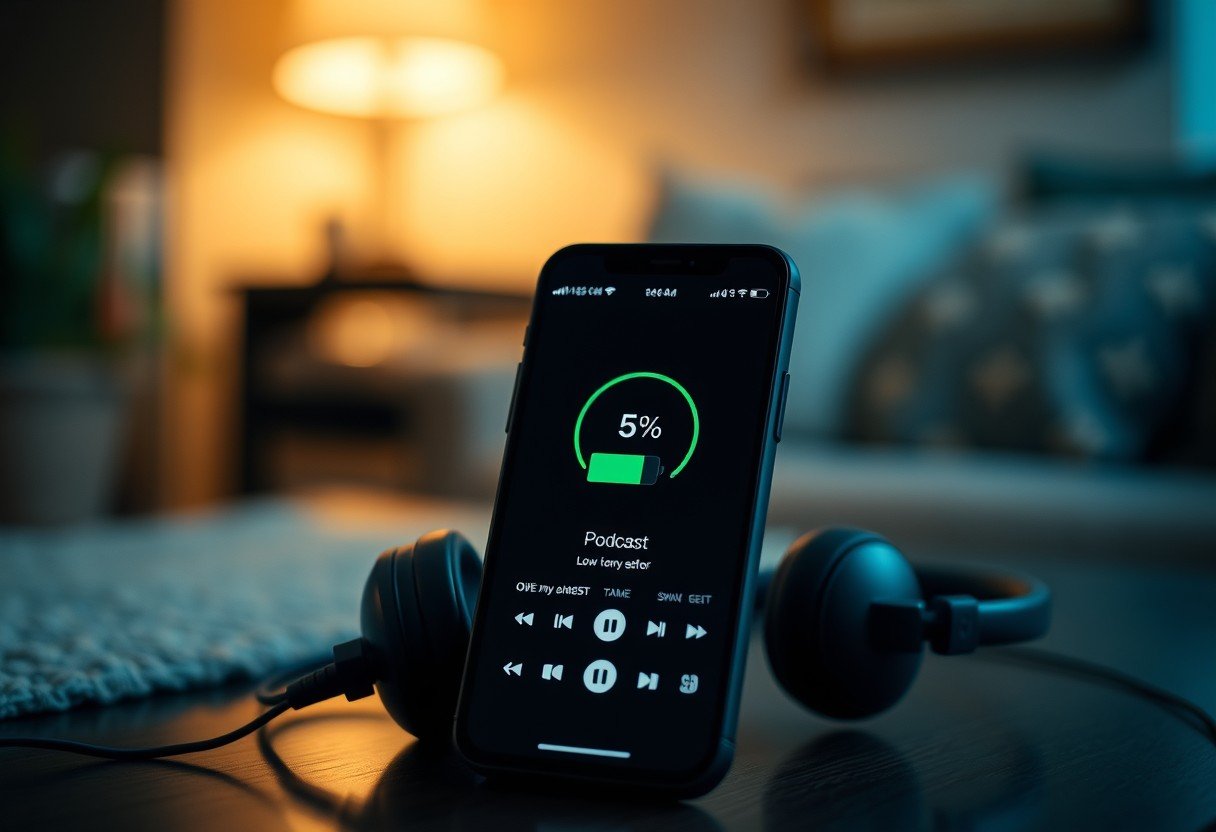


Leave a Comment