An iFamily baby monitor is a parent’s extra set of eyes and ears, offering peace of mind. But what happens when it stops working? From frustrating Wi-Fi drops to poor video quality, these issues can cause unnecessary stress. This guide will walk you through the most common iFamily baby monitor problems and provide simple, practical solutions to get your device running smoothly again, so you can focus on what matters most.
Common Connectivity and Signal Issues
One of the most frequent complaints from users is a weak or dropping Wi-Fi connection. This can be incredibly worrying, as it means you lose the real-time audio and video feed of your baby. The issue often stems from the monitor being too far from your wireless router.
A stable connection is critical for your monitor to function correctly. Most baby monitors, including the iFamily models, operate on the 2.4 GHz Wi-Fi band because it offers a better range than the 5 GHz band. However, this frequency is also used by many other household devices like microwaves and cordless phones, which can cause signal interference.
To fix this, try moving your router closer to the baby’s room or placing the monitor in a spot with fewer physical obstructions like thick walls. If that isn’t possible, a simple Wi-Fi extender can boost the signal in that area of your home, providing a much more reliable connection for your device.
Solving Poor Video and Audio Quality
Are you dealing with a blurry, pixelated video feed or distorted sound? Poor quality can make it difficult to properly see or hear your child, defeating the purpose of the monitor. This is often linked to a weak Wi-Fi signal, as the device struggles to transmit a clear data stream.
Before trying anything else, check your internet speed and the monitor’s proximity to the router. Low light is another common culprit for poor video. While night vision helps, ensuring there isn’t a bright light source pointing directly at the camera or creating harsh shadows can significantly improve clarity. You can also go into the app’s settings to see if you can adjust the video quality resolution.
For audio problems, check that the microphone is not obstructed by dust or debris. You can also adjust the sound sensitivity levels in the app. If the microphone is too sensitive, it will pick up every little background noise, while a low sensitivity might miss your baby’s softer sounds.
How to Extend Your Monitor’s Battery Life
A dead battery in the middle of the night is every parent’s nightmare. If you find your iFamily monitor’s battery drains faster than expected, a few factors could be at play. Features like continuous video streaming, night vision, and two-way audio use a significant amount of power.
To maximize battery life, you can activate power-saving or eco modes if your model has them. These modes typically turn the screen off and only activate the audio and video when a sound is detected in the room.
- Reduce the screen brightness on the parent unit.
- Lower the volume when you don’t need it at maximum level.
- Make it a habit to place the parent unit on its charger whenever you are not carrying it.
If you’ve tried these tips and the battery life is still very short, check for any available firmware updates. Manufacturers often release updates that include power management improvements.
Step-by-Step Troubleshooting Guide
When your monitor starts acting up, running through a quick troubleshooting checklist can often solve the problem without much hassle. Before contacting customer support, try these simple steps in order.
- Check the Power Source: Ensure both the camera and the parent unit are plugged in securely or have charged batteries. Sometimes a loose cord is the only issue.
- Restart Everything: Turn off the baby monitor and the parent unit. Unplug your Wi-Fi router for 30 seconds and then plug it back in. Once the internet is back online, turn your monitor back on.
- Verify Wi-Fi Connection: Make sure the monitor is connected to the correct Wi-Fi network and that you entered the password correctly.
- Update the Software: Check for any updates for both the iFamily app on your phone and the monitor’s firmware. Outdated software is a common cause of glitches.
This simple restart process, often called a power cycle, can resolve many underlying software glitches that affect performance and connectivity.
Securing Your iFamily Monitor from Privacy Risks
Any device connected to the internet carries potential security risks, and baby monitors are no exception. Protecting your family’s privacy is essential. The most important step you can take is to secure your device with a strong, unique password. Avoid using default passwords like “admin” or “12345.”
Regularly updating your monitor’s firmware is crucial for security. These updates often contain patches for newly discovered security vulnerabilities that could otherwise be exploited. Also, make sure your home Wi-Fi network is secured with WPA2 or WPA3 encryption and a strong password.
A Look at iFamily vs Competitors
When choosing a baby monitor, it’s helpful to see how different brands compare. While iFamily offers a solid set of features, other brands may excel in different areas. Here is a quick comparison to give you an idea of the landscape.
| Feature | iFamily Baby Monitor | Nest Cam | Motorola MBP Series |
| Video Quality | HD Quality | Full HD with HDR | HD Quality |
| Range | Up to 1000 ft | Wi-Fi Dependent | Up to 1000 ft |
| Battery Life (Parent Unit) | Around 8 hours | N/A (App-based) | Up to 10 hours |
| Key Feature | Pan-Tilt-Zoom Camera | Smart AI Alerts | Temperature Sensor |
Getting the Most Out of Your Monitor
Proper setup and routine maintenance can prevent many common problems and ensure your monitor works effectively for years to come. The placement of the camera is one of the most critical factors for getting a clear and safe view of your baby.
For the best viewing angle, you should mount the camera high on a wall or place it on a tall piece of furniture where it can see the entire crib area. Never place the camera inside the crib or within reach of your child. Also, make sure all power cords are secured and tucked away so they do not pose a strangulation hazard.
Routine maintenance is simple but important.
- Regularly wipe the camera lens with a soft, dry cloth to remove dust and smudges that can blur the video.
- Check power cords for any signs of fraying or damage.
- Periodically check for and install firmware updates to benefit from performance improvements and security patches.
Taking these small steps will help maintain the reliability and longevity of your iFamily baby monitor, ensuring it’s always ready when you need it.
Frequently Asked Questions
What should I do if my iFamily monitor won’t connect to Wi-Fi?
First, restart both your monitor and your Wi-Fi router. Ensure the monitor is within a good range of the router and that you are entering the correct Wi-Fi password. If it still fails, try resetting the monitor to its factory settings and setting it up again.
Why does my baby monitor’s video keep freezing or dropping?
A dropping video feed is usually caused by a weak Wi-Fi signal or interference. Try moving your monitor closer to your router or using a Wi-Fi extender. Also, minimize the number of other devices using your network bandwidth at the same time.
How can I make my iFamily monitor’s battery last longer?
Use the monitor’s power-saving or eco mode, which turns the screen off until sound is detected. You can also lower the screen brightness and volume on the parent unit. Avoid running multiple features like the night light and two-way talk at the same time.
What does the ‘Device Offline’ message mean and how do I fix it?
This message means the monitor has lost its connection to the internet. Check that your Wi-Fi is working and that the monitor is powered on. Restarting the monitor and your router usually resolves this issue.
My monitor’s video quality is blurry, what can I do?
Poor video is often due to a poor internet connection or a dirty camera lens. Wipe the lens with a soft cloth. If the problem persists, check your Wi-Fi speed and ensure the monitor has a strong signal from your router.

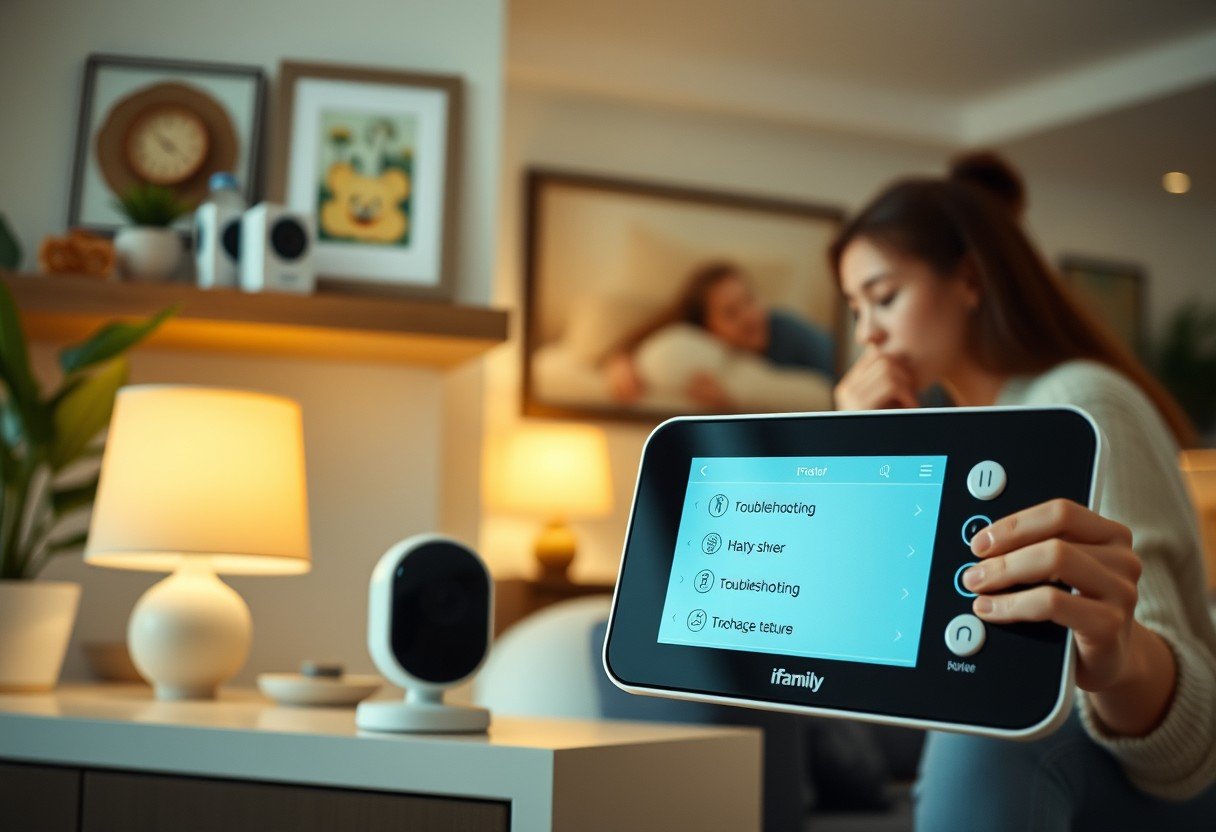






Leave a Comment