As a parent, your peace of mind is priceless, but technology like the HelloBaby baby monitor can sometimes cause frustration. When you face issues with connectivity, battery, or video quality, it can be stressful. This guide provides simple, practical solutions to common HelloBaby monitor problems, helping you fix them quickly and get back to keeping a secure eye on your little one without any hassle.
Tackling Annoying Wi-Fi and Connectivity Drops
A stable connection is the backbone of any baby monitor. When your HelloBaby monitor keeps disconnecting, it often points to a problem with your Wi-Fi signal. Interference from other household devices or physical barriers can weaken the connection between your camera and the parent unit.
Start by checking the distance. Most monitors work best within a specific range, and thick walls or floors can drastically reduce this. Try moving the parent unit and the router closer to the baby’s room to see if the signal improves.
Many modern routers broadcast two networks: 2.4 GHz and 5 GHz. While 5 GHz is faster, the 2.4 GHz network offers a longer range and is better at penetrating obstacles. Ensuring your monitor is connected to the 2.4 GHz network can often solve persistent disconnection issues.
If problems continue, a simple reset can work wonders. Try these steps:
- Turn off both the camera and the parent unit.
- Unplug your Wi-Fi router for about 30 seconds, then plug it back in.
- Once your internet is back on, turn the monitor and camera back on to re-establish the connection.
How to Boost Your Monitor’s Battery Life
One of the most common complaints from parents is the short battery life of the parent unit. Constantly running to find the charger can be a major inconvenience, especially during the night. The video screen is the biggest power drain, so managing its use is key.
To extend the time between charges, consider lowering the screen’s brightness. You can also use an audio-only or “VOX” mode, where the screen only turns on when the camera detects sound. This simple change can dramatically increase battery longevity.
Always use the original charger that came with your HelloBaby monitor. Using third-party adapters might seem convenient, but they can provide incorrect voltage, which can damage the battery over time and reduce its overall lifespan. For optimal battery health, avoid letting it drain completely to zero on a regular basis.
Improving Poor Video and Audio Quality
Grainy or blurry video can defeat the purpose of having a monitor. Often, poor video quality is not a fault of the camera itself but is related to external factors. A weak Wi-Fi signal is a primary culprit, as it forces the device to compress the video feed heavily, resulting in lower resolution.
Before troubleshooting further, take a moment to clean the camera lens with a soft, dry microfiber cloth. Dust, smudges, or fingerprints can easily make the image appear fuzzy. Also, ensure the camera isn’t pointed directly at a bright light source, which can cause glare and wash out the picture.
For audio issues like static or buzzing, check for interference. Cordless phones, microwaves, and other wireless devices operating on the 2.4 GHz frequency can disrupt the audio signal. Try moving these devices away from the monitor and camera to see if the sound quality clears up.
Keeping Your Monitor Secure from Outsiders
In today’s connected world, the security of your baby monitor is incredibly important. An unsecured device can be a privacy risk. Taking a few simple steps can protect your family and ensure that you are the only one viewing the camera feed.
The first and most critical step is to secure your home Wi-Fi network. Use a strong, complex password for your Wi-Fi that includes a mix of letters, numbers, and symbols. This is your primary line of defense against any unauthorized access.
Additionally, many Wi-Fi-enabled monitors come with default login credentials. It is vital to change these default usernames and passwords immediately during setup to prevent anyone from easily accessing your device.
| Security Action | Why It’s Important |
|---|---|
| Use a Strong Wi-Fi Password | Prevents unauthorized access to your entire home network. |
| Change Default Monitor Login | Default passwords are often public knowledge and easy to guess. |
| Update Firmware Regularly | Installs the latest security patches to protect against new threats. |
The Simple Fix: Updating Your Device Firmware
Firmware is the essential software that makes your HelloBaby monitor work. Manufacturers release updates to fix bugs, improve performance, and patch security vulnerabilities. Keeping your firmware updated is one of the easiest ways to ensure your device runs smoothly and securely.
An outdated firmware version could be the hidden cause of connectivity problems, poor video quality, or even battery drain. These updates often contain optimizations that directly address common user complaints.
Here is how you can typically update your device:
- Make sure your monitor is connected to your Wi-Fi network and plugged into a power source.
- Navigate to the ‘Settings’ or ‘System’ menu on the parent unit.
- Look for an option labeled ‘Firmware Update,’ ‘Software Update,’ or ‘Check for Updates.’
- Follow the on-screen prompts to download and install the latest version. Do not turn off the device during this process.
When All Else Fails: Resetting Your Monitor
If you’ve tried everything and are still facing issues, performing a reset may be the solution. There are two types of resets: a soft reset and a factory reset. A soft reset is as simple as turning the device off, removing its battery for a minute, and then turning it back on. This can clear minor glitches without erasing your settings.
A factory reset, however, is a more drastic step. This action will restore your monitor to its original, out-of-the-box settings, deleting all your configurations, including Wi-Fi connections. You should only perform a factory reset as a last resort for persistent problems that other troubleshooting steps cannot fix.
To perform a factory reset, you usually need to find a small, recessed reset button on the camera or parent unit. You may need a paperclip or a similar tool to press and hold it for several seconds until the device reboots. After the reset, you will need to go through the entire setup process again.
Frequently Asked Questions about HelloBaby Monitors
What should I do if my HelloBaby monitor will not turn on?
First, ensure the parent unit is fully charged using the original power adapter. Check that the battery is properly connected. If it still doesn’t power on, try a soft reset by removing and reinserting the battery.
Why does the monitor screen keep turning off?
This is likely due to a power-saving feature like ‘VOX’ or ‘ECO’ mode, which turns the screen on only when sound is detected. You can usually disable this feature in the settings menu if you prefer the screen to stay on continuously.
How can I stop the constant beeping from my monitor?
Beeping often indicates a lost connection between the camera and the parent unit or a low battery warning. Move the parent unit closer to the camera to improve the signal, and make sure it is adequately charged.
Can I use my HelloBaby monitor without a Wi-Fi connection?
This depends on your model. Many HelloBaby monitors use FHSS (Frequency-Hopping Spread Spectrum) technology to create a direct, private connection between the camera and parent unit, requiring no Wi-Fi. However, models with app connectivity will need Wi-Fi to function.
Why is the night vision on my monitor not working well?
Poor night vision can be caused by a dirty lens or too much ambient light in the room, which can confuse the sensor. Ensure the room is dark and clean the camera lens. Also, make sure the infrared LEDs around the lens are not obstructed.






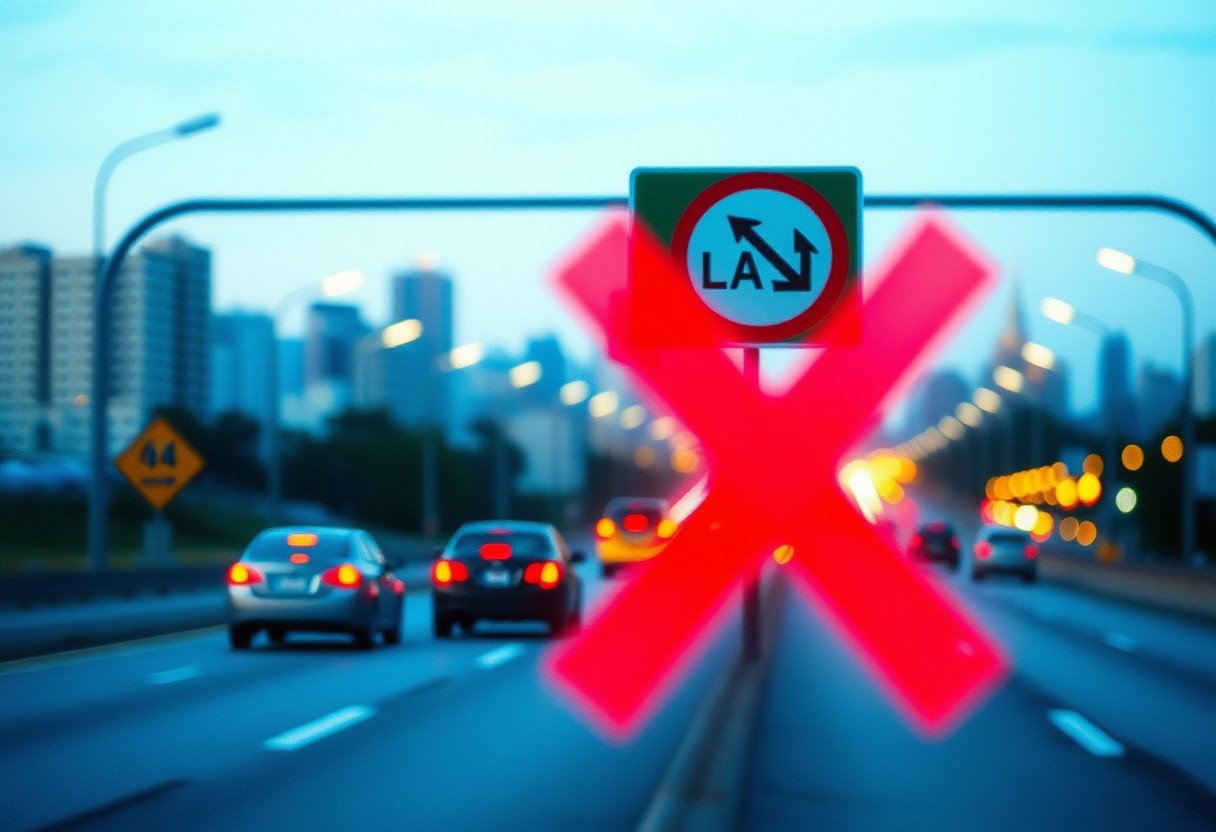


Leave a Comment