Connecting your devices can be confusing, especially with so many different cables. Luckily, modern technology allows you to send both digital picture and sound through a single port, reducing clutter and simplifying your setup. This is possible thanks to ports like HDMI, which are now standard on most TVs, computers, and gaming consoles. Understanding how these ports work helps you get the best quality for your home entertainment system.
What is the Main Port for Audio and Video?
When you need to send both digital audio and video signals with one cable, the High-Definition Multimedia Interface, or HDMI, is the port you will use most often. It has become the universal standard for connecting modern electronics.
HDMI is the most popular choice for connecting TVs and home entertainment systems. Its widespread adoption means you can find it on almost any new television, gaming console, Blu-ray player, or laptop. This makes connecting your gear incredibly simple.
This port is also very versatile. It supports high-resolution video, including popular formats like 4K and even 8K, ensuring you get a crystal-clear picture. At the same time, it carries high-quality, multi-channel audio, so you don’t need a separate cable for sound.
A key feature of HDMI is the Audio Return Channel (ARC). This clever function allows your TV to send audio back to a soundbar or AV receiver through the same HDMI cable, further simplifying your setup.
Other Powerful Ports You Should Know
While HDMI is the most common, it’s not the only port that can handle both audio and video. Depending on your devices, especially computers, you might find other powerful options that offer unique benefits.
DisplayPort is a popular alternative, particularly in the world of PC gaming and professional monitors. It often supports higher refresh rates and resolutions than HDMI, making it the top choice for gamers who want the smoothest experience possible. It also allows you to connect multiple monitors to a single port using a feature called daisy-chaining.
USB-C is another incredibly versatile connector. Not all USB-C ports can transmit video, but many modern ones do by using a feature called DisplayPort Alt Mode. When supported, a single USB-C cable can handle video, audio, data transfer, and even power delivery, allowing you to connect a laptop to a monitor and charge it at the same time. Thunderbolt, which uses the same connector shape as USB-C, offers even faster data speeds and more capabilities.
HDMI vs DisplayPort: Which is Right for You?
Choosing between HDMI and DisplayPort can be confusing, as both are excellent at transmitting digital audio and video. The best choice really depends on what devices you are connecting. HDMI is the champion of the living room, while DisplayPort is more common in office and gaming setups.
The table below breaks down the key differences to help you decide.
| Aspect | HDMI | DisplayPort |
| Primary Use | TVs, gaming consoles, consumer electronics | PCs, computer monitors, professional displays |
| Maximum Resolution | Up to 8K with HDMI 2.1 | Up to 16K with DisplayPort 2.0 |
| Audio Return Channel (ARC) | Yes | No |
| Adaptive Sync | Supported in newer versions | Yes (FreeSync and G-Sync compatible) |
For most people connecting a TV, soundbar, or PlayStation, HDMI is the perfect solution. It’s simple, widely available, and has all the features you need for a great home theater experience.
However, if you are a PC gamer who needs the highest possible refresh rates or a professional who needs to connect multiple high-resolution monitors, DisplayPort is often the better choice. Its higher bandwidth and support for technologies like G-Sync and FreeSync provide a superior experience for high-performance computing.
Where are These Ports Used?
Single-connector ports for audio and video are found everywhere, from our living rooms to professional environments. Their main benefit is simplifying connections and reducing cable clutter, which is helpful in any setting.
In a typical home entertainment setup, you might use HDMI to connect:
- A gaming console like an Xbox or PlayStation to your TV.
- A streaming device or Blu-ray player to your TV.
- A soundbar or AV receiver to your TV using the ARC feature.
This setup allows you to control multiple devices easily and ensures you get high-quality picture and sound with minimal fuss.
In professional settings like conference rooms, classrooms, and event venues, these ports are essential for efficiency. A presenter can quickly connect their laptop to a projector or large display with a single cable to share their screen and audio. This saves valuable time and avoids the technical headaches that come with managing multiple cables.
How to Choose the Best Port for Your Needs
Selecting the right port and cable is crucial for getting the best performance from your devices. The most important factor is making sure your devices are compatible. Always check the ports available on your TV, monitor, computer, and any other equipment you plan to connect.
Don’t assume all cables are the same; a newer device may require a newer cable to access all its features. For example, to get 4K resolution at 120 frames per second for gaming, you need both a device and a TV that support HDMI 2.1, as well as an Ultra High Speed HDMI cable.
Another common mistake is overlooking your future needs. If you plan to upgrade your TV or gaming console in the next couple of years, it’s wise to choose equipment that supports the latest standards. This helps future-proof your setup and ensures you won’t have to buy new cables or adapters right away.
The Future of Single-Connector Technology
The world of digital ports is constantly evolving to keep up with our demands for higher quality and more convenience. The trend is moving towards even more capable and universal connectors that can handle everything from video and audio to power and high-speed data.
Innovations like USB4 are set to make connections even simpler. The USB4 standard integrates Thunderbolt technology, allowing a single USB-C port to manage high-resolution displays, fast data transfer, and power delivery simultaneously. As this technology becomes more common, you will be able to connect all your devices with one type of cable.
This convergence means your future laptop, monitor, and other devices will work together more seamlessly than ever. The goal is to create a truly universal connection that eliminates confusion and makes technology easier for everyone to use.
Frequently Asked Questions
What type of port transmits both digital audio and digital video with a single connector?
The most common port that transmits both digital audio and video through a single connector is HDMI (High-Definition Multimedia Interface). Other ports like DisplayPort, USB-C, and Thunderbolt also offer this functionality.
Is DisplayPort better than HDMI for gaming?
DisplayPort is often preferred for high-end PC gaming because it typically supports higher refresh rates and features like NVIDIA G-Sync and AMD FreeSync for smoother gameplay. However, the latest version, HDMI 2.1, also supports many of these advanced gaming features.
What do the different versions of HDMI mean?
Each new version of HDMI supports more advanced features. For example, HDMI 1.4 introduced support for 4K video, while HDMI 2.0 increased that to 4K at 60 frames per second. The newest version, HDMI 2.1, supports up to 8K resolution and features for enhanced gaming.
Can I connect a new laptop with HDMI to an old monitor with VGA?
Yes, you can connect them using an HDMI-to-VGA adapter. However, since VGA is an analog signal and does not carry audio, the adapter must convert the digital signal and may require a separate cable to transmit sound.
Does every USB-C port support video and audio output?
No, not all USB-C ports support video and audio. A USB-C port must support “DisplayPort Alternate Mode” or Thunderbolt standards to be able to transmit video signals. Always check your device’s specifications to confirm its capabilities.



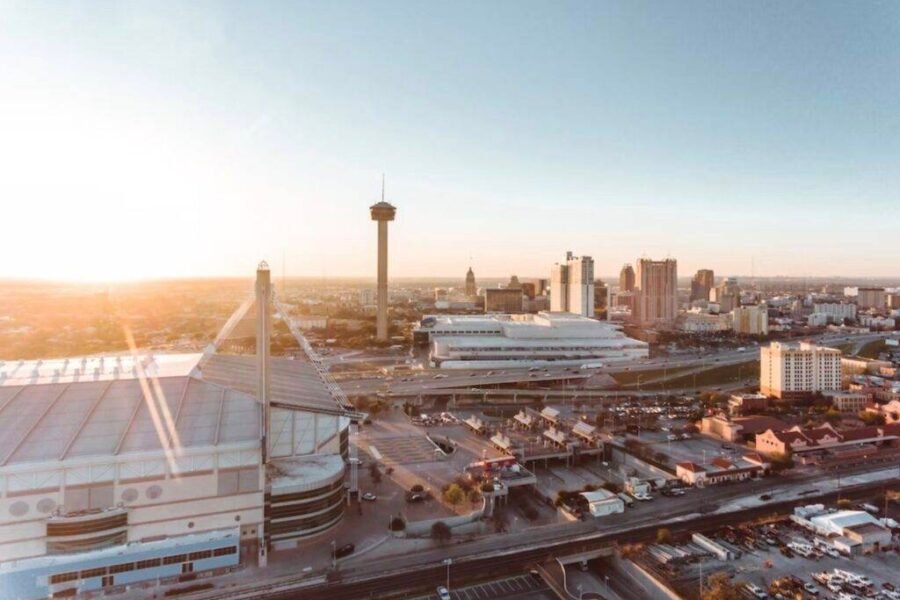
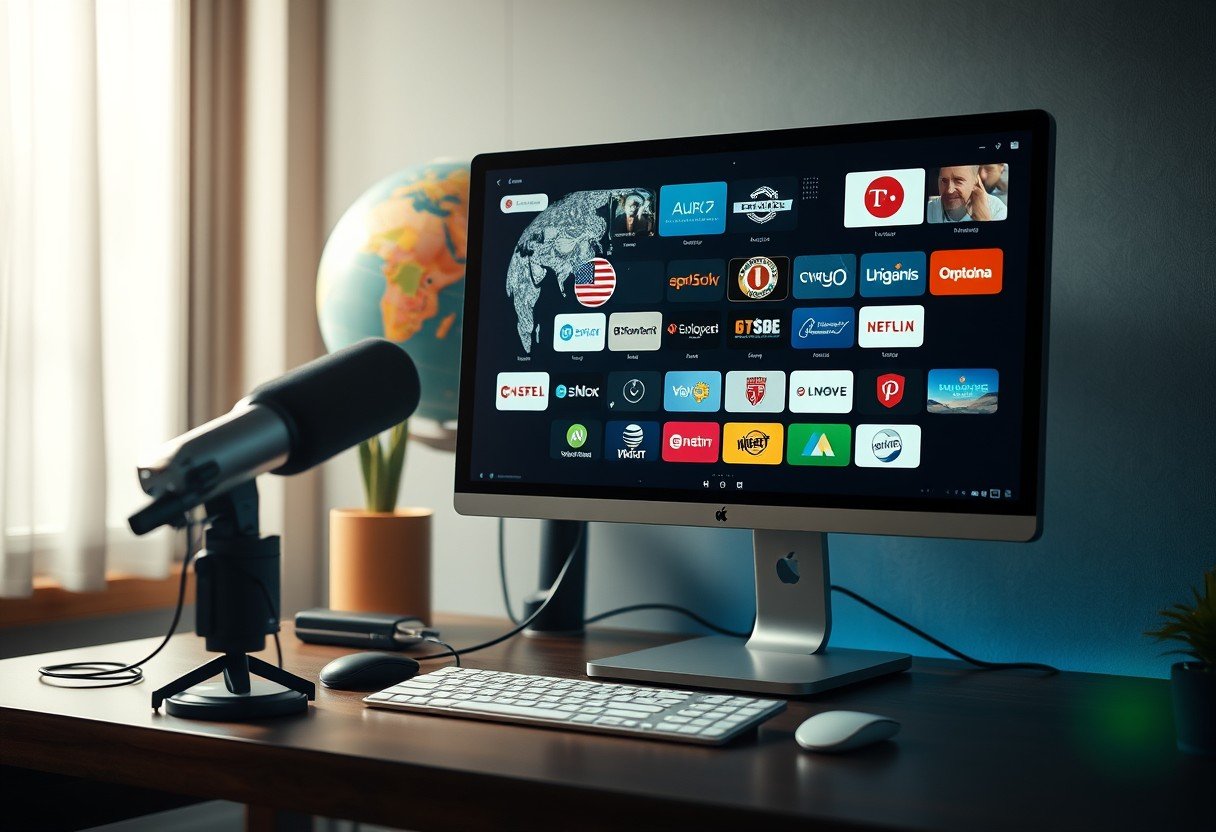


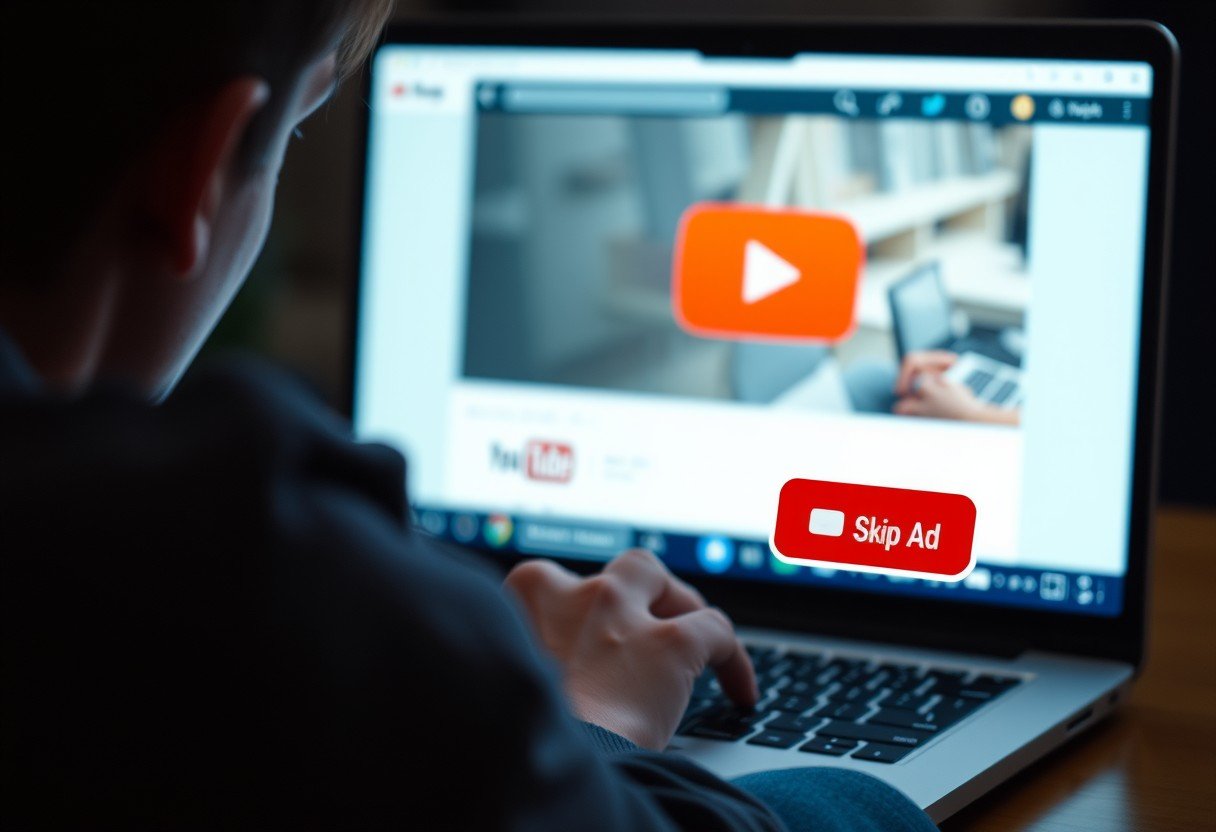
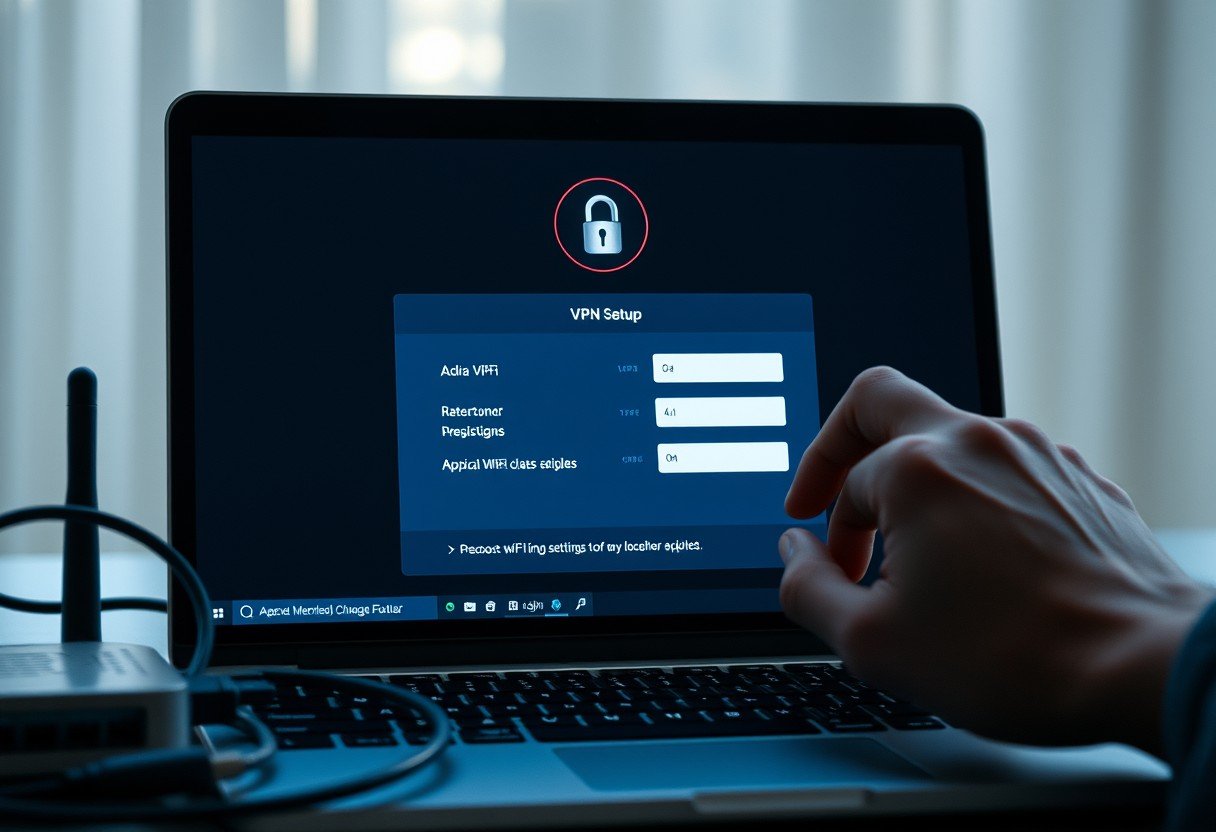
Leave a Comment