Encountering the “Permission Denied @ Dir_s_mkdir” error can stop your development work in its tracks. This common issue on Unix-like systems, such as Linux or macOS, simply means your current user account doesn’t have the authority to create a folder in a protected location like `/usr/local/frameworks`. This guide will walk you through why this happens, how to diagnose the problem, and the simple steps you can take to resolve it and get back to your project.
What Causes the ‘Permission Denied’ Error?
When you see this error, your operating system is doing its job by protecting important system files. Think of it as a security guard preventing unauthorized changes to a critical area. The path `/usr/local/frameworks` is typically reserved for system-wide software and requires administrator-level access to modify.
The most frequent reason for this error is running a command without the necessary privileges. If you are logged in as a standard user, you won’t have the rights to write to system directories. This is a fundamental security feature in systems like Linux and macOS, which are used on over 96% of the world’s top one million web servers.
Another common cause is incorrect file ownership or group settings. Every file and directory has an owner and an associated group. If the directory you are trying to write to is owned by a different user (like ‘root’), your user account will be denied access unless permissions are explicitly granted.
Understanding Basic File System Permissions
To solve permission errors, you first need to understand how permissions work. In Unix-like systems, permissions are managed for three types of users:
- Owner: The user who created the file or directory.
- Group: A collection of users who share a set of permissions.
- Others: Any user who is not the owner or part of the group.
Each of these user types can be granted three basic permissions: read, write, and execute. Read allows viewing the contents, write allows modifying them, and execute allows running a file or entering a directory.
These permissions are often represented by letters (r, w, x) or numbers (4, 2, 1). Understanding this system is key to managing your files effectively and keeping your system secure from accidental or malicious changes.
How to Check Current Directory Permissions
Before you can fix the problem, you need to diagnose it. Your first step is to check who owns the parent directory and what permissions are set. You can do this easily with a single command in your terminal.
Open your terminal and type the following command:
ls -ld /usr/local/frameworks
The output might look something like this: drwxr-xr-x 2 root wheel 64 Oct 26 10:30 /usr/local/frameworks. This tells you that the directory is owned by the user ‘root’ and the group ‘wheel’. The ‘drwxr-xr-x’ part shows that only the owner (‘root’) has write permissions (‘w’), while the group and others can only read (‘r’) and execute (‘x’). This confirms that your standard user cannot create a new directory here.
Simple Ways to fix the Permission Error
Once you’ve confirmed it’s a permissions issue, there are a few straightforward ways to resolve it. The best method depends on your access level and what you’re trying to accomplish.
The most common and recommended solution is to use the `sudo` command. Sudo stands for “superuser do” and it allows you to execute a single command with administrative privileges.
- Open your terminal.
- Instead of just running your command, add `sudo` before it. For example, to create a directory, you would use:
sudo mkdir /usr/local/frameworks/mydirectory. - You will be prompted to enter your user password. After you enter it, the command will run as the root user, bypassing the permission error.
Using `sudo` is secure because it grants elevated permissions only for that specific command, rather than permanently changing directory permissions, which could create security risks.
Changing Ownership or Permissions
In some cases, you might need an application or a specific user to have ongoing write access to a directory. For this, you can change the directory’s owner or its permissions. However, you should do this with caution, especially in system directories.
To change the owner of a directory, you can use the `chown` command. This is useful if you want to give your user account permanent control over it. You will need to use `sudo` to run this command.
sudo chown your_username:your_group /usr/local/frameworks
Alternatively, you could use the `chmod` command to add write permissions for a group or all users. This is generally less secure and should be avoided if possible. For example, `sudo chmod g+w /usr/local/frameworks` would grant write access to the group.
| Command | Purpose | Common Use Case |
|---|---|---|
| chown | Changes the user and/or group ownership of a file or directory. | Giving a specific user permanent control over a directory. |
| chmod | Changes the read, write, and execute permissions for the owner, group, or others. | Granting temporary or specific access rights without changing ownership. |
What to do if you don’t have Sudo Access
If you’re working on a shared server or a system where you don’t have administrator (sudo) rights, you won’t be able to use the solutions above. In this situation, you have a couple of workarounds.
The simplest approach is to create the directory in a location where you do have write permissions, such as your home directory (`~/`). You can work on your project there without any permission issues.
If the directory must be in the `/usr/local/frameworks` path, you will need to contact your system administrator. Explain what you need to do and why. The administrator can either create the directory for you or grant your user account the specific permissions required to do it yourself.
Frequently Asked Questions about Permission Errors
Why can’t I create a directory in /usr/local/frameworks?
This directory is a system-level location protected by the operating system to prevent unauthorized changes. Your standard user account does not have the required administrative privileges to create files or folders there by default.
Is it safe to use chmod 777 to fix this?
No, using `chmod 777` is highly discouraged as it gives read, write, and execute permissions to everyone (owner, group, and others). This creates a significant security vulnerability by allowing any user or process on the system to modify the directory’s contents.
What is the main difference between chmod and chown?
The `chown` command changes who owns a file or directory. The `chmod` command changes what actions (read, write, execute) the owner, group, and others can perform on that file or directory.
What should I do if the sudo command doesn’t work?
If `sudo` doesn’t work, it likely means your user account is not in the ‘sudoers’ or ‘wheel’ group that is allowed to perform administrative tasks. In this case, you must contact your system administrator for assistance.
How can I quickly check my current user and group?
You can find your current username by typing the `whoami` command in the terminal. To see the groups you belong to, you can use the `groups` command.

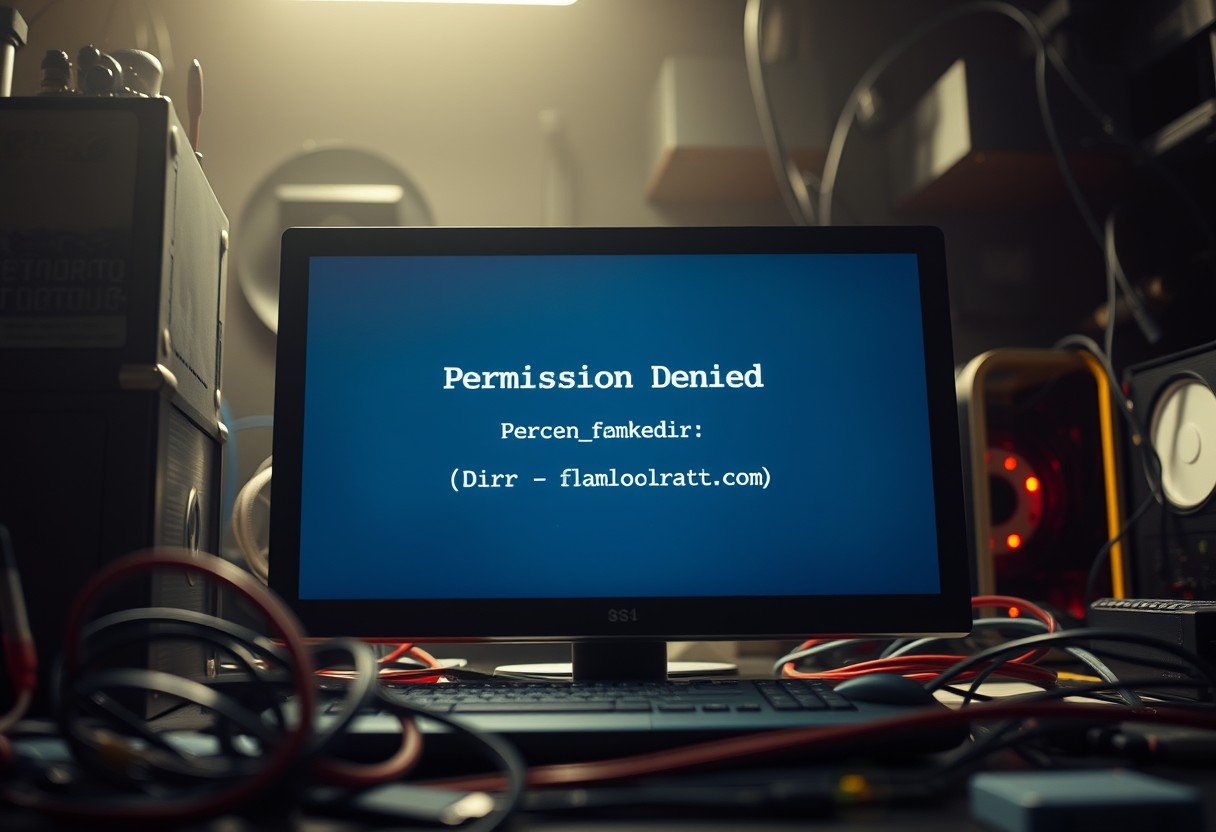
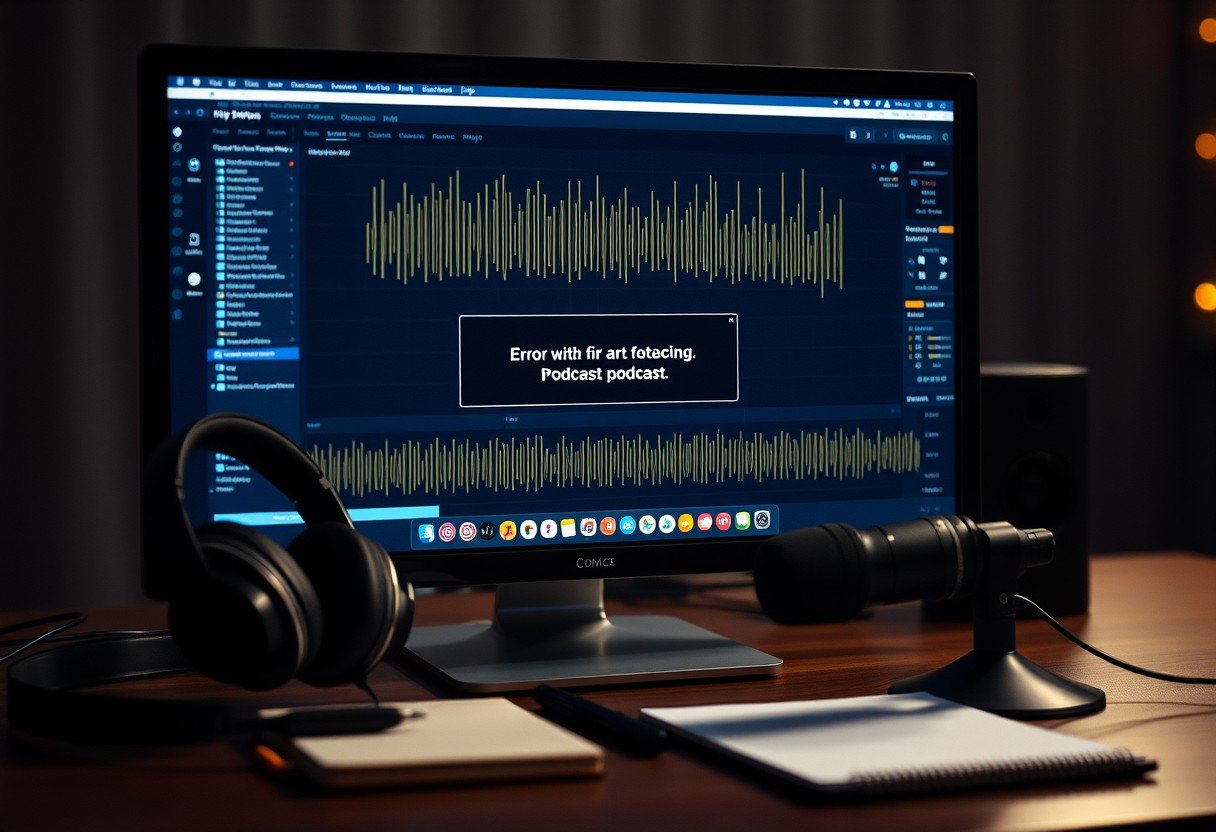



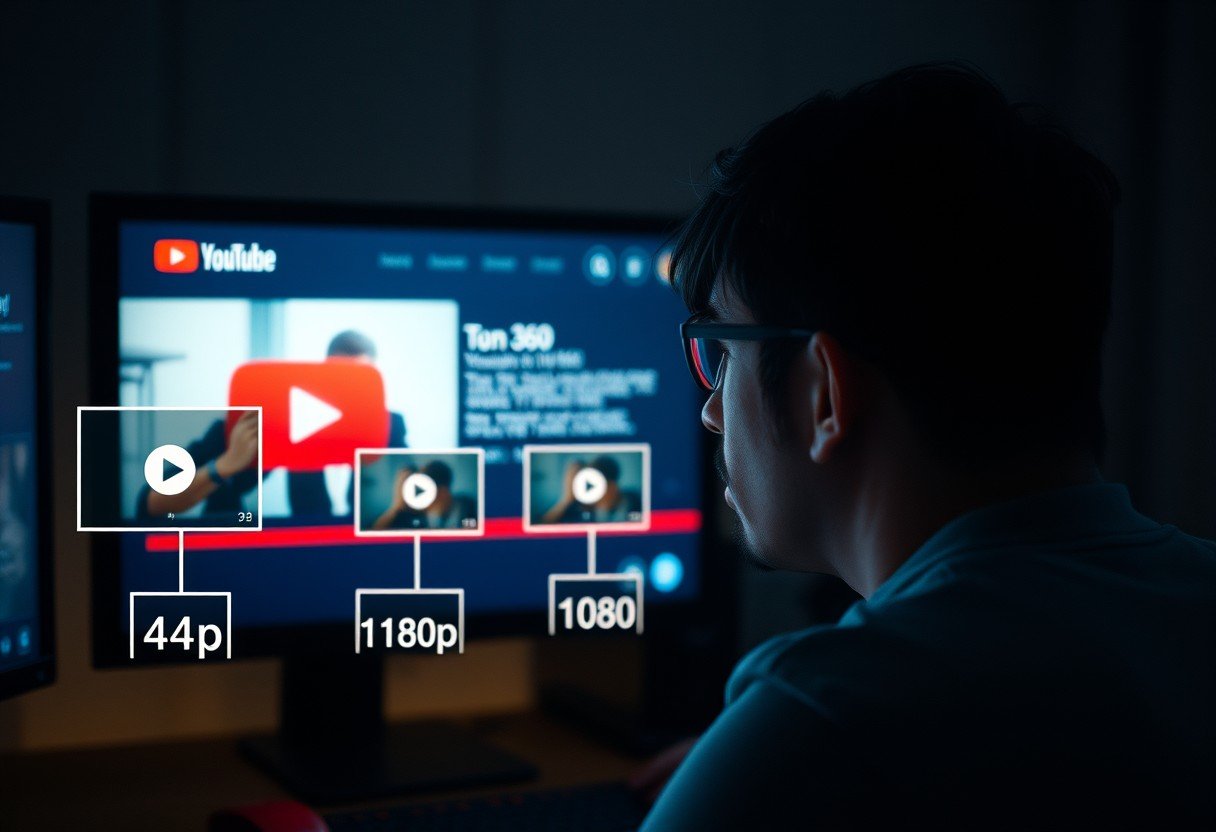


Leave a Comment