It can be incredibly frustrating when your Garmin watch refuses to pair with your phone, disrupting your fitness tracking and access to important data. This common problem often stems from simple issues like Bluetooth connectivity, outdated software, or incorrect app settings. Understanding the root cause is the first step to a quick fix, ensuring you can get your devices synced and your routine back on track without a hitch.
Understanding the Common Garmin Pairing Issues
The process of pairing your Garmin watch can sometimes hit a snag. Most often, these issues are not due to a faulty watch but rather a simple communication breakdown between your devices. Recognizing these common problems is key to solving them quickly.
Bluetooth connectivity is the most frequent culprit. Your watch and phone communicate via Bluetooth, and if this connection is weak or interrupted, pairing will fail. This can happen if the devices are too far apart, if there’s interference from other wireless devices, or if the Bluetooth setting on either device is accidentally turned off.
Another major factor is device and software compatibility. Not all smartphones are fully compatible with every Garmin watch, especially older phone models. It is crucial to ensure both your watch’s firmware and your phone’s Garmin Connect app are fully updated. Manufacturers regularly release updates that fix bugs and improve how devices talk to each other, so skipping an update can often be the source of your pairing headache.
Quick Fixes to Get Your Watch Connected
Before diving into more complex solutions, always start with the basics. These simple steps resolve the vast majority of Garmin pairing problems and only take a minute to perform.
The single most effective troubleshooting step is to restart both your Garmin watch and your smartphone. This simple action clears temporary memory glitches and resets the wireless radios, which can often resolve stubborn connection issues instantly. It gives both devices a fresh start to establish a clean connection.
Follow these steps to perform a proper restart:
- Power off your Garmin watch completely.
- Turn off your smartphone.
- Wait for about 30 seconds to ensure both devices are fully powered down.
- Turn your smartphone back on first, followed by your Garmin watch.
Once both devices are back on, open the Garmin Connect app and try the pairing process again. This simple reboot sequence is often all that is needed to get you back up and running.
The Importance of Keeping Everything Updated
Outdated software is a silent cause of many tech frustrations, and pairing issues are no exception. Garmin and smartphone manufacturers are constantly improving their software to enhance performance and fix known bugs. Running an old version on either your watch or your phone can lead to compatibility conflicts that prevent a stable connection.
Think of software updates as a tune-up for your devices. For your Garmin watch, these firmware updates can improve battery life, add new features, and, most importantly, enhance Bluetooth connectivity. Similarly, updating the Garmin Connect app on your phone ensures it can communicate effectively with the latest watch software.
Ensuring both your Garmin watch and the paired device have the latest software can resolve known bugs and improve connectivity. To check for an update, open the Garmin Connect app, go to the settings for your device, and look for a software update option. If one is available, follow the on-screen instructions to download and install it.
Advanced Troubleshooting for Persistent Problems
If restarting and updating your devices did not solve the problem, it’s time to try a few more advanced steps. These methods involve clearing out old connection data that might be corrupted and interfering with the pairing process.
A great next step is to clear your phone’s Bluetooth cache. Over time, your phone stores data about previous Bluetooth connections, and this data can sometimes become corrupted. By clearing this cache, you remove any faulty information and allow your phone to search for devices with a clean slate. You can typically find this option in your phone’s app settings under Bluetooth.
If that doesn’t work, you should unpair the watch and start over. This involves more than just disconnecting; you need to completely remove the watch from your phone’s memory.
- Open your phone’s Bluetooth settings and find your Garmin watch in the list of paired devices.
- Select the option to “Forget” or “Unpair” the device.
- Restart both your phone and your watch.
- Open the Garmin Connect app and follow the instructions to add a new device.
This process ensures that you are establishing a brand new connection, free from any old data that might have been causing the issue.
When to Consider a Factory Reset
For the most stubborn pairing issues that persist after all other troubleshooting, a factory reset on your Garmin watch may be necessary. This should be treated as a last resort, as it will erase all your personalized settings, activities, and data stored on the watch itself.
A factory reset restores your watch to the state it was in when you first took it out of the box. This is highly effective because it wipes out any deep-rooted software glitches or corrupted files that could be preventing a successful pairing.
Before you perform a factory reset, it is absolutely essential to sync your watch with the Garmin Connect app one last time to back up your important activity data. Once your data is safely synced to your account, you can proceed with the reset, which is usually found in the ‘System’ or ‘Settings’ menu on your watch. After the reset is complete, you will need to set up your watch again and pair it as a new device.
Proactive Tips to Prevent Future Pairing Issues
Preventing pairing problems is always better than fixing them. By adopting a few good habits, you can significantly reduce the chances of encountering connection issues with your Garmin watch in the future. Regular maintenance and proper setup are the keys to a stable and reliable connection.
Following a simple maintenance routine can make a world of difference. This doesn’t require much time but helps keep your devices communicating smoothly.
| Preventive Action | Why It Is Important |
| Apply Updates Promptly | Ensures you have the latest bug fixes and compatibility improvements. |
| Keep Devices Charged | Low battery levels on either device can cause an unstable Bluetooth connection. |
| Clean Your Bluetooth List | Removing old, unused devices from your phone’s Bluetooth settings can reduce interference. |
Furthermore, ensuring the Garmin Connect app has the correct permissions on your smartphone is vital. During setup, the app will ask for access to things like your location and notifications. Allowing these permissions ensures full functionality and helps maintain a consistent connection between the watch and the app. Disabling aggressive battery-saving modes for the app can also prevent your phone from automatically closing it in the background.
Frequently Asked Questions
Why won’t my Garmin watch show up on Bluetooth?
This usually happens if the watch is not in pairing mode. Make sure you have initiated the pairing process from the watch’s settings menu. Also, confirm that Bluetooth is enabled on your smartphone and that the watch is compatible with your phone’s operating system.
What is the first thing I should do if my Garmin watch won’t pair?
The first and most effective step is to restart both your Garmin watch and your smartphone. This simple action resolves most temporary glitches by refreshing the connection settings on both devices.
Will a factory reset delete my activity data?
Yes, a factory reset will erase all data stored directly on the watch. However, if you sync your watch with the Garmin Connect app before resetting, your activities and health data will be safely backed up to your account and restored after you pair the device again.
How often should I update my Garmin watch software?
You should install software updates as soon as they become available. Garmin releases these updates to fix bugs, improve performance, and enhance security, all of which contribute to a more stable pairing experience.
Can other apps on my phone interfere with Garmin pairing?
Yes, certain third-party applications can cause conflicts. Apps that manage Bluetooth connections or have aggressive battery-saving features can interfere with the Garmin Connect app’s ability to run in the background and maintain a connection.
My watch keeps disconnecting from my phone, what can I do?
Frequent disconnections are often caused by the devices being too far apart, low battery levels, or wireless interference. Ensure your phone and watch are close to each other, fully charged, and away from other devices like Wi-Fi routers or microwaves.

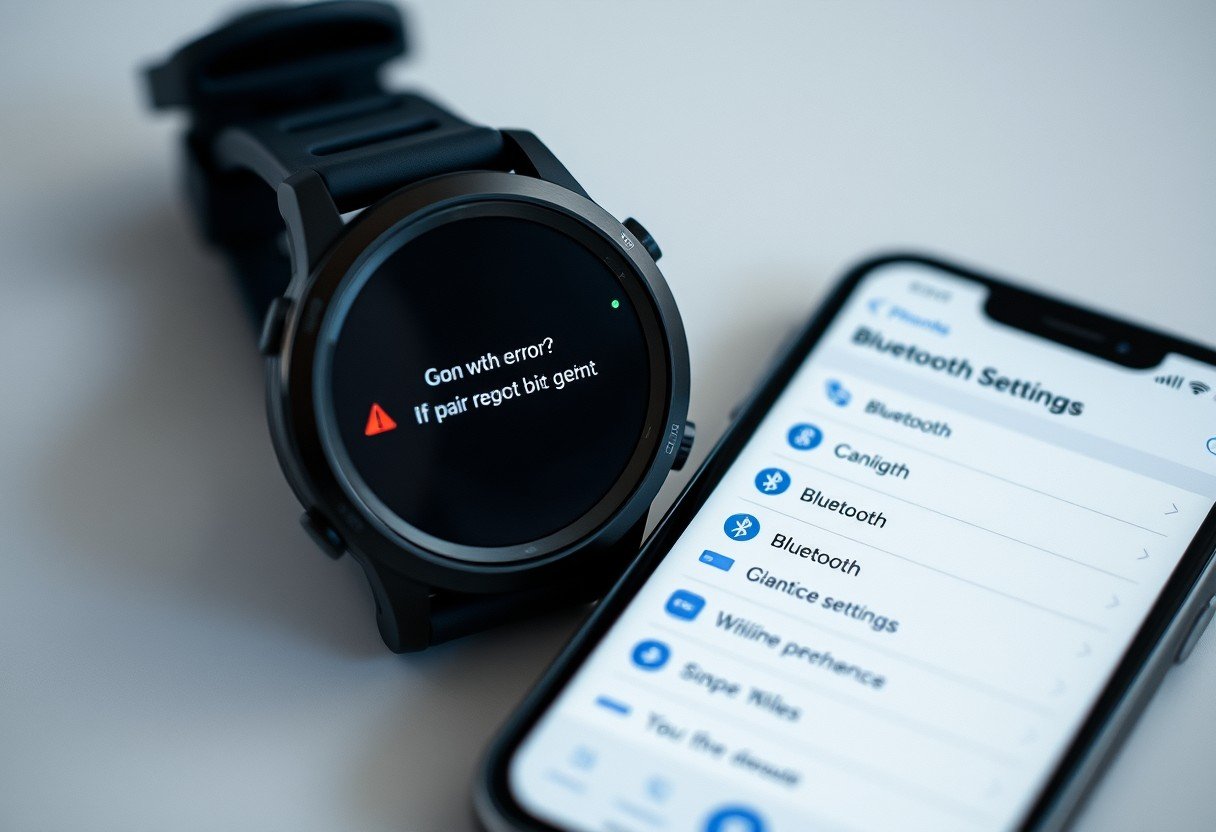


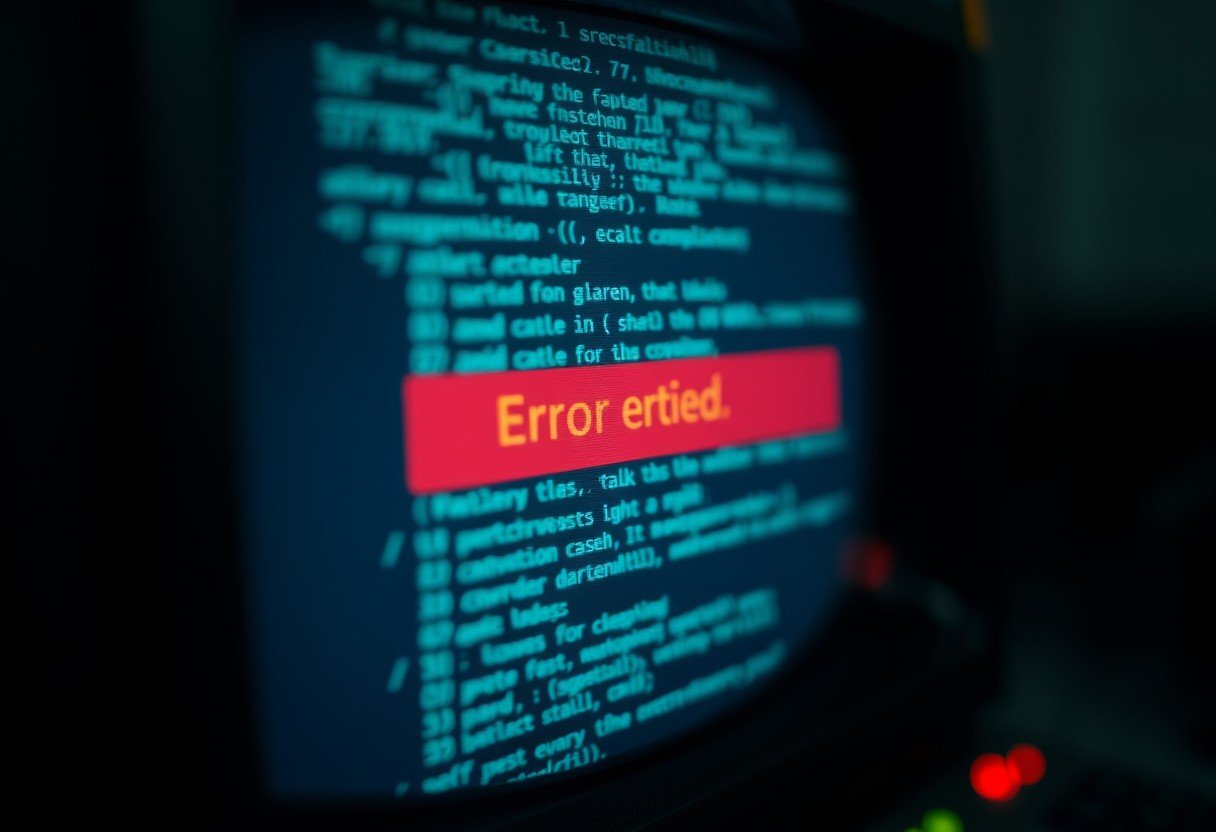


Leave a Comment