Keeping your Spotify library organized is the key to a perfect listening experience. As your music taste changes, you can easily add new favorites and remove old tracks or albums to keep your collection fresh. This guide shows you how to manage your songs and albums, ensuring your library always reflects who you are now and that your top tracks are just a click away.
Understanding Your Spotify Library and Its Contents
Your Spotify library is a personal hub for all the audio content you love. It’s designed to be an intuitive space where you can easily find your saved songs, albums, and playlists. Understanding what’s available helps you make the most of the platform’s vast collection.
Spotify offers a rich variety of content beyond just individual songs. You can explore full albums, curated playlists for any mood, engaging podcasts, and even radio stations that play continuous music based on your interests. This diversity allows for endless discovery.
Here is a breakdown of the main content types you can interact with on Spotify:
| Type of Content | Description |
| Albums | Complete collections of songs released by an artist. |
| Singles | Standalone tracks, often released separately from an album. |
| Playlists | A curated list of songs based on a specific theme, mood, or genre. |
| Podcasts | Episodic audio series covering a wide range of topics. |
| Radio Stations | An endless stream of music based on an artist, genre, or song. |
Spotify also excels at personalizing your experience. Features like Discover Weekly and Release Radar create playlists just for you based on your listening habits. This smart organization not only helps you find music that you’ll love but also encourages you to explore new artists and genres you might not have found otherwise.
How to Add Individual Songs to Your Collection
Adding songs you discover to your library is one of the most fundamental features of Spotify. It allows you to build a personal collection of your favorite tracks, making them easy to find and listen to whenever you want. This process is simple and can be done in a couple of different ways.
The most direct method is saving a song to your “Liked Songs.” This acts as your main collection of individual tracks. You can also organize songs into specific playlists for different moods, activities, or events.
Here is how you can quickly save any song:
- Navigate to the song you want to add, whether it’s playing or in a list.
- Click or tap the three dots (…) next to the song’s title.
- From the menu that appears, select “Save to your Library” or simply click the heart icon (♡).
Creating playlists helps you manage your music more effectively, eliminating the need to search for individual songs every time. When you hear a track that fits a certain vibe, you can add it directly to the right playlist. To do this, click the three dots next to the song, choose “Add to Playlist,” and then select an existing playlist or create a new one. This keeps your music organized and ready for any occasion.
Saving Full Albums and Following Your Favorite Artists
Sometimes, a single song isn’t enough. For moments when you want to dive deep into an artist’s work, Spotify makes it easy to save entire albums. This lets you enjoy a complete, cohesive project as the artist intended, enhancing your overall listening experience.
Saving an album is just as straightforward as saving a song. When you are on an album’s page, look for the heart icon or a “Save” button and click it. Once you do, the entire album will be added to the “Albums” section of your library for quick and easy access later.
To stay on top of new music from artists you love, you can use the “Follow” feature. Following an artist ensures their new albums, singles, and collaborations appear on your home page and in your Release Radar playlist. This is the best way to make sure you never miss a new release from your favorite musicians. You’ll get notifications and updates, deepening your connection with their work.
Declutter Your Music by Removing Songs You No longer Like
Just as your musical tastes evolve, your Spotify library should too. Removing songs that you no longer listen to helps declutter your collection and makes it easier to find the music that truly matters to you right now. The process is simple and gives you a more personalized library.
If you want to remove a song from your main “Liked Songs” collection, simply find the track, click the three dots next to it, and select “Remove from Your Library.” The song will be instantly removed from that list.
You can also clean up your custom playlists. Keeping your playlists fresh is essential for a great listening session. Removing tracks you always skip has several benefits:
- It ensures your playlists are perfectly tailored to your current tastes.
- It creates a better listening flow without interruptions.
- It makes room for new songs you’ve recently discovered.
Removing a song from a playlist does not remove it from your main library if it was saved there. To remove a song from a specific playlist, open the playlist, find the track, click the three dots, and choose “Remove from this Playlist.”
How to Remove Entire Albums from Your Spotify Library
There may come a time when an album you once loved no longer fits your vibe. Removing albums is a quick way to keep your library organized and relevant. By following a few simple steps, you can ensure that your library only contains the music you are excited to listen to.
The easiest way to do this is by “unsaving” the album. Navigate to the album in your library and click the green heart icon. It will turn back into a hollow heart, and the album will be removed from your library’s album view. This action simply removes it from your collection; the album remains available on Spotify if you ever want to listen to it again.
For a more significant cleanup, you might want to delete entire playlists that contain multiple albums. This is a faster way to manage your library if you’re looking to make big changes, such as removing old workout playlists or collections from a specific period of your life.
Deleting a playlist is permanent, so be sure you no longer want the collection of songs before proceeding. To do this, go to the playlist, click the three dots, and select the “Delete” option. This will remove the playlist and all its songs from your library, freeing up space for new music that better fits your current preferences.
Best Practices for Managing and Maintaining Your Library
An organized library is crucial for a great Spotify experience. With effective management, you can access your favorite music without wasting time scrolling through clutter. Using Spotify’s built-in tools can help you keep your collection vibrant and enjoyable.
Spotify has powerful search and sorting features that you should use. In your library, you can filter your music by artist, album, genre, or even by what you’ve recently played. Using these filters helps you quickly find exactly what you’re looking for and keeps your library from feeling overwhelming.
To maintain a high-quality music library, it’s a good idea to perform regular cleanups. Consider setting aside time every few months for a “seasonal cleanup” to revisit your saved songs and playlists. During this time, you can remove tracks that no longer resonate with you and make sure your new discoveries are organized properly. By actively managing your library, you ensure that your listening experience is always current, enjoyable, and perfectly tailored to you.
Frequently Asked Questions about Managing Your Spotify Library
How do I add a song to a playlist on Spotify?
To add a song, find the track you want and click the three dots (…) next to its title. From the menu, select “Add to Playlist” and then choose the playlist you want to add it to, or create a new one.
Can I get my songs back after removing them from my library?
Yes. Removing a song from your library or a playlist doesn’t delete it from Spotify. You can always search for the song or album again and re-add it to your collection at any time.
What is the difference between saving a song and adding it to a playlist?
Saving a song (by clicking the heart icon) adds it to your main “Liked Songs” collection. Adding a song to a playlist organizes it into a specific, custom-made list for different moods or occasions, but it doesn’t automatically save it to your “Liked Songs.”
How many songs can I save to my Spotify library?
You can save up to 10,000 items in your library, which includes liked songs, saved albums, and podcasts. Once you reach this limit, you will need to remove some items before you can add new ones.
Does following an artist automatically add their music to my library?
No, following an artist does not add their music to your library. It simply ensures you get updates and notifications about their new releases, which will appear on your home feed and in your “Release Radar” playlist.
How can I find my saved albums quickly?
Navigate to the “Your Library” section in the app. From there, select the “Albums” filter or tab at the top of the screen to see all the full albums you have saved to your collection.

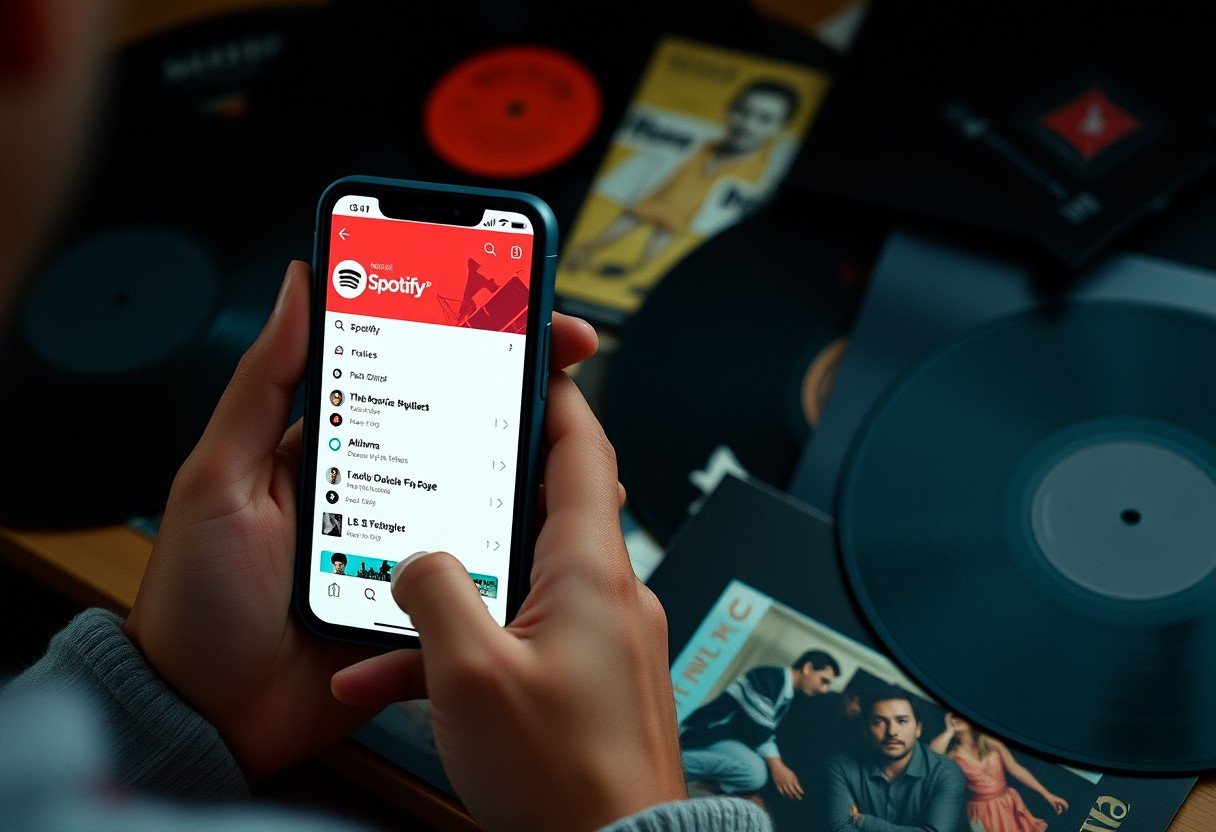

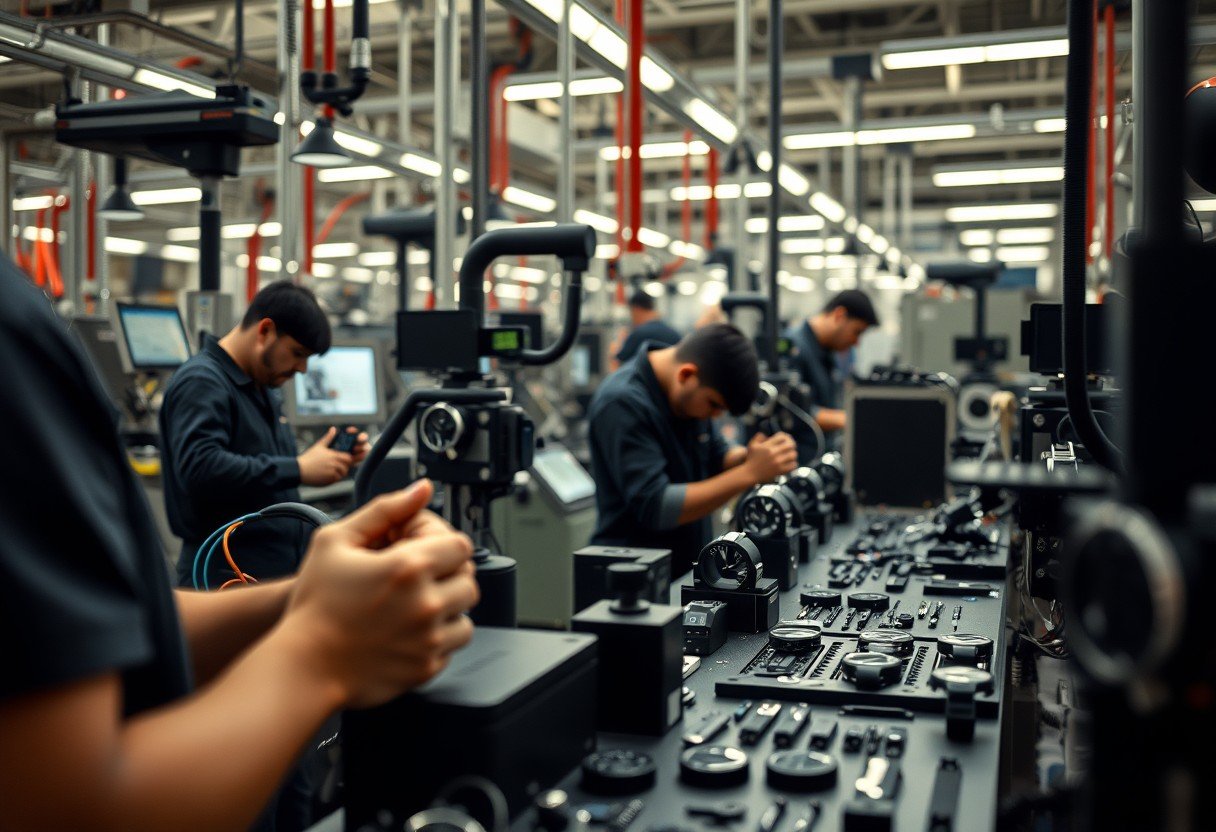
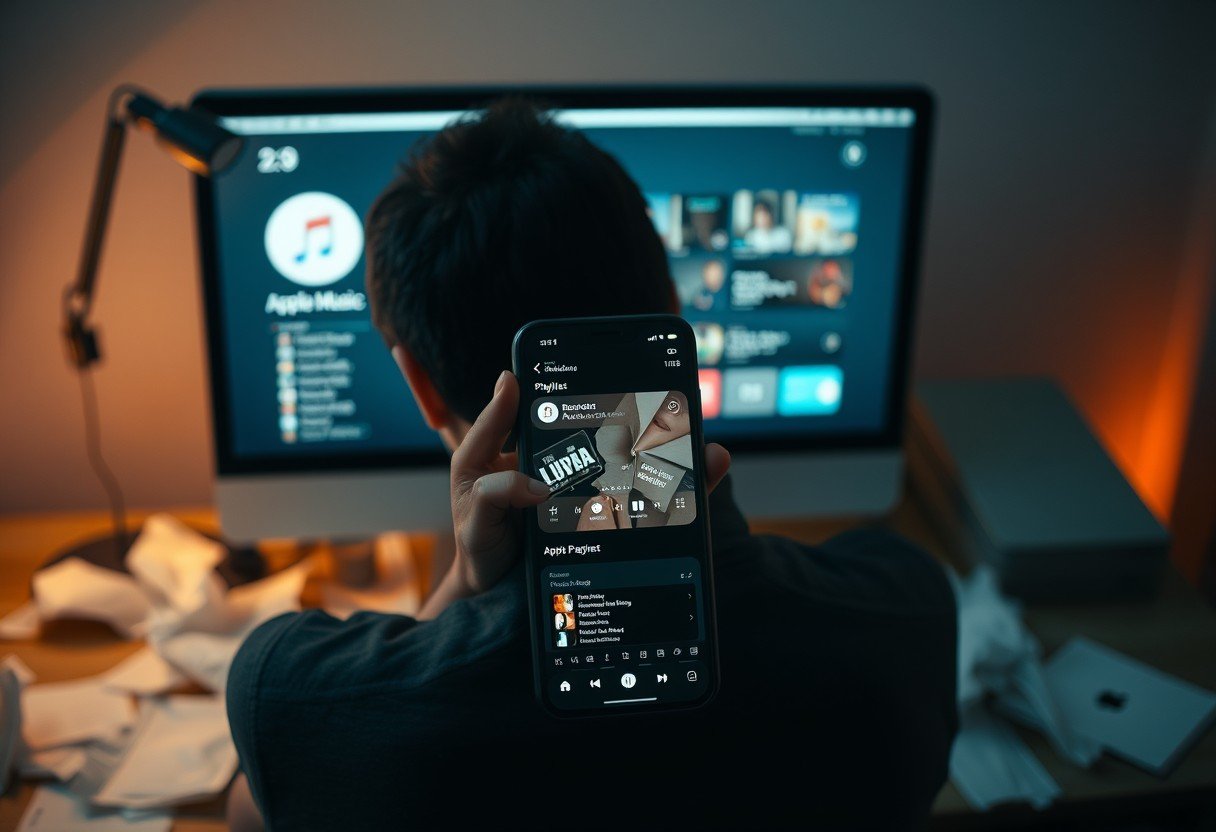



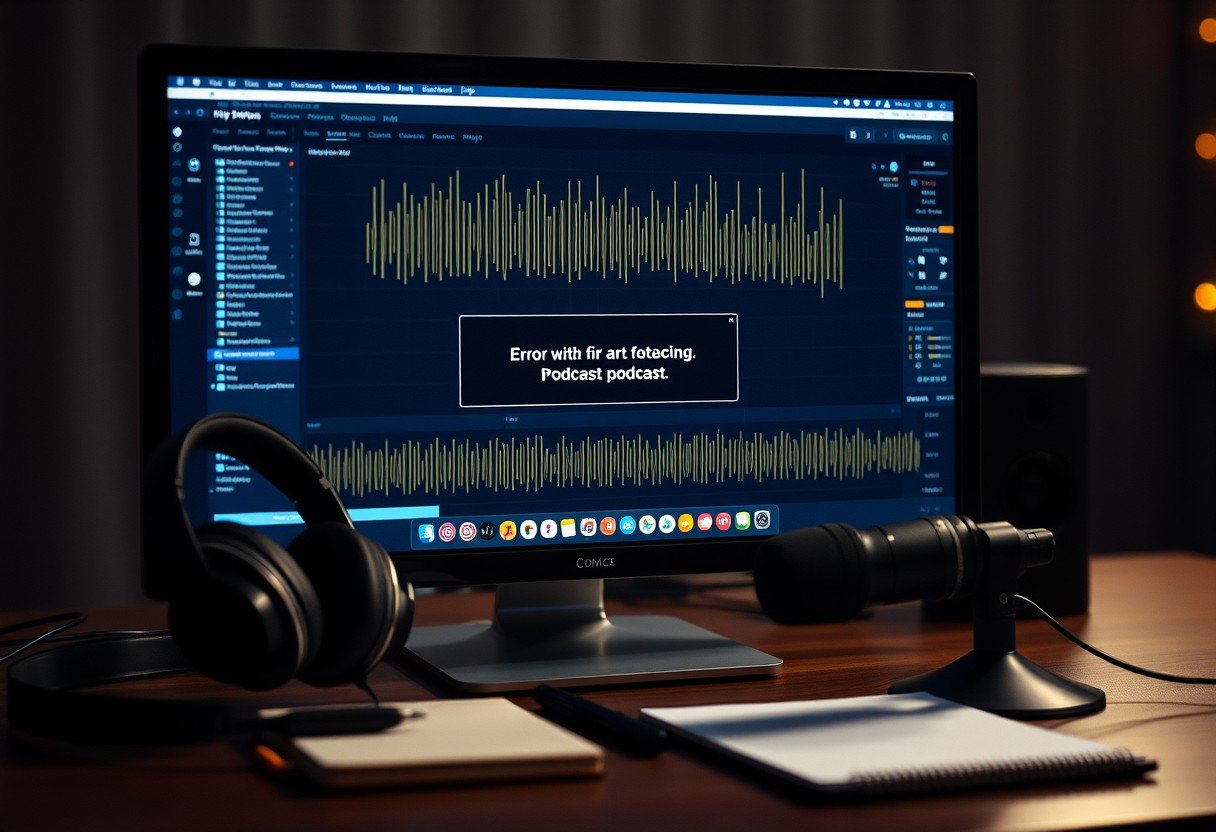
Leave a Comment