When You See The Message Error Executing Jupyter Command ‘notebook’ No Such File Or Directory It Means Your System Cannot Find The Notebook Program. This Can Happen When Jupyter Is Not Installed Properly, The PATH Is Wrong, Or A Virtual Environment Is Not Active. Read On To Learn Where The Problem Comes From, How To Fix It Now, And How To Prevent It Later.
How To Check Jupyter Installation
Open Your Terminal Or Command Prompt And Type jupyter --version To See If Jupyter Is Installed. If The Command Shows A Version Number Then Jupyter Is Present.
If The Command Fails, Try Running python -m notebook --version To Check If The Notebook Module Is Installed In That Python Environment. This Helps You Find Which Python Is Linked To Jupyter.
If You Use Conda, Run conda list notebook Or Open Anaconda Navigator To Confirm The Package Is Installed.
Common Causes Of The Error
Many Users See This Error After Installing Python Or Switching Environments. Missing Executables Or Wrong PATH Settings Are The Usual Culprits.
Another Frequent Cause Is That The Virtual Environment Was Not Activated Before Running The Command. Not Activating A Virtual Environment Makes The Shell Use A Different Python.
Broken Or Partial Installations Can Also Lead To Missing Files. Corrupt installs can leave a notebook command that points to a file that no longer exists.
How To Fix Path And Environment Issues
First, Ensure You Are In The Correct Environment If You Use Virtualenv Or Conda. Activating The Environment Routes The Terminal To The Right Python And Scripts Folder.
Follow These Steps To Fix The PATH And Environment Problems:
- Activate Your Environment With
conda activate myenvOrsource myenv/bin/activate. - Check Where Jupyter Lives With
which jupyterOn Mac Linux Orwhere jupyterOn Windows. - Add The Scripts Or Bin Folder To PATH If The Location Is Not Found And Restart The Terminal.
After These Steps Try Running jupyter notebook Again To Confirm The Problem Is Fixed.
Reinstalling Jupyter Notebook Safely
If Path Fixes Do Not Work A Clean Reinstall Often Solves The Issue. Back Up Your Notebooks Before You Uninstall Anything.
Use These Simple Commands Depending On Your Tool:
- With Pip Run
pip uninstall jupyterThenpip install notebook. - With Conda Run
conda remove notebookThenconda install notebook.
Reinstalling Replaces Missing Files And Repairs Broken Links Without Changing Your Notebooks.
Using Anaconda Or Virtual Environments
Anaconda Bundles Jupyter And Many Data Packages So You Avoid Manual Path Issues. Many Users Prefer Anaconda For Easier Management.
To Use Anaconda Open Anaconda Prompt And Activate Your Environment Then Run jupyter notebook. This Often Removes PATH Conflicts.
Virtual Environments Keep Each Project Isolated So One Broken Setup Won’t Affect Others.
Alternative Tools And Workarounds
If The Notebook Command Keeps Failing Try Jupyter Lab As An Alternative Interface. Install It With pip install jupyterlab Or conda install -c conda-forge jupyterlab.
Another Quick Workaround Is To Launch Python And Import The Notebook Module Directly With python -m notebook. This Bypasses A Missing Shell Link.
Running Jupyter Inside A Container Or Using Remote Platforms Like Binder Or Google Colab Can Also Avoid Local Setup Issues.
Preventing Future Errors And Best Practices
Keep Your Python Tools Updated And Use A Single Manager Like Conda For Projects That Need Many Data Packages. This Reduces Setup Conflicts.
Below Is A Small Reference Table For Common Commands To Check And Fix Jupyter Issues.
| Task | Common Command |
|---|---|
| Check Jupyter Version | jupyter --version |
| Run Notebook With Python Module | python -m notebook |
| Reinstall With Pip | pip uninstall jupyter then pip install notebook |
Write Down The Environment Name And Python Path You Use For Each Project To Save Time Later.
Frequently Asked Questions
How Do I Know If The Error Is Due To PATH Or Missing Package?
Run which jupyter Or where jupyter To See If The Command Exists. If It Does Not Show A Path Then The Binary Is Missing Or Not On PATH.
Will Reinstalling Jupyter Delete My Notebooks?
No Reinstalling The Notebook Package Does Not Remove Your .ipynb Files In Project Folders. Always Back Up Important Files First To Be Safe.
Can I Use Jupyter Without Installing Locally?
Yes You Can Use Online Services Like Google Colab Or Binder To Run Notebooks Without Local Installation. These Tools Give A Fast Way To Work If Local Setup Fails.
What Command Shows More Debug Info When Jupyter Fails?
Run jupyter notebook --debug To See Detailed Error Messages And Tracebacks That Help You Find Missing Files Or Permission Problems.
Why Does Jupyter Work In One Environment But Not Another?
Different Environments Have Different Packages And Paths. Activating The Wrong Environment Makes The Shell Use A Different Python That May Not Have Jupyter Installed.
Is It Better To Use Conda Or Pip For Jupyter?
Both Work Well But Conda Often Simplifies Complex Dependencies For Data Science. Use The Tool That Matches Your Project Needs And Keep Environments Clean.







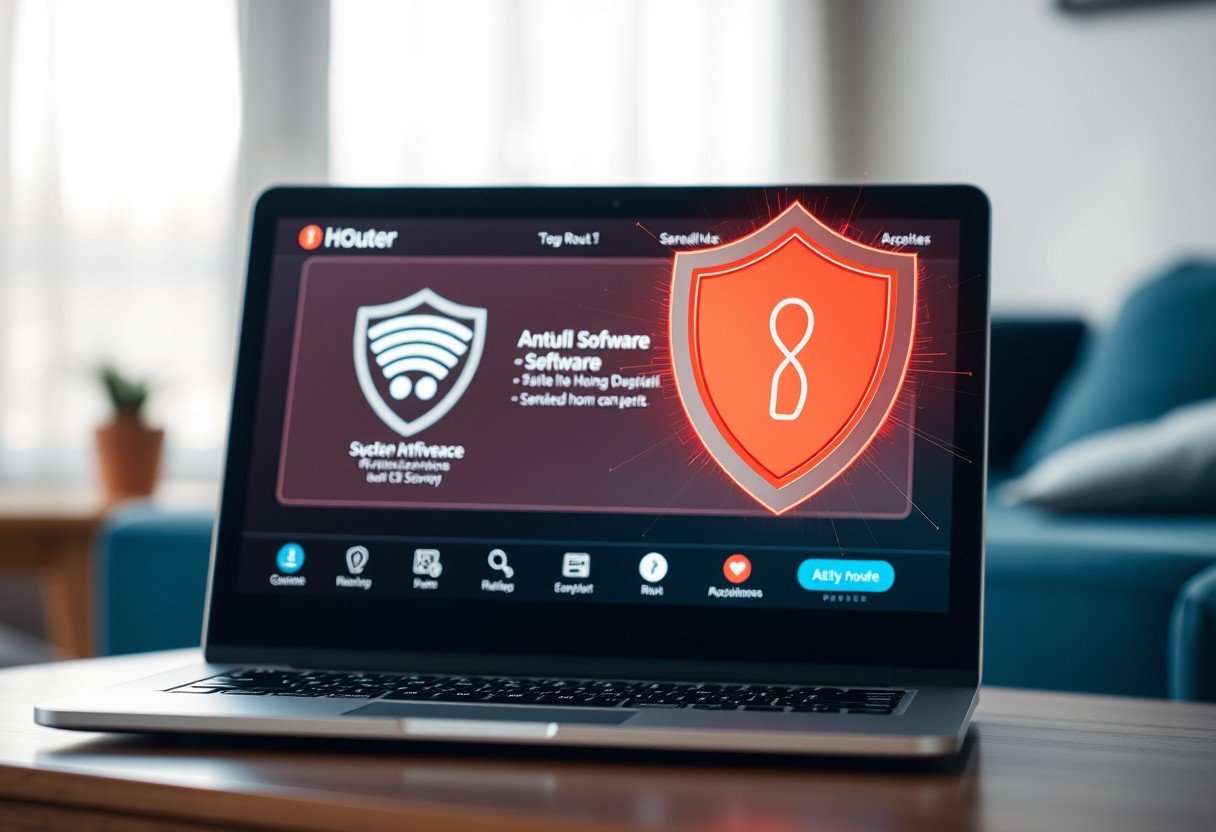

Leave a Comment