It’s frustrating when your JBL headphones suddenly have sound coming from only one side. This common problem can ruin your music or podcast experience, but it’s often caused by a simple issue you can fix at home. Before you think about buying a new pair, let’s walk through the common causes and straightforward solutions to get both sides of your headphones working perfectly again.
Why Is Only One Side of My JBL Headphones Working?
Understanding the root cause is the first step to fixing the problem. Most of the time, one-sided sound isn’t a sign of a major failure. It usually boils down to a few common culprits that disrupt the audio signal to one of the ear cups.
The issue often stems from a poor connection. This could be due to a damaged wire inside the cable or a problem with the headphone jack itself. Over time, the constant bending and pulling of the cable can cause the tiny internal wires to break, cutting off sound to one side.
Another frequent cause is a faulty speaker in one of the ear cups. This can happen due to a manufacturing defect, damage from being dropped, or exposure to moisture. If the speaker component itself has failed, it won’t be able to produce sound, no matter how good the connection is.
Start with the Basics: Simple Checks You Can Do Now
Before diving into more complex solutions, always start with the easiest checks. Many audio problems can be resolved in seconds by looking at your device’s settings or the physical connection.
First, check the audio settings on your phone, computer, or tablet. Navigate to the sound or accessibility settings and look for an audio balance option. Sometimes, the audio balance slider can be accidentally moved to one side, causing all the sound to be directed to either the left or right channel. Make sure the slider is centered.
Next, take a close look at the headphone jack and the port on your device. A loose connection can easily cause one side to cut out. Ensure the headphone plug is pushed all the way into the port. If it feels wobbly or doesn’t click into place securely, there might be debris inside the port preventing a solid connection.
How to Properly Clean Your Headphones and Jack
Dust, lint, and other debris are enemies of a clean audio connection. Over time, particles can build up inside the headphone port on your device, preventing the jack from making full contact. Cleaning it out is a simple but highly effective fix.
You can gently clean the headphone port using a few common household items. A can of compressed air is great for blowing out loose debris. Alternatively, you can use a dry, soft-bristled brush, like a clean toothbrush, to carefully sweep out any stuck particles.
- Use a soft, dry cloth to wipe down the headphone plug itself.
- Avoid using liquids or sharp metal objects like paperclips, as they can damage the sensitive internal components.
- Be gentle when cleaning to avoid pushing debris further inside or scratching the contacts.
Maintaining your cable’s integrity is also crucial. Avoid wrapping the cord too tightly or yanking it out of the port by the wire instead of the plug. These habits can cause internal damage that leads to sound issues.
Is it the Headphones or the Device? A Quick Test
To figure out if the problem is with your JBL headphones or the device you’re connected to, you need to do a quick process of elimination. This will help you narrow down the source of the issue and avoid wasting time on the wrong fixes.
The easiest way to test this is by plugging your headphones into a different device. If your headphones work perfectly with another phone, laptop, or tablet, then the problem likely lies with the original device’s settings or headphone port. If the problem persists across multiple devices, then the fault is almost certainly with the headphones themselves.
You can also use an audio test app or a stereo sound test video online. These tools play audio specifically through the left and then the right channel. This will give you a clear confirmation of which side is not working and help you diagnose the issue with certainty.
Resetting Your JBL Headphones to Fix Sound Issues
Sometimes, the problem isn’t physical but related to the headphone’s software or firmware. A simple reset can often clear up glitches that might be causing one-sided audio, especially with wireless models. Resetting your headphones will restore them to their factory settings.
The reset process can vary depending on your JBL model, but a common method is to:
- Turn on the headphones.
- Press and hold the Volume Up and Volume Down buttons simultaneously for about 5 seconds.
- The headphones should turn off, indicating the reset is complete.
For the exact procedure, it’s always best to consult the user manual for your specific model. After resetting, you will need to pair your headphones with your device again. This simple step can often resolve mysterious connectivity and sound problems without any need for repairs.
When to Consider DIY vs. Professional Repair
If the simpler troubleshooting steps don’t work, you might be facing a hardware problem that needs repair. You can choose between trying a Do-It-Yourself (DIY) fix or seeking professional help. Your choice depends on the complexity of the issue and your comfort level with electronics.
Simple DIY fixes include tasks like cleaning the jack or replacing worn-out ear pads. However, more complex issues like a broken wire or a faulty speaker often require soldering and specialized tools. Attempting a complex repair yourself could risk causing more damage and may void your warranty.
| Feature | DIY Fixes | Professional Repair |
|---|---|---|
| Best For | Simple issues (cleaning, loose plug) | Internal damage, speaker failure |
| Cost | Low to none | Varies, can be expensive |
| Warranty | May void warranty | Often covered by warranty |
| Expertise | Basic technical skills | Requires specialized knowledge |
Getting Help from JBL Customer Support
If all else fails, it’s time to contact the experts. JBL’s customer support team is equipped to handle these issues and can guide you on the next steps, especially if your headphones are still under warranty. A manufacturing defect could make you eligible for a free repair or replacement.
Before contacting them, make sure you have your headphones’ model number and proof of purchase handy. You can usually find the model number on the headphones or the original packaging. JBL’s official website is the best place to find contact information, including live chat, email forms, and phone numbers. Their support team can provide final troubleshooting steps or help you start a warranty claim.
Frequently Asked Questions
Why is only one side of my JBL headphones producing sound?
This is often caused by a faulty connection, debris in the headphone jack, skewed audio balance settings on your device, or a damaged internal wire. Start by testing the headphones on another device to determine if the issue is with the headphones or the audio source.
How can I fix a loose connection in my JBL headphones?
First, ensure the plug is fully inserted into the jack. If it still feels loose, clean both the plug and the jack with a soft cloth or compressed air to remove any debris. If the problem continues, the jack or the internal wiring may be damaged.
Is there a way to reset my JBL headphones if one side isn’t working?
Yes, most JBL headphones can be reset, which can resolve software glitches causing audio issues. The method varies by model but often involves holding a combination of buttons, like the power and volume buttons, for several seconds.
Can software issues on my device cause this problem?
Absolutely. An out-of-date operating system or incorrect audio settings can cause one-sided sound. Check your device for software updates and verify in your settings that the audio balance is centered.
What should I do if none of the troubleshooting steps work?
If you’ve tried all the fixes and one side still isn’t working, it likely indicates a hardware failure. If your headphones are under warranty, contact JBL customer support for a repair or replacement. Otherwise, you can seek help from a professional electronics repair service.



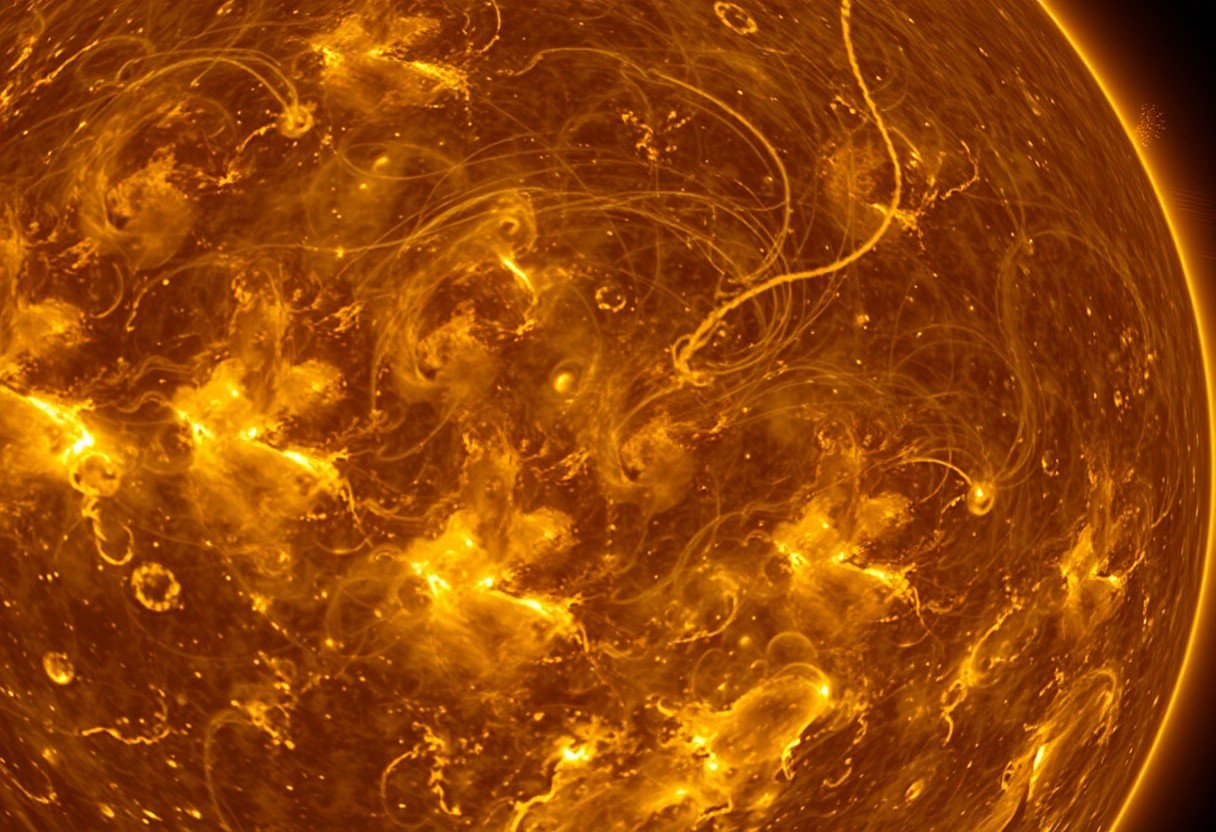
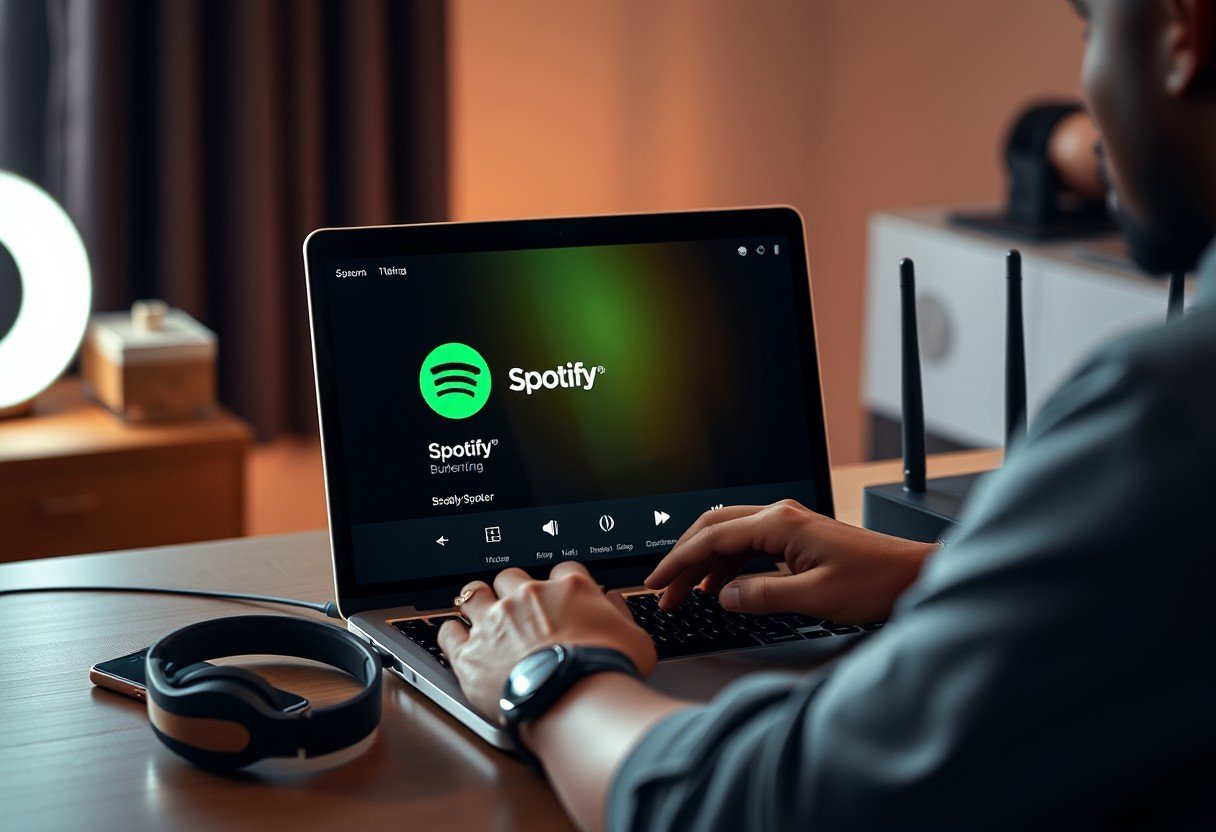
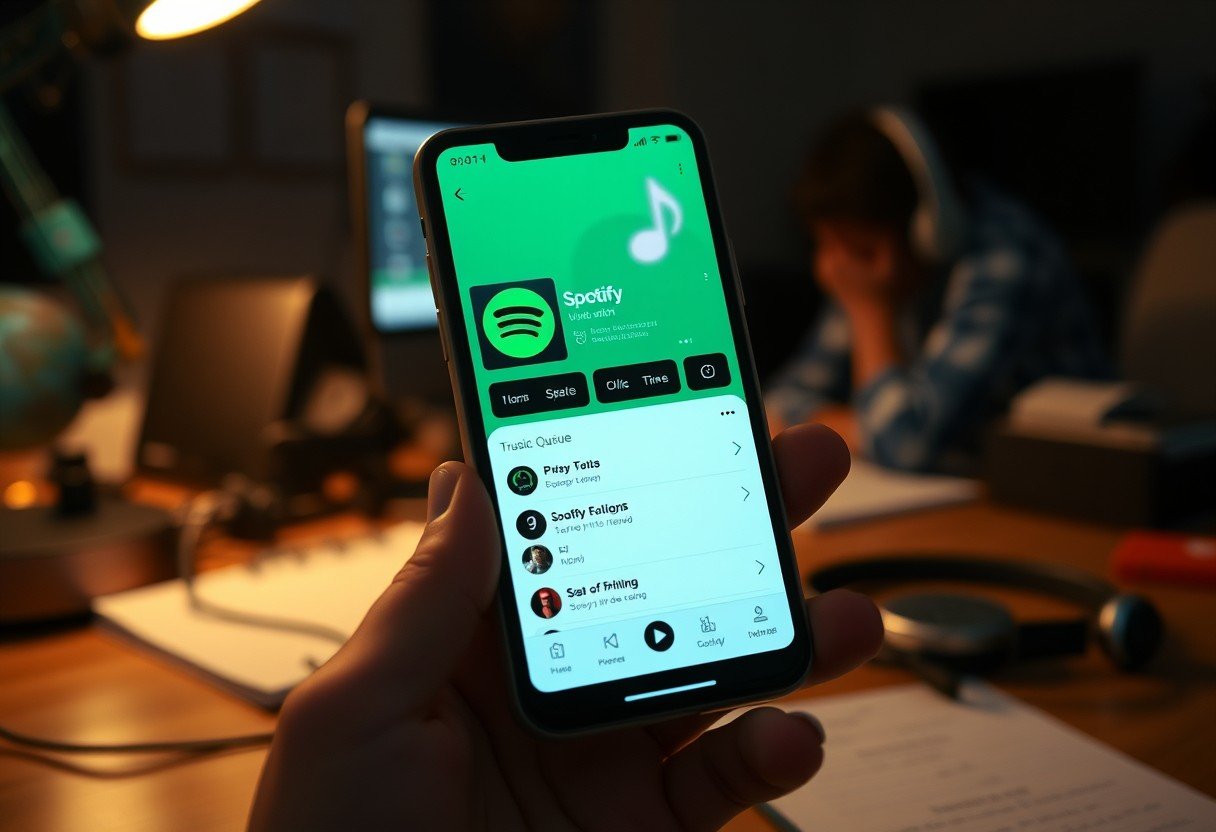

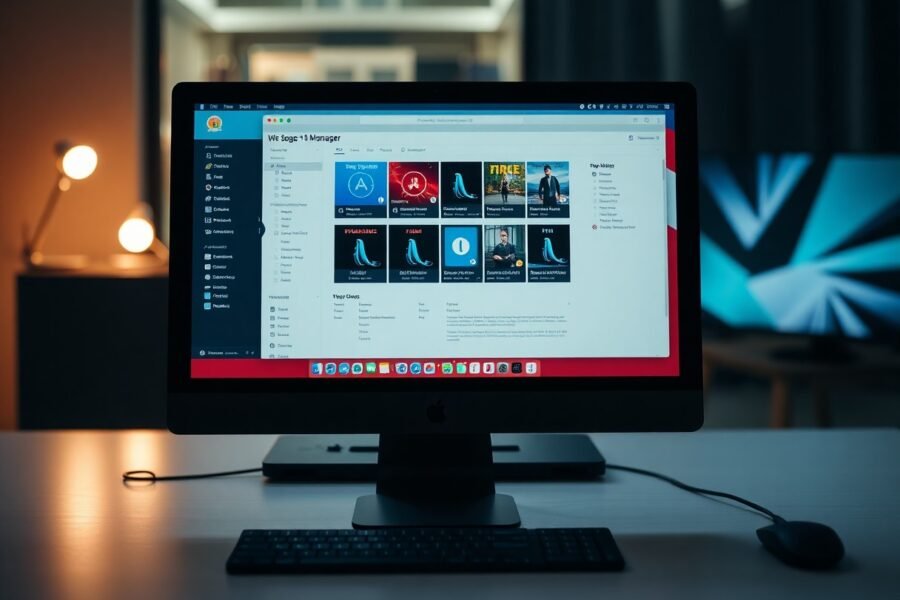

Leave a Comment