When you encounter the message “Please Insert the Last Disk of the Multi-volume Set,” you’re dealing with data that’s too large for a single disk. This prompt is common with older software, large game installations, or extensive data backups. It’s a signal from your computer that it needs the final piece of the puzzle to complete the process. Understanding how to respond correctly ensures a smooth and successful operation without losing your progress or corrupting your files.
What Exactly is a Multi-Volume Set?
A multi-volume set is simply a collection of files or a single large program that has been split across multiple physical disks, like CDs, DVDs, or even floppy disks from back in the day. Think of it like a book published in several volumes; you need all of them to get the full story. This method was essential when storage devices had very limited capacity.
The primary reason for their existence was size limitations. A single CD-ROM could only hold about 700 MB, so a 2 GB application would need to be split across three or four disks. Each disk contains a portion of the total data, and the installation program knows the correct order to read them.
You must use all the disks in the correct sequence to access the complete dataset. The installer reads the data from the first disk, then prompts you for the next one, and so on, until all the necessary files have been copied to your computer.
Where You Might Still Encounter These Prompts
While less common today thanks to high-capacity USB drives and fast internet downloads, multi-volume sets still appear in certain situations. You are most likely to see them when dealing with large-scale data backups, where archives are split into smaller chunks for easier management and transfer.
Another area is legacy software or retro gaming. If you’re installing an older piece of software or a classic PC game from its original physical media, you will almost certainly be guided through a series of disk-swapping prompts. Finally, professionals in fields like video production or scientific research may use multi-volume archives to manage massive project files that can reach hundreds of gigabytes or even terabytes.
How to Troubleshoot Common Disk Insertion Errors
Sometimes, even when you insert the correct disk, the system fails to recognize it. This can be frustrating, but most issues are easy to fix. The problem usually lies with the disk itself, the drive reading it, or a simple software glitch.
Before getting too worried, start with the basics. Check the disk for visible scratches, smudges, or dust. A simple wipe with a soft, lint-free cloth can often solve the problem. If that doesn’t work, a simple computer restart can clear up temporary software conflicts that may be preventing the drive from working correctly.
Here are some common problems and their solutions:
| Problem | Potential Solution |
| The drive makes noises but doesn’t read the disk. | The disk may be severely scratched or damaged. Try cleaning it or testing it in another computer’s drive. |
| The prompt reappears after inserting the disk. | You may have inserted the wrong disk. Double-check the label to ensure it’s the “last disk” of the set. |
| The computer doesn’t recognize the drive at all. | This could be a hardware or driver issue. Check your device manager to ensure the drive is functioning correctly. |
Best Practices for Managing Your Physical Disks
Proper care and organization are key to preventing disk-related issues in the first place. Damaged or disorganized disks can lead to data loss and significant frustration down the road. By adopting a few simple habits, you can extend the life of your physical media and ensure your data is always accessible when you need it.
Always store your disks in protective cases to shield them from scratches, dust, and sunlight. Exposure to the elements can degrade the data layer on a CD or DVD, making it unreadable over time.
For multi-volume sets, organization is crucial. Follow these steps to keep everything in order:
- Clearly label each disk with its contents and its number in the sequence (e.g., “Project Backup – Disk 3 of 5”).
- Store the entire set together in a single container or binder so that no individual disk gets lost.
- Consider creating a simple spreadsheet or text file that catalogs your disk collection, detailing what is on each one.
Maintaining a systematic approach not only protects your data but also saves you a tremendous amount of time when you need to retrieve something.
The Role of Your File System in Managing Volumes
Your computer’s file system is the unsung hero that makes multi-volume sets work. It’s the underlying structure that organizes how data is stored and retrieved from your drives. File systems like NTFS (for Windows) or APFS (for Mac) are designed to track data, even when it’s spread across multiple physical locations.
When you start an installation from a multi-volume set, the file system creates a logical map of where all the pieces are. It knows that when it reaches the end of the data on Disk 1, it needs to find the next part on Disk 2. The “Insert Disk” prompt is simply the file system’s way of telling you it’s ready for the next piece of the map. This process ensures that all the data is reassembled correctly on your hard drive.
How to Keep Your Data Safe Across Multiple Disks
When data is split into several parts, ensuring its integrity and security becomes even more important. A single corrupted disk in a set can render the entire collection of files useless. Fortunately, there are techniques to protect your information.
One common method for ensuring data integrity is using checksums or hashes. These are unique digital fingerprints generated for a file or disk. When you create the backup, the software can generate a checksum for each volume. Later, when you restore the data, you can recalculate the checksums to verify that the data has not been altered or corrupted.
For security, encryption is the best solution. Encrypting your multi-volume archives ensures that the data is unreadable to anyone without the correct password or key. Even if one of the disks is lost or stolen, your sensitive information remains protected. Combining strong encryption with physical security, like storing backup disks in a locked safe, provides a comprehensive defense for your critical data.
Frequently Asked Questions
What does the “Insert the Last Disk” message mean?
This prompt means the software or installer has copied all the files from the previous disks and now needs the final volume to complete the process. This last disk often contains essential configuration files or the main executable program.
What if I don’t have the last disk of the set?
Without the last disk, you cannot complete the installation or access the full set of files. You will need to find the missing disk or obtain a complete digital version of the content from the original provider.
How do I know if I have the correct last disk?
The disk should be clearly labeled with its sequence number, such as “Disk 4 of 4” or “Final Disk.” You can also check any documentation that came with the software, as it will detail the order of the disks.
Can I skip the last disk to finish an installation?
No, skipping the last disk is almost never an option. The files on the final disk are typically critical for the program to function, and the installer will not be able to finish without them.
What should I do if the prompt keeps appearing after I insert the last disk?
First, check the disk for dirt or scratches and try re-inserting it. If it still fails, the disk may be damaged or your disk drive could be malfunctioning. Test the disk in another computer if possible to determine if the problem is with the disk or the drive.


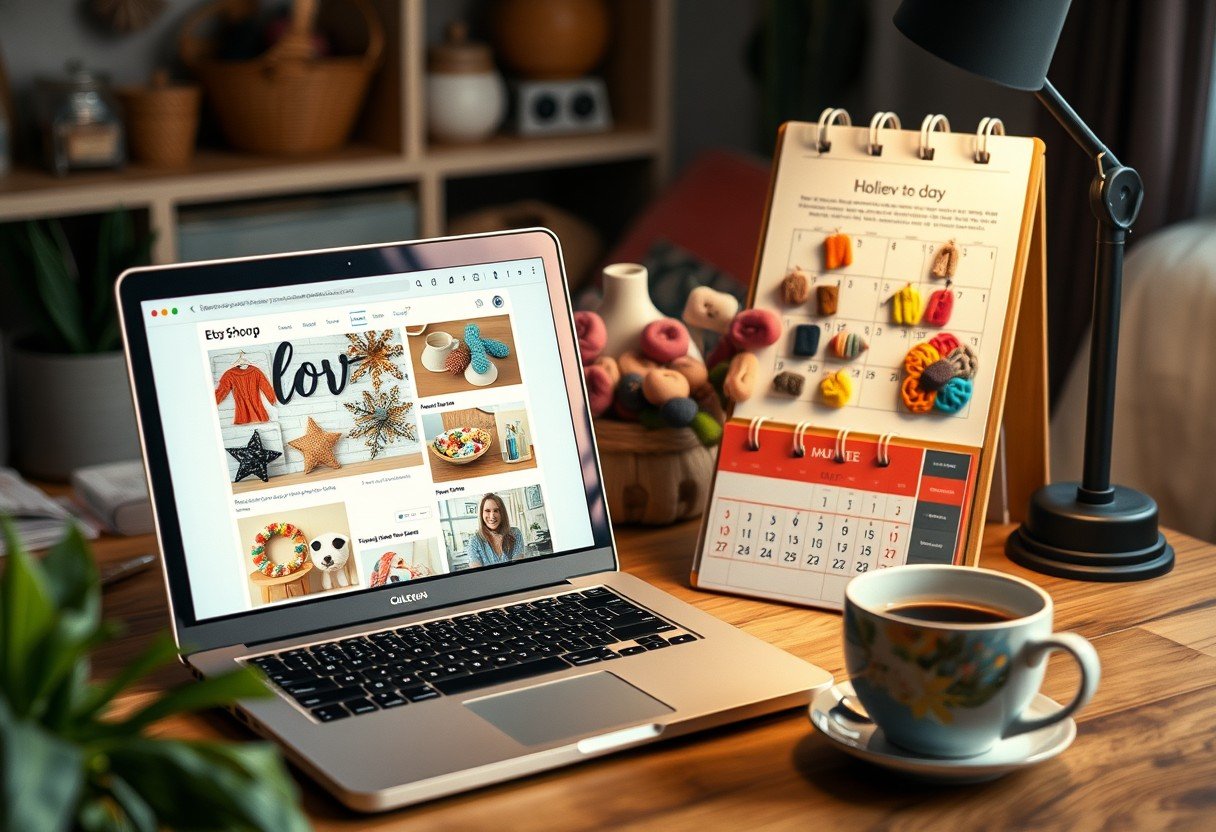
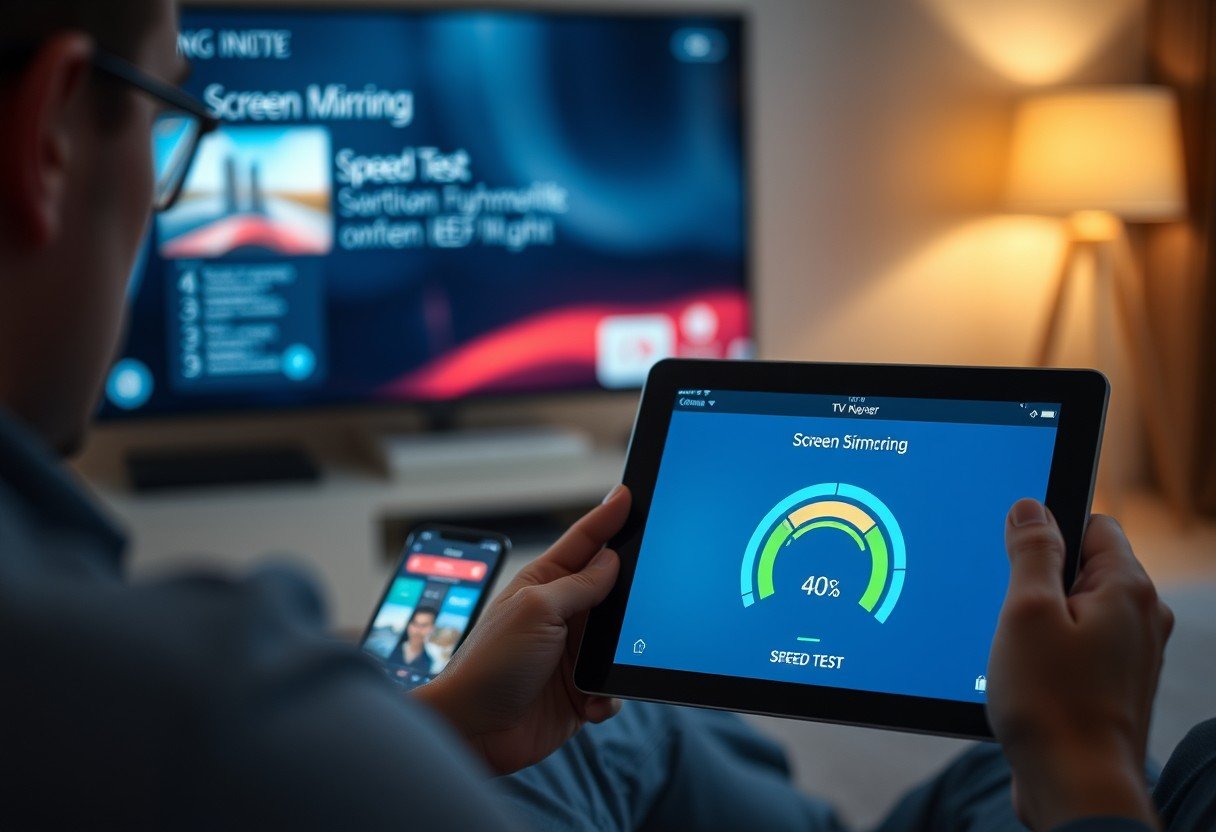



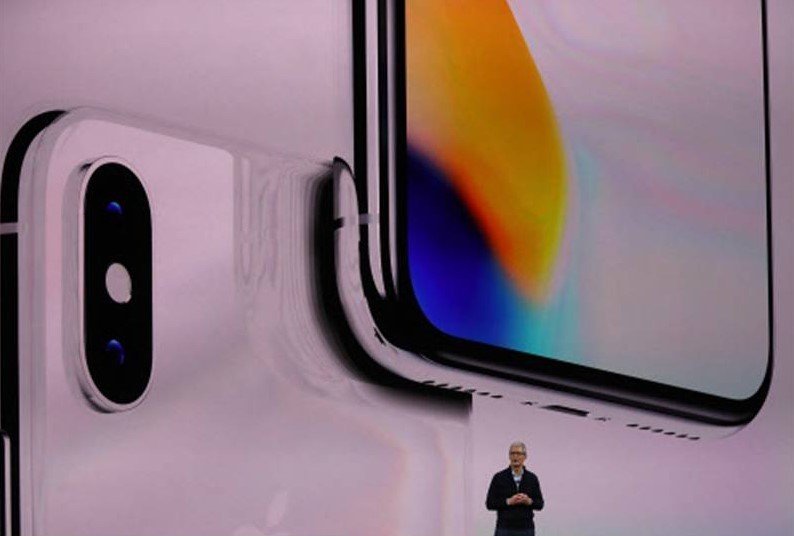
Leave a Comment