Encountering the ‘Importerror – Dll Load Failed’ message can stop your Python project in its tracks. This error typically happens when Python tries to load a Dynamic Link Library (DLL) file but fails because of a mismatch, corruption, or missing dependency. Most often, the issue is a conflict between 32-bit and 64-bit software components on your Windows system. Understanding this core problem is the first step toward a quick and effective solution.
What Causes the ‘Not a Valid Win32 Application’ Error?
At its heart, this error message is telling you there’s a fundamental incompatibility. Dynamic Link Libraries, or DLLs, are shared libraries on Windows that multiple programs can use to perform common tasks. When you import a Python package like NumPy or TensorFlow, it often relies on these underlying DLLs to function correctly.
The error arises when the Python interpreter finds the DLL but cannot load it. The most common reason is an architecture mismatch. For example, if you are running a 32-bit version of Python, it cannot load a 64-bit DLL, which results in the “not a valid Win32 application” message. The term “Win32” is often used generically to refer to the Windows programming interface, but in this context, it flags an architecture problem.
Other causes can include a corrupted DLL file from a bad installation, missing dependent DLLs that the primary library needs, or incorrect system PATH variables that point to the wrong version of a file.
Checking for an Architecture Mismatch: 32-bit vs. 64-bit
Before trying anything else, you must verify that your Python installation and the package you’re trying to use share the same architecture (either both 32-bit or both 64-bit). This single check solves the problem for a majority of users.
First, check your Python architecture. You can do this easily by opening your command prompt or terminal and running a simple Python command.
- Open the Command Prompt (cmd) or PowerShell.
- Type `python` and press Enter to start the interpreter.
- The first line of output will show the Python version and architecture. It will say either “[MSC v.xxxx 64 bit (AMD64)]” for 64-bit or “[MSC v.xxxx 32 bit (Intel)]” for 32-bit.
Next, you need to ensure the package you installed matches this. If you downloaded a wheel file (`.whl`) manually, its name will indicate the architecture (e.g., `win_amd64` for 64-bit or `win32` for 32-bit). If you used pip, it should have installed the correct version, but mistakes can happen. If your Python is 64-bit, your libraries must also be 64-bit.
Step-by-Step Guide to Fixing the DLL Load Failed Error
Once you’ve identified the likely cause, you can follow a systematic approach to resolve the error. Start with the simplest fixes and move to more complex ones if the issue persists.
The most direct solution is often to reinstall the problematic package. This ensures you get a clean copy that is correctly matched to your Python version. You can force a reinstall using pip to clear out any corrupted files.
Another important step is ensuring all dependencies are correct. Sometimes, the problem isn’t the package you’re importing but another library it depends on. Updating your core tools can resolve these hidden conflicts.
- Update Pip: Run `python -m pip install –upgrade pip` to ensure your package installer is current.
- Check for Updates: Try updating the problematic package and its dependencies by running `pip install –upgrade package-name`.
- Install Visual C++ Redistributable: Many scientific and machine learning packages in Python are built using Microsoft Visual C++ and require its runtime libraries. Go to the official Microsoft website and install the latest version that matches your Python architecture.
Following these steps in order often resolves the error without needing to dig deeper into system configurations.
Advanced Troubleshooting for Persistent Errors
If the basic steps don’t work, the problem might be more deeply rooted in your system’s configuration or conflicting installations. In these cases, you may need to investigate further to pinpoint the exact issue.
Using specialized tools can help you see which DLLs your Python script is trying to load and which ones are failing. This can provide clues that are not visible in the standard Python error message. Remember to check your system’s environment variables to make sure they are not pointing to conflicting software installations.
| Solution | Description |
|---|---|
| Check PATH Variables | Ensure your system’s PATH environment variable points to the correct Python installation and scripts folder. Remove any old or conflicting paths. |
| Use a Dependency Walker | Tools like Dependencies (a rewrite of the original Dependency Walker) can analyze an executable or DLL to show you all of its dependent modules and help identify what is missing. |
| Reinstall Python | As a last resort, completely uninstalling Python and reinstalling the correct architecture version can resolve deep-seated configuration issues. |
These advanced methods require more care but are very effective at solving stubborn DLL loading problems.
How to Prevent this DLL Error in the Future
Prevention is always better than a cure. By adopting good development practices, you can significantly reduce the chances of encountering this and other dependency-related errors in your projects.
The most effective strategy is to isolate your project environments. Using virtual environments is a non-negotiable best practice in modern Python development. An environment is a self-contained directory that holds a specific Python installation and its required packages. This prevents packages for different projects from interfering with each other.
You can also be proactive by:
- Standardizing Architecture: Whenever possible, stick to 64-bit versions of Python and its packages, as this is the modern standard and better supported.
- Using Conda: Package managers like Conda are excellent at handling complex binary dependencies, especially in the data science ecosystem, which can prevent many DLL issues from ever happening.
- Documenting Your Setup: Keep a `requirements.txt` file for your projects. This not only makes it easy to recreate an environment but also serves as a record of the packages you are using.
By managing your applications and their dependencies carefully, you create a more stable and predictable development workflow.
Frequently Asked Questions
What does ‘not a valid Win32 application’ mean in Python?
This error means the Python interpreter is trying to load a DLL file that is not compatible with its architecture. Most often, it’s a 64-bit Python trying to load a 32-bit library, or vice-versa.
How do I know if my Python is 32-bit or 64-bit?
Open your command line, type `python`, and press Enter. The first line of output will state whether your Python installation is 32-bit or 64-bit (often shown as AMD64).
Can reinstalling a Python package fix a DLL error?
Yes, very often. Reinstalling the package using `pip install –force-reinstall package-name` ensures you have a fresh, uncorrupted copy and can fix version or architecture mismatches.
Why do libraries like NumPy cause this error so often?
Libraries like NumPy, SciPy, and pandas rely on compiled code (often in C or Fortran) for performance. This code is packaged into DLLs, making them susceptible to architecture and dependency issues that pure Python packages don’t face.
Is using a virtual environment the best way to avoid DLL conflicts?
Absolutely. Virtual environments, created with tools like `venv` or `conda`, isolate project dependencies. This prevents conflicts between packages required for different projects and is the number one way to maintain a clean and stable setup.

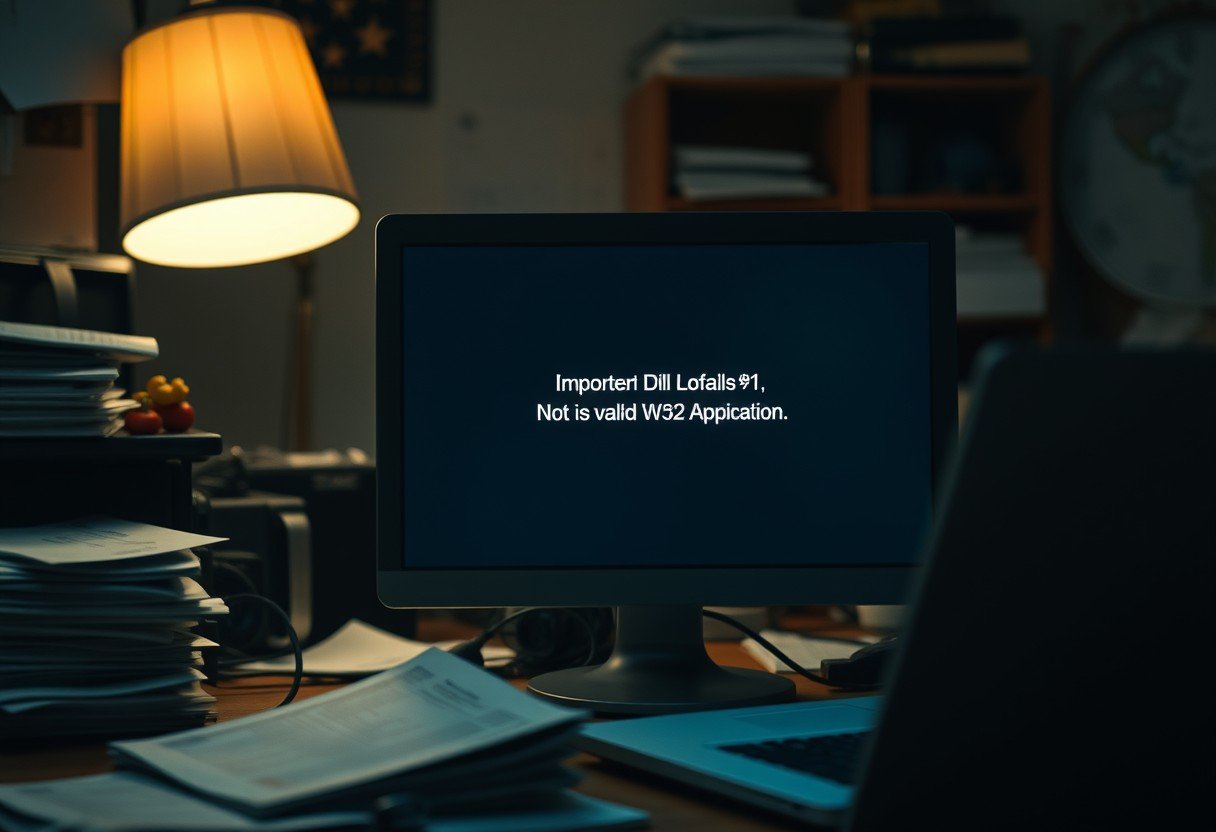

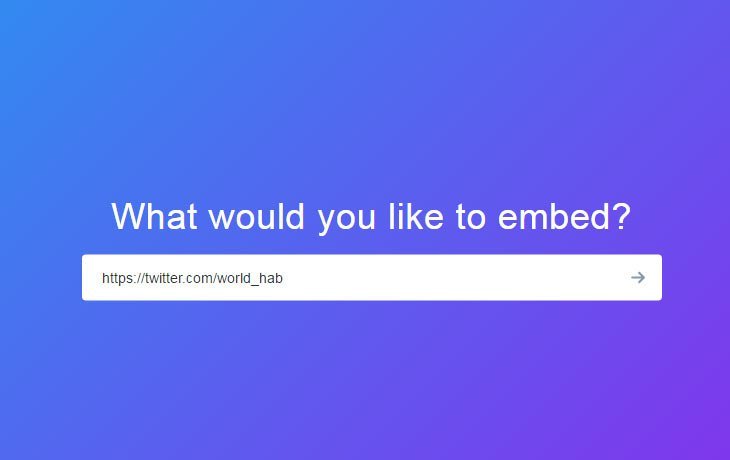

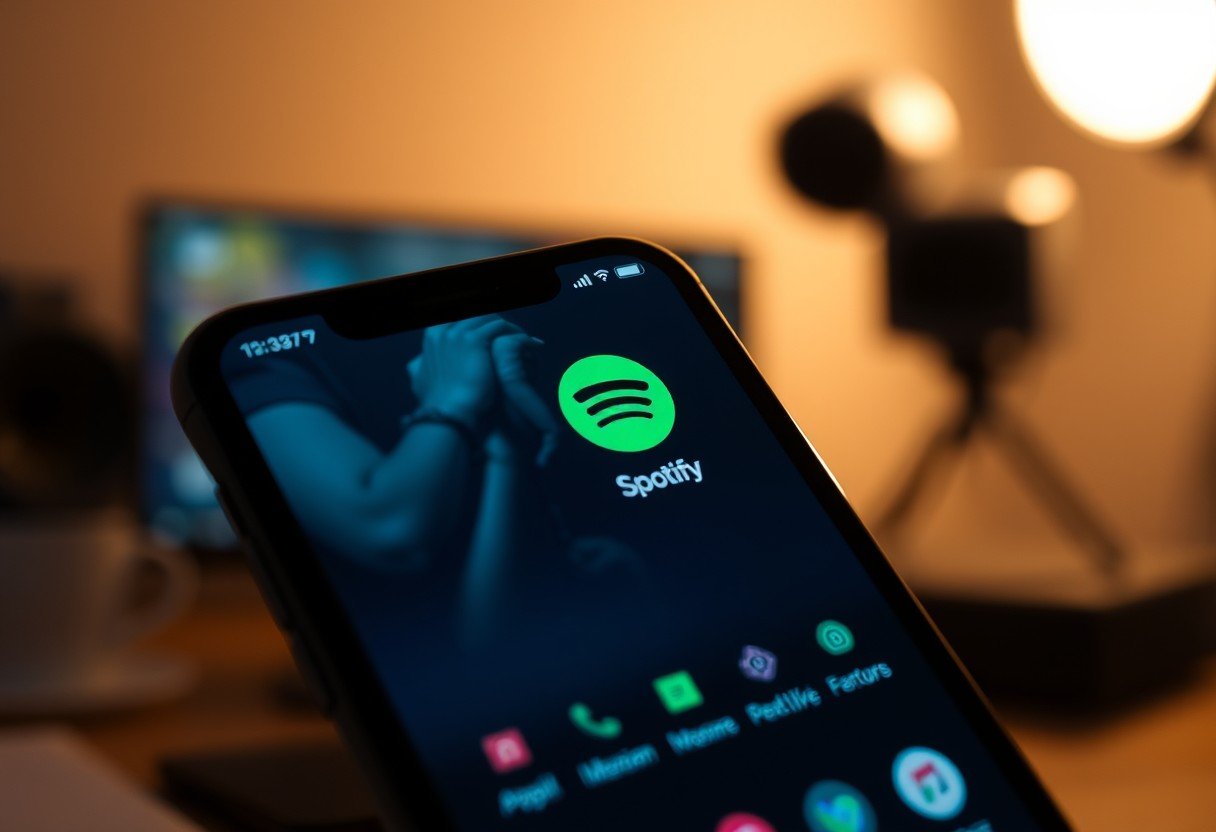
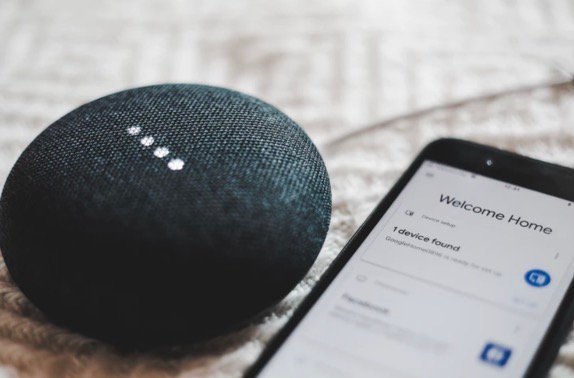

Leave a Comment