Finding your website’s analytics tracking code is essential for understanding how visitors interact with your property. This small piece of code unlocks powerful data about user behavior, traffic sources, and overall site performance. Without it, you are essentially navigating in the dark. This guide will walk you through the exact steps to locate, verify, and manage your tracking code, empowering you to make data-driven decisions for your website’s growth.
What exactly is an Analytics Tracking Code?
An analytics tracking code is a snippet of JavaScript that you install on your website. When a user visits your site, this code runs in their browser and sends information about their activity back to your analytics platform, such as Google Analytics.
Its importance cannot be overstated. This code is the bridge between your website and your data. Without a properly installed tracking code, your analytics platform will not receive any data, leaving you unable to measure traffic, track conversions, or understand your audience.
For anyone involved in digital marketing, website management, or business ownership, understanding and implementing this code is a fundamental requirement for measuring success and identifying areas for improvement.
The Different Types of Tracking Codes You Should Know
Not all tracking codes are created equal. Different codes serve specific purposes, and using the right combination provides a comprehensive view of your website’s performance. Understanding these types allows you to gather more detailed and relevant data for your specific business goals.
Each type is designed to monitor a particular kind of interaction, from simple page visits to complex sales transactions. This specialization enhances your analytical capabilities significantly.
| Type of Tracking Code | Description |
|---|---|
| Page View Tags | Tracks each time a user visits a page on your site. |
| Event Tracking Codes | Monitors specific user interactions like button clicks, video plays, and file downloads. |
| E-commerce Tracking Codes | Gathers data related to sales, revenue, and product performance. |
| Social Media Tracking Codes | Measures engagement and conversions from social media channels. |
| Custom Tracking Codes | Developed for unique analytics needs that go beyond standard tracking. |
Before You Start: Permissions and Account Access
Before you can locate the tracking code, you must first ensure you have the correct access. The most common hurdle people face is not having the right permissions within their analytics account. This preliminary step is critical and can save you a lot of time and frustration.
Start by logging into the analytics platform where your website property is registered. If you manage multiple sites or have access to several accounts, double-check that you are in the correct one.
Your ability to find the code depends on your user role. Different roles like administrator, editor, or viewer have different levels of access.
- Administrator: Has full control and can view all settings, including tracking codes.
- Editor: Can make changes but may have restricted access to some account-level settings.
- Viewer: Can only see reports and cannot access admin settings where the code is located.
If you cannot see the admin or settings section, you likely do not have sufficient permissions. You will need to contact the account owner or an administrator to request upgraded access.
A Step-by-Step Guide to Finding Your Tracking Code
Once you have confirmed your access, finding the tracking code is a straightforward process. The user interface for most analytics platforms is designed to make this easy to find. We will use Google Analytics as the primary example, as it is the most widely used platform.
Follow these precise steps to navigate to the code section and retrieve what you need.
- Login to your analytics account. Go to the Google Analytics homepage and sign in.
- Navigate to the Admin settings. Click on the gear icon labeled ‘Admin’ in the bottom-left corner of the dashboard.
- Select the correct Property. In the middle column labeled ‘Property’, use the dropdown menu to select the website for which you need the code.
- Locate the Tracking Info section. Under the Property column, click on ‘Tracking Info’, and then select ‘Tracking Code’ from the menu that appears.
- Copy the entire code snippet. You will see your Tracking ID (e.g., UA-XXXXXXXX-X) and a larger box containing the JavaScript code. Copy the entire Global Site Tag script provided.
After copying the code, you must paste it into the HTML of your website. It should be placed immediately after the opening “ tag on every page you want to track.
How to Verify Your Tracking Code is Working Correctly
Simply adding the code to your website isn’t the final step. You must verify that it is installed correctly and actively collecting data. Skipping this verification can lead to gaps in your data or a complete lack of tracking.
An easy and immediate way to test the implementation is by using the ‘Real-Time’ reports in your analytics dashboard. Open your website in a new browser tab or on your phone, then look at the Real-Time > Overview report. You should see at least one active user on the site—that’s you!
Common issues can prevent your code from working. These often include placing the code in the wrong part of your website’s HTML, having typos in the code from a manual copy-paste, or conflicts with other scripts or plugins on your site. Using a browser extension like Google Tag Assistant can also help diagnose if the tag is present and firing correctly on your pages.
Best Practices for Managing Your Tracking Codes
Proper management of your tracking codes is crucial for maintaining data integrity over the long term. As your website evolves, so will your tracking needs. Adopting good habits from the start will ensure your analytics setup remains accurate and effective.
One of the most important practices is documentation. Keep a record of what tracking codes are installed, where they are, and what they are for. This is especially vital if multiple people are working on the website. This record helps prevent the installation of duplicate codes and makes troubleshooting much easier.
You should also perform regular audits, perhaps once or twice a year, to ensure all codes are still necessary and functioning correctly. This includes removing old codes from past campaigns or platforms you no longer use. A clean tracking setup leads to cleaner, more reliable data for your business decisions.
Frequently Asked Questions
What is an analytics tracking code and why is it important for my property?
An analytics tracking code is a JavaScript snippet placed on your website to collect data about visitor interactions. It’s essential for understanding user behavior, measuring marketing effectiveness, and making informed decisions to improve your site’s performance.
What if I cannot find my property in the analytics dashboard?
If your property isn’t visible, you might be logged into the wrong account, or you may not have the necessary viewing permissions. Ensure you are using the correct login credentials and check with the account administrator to confirm you have been granted access.
Where do I paste the analytics tracking code on my website?
The code should be pasted into the HTML of your website just after the opening “ tag. If you use a CMS like WordPress, you can often use a dedicated plugin or a theme settings option to add the code without editing files directly.
How can I verify that my tracking code is functioning properly?
You can check the ‘Real-Time’ report in your analytics account while visiting your website to see if your visit is recorded. Additionally, browser extensions like Google Tag Assistant can confirm if the code is installed correctly and actively firing.
What happens if I accidentally install the tracking code twice?
Installing the same tracking code twice can lead to inaccurate data, such as artificially low bounce rates and inflated pageview counts. It’s important to audit your site to ensure the code is only present once on each page.





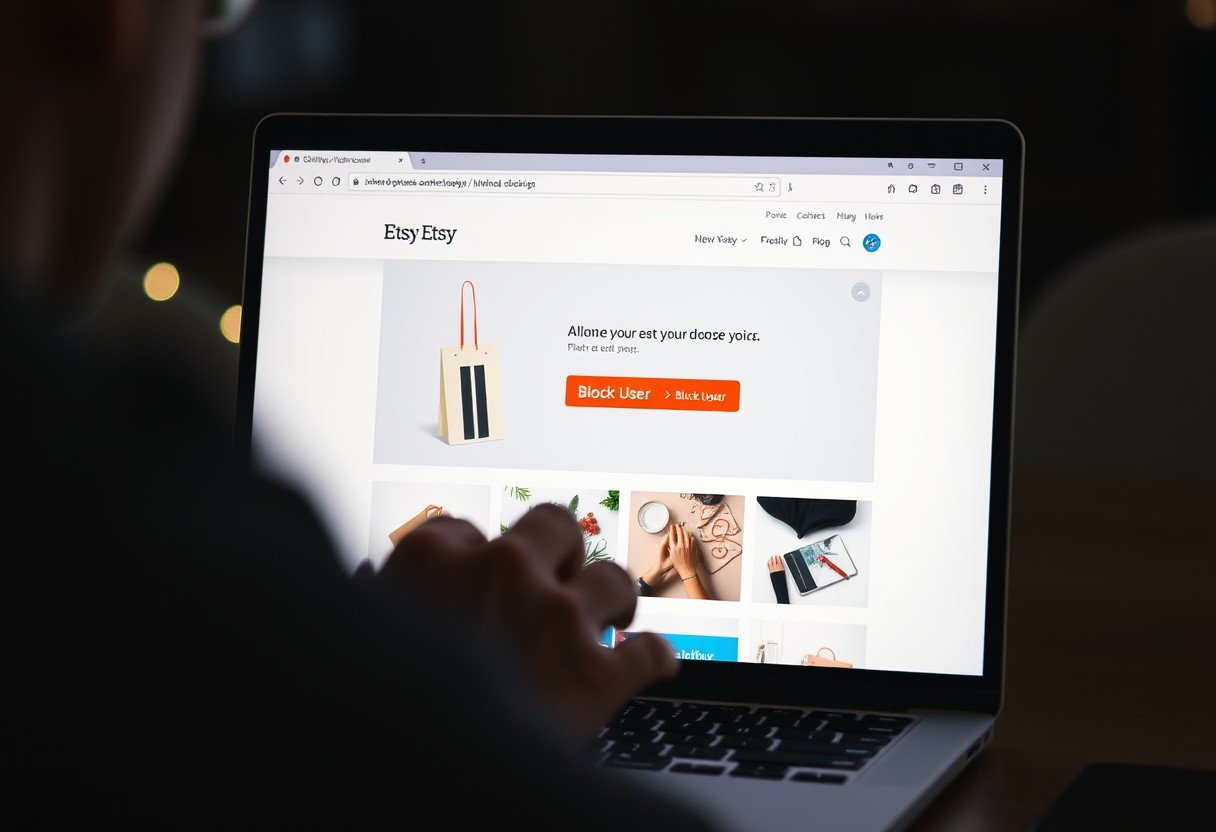


Leave a Comment