Editing published content in WordPress is easy, essential, and often overlooked. Whether you want to correct a typo, optimize for SEO, or add new information, learning how to revise your live posts ensures your website remains accurate and professional. This guide explains exactly how to navigate the WordPress dashboard, update your posts, and maintain your site’s quality without hassle.
Understanding the WordPress Editing Interface
The WordPress editing interface is designed to be user-friendly, even for beginners. The dashboard is your main control center, where you can manage content, view site stats, and adjust settings. Once you select a post to edit, you’ll enter the block editor (Gutenberg) or the classic editor, depending on your setup. Both offer a clear layout to make changes quickly.
The block editor organizes your content into blocks for text, images, headings, and more. This modular design means you can move, add, or update each section of your post with ease. If you’re using the classic editor, the controls are similar to a word processor, with familiar buttons for formatting, links, and media.
- Dashboard Access: The main menu on the left provides quick links to all content areas.
- Post Listings: ‘Posts’ shows a list of all your articles, including published, drafts, and scheduled posts.
With a bit of practice, you’ll find the interface makes editing straightforward, even if you’re not tech-savvy. Mastering this area boosts your confidence and helps keep your website up to date.
Navigating to and Accessing Published Posts
Editing a published post begins with finding the right content. In your WordPress dashboard, click on ‘Posts’ in the left menu. This brings up a table listing all published, draft, and scheduled articles, complete with their titles, dates, authors, and categories.
To make the process even easier, use the search bar above the listing to locate a specific post. You can also filter posts by category, author, or date, which is useful if your blog has many entries. Once you find the post, hover over its title to reveal quick action links: ‘Edit’, ‘Quick Edit’, ‘Trash’, and ‘View’.
Clicking ‘Edit’ opens the full editor, allowing you to make changes. The process is identical for pages if you want to update static content like your ‘About’ or ‘Contact’ page. This central management makes WordPress a powerful tool for anyone who publishes regularly.
How to Edit Published Posts in WordPress
Once inside the editor, you can modify any part of your post. This includes the main text, headings, images, embedded videos, and more. If you spot a typo or want to clarify a paragraph, simply click on the block and start typing your corrections. For users of the block editor, adding new content is as easy as clicking the plus (+) icon and selecting the block type you need.
Updating images or media works the same way. Select the image block, then use the toolbar to replace or edit the image, adjust alignment, or change the caption.
- To change text, click the block and edit directly.
- To update images, select the image block and upload a new file or pick one from the media library.
- For links, highlight the text and click the link button to edit URLs as needed.
Don’t forget to click the ‘Update’ button at the top right when you’re finished. This saves and republishes your changes immediately. If you want to preview before publishing, use the ‘Preview’ button to see how the changes look live.
Tips for Effective Content Editing and Proofreading
Editing goes beyond fixing typos. It’s about making your content clearer, more engaging, and easier to read. Start by reading your post from the reader’s perspective. Look for sentences that sound awkward or could be made shorter. Reading aloud helps you catch mistakes you might miss when skimming.
Use online tools like Grammarly or Hemingway to spot grammar and readability issues, but always do a final manual check. Consider seeking feedback from a friend or colleague, as a fresh set of eyes can catch errors or offer suggestions to improve your writing.
Proofreading techniques that work well include:
- Taking a break before reviewing your work for a fresh look
- Reading your post backward to catch typos
Combining these strategies ensures your published content is polished and professional, which keeps readers coming back to your site.
Best Formatting Practices for Reader Engagement and SEO
Formatting your content well is just as important as the text itself. Break up long paragraphs into shorter ones to make your posts easier to scan. Use headings and subheadings to organize your information clearly. Bold important points to help readers find key takeaways.
Bullet points are great for listing tips, steps, or features in a way that’s easy to digest. Make sure your links are easily visible by using a different color or underline style. Including relevant images, infographics, or tables can also add clarity and visual appeal, but only if they truly enhance your point.
Keep your font size and style consistent throughout your post. Use plenty of white space to avoid overwhelming visitors with dense text. These steps improve both your user experience and your SEO, as search engines favor well-structured, readable content.
Factors to Consider Before Editing Live Content
Before jumping into edits, think about the timing and purpose of your changes. If you make updates immediately after publishing, your regular readers may notice frequent changes and become confused. Decide whether your edits are minor corrections or major revisions.
The impact on SEO is another key factor. Search engines track content updates, and while improving accuracy and relevance is good, making constant changes with no clear benefit can hurt your rankings. Always ensure your edits align with your overall SEO strategy.
| Factor | Why It Matters |
|---|---|
| Timing | Frequent changes may confuse repeat visitors |
| Type of Edit | Minor vs. Major revisions affect consistency |
| SEO Impact | Optimized edits can boost rankings, but over-editing may harm |
| Audience Expectations | Readers may expect certain content to remain unchanged |
Thinking through these factors helps maintain your site’s quality and keeps your audience satisfied.
Saving, Previewing, and Publishing Edits
After making your changes, it’s vital to save your work. In WordPress, click the ‘Update’ button in the editor to apply your edits to the live site. Before you update, always use the ‘Preview’ feature to see how your content will look. This helps you spot formatting errors, broken links, or misplaced images before your visitors see them.
Once you’re happy with how everything looks, finalize your update. It’s good practice to visit the live page after saving to ensure everything displays correctly. If you notice any last-minute issues, you can return to the editor and fix them right away. Using WordPress’s built-in revision history, you can also revert to earlier versions if you make a mistake.
Common Editing Mistakes and How to Avoid Them
Many users fall into editing traps that can hurt their content quality. Over-editing is one of the most common mistakes. Making too many changes at once can confuse your audience and weaken your message. Try to stick to necessary revisions and maintain your original voice.
Ignoring reader feedback is another pitfall. Comments and suggestions from your audience offer valuable insight into what works and what doesn’t. Take time to review feedback and use it to guide future updates.
Finally, don’t forget to check links, images, and formatting each time you edit. Small errors can slip in and affect your site’s professionalism. Being mindful of these common mistakes helps you keep your WordPress posts polished and effective.
FAQ
How do I edit a published post in WordPress?
Go to your WordPress dashboard, click ‘Posts’, find the post you want to modify, and click ‘Edit’. Make your changes in the editor, then click ‘Update’ to save and republish your post.
Will my changes be instantly visible after updating a post?
Yes, any edits you make are immediately visible to all visitors as soon as you click ‘Update’. It may take a little time for search engines to re-index your changes.
Is editing a published page the same as editing a post?
Yes, editing a page works the same way. Click on ‘Pages’, find your page, click ‘Edit’, make changes, and then click ‘Update’ to save.
Can I edit multiple posts at once in WordPress?
Yes, select multiple posts in the ‘Posts’ list, choose ‘Edit’ from the ‘Bulk Actions’ menu, and apply your changes, such as updating categories or tags, to all selected posts at once.
Are there limitations to editing posts after they’re published?
Generally, you can edit your posts as often as you like. However, frequent changes can confuse readers and impact SEO. For major updates, consider creating a new post instead.







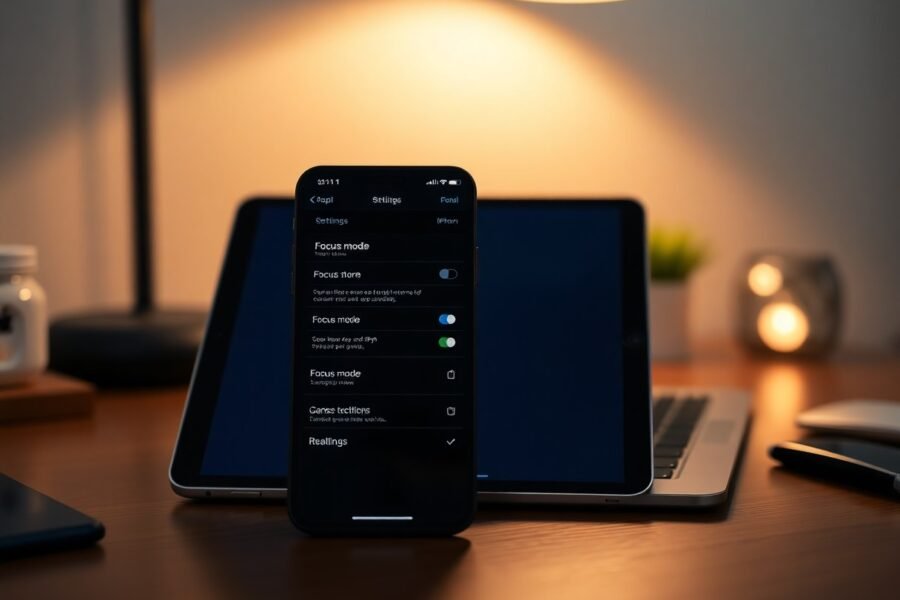

Leave a Comment