Intrusive ads on your Smart TV can ruin a movie night, turning a relaxing experience into a frustrating one. These advertisements are how manufacturers and app developers make money, often by collecting your viewing data to show you targeted content. Fortunately, you can take back control. By adjusting a few settings, using external tools, or choosing the right services, you can significantly reduce or even eliminate ads for uninterrupted entertainment.
Why Do Ads Appear on My Smart TV?
Smart TVs are connected to the internet, which allows them to offer streaming services and apps. This connectivity also opens the door for advertisers. Manufacturers and app developers partner with ad networks to display commercials, generating revenue that helps keep some services free or low-cost.
These platforms collect data on what you watch, which apps you use, and sometimes even your general location. This information is used to create a profile about your interests, allowing them to show you ads they think you’ll find relevant. Understanding this process is the first step toward managing your ad experience.
There are several types of ads you might encounter, each designed to capture your attention in different ways.
| Ad Type | Description |
| In-stream ads | Commercials that play before, during, or after a video. |
| Banner ads | Static or animated ads that appear on the screen, often on the home menu or within apps. |
| Sponsored content | Content that is specifically funded by a brand to promote a product or service. |
| Interstitial ads | Full-screen ads that appear between activities, such as when you are launching an app. |
Adjusting Your TV’s Built-in Settings to Reduce Ads
One of the easiest ways to start is by exploring the settings already on your TV. Most smart TV manufacturers include privacy options that give you some control over advertising. While these settings won’t remove all ads, they can stop advertisers from tracking your viewing habits.
Look for a section in your TV’s menu labeled “Privacy,” “Terms & Policies,” or “Advertisement.” Inside, you should find an option related to “Interest-Based Ads,” “Personalized Advertising,” or “Limit Ad Tracking.”
By disabling this feature, you opt out of data collection for targeted ads. You will still see advertisements, but they will be generic rather than tailored to your specific interests, which many users find less intrusive.
Using External Devices and Network-Level Solutions
For a more powerful ad-blocking solution, you can use external hardware or configure your home network. This method stops ads before they even have a chance to load on your TV. It’s a more technical approach but is highly effective across all devices on your network, not just your television.
One popular method is changing your router’s DNS (Domain Name System) settings. A DNS server acts like a phonebook for the internet, and some public DNS providers are specifically designed to filter out ad-serving domains.
Other effective external solutions include:
- VPN with Ad Blocking: Many top VPN services now include features that block ads, trackers, and malicious websites.
- Network-Wide Ad Blockers: A device like a Pi-hole can be set up on your network to filter ads for every connected device, including your Smart TV.
- Ad-Blocking Routers: Some routers come with built-in ad-blocking software that you can enable in the settings.
These solutions provide a comprehensive shield against ads, creating a cleaner internet experience throughout your home.
Choosing Ad-Free Subscription Services
Perhaps the most straightforward way to avoid ads is to pay for premium, ad-free versions of your favorite streaming services. While free or lower-cost plans are supported by advertisements, most major platforms offer an ad-free tier for a slightly higher monthly fee.
Committing to these services not only enhances your viewing experience but also eliminates distractions. Platforms like Netflix, Hulu (with the ad-free plan), and Amazon Prime Video allow you to watch thousands of shows and movies completely uninterrupted. This is often the best solution for viewers who want a simple, guaranteed way to enjoy content without commercials.
Keep in mind that this only applies to the content within that specific app. It will not remove ads from your TV’s home screen or from other applications that are ad-supported.
The Importance of Keeping Your Smart TV Updated
Regularly updating your Smart TV’s firmware is crucial for both security and performance. Manufacturers release software updates to fix bugs, introduce new features, and patch security vulnerabilities. These updates can also improve how your TV manages privacy and ad settings.
An outdated system might not have the latest privacy controls, leaving you with fewer options to limit ad tracking. Most TVs are set to update automatically, but it’s a good practice to manually check for updates every few months.
You can usually find the software update option in the “Settings,” “Support,” or “About” section of your TV’s menu. Ensuring your TV is running the latest software is a simple step that helps keep your ad-blocking efforts effective.
Managing App Permissions to Limit Data Collection
Every app you install on your Smart TV asks for certain permissions to function. However, some apps request access to more data than they need, which is then used for targeted advertising. By carefully managing these permissions, you can limit the amount of personal information you share.
Take time to review the permissions for each app installed on your TV. You can typically find this in the “Apps” or “Application Manager” section of your TV’s settings.
- Navigate to your TV’s main settings menu.
- Find the section for managing applications.
- Select an app to view its details and permissions.
- Revoke any permissions that seem unnecessary, such as access to your location or microphone, if the app doesn’t need them to work.
By taking these proactive steps, you can maintain a tighter grip on your privacy and reduce the data available to advertisers, leading to fewer targeted ads.
Frequently Asked Questions About Blocking Smart TV Ads
Can I completely block all ads on my Smart TV?
It’s very difficult to block 100% of ads, especially those built into the TV’s operating system or certain apps. However, using a combination of methods like network-level ad blocking and adjusting privacy settings can eliminate the vast majority of them.
Will using an ad blocker slow down my internet connection?
In most cases, no. A good ad blocker, especially a DNS-based one, can actually speed up your browsing and streaming experience because your TV doesn’t have to waste bandwidth loading ad content.
Is it legal to block ads on my Smart TV?
Yes, it is perfectly legal to block ads on your own devices for personal use. You are in control of the hardware you own and the network in your home.
Do all Smart TVs allow me to disable personalized ads?
Most modern Smart TVs have an option to limit ad tracking or opt out of interest-based ads. The exact name and location of this setting vary by brand, so you may need to check your TV’s user manual or support website.
Will blocking ads affect how my apps work?
Usually, apps will continue to function normally. However, some free, ad-supported apps may limit functionality or ask you to disable your ad blocker to continue using their service.








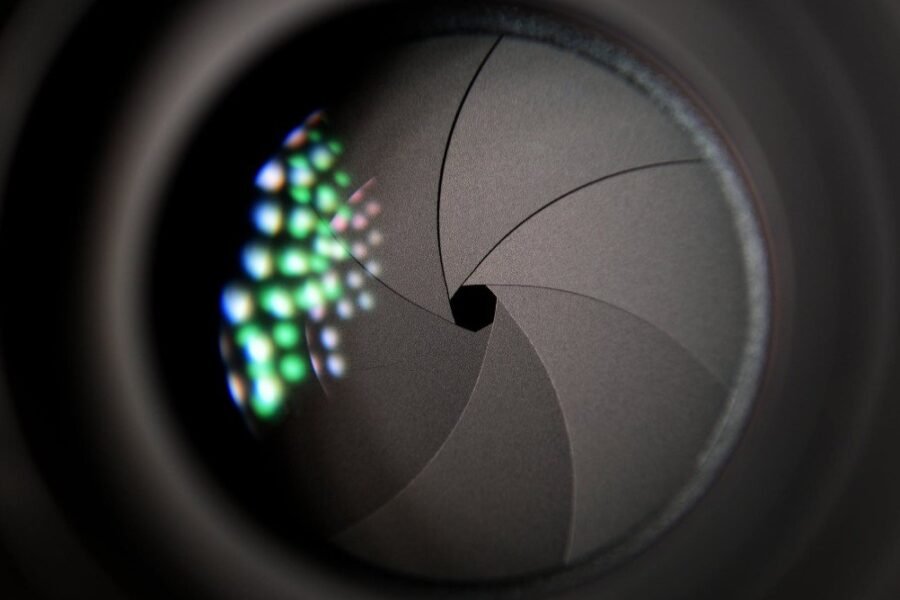
Leave a Comment