Screen mirroring is a fantastic technology that lets you show what’s on your phone, tablet, or computer on your big smart TV screen. It’s perfect for sharing photos, watching videos, or giving presentations without everyone crowding around a small device. This guide explains how it works, what technology is involved, and how you can easily set it up to enhance your home entertainment experience.
What Exactly is Screen Mirroring?
In simple terms, screen mirroring duplicates your device’s entire screen onto your TV in real-time. Whatever you do on your phone—swipe through photos, browse social media, or play a game—appears on the big screen exactly as you see it. This makes it incredibly versatile for both fun and work.
It’s important to understand how this differs from other popular methods like casting or direct streaming. While they might seem similar, they function very differently. Casting sends only specific content, like a YouTube video, to the TV, freeing up your phone for other tasks. Direct streaming involves using an app directly on your smart TV, with no phone needed.
Screen mirroring is unique because it shows everything on your screen, making it the best option for sharing apps, presentations, or anything that isn’t just a video or song.
| Method | Description |
|---|---|
| Screen Mirroring | Displays your device’s entire screen on the TV. |
| Casting | Sends specific content to the TV without duplicating the screen. |
| Direct Streaming | Streams content through an app directly on the TV. |
Each method serves a purpose, but mirroring provides the most comprehensive and interactive way to share what’s on your device with others in the room.
The Technology that Powers Screen Mirroring
The magic behind seamless screen mirroring relies on several wireless technologies that allow your devices to communicate without cables. These protocols create a direct link between your phone and TV, ensuring a stable connection for sharing your screen.
One of the core technologies is Wi-Fi Direct. This clever feature allows two devices to connect to each other directly without needing a central Wi-Fi router. This creates a strong, dedicated connection, which helps reduce lag and improve the overall quality of the mirrored image.
Beyond Wi-Fi Direct, specific protocols handle the job of transmitting the screen data. The most common ones you’ll encounter are:
- Miracast: Often called the “HDMI over Wi-Fi,” Miracast is an open standard supported by many Android and Windows devices. It creates a direct peer-to-peer connection for mirroring.
- AirPlay: This is Apple’s proprietary technology for its ecosystem. If you have an iPhone, iPad, or Mac, you’ll use AirPlay to mirror your screen to an Apple TV or other AirPlay-compatible smart TVs.
- Google Cast (Chromecast): While primarily for “casting” media, the technology built into Chromecast devices and many Android TVs also allows for full-screen mirroring from Android phones and Chrome browser tabs.
Understanding which protocol your devices use is the key to a successful connection.
Getting Started with Screen Mirroring: A Step-by-Step Guide
Setting up screen mirroring is usually a straightforward process. Before you begin, the most important step is to ensure both your smart TV and the device you want to mirror (like your smartphone or laptop) are connected to the same Wi-Fi network. This is non-negotiable for most wireless mirroring methods.
Once you’ve confirmed they are on the same network, you can follow these general steps. Keep in mind that the exact names for settings might vary slightly depending on your device’s brand.
- Turn on your Smart TV and navigate to its input or source menu. Look for an option named “Screen Mirroring,” “Miracast,” “Screen Share,” or something similar and select it.
- On your smartphone or tablet, pull down the notification shade or go into the Settings menu.
- Find the screen mirroring feature. On Android, it might be called “Smart View,” “Cast,” “Screen Mirroring,” or “Wireless Display.” On an iPhone, it will be “Screen Mirroring” in the Control Center.
- Tap the feature to turn it on. Your device will begin searching for available TVs on the network.
- Select your Smart TV’s name from the list of devices that appears.
- You may see a prompt on your TV asking you to allow the connection. Select “Accept” or “Allow” to begin mirroring.
If you run into any trouble, a simple restart of both your TV and your mobile device can often solve minor connection glitches.
Solving Common Screen Mirroring Glitches
Even with a simple setup, you might occasionally run into issues like a failed connection, a choppy video feed, or a distorted image. Fortunately, most of these problems can be fixed with some basic troubleshooting.
The most common culprit is a weak network connection. If you experience lag or poor quality, try moving your device and router closer together to improve the Wi-Fi signal. Also, check for interference from other wireless devices like microwaves or cordless phones, as they can disrupt the signal.
If you can’t connect at all, double-check that both devices are on the same Wi-Fi network. Sometimes, phones automatically connect to a different network, which will prevent mirroring. Another quick fix is to restart both your TV and your source device to refresh their network connection.
For display issues where the image doesn’t fit the screen properly, look for aspect ratio or display settings on your TV. You may need to adjust the picture size to “Fit to Screen” or a similar option. Ensuring your device’s software and your TV’s firmware are fully updated can also resolve compatibility bugs.
Why You Should Use Screen Mirroring
Screen mirroring offers significant benefits that go beyond just watching videos on a bigger display. It transforms your TV into a dynamic and interactive hub for all your digital content, making it perfect for both entertainment and productivity.
One of the biggest advantages is the enhanced viewing experience. Sharing vacation photos or home videos with family becomes a cinematic event rather than a huddle around a small phone screen. It creates a more immersive and engaging atmosphere, turning personal media consumption into a shared activity.
Furthermore, the multi-device connectivity is incredibly convenient. You can seamlessly switch from sharing a work presentation from your laptop to playing a mobile game from your smartphone. This flexibility makes your smart TV more versatile than ever. It bridges the gap between your personal devices and your main home entertainment screen, allowing anyone in the room to share content from their preferred device, whether it’s Android or iOS.
Screen Mirroring vs. Streaming Services: Which is for You?
It’s easy to get screen mirroring and streaming services confused, but they serve very different needs. Streaming services like Netflix, Hulu, or Disney+ host a library of content online that you access through an app, usually directly on your smart TV.
Screen mirroring, on the other hand, doesn’t provide content. It simply shows what is already on your device. This makes it ideal for content that isn’t available on a streaming app, such as personal photos and videos, mobile games, social media feeds, or presentations.
The choice between them depends entirely on what you want to do. If your goal is to watch a movie from a popular service’s vast library, using the TV’s built-in app is the most direct and highest-quality option. However, if you want to share something live from your device with a group of people, screen mirroring is the perfect tool for the job. Many households use both, choosing the best option for the moment.
Frequently Asked Questions about Screen Mirroring
What is the main difference between screen mirroring and casting?
Screen mirroring duplicates your device’s entire screen onto the TV, showing everything you do. Casting sends only specific media (like a video) to the TV, allowing you to use your device for other tasks while the content plays.
Do I need an internet connection for screen mirroring?
While most methods require both devices to be on the same Wi-Fi network, some technologies like Miracast use Wi-Fi Direct, which can create a connection without a router or internet access. However, a local Wi-Fi network is the most common requirement.
Can I mirror my iPhone to a non-Apple TV?
Yes, you can. Many modern smart TVs from brands like Samsung, LG, and Vizio now come with built-in support for Apple’s AirPlay 2. If your TV doesn’t support it, you would need an external device like an Apple TV box.
Why is my screen mirroring lagging or stuttering?
Lag is almost always caused by a weak Wi-Fi signal or network congestion. To fix this, try moving closer to your router, reducing the number of devices on your network, or restarting your router and devices.
Does screen mirroring use a lot of battery on my phone?
Yes, screen mirroring can drain your phone’s battery more quickly than usual. This is because the device’s screen must stay on, and its wireless components are actively transmitting a high-definition video stream. It’s a good idea to keep your device plugged in if you plan to mirror for an extended period.


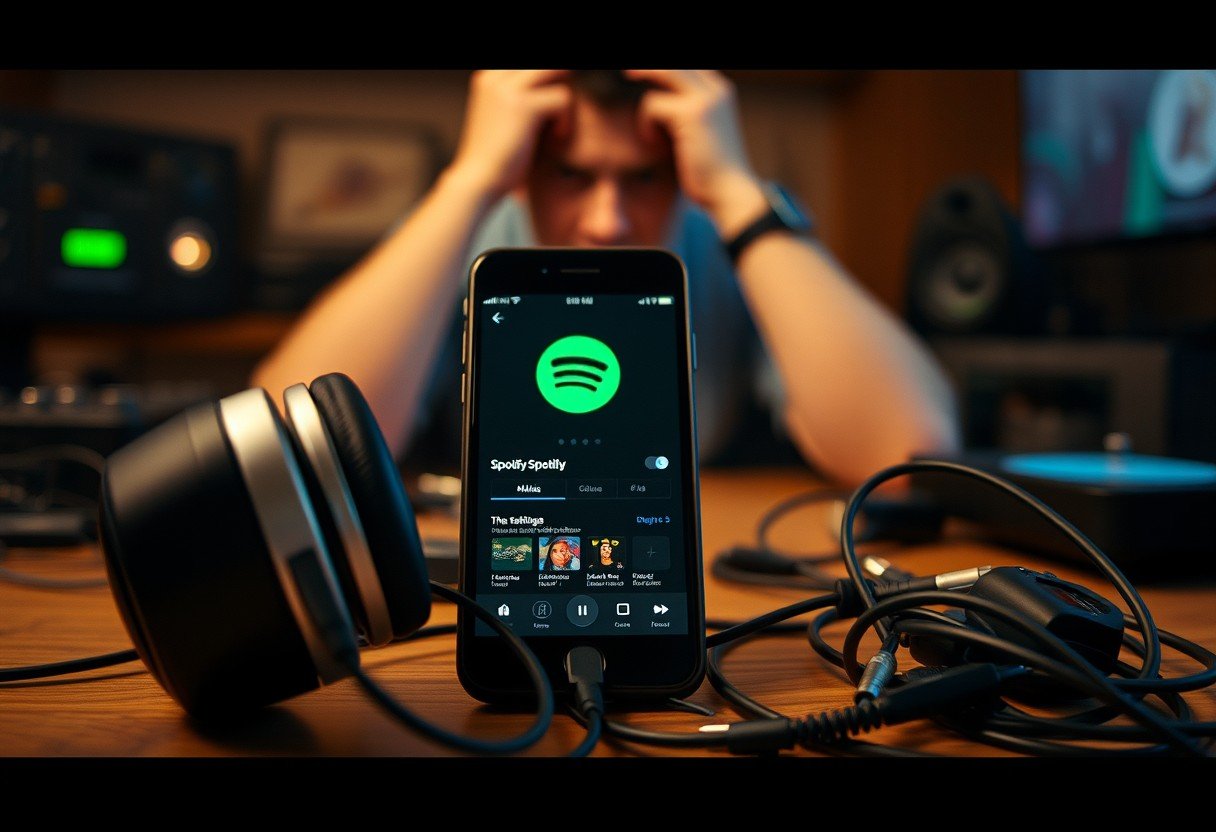

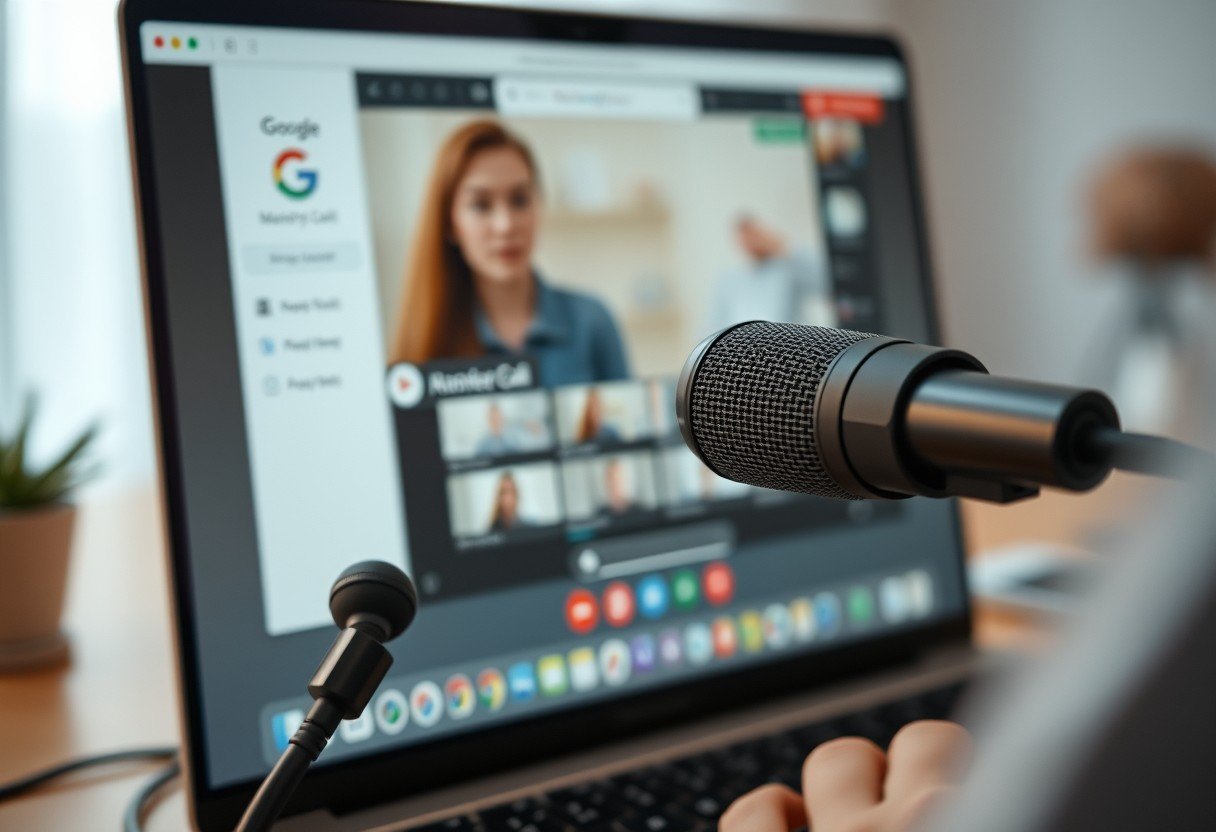


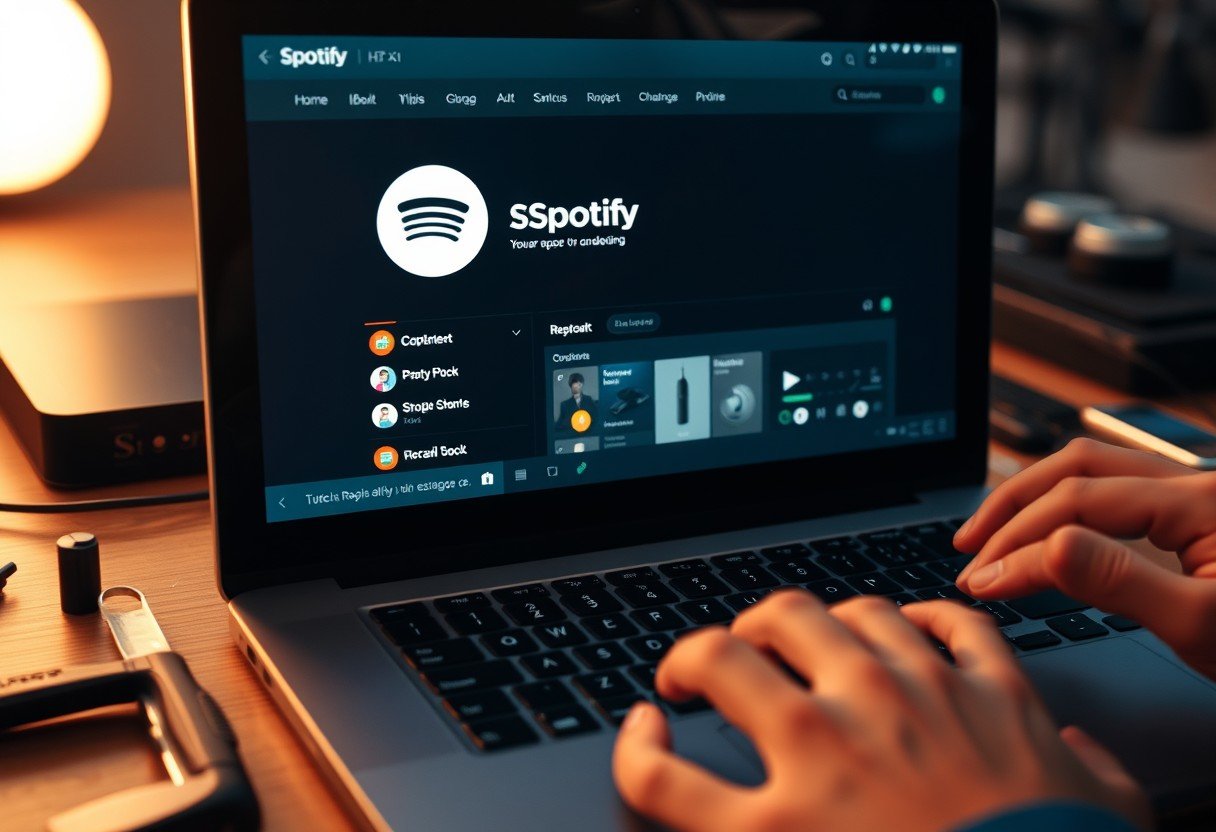

Leave a Comment