It is incredibly frustrating when you’re all set to enjoy your favorite music, only to find your headphones are not working with Spotify. This common issue can stem from simple connection problems, software glitches, or even hardware faults. This guide provides practical, easy-to-follow solutions to diagnose and fix the problem, helping you get back to your uninterrupted listening experience.
Why Are Your Headphones Not Connecting to Spotify?
Understanding the root cause is the first step to fixing the problem. Issues with headphones and Spotify can happen with both wired and wireless models, ranging from simple connectivity errors to problems with audio quality.
For wireless users, Bluetooth connectivity is a frequent culprit. Interference from other devices, a low headphone battery, or a failed pairing process can lead to choppy audio or a complete loss of connection. This can be especially annoying when you’re trying to listen on the go.
If you use wired headphones, the problem often lies with the physical connection. A damaged cable, a bent plug, or a dirty headphone jack can cause major disruptions. You might experience sound in only one ear or audio that cuts in and out.
Common causes for headphone issues include:
- Improperly paired Bluetooth headphones
- Debris or dirt inside the audio jack
- Frayed wires or a damaged headphone plug
- Incorrect audio output settings on your device
- Outdated Spotify app or device software
Quick Fixes to Get Your Audio Back
Before diving into complex solutions, let’s try some simple steps that often resolve the issue immediately. These quick checks can save you a lot of time and frustration.
The most effective and simplest solution is often just restarting your devices. This can clear temporary software glitches that may be preventing your headphones from working with Spotify. Turn off your device and your headphones, wait about 30 seconds, and then turn them back on.
Follow these initial troubleshooting steps:
- Check the Physical Connection: For wired headphones, ensure the plug is pushed all the way into the audio jack. Try unplugging and plugging it back in. Also, inspect the jack for any lint or debris and clean it out carefully if needed.
- Test Your Headphones: Plug your headphones into a different device (like another phone or a laptop) to see if they work. If they don’t, the problem is with your headphones, not Spotify or your primary device.
- Verify Bluetooth Pairing: If you’re using wireless headphones, go to your device’s Bluetooth settings. Make sure your headphones are paired and connected. If you see a connection issue, try “forgetting” the device and then re-pairing it.
Dive into Your Device and Spotify Settings
Sometimes, the problem isn’t with your hardware but with a specific setting on your device or within the Spotify app itself. A wrong configuration can route audio elsewhere or lower the volume to zero.
First, check your device’s main volume. It’s an easy thing to overlook, but make sure the media volume is turned up. Also, check the audio output settings to confirm that sound is being sent to your headphones and not the device speakers or another connected Bluetooth device.
Within Spotify, you can also adjust settings that affect audio performance. For instance, Spotify allows you to change the streaming quality, which can sometimes impact playback. Higher quality settings use more data and may struggle on a weak connection.
Adjusting the audio quality can sometimes resolve playback issues while improving your listening experience.
| Audio Quality Setting | Description | Best For |
|---|---|---|
| Low | Equivalent to approximately 24 kbit/s. | Saving mobile data. |
| Normal | Equivalent to approximately 96 kbit/s. | Standard listening on mobile data. |
| High | Equivalent to approximately 160 kbit/s. | A good balance of quality and data usage. |
| Very High | Equivalent to approximately 320 kbit/s. | Premium users on a stable Wi-Fi connection. |
The Importance of Keeping Everything Updated
Outdated software is a leading cause of compatibility problems between apps and hardware. An old version of the Spotify app or your device’s operating system may contain bugs that have been fixed in newer releases.
Developers regularly release updates to improve performance, add new features, and patch security vulnerabilities. Ensuring your Spotify app and device firmware are up to date is one of the most effective ways to fix headphone issues.
To update the Spotify app, go to the Google Play Store or Apple App Store on your mobile device and search for Spotify to see if an update is available. On a desktop, the app usually prompts you to update upon launch. To update your device’s firmware, check the “System Updates” section in your device’s main settings menu.
Resolving Potential Software Conflicts
If your headphones work with other apps but not Spotify, a software conflict could be the problem. Other applications running in the background might be competing for your device’s audio resources, preventing Spotify from playing sound through your headphones.
Try closing all other apps, especially those that can play audio or use the microphone, such as games, video streaming services, or voice call apps. After closing them, open Spotify again and see if the issue is resolved.
If closing apps doesn’t work, reinstalling Spotify is the next logical step. Over time, an app can accumulate corrupted cache files or settings that cause it to malfunction. Uninstalling the app removes these problematic files completely. A fresh installation ensures you have the latest, cleanest version of the app, which can solve many persistent issues.
When to Contact Support for Help
If you have tried all the troubleshooting steps and your headphones still won’t work with Spotify, it might be time to seek external help. Sometimes, the issue is more complex and requires expert assistance.
Don’t hesitate to reach out to Spotify’s official support team. They have access to tools and information that can help diagnose more specific problems related to your account or device. When contacting them, be sure to provide details about your device, headphone model, and the steps you’ve already taken.
Community forums are another excellent resource. Websites like Reddit or Spotify’s own Community page are filled with users who may have experienced and solved the exact same problem. You can search for existing threads or post a new question to get advice from knowledgeable peers.
Frequently Asked Questions
Why is there no sound from my headphones on Spotify?
This could be due to several reasons. First, confirm your headphones are properly connected and that the volume is turned up on both your device and within the Spotify app. Also, check your device’s audio settings to ensure sound isn’t being routed to another output like the phone speakers.
How do I fix Spotify not recognizing my headphones?
Start by restarting the Spotify app and reconnecting your headphones. If you’re using wired headphones, try a different port if available. For Bluetooth, unpair and then re-pair your headphones from your device’s settings. If the problem continues, reinstalling the Spotify app often fixes recognition issues.
Is there a specific setting in Spotify that could affect my headphones?
Yes, certain settings might cause issues. In Spotify’s settings under ‘Playback’, try toggling the ‘Normalize Volume’ feature off, as it can interfere with some headphones. You can also check if the ‘Crossfade’ setting is causing any audio interruptions.
Can an outdated app version cause my headphones to not work with Spotify?
Absolutely. An outdated Spotify app can have compatibility bugs that prevent it from working correctly with your headphones or device’s operating system. Always make sure you are using the latest version by checking for updates in your device’s app store.
What should I do if my headphones work with other apps but not with Spotify?
If the issue is isolated to Spotify, the problem is with the app itself. Try clearing the app’s cache (on Android) or reinstalling it completely. This will reset the app’s settings and remove any corrupted data that might be causing the conflict.

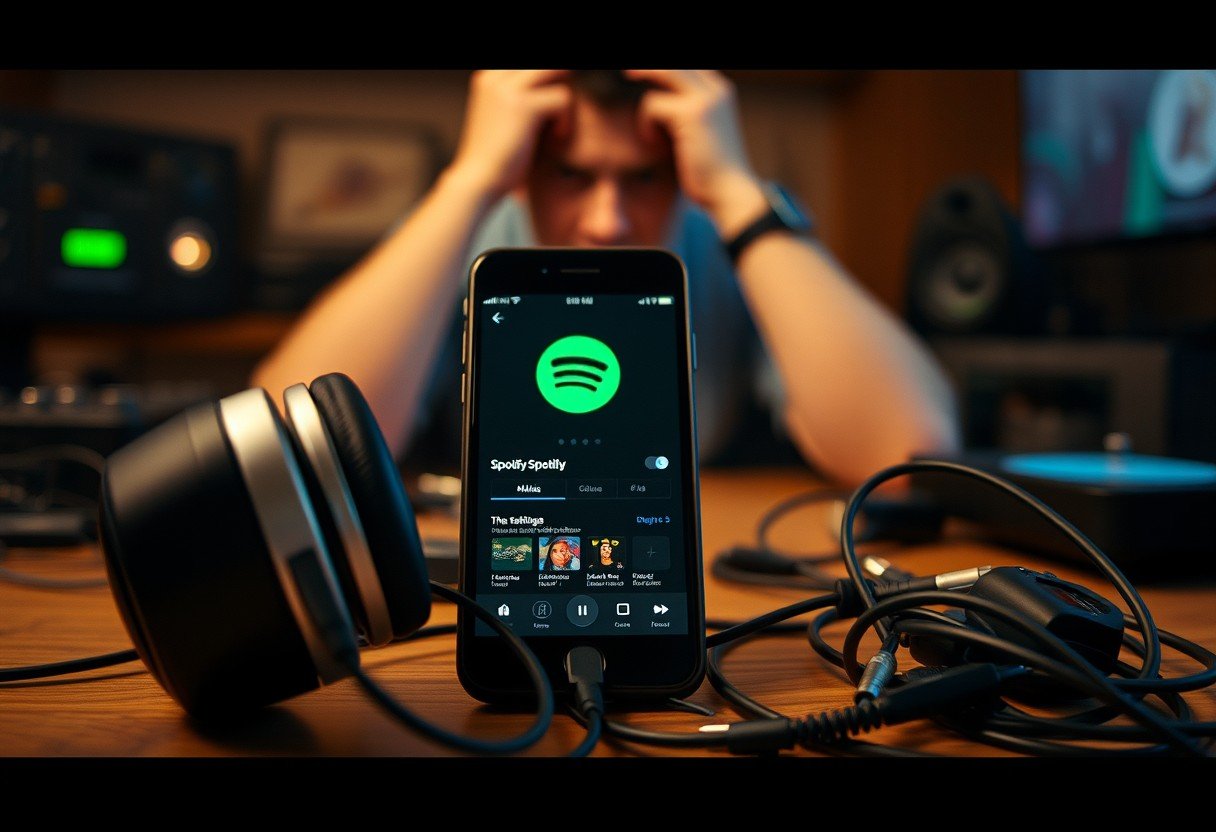




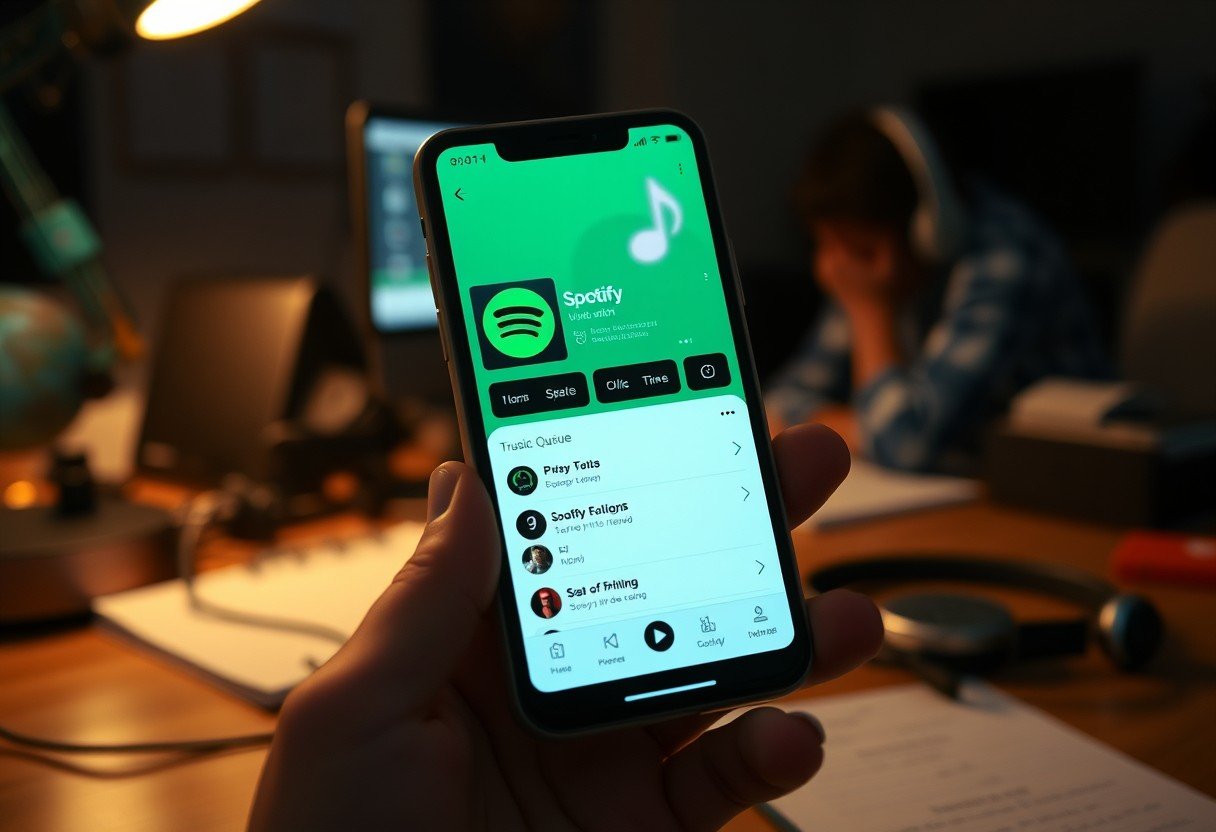


Leave a Comment