It’s incredibly frustrating when you plug in your headphones, ready for music or a call, only to be met with silence. This common problem can be caused by anything from a simple settings mistake to a hardware issue. Before you worry about buying a new pair, there are several easy fixes you can try. This guide will walk you through the troubleshooting steps to identify the cause and get your audio working again.
Why Are My Headphones Not Working When Plugged in?
Understanding the root cause is the first step to finding a solution. The problem almost always falls into one of two categories: a hardware issue with your headphones or device, or a software conflict within your device’s operating system.
Hardware problems are physical. This could mean a damaged cable, a dirty headphone jack, or an issue with the internal wiring. Software issues, on the other hand, are related to your device’s settings, outdated audio drivers, or glitches that prevent the device from recognizing your headphones.
Identifying the right cause is crucial for applying the most effective solution. A quick diagnosis can save you a lot of time and effort. For example, if another pair of headphones works with your device, you know the problem is with your original headphones, not the device itself.
Here is a quick breakdown to help you figure out where the problem might be:
| Potential Cause | Common Symptoms |
| Hardware Issue | Sound cuts in and out when you move the wire, no sound on any device, visible damage to the cable or plug. |
| Software Issue | Headphones work on other devices but not this one, no sound after a system update, audio plays from speakers instead. |
Simple Hardware Checks You Should Do First
Before diving into complex settings, always start with the physical connections. More often than not, a simple physical issue is the culprit, and these checks only take a few moments to complete.
Start with the most obvious connection point: the headphone jack. Over time, lint, dust, and other debris from your pocket or bag can get lodged inside, preventing a solid connection. A poor connection can lead to intermittent sound or no sound at all.
Follow these simple steps to rule out common hardware issues:
- Clean the Headphone Jack: Look inside your device’s audio port. If you see any debris, gently clean it out with a soft brush or a puff of compressed air. Avoid using sharp metal objects like paperclips, as they can damage the internal components.
- Inspect the Cable and Plug: Check the entire length of your headphone cable for any signs of fraying, kinks, or damage. Pay close attention to the area where the cable meets the plug and the earpieces, as these are common points of failure.
- Test on Another Device: This is the most definitive test. Plug your headphones into a different phone, tablet, or computer. If they work on the other device, the problem lies with your original device. If they still don’t work, then your headphones are likely broken.
Solving the Problem with Software and Driver Fixes
If you’ve confirmed there are no hardware issues, the problem is likely related to your device’s software. This can range from incorrect settings to outdated drivers that are causing a communication breakdown between your device and your headphones.
Your device’s audio settings are the first place to look. Sometimes, an app or a system update can change your settings without you realizing it. Always check that your headphones are selected as the default playback device. If your computer is still set to play audio through its speakers, you won’t hear anything from your headphones.
In your device’s sound settings, you should also check the volume levels and make sure nothing is muted. It sounds simple, but it’s a common oversight. Another potential issue is audio enhancement software, which can sometimes interfere with headphone functionality. Try disabling any special sound effects or equalizers to see if that resolves the issue.
For computer users, outdated audio drivers are a frequent cause of headphone problems. Drivers are small pieces of software that help your operating system communicate with your hardware. If they are old or corrupt, your headphones may not be detected properly. You can usually update your drivers through your device’s settings menu or by visiting the manufacturer’s website.
What if My Wired Headphones Still Don’t Work?
If you have tried all the troubleshooting steps and your wired headphones still fail to work with your device, it might be time to consider alternative solutions. This is especially true if you’ve determined the headphone jack on your device is faulty, as repairs can be costly.
Switching to Bluetooth headphones is the easiest way to bypass a broken audio jack. Wireless technology eliminates the need for physical connections, removing issues related to cables and ports entirely. With a wide range of options available, you can find a pair that fits your budget and audio needs.
For audiophiles who want the best possible sound quality, an external Digital-to-Analog Converter (DAC) is an excellent option. A DAC bypasses your device’s internal sound card, which might be the source of the problem. It connects to your device via USB or another port and provides its own high-quality headphone jack, often delivering superior audio performance.
How to Prevent Headphone Problems in the Future
A little bit of care can go a long way in preventing future headphone issues. Proper handling and regular maintenance of both your headphones and your devices can extend their lifespan and ensure they work reliably when you need them.
Get into the habit of storing your headphones properly. Instead of stuffing them into a pocket or bag, use a case to protect them from damage. When unplugging your headphones, always pull from the sturdy base of the plug, not the cord itself. Pulling the cord puts stress on the internal wiring and can cause it to break over time.
Just as you care for your headphones, you should also maintain your devices. Here are a few tips:
- Keep Your Software Updated: Regularly check for updates to your device’s operating system and audio drivers. Updates often include bug fixes that can resolve compatibility issues with accessories like headphones.
- Restart Your Device Regularly: A simple reboot can clear temporary glitches and refresh your system’s processes, which can often solve minor audio problems.
- Be Mindful of Your Apps: Some applications can take control of your audio output. Be aware of the permissions you grant to apps and close any unnecessary programs that might be conflicting with your audio settings.
Frequently Asked Questions
Why do my headphones work intermittently?
Intermittent sound is usually caused by a loose connection. This could be due to a dirty headphone jack, a damaged wire inside the cable, or a faulty port on your device. Wiggling the cord to see if the sound cuts in and out can help confirm a wiring issue.
What should I do if only one side of my headphones works?
First, check the audio balance settings on your device to ensure it’s not panned to one side. If the settings are centered, clean the headphone plug and jack. If the problem persists, the wiring leading to the non-working earpiece is likely damaged, and the headphones may need to be replaced.
Could a recent software update have caused my headphones to stop working?
Yes, absolutely. A software update can sometimes introduce bugs or change settings that create conflicts with your audio hardware. If the problem started right after an update, check for any newer patches or try rolling back the update if possible. Also, ensure your audio drivers are compatible with the new software version.
Are there settings on my phone that can stop my headphones from working?
Yes, several phone settings can affect headphone output. Check that your phone is not in a “Do Not Disturb” mode that mutes all media, and ensure the audio output is not routed to a different Bluetooth device. Also, some phones have a separate volume control for headphones, so make sure that is turned up.





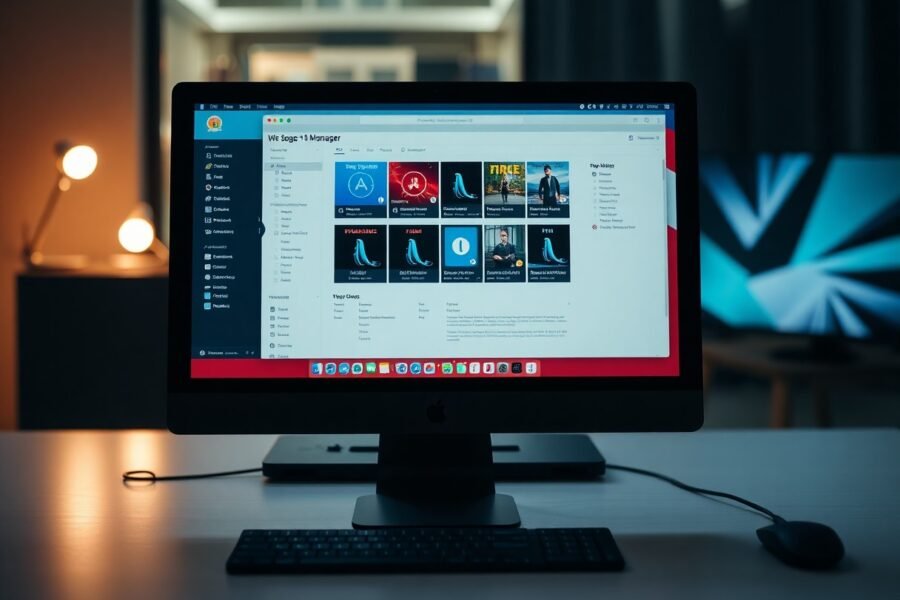


Leave a Comment