Over time, you may encounter issues with your Garmin watch that require restarting or resetting to restore its functionality. Whether your device freezes, experiences battery drainage, or fails to sync with your phone, knowing how to properly restart or reset your Garmin watch is crucial for maintaining optimal performance. In this blog post, we will guide you through the steps to troubleshoot these common problems, ensuring you get the most out of your wearable technology.

Key Takeaways:
- Common Issues: Many users face problems with Garmin watches that require restarting or resetting due to software glitches or freezing.
- Restart Method: To restart a Garmin watch, typically holding the power button for a few seconds is recommended, but instructions can vary based on the model.
- Factory Reset: A factory reset can help resolve persistent issues, though it erases all saved data and settings; it’s crucial to back up before performing.
- Update Firmware: Keeping the firmware up to date is crucial as updates often fix bugs that may be causing restarting or resetting issues.
- Customer Support: If problems persist, contacting Garmin customer support may be necessary, as they can provide model-specific troubleshooting assistance.
Common Garmin Watch Issues
While Garmin watches are renowned for their reliable performance, users may occasionally face common issues affecting functionality. These problems can range from software glitches and inaccurate tracking to difficulties with syncing and battery life. Understanding these common issues can help you troubleshoot and improve your overall experience with your Garmin device.
Restarting Problems
Garmin watches can sometimes encounter restarting problems, which may be attributed to software malfunctions or battery issues. If your watch fails to restart, ensure that you are following the correct procedure and that the battery is adequately charged. A simple restart may resolve temporary glitches and help restore normal functionality.
Resetting Confusion
On some occasions, users may feel confused about how to reset their Garmin device. Different models have varying reset procedures, which can lead to frustration if you’re unsure of the right steps. It’s crucial to refer to the user manual or Garmin’s support resources specific to your model for accurate instructions.
Understanding the difference between a simple restart and a factory reset can clarify this resetting confusion. A restart temporarily shuts down your watch and reboots it, while a factory reset erases all your settings, data, and personal configurations, restoring it to its original state. A factory reset might be necessary if you’re experiencing persistent issues, but ensure that you’ve backed up imperative data first to prevent unintentional loss.
Troubleshooting Restarting Issues
Any time you face restarting issues with your Garmin watch, it’s imperative to troubleshoot effectively. Common causes include low battery, software glitches, or even hardware malfunctions. Start by ensuring your watch is charged. If it doesn’t respond, you can attempt a soft reset or explore further reset options to fix the problem. By following systematic troubleshooting steps, you can often identify the root cause and restore your watch to normal functionality.
Soft Reset Techniques
With a simple soft reset, you can often resolve minor glitches that may cause your Garmin watch to unresponsive. Typically, this process involves pressing and holding the power button for a specified duration until the screen goes black and the watch turns off. Once it powers down, press the power button again to restart the device. This quick fix can restore your watch’s performance without erasing any of your saved data.
Hard Reset Guidelines
For more persistent issues that a soft reset can’t solve, a hard reset may be necessary. This process involves erasing all data and reverting your Garmin watch to factory settings. Before proceeding, ensure you’ve backed up important data as this action will delete everything stored on your device, including your settings, preferences, and activities.
Issues with your Garmin watch may require a hard reset if the soft reset proves ineffective. A hard reset restores your device to its original state, which can resolve more serious problems like freezing or crashing. To perform a hard reset, access the settings menu on your watch, navigate to the “System” or “About” section, and select “Reset” or “Restore Factory Settings.” Note, this action is irreversible, so it’s crucial to be sure that you want to proceed before confirming the reset.
Addressing Resetting Issues
All Garmin watches may encounter resetting issues from time to time, which can be frustrating. However, understanding the causes and solutions to these problems can help you resolve them effectively. Whether your device is unresponsive or you’re experiencing peculiar software behavior, knowing the right steps to take can save you from potential hassles. In this section, we will cover vital reset techniques and their implications.
Factory Reset Steps
Addressing a factory reset on your Garmin watch is vital when you encounter persistent problems. To initiate a factory reset, navigate to the Settings menu, find the System tab, and select the Reset option. Confirm your choice, and the device will restore to its original factory settings, erasing all user data. Remember to back up any vital information before proceeding.
Understanding Settings Restoration
Steps to understand settings restoration are important when resetting your watch. Restoring your Garmin watch allows you to return to the state it was in before encountering issues. This can include re-syncing your preferences, apps, and account details. Following the factory reset, be prepared to set up your watch again, as all custom settings will be erased.
Understanding the settings restoration process is key to regaining the functionality of your Garmin watch after a reset. When you perform a factory reset, you not only eliminate issues but also get the opportunity to start fresh. This means you’ll need to re-enter your preferences, customize settings, and re-sync your fitness data. By familiarizing yourself with this process, you can smoothly transition back to using your watch without missing out on vital features tailored to your fitness tracking needs.
Firmware and Software Updates
After purchasing your Garmin watch, it’s imperative to stay updated with the latest firmware and software versions. These updates not only improve the functionality of your device but also fix bugs, enhance security, and introduce new features. Regularly checking for updates ensures that you’re making the most out of your smartwatch experience and enhances your overall satisfaction with the product.
Importance of Keeping Updated
Keeping your Garmin watch updated is crucial for ensuring that it performs at its best. Updates can improve tracking accuracy, battery life, and introduce new sports modes and features that may enhance your fitness regime. By staying current, you minimize potential issues that may arise from outdated software or firmware.
How to Check for Updates
One of the easiest ways to manage your Garmin watch’s performance is by regularly checking for software and firmware updates through the Garmin Connect app or website. Simply connect your device, and the app will alert you to any available updates, ensuring your watch is always running optimally.
Importance of checking for updates cannot be overstated. When you connect your Garmin watch to the Garmin Connect app, it automatically synchronizes your activities and checks for any new firmware releases. By doing this, you can easily stay informed about the latest features and enhancements, ensuring your device is equipped with the best possible technology to support your fitness and lifestyle goals.
Contacting Garmin Support
Many users find themselves in need of expert guidance when dealing with persistent issues on their Garmin watch. If you’ve exhausted all troubleshooting methods without success, it’s crucial to reach out to Garmin Support. Their dedicated team is equipped to assist you with any technical problems, ensuring that your device works as intended. Don’t hesitate to contact them through email, phone, or their official website for prompt assistance.
When to Seek Professional Help
With complex issues that resist basic troubleshooting, it’s wise to consult professional help. If your watch exhibits unusual behavior, such as frequent crashes or battery drain, or if it fails to restart after multiple attempts, it may indicate a deeper problem that requires expert intervention. Seeking help promptly can prevent further complications and extend the life of your device.
Support Resources Available
Support resources provided by Garmin include a comprehensive online help center, user manuals, and community forums to assist you with your watch. These resources can guide you through various troubleshooting steps, ensuring you can maximize the performance of your device. Additionally, you can access live chat options and schedule a call with a support representative for more personalized assistance.
Support resources extend beyond basic troubleshooting. Garmin’s online help center includes detailed FAQs, video tutorials, and device-specific user manuals designed to empower you with the knowledge needed to resolve common issues. Moreover, community forums provide a platform for you to connect with other users, share experiences, and find solutions that may have worked for others. Engaging with these resources can enhance your understanding of your Garmin watch and help you navigate any challenges effectively.
User Experiences and Feedback
Once again, Garmin users have taken to forums and social media to share their experiences with restarting and resetting issues. Many have echoed similar frustrations, noting that these problems can disrupt their fitness tracking and daily routines. Your voice matters in these discussions, as it not only helps others troubleshoot but also motivates the brand to enhance device reliability.
Commonly Reported Problems
Commonly, users face issues like the watch becoming unresponsive, requiring a hard reset to regain functionality. Other frequent challenges include failed software updates that lead to unexpected behavior or battery drainage after a reset. These recurring problems can leave you wondering if there’s a deeper issue with your device.
Community Solutions
An active community of Garmin users has shared numerous strategies to alleviate these issues. You can find step-by-step guides online addressing specific models, as well as troubleshooting tips that may resolve your problems without needing professional help.
With so many users facing similar issues, community solutions prove invaluable. You would be amazed at the wealth of knowledge available through dedicated forums, YouTube channels, and social media groups. Engaging with these communities can provide you with practical advice and innovative workarounds, empowering you to take control of your Garmin experience and resolve issues effectively.
To wrap up
As a reminder, if you encounter restarting or resetting issues with your Garmin watch, it’s crucial to follow the manufacturer’s guidelines for troubleshooting. You should first try a simple restart by holding the power button. If problems persist, conduct a hard reset according to your specific model’s instructions. This can help restore your device to its original functionality. Remember to keep your watch’s software up to date for optimal performance and consider reaching out to Garmin support for further assistance if needed.
FAQ
Q: Why is my Garmin watch not responding and how can I restart it?
A: If your Garmin watch is not responding, it may require a restart. To restart your watch, press and hold the power button (usually located on the side) for about 10 seconds until the device powers off. After it shuts down, wait a few seconds then press the power button again to turn it back on. This action can help resolve minor glitches and restore functionality.
Q: I want to reset my Garmin watch to factory settings. How do I do that?
A: To reset your Garmin watch to factory settings, navigate to the settings menu by pressing the ‘menu’ button. Select ‘System’ or ‘Settings,’ then find the option labeled ‘Reset’ or ‘Restore Defaults.’ Follow the prompts to confirm that you want to perform a factory reset. Be aware that this action will erase all data and settings, so make sure to back up any important information beforehand.
Q: My Garmin watch keeps freezing. What should I do?
A: If your Garmin watch frequently freezes, try performing a soft reset by holding down the power button until the screen goes blank. Once it restarts, monitor if the issue persists. If freezing continues, consider resetting the watch to factory settings. If problems persist after resetting, contacting Garmin support for further assistance may be necessary.
Q: Can I restart my Garmin watch if the screen is black and unresponsive?
A: Yes, you can restart your Garmin watch even if the screen is black or unresponsive. Press and hold the power button for 10-15 seconds. This should force the device to restart. If it does not respond after this, try connecting it to a charger and then attempt the restart again.
Q: What should I do if my Garmin watch keeps restarting unexpectedly?
A: If your Garmin watch keeps restarting, it could be due to software issues or a faulty battery. First, ensure that your firmware is up to date by checking through the Garmin Connect app. If updates do not resolve the issue, try resetting the watch to factory settings. If the problem persists, consider reaching out to Garmin technical support or taking the watch to a certified repair center for further diagnosis.






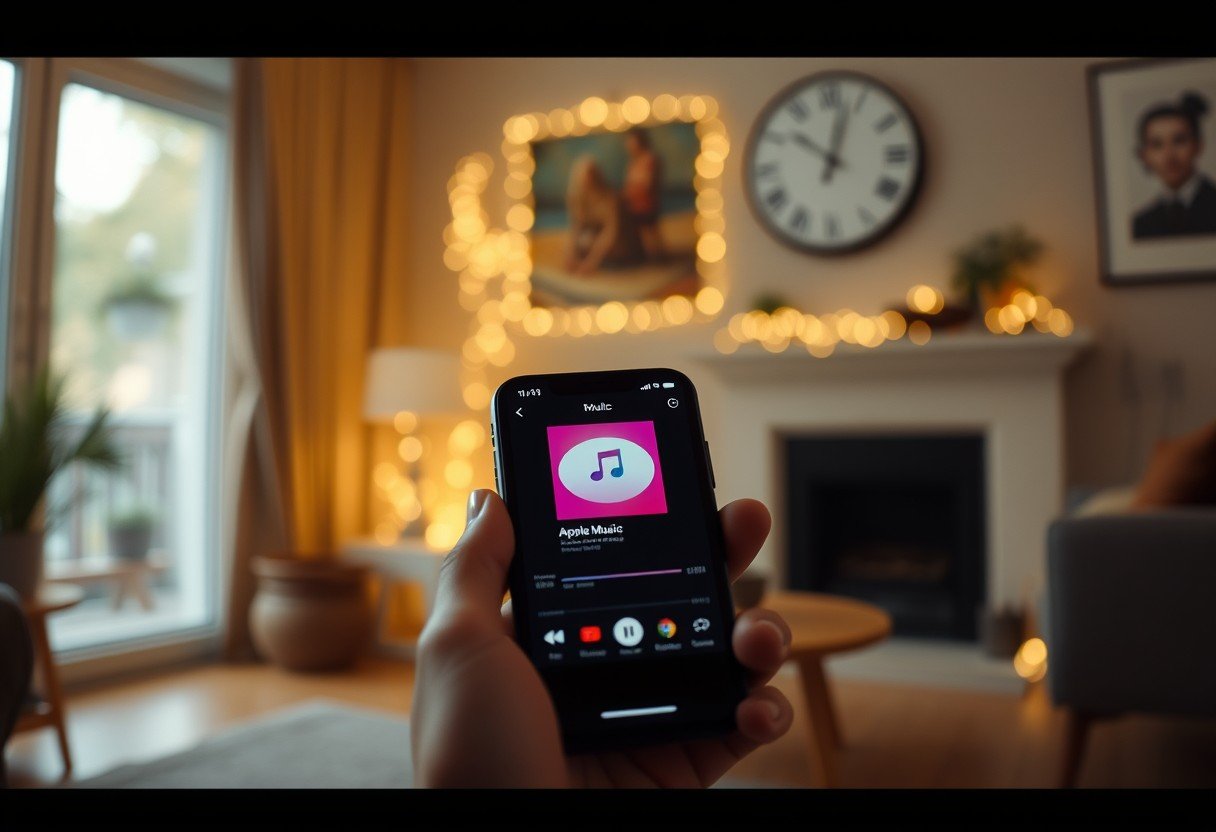
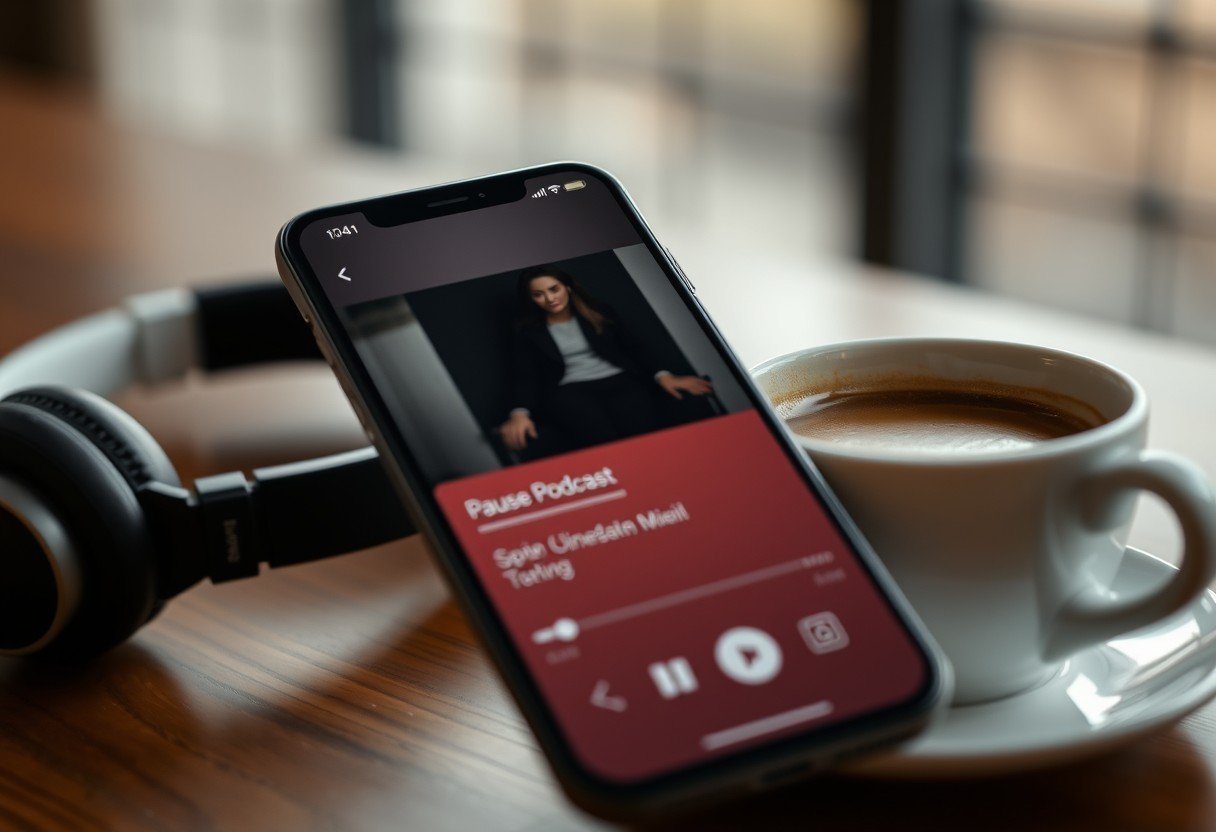
Leave a Comment