Is your carefully curated Spotify queue suddenly vanishing or resetting in the middle of a song? You’re not alone. This frustrating problem often stems from simple app glitches, poor internet connectivity, or account sync errors. Fortunately, you can fix it with a few straightforward steps and get back to enjoying your music without any unexpected interruptions.
Why Does My Spotify Queue Keep Disappearing?
Understanding the root cause of your disappearing queue is the first step toward a permanent solution. The issue rarely has a single cause, but is often a combination of technical factors that interfere with the app’s ability to function smoothly.
Common culprits include interruptions in your network connection, an outdated version of the Spotify app, or compatibility problems with your device’s operating system. Any of these can disrupt the communication between your device and Spotify’s servers.
Account synchronization problems are another major reason for queue resets. If you use your Spotify account on multiple devices, such as your phone, laptop, and smart speaker, an action on one device can sometimes accidentally clear the queue on another. This sync conflict can make it seem like your queue is disappearing for no reason.
Simple Fixes to Try First for Your Spotify Queue
Before diving into more complex solutions, it’s always best to start with the basics. These simple troubleshooting steps can often resolve minor software bugs that cause your queue to reset or disappear, saving you time and effort.
These actions are designed to refresh the app and its connection to your account, clearing out temporary glitches along the way.
- Restart the App: Completely close the Spotify app and then reopen it. This is the simplest way to fix temporary bugs.
- Check for Updates: Go to your device’s app store and make sure you have the latest version of Spotify installed. Updates frequently include important bug fixes.
- Clear the Cache: Clearing the app’s cache removes old, temporary data that might be causing conflicts. This will not delete your playlists or downloaded songs.
- Log Out and Back In: This action forces your app to re-sync with your Spotify account, which can often resolve stubborn queue issues.
Often, one of these quick fixes is all it takes to get your listening experience back to normal.
Advanced Solutions for Persistent Queue Problems
If the basic troubleshooting steps did not solve the problem, you may need to try some more advanced methods. These solutions address deeper issues that could be affecting the app’s performance on your device.
Removing and reinstalling the app is often the most effective way to eliminate underlying bugs. This process gives you a completely fresh installation, free from any corrupted files that might have been causing the queue to disappear.
Here are some advanced solutions to consider for those persistent queue issues.
| Solution | What It Does |
|---|---|
| Reinstall Spotify | Removes the app and all its data, fixing deep-rooted bugs. |
| Adjust Device Settings | Ensures settings like background app refresh are enabled for Spotify. |
| Check Your Internet Connection | Confirms that a weak or unstable connection isn’t causing sync failures. |
When adjusting device settings, check for any data-saving or battery optimization modes that might be limiting Spotify’s ability to run in the background. Allowing the app to refresh properly can make a significant difference.
How to Keep Your Spotify Queue Stable in the Long Run
Once you’ve fixed the issue, a few good habits can help prevent your queue from resetting in the future. Being proactive is the key to maintaining a smooth and uninterrupted music experience. These simple strategies help ensure the app runs optimally.
Effective playlist management is a great preventive measure. Instead of relying on a long, temporary queue, create dedicated playlists for different moods, activities, or events. This makes your music easier to manage and reduces the risk of losing your spot if the app crashes or resets.
- Update the App Regularly: Enable automatic updates to ensure you always have the latest version with the most recent bug fixes and performance improvements.
- Monitor Your Connection: Before starting a long listening session, make sure you have a stable and consistent internet connection.
- Avoid Drastic Playlist Changes: Rapidly adding or removing many songs from a playlist while it’s playing can sometimes cause the queue to glitch.
When to Contact Spotify Support for Help
If you have tried all the troubleshooting steps and your queue continues to disappear, it may be time to reach out to Spotify directly. Their support team can provide personalized assistance and may be aware of widespread issues that are being addressed.
When you report the problem, providing detailed information can lead to a faster resolution. Be sure to include your device model, operating system version, Spotify app version, and a clear description of the problem.
You can engage with Spotify Support through several channels, including their Community forums, social media pages like Twitter, or the contact form on their website. Your feedback not only helps you but also contributes to improving the service for all users.
Frequently Asked Questions about Spotify Queues
Why does my Spotify queue keep resetting?
A resetting queue is often caused by software bugs, an unstable internet connection, account sync errors across multiple devices, or an outdated app version. Starting with basic troubleshooting usually helps.
Can I permanently save my Spotify queue?
No, there isn’t a direct feature to permanently save your queue. The best workaround is to add the songs from your queue to a new playlist, which you can access anytime.
Will reinstalling Spotify delete my playlists and downloaded songs?
Reinstalling the app will not delete your playlists, as they are saved to your account. However, it will remove any songs you have downloaded for offline listening, so you will need to download them again.
How often should I clear my Spotify cache?
It’s a good practice to clear your cache every few months or whenever you notice the app is running slowly or behaving unexpectedly. This helps maintain smooth performance.
Does using Spotify on multiple devices cause queue problems?
Yes, it can sometimes lead to sync issues. An action on one device, like starting a new playlist, might override or clear the active queue on another device signed into the same account.

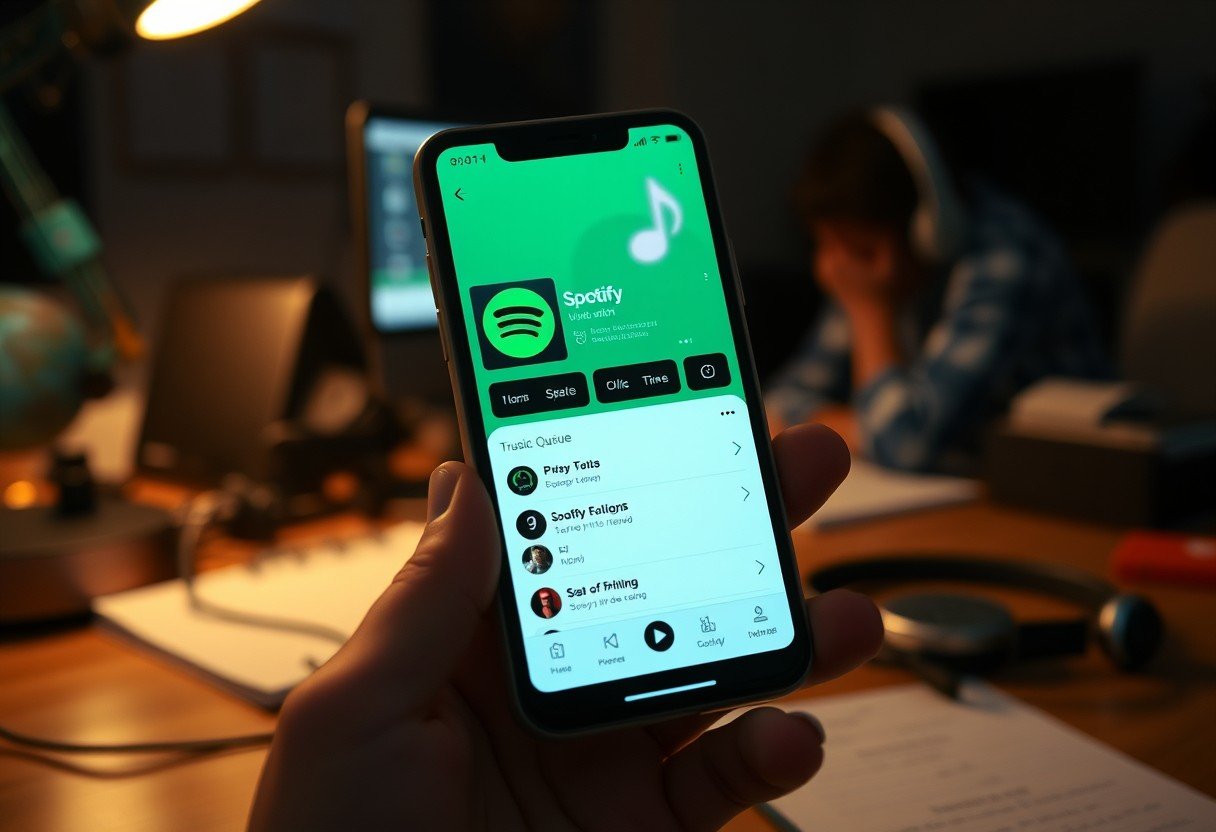







Leave a Comment