Nothing ruins a movie night faster than constant buffering. If you find yourself staring at a loading circle while trying to watch HBO, you’re not alone. The good news is that you can often fix this frustrating issue yourself. From checking your internet speed and restarting your devices to adjusting a few simple settings, we’ll walk you through the most effective solutions to get you back to enjoying your favorite shows and movies without interruption.
Why Does My HBO Keep Buffering?
Before jumping into solutions, it helps to know why buffering happens. When you stream a show, your device downloads parts of it ahead of time. Buffering occurs when the video plays faster than your device can download the next part. This can be incredibly frustrating, but identifying the cause is the first step to a permanent fix.
The most common reason for HBO buffering is a slow or unstable internet connection. For a smooth high-definition (HD) stream, HBO recommends a minimum download speed of 5 Mbps. If your internet is slower, or if many people are using your network at the same time, your stream will likely struggle to keep up. This network congestion is a major culprit, especially during peak evening hours.
Your streaming device itself could also be the problem. Older smart TVs, streaming sticks, or computers might not have the processing power to handle modern streaming apps efficiently. If the hardware is outdated or the HBO app isn’t fully compatible with your device, it can lead to constant interruptions and a poor viewing experience.
Quick and Easy Fixes for HBO Buffering
Sometimes, the simplest solutions are the most effective. Before you start changing complex settings, try these basic troubleshooting steps that can resolve many common streaming glitches in just a few minutes.
A classic “turn it off and on again” approach often works wonders. This simple action can clear temporary errors in your device’s memory and re-establish a fresh connection to your network.
Here’s what you should do first:
- Power off your streaming device completely. This could be your smart TV, Roku, Apple TV, or computer.
- Unplug your internet router and modem from the power outlet.
- Wait for about 30 to 60 seconds to ensure they fully reset.
- Plug the modem and router back in and wait for all the indicator lights to become stable.
- Turn your streaming device back on and try watching HBO again.
Keeping your software updated is crucial for performance and security. App developers regularly release updates to fix bugs that can cause issues like buffering. Similarly, device manufacturers release firmware updates to improve performance and compatibility. Go to your device’s app store to check for an HBO app update and check your device settings for any system updates.
Optimize Your Home Network for Smooth Streaming
Even with fast internet, the setup of your home network can create bottlenecks that lead to buffering. Optimizing how your devices connect to the internet can make a huge difference in your streaming quality.
While Wi-Fi is convenient, it’s not always the most reliable for high-bandwidth activities like streaming. Walls, other electronic devices, and distance from the router can weaken the signal. Connecting your streaming device directly to your router with an Ethernet cable provides a much more stable and faster connection. This eliminates wireless interference and almost always reduces or eliminates buffering.
If a wired connection isn’t possible, you can still improve your Wi-Fi. Log into your router’s settings and look for a feature called Quality of Service (QoS). QoS allows you to prioritize internet traffic for specific devices or applications. By setting your streaming device or streaming services as a high priority, you tell your router to give it the bandwidth it needs first, even when other devices are online.
Adjust HBO’s Streaming Quality Settings
If your internet connection is on the slower side, you can often stop buffering by telling the HBO app to use less data. This is done by manually lowering the video resolution, which results in a slightly less sharp picture but a much smoother playback experience.
To do this, open the HBO app while a video is playing and look for a settings icon (often a gear or three dots). From there, you should be able to find video quality or resolution settings. Change it from “Auto” or “Best” to a lower setting like 720p. You can experiment to find the highest quality your connection can handle without constant buffering.
Some mobile devices and even some home internet plans have a “Data Saver Mode.” This feature is designed to limit data usage by lowering video quality automatically. While useful for saving data, it can cause a poor streaming experience. Check your device’s main network or app settings to ensure any data saver features are turned off for the HBO app.
Could External Factors be the Problem?
Sometimes, the buffering problem has nothing to do with your home setup. Factors outside of your control can impact streaming performance, and recognizing them can save you a lot of troubleshooting headaches.
Your internet connection isn’t a private pipeline; you share bandwidth with other users in your neighborhood. During peak hours, like evenings and weekends, the network can become congested, leading to slower speeds for everyone. This is a common issue that can cause buffering even on high-speed plans.
Another potential issue is ISP throttling. Some Internet Service Providers (ISPs) intentionally slow down specific types of traffic, like video streaming, to manage their network. If you notice your speeds are fine for browsing but drop when you watch HBO, your ISP may be throttling your connection. Using a Virtual Private Network (VPN) can sometimes bypass this, as it encrypts your traffic and hides what you’re doing from your ISP.
- Peak Hours: Streaming between 7 PM and 11 PM often leads to more buffering due to high user traffic.
- ISP Throttling: Your internet provider may be slowing your connection specifically for streaming services.
- HBO Server Issues: On rare occasions, especially during a major show premiere, HBO’s own servers can get overloaded.
Advanced Solutions When Nothing Else Works
If you’ve tried all the basic fixes and are still dealing with buffering, it might be time to consider a hardware or service upgrade. These advanced solutions require a bit more investment but can provide a long-term fix for persistent streaming problems.
An outdated router can be a major bottleneck for your entire home network. Newer routers support the latest Wi-Fi standards (like Wi-Fi 6), which are better at handling multiple devices and providing faster, more stable connections. Upgrading your router can significantly improve streaming quality, not just for HBO but for all your online activities.
Sometimes, the simplest answer is that your internet plan isn’t fast enough for your needs, especially if you have multiple people streaming, gaming, and browsing at once. Contacting your ISP to upgrade to a higher-speed plan is often the most direct way to solve buffering issues for good.
This table summarizes some of the most effective advanced solutions.
| Solution | Description |
|---|---|
| Increase Internet Speed | Upgrade to a higher-speed plan from your ISP for better overall performance. |
| Wi-Fi Optimization | Move your router to a central location or use a mesh Wi-Fi system to improve coverage. |
| Upgrade Streaming Device | Replace older hardware with a newer streaming stick, box, or smart TV for better speed. |
| Router Upgrade | Invest in a modern router with features like QoS and the latest Wi-Fi standards. |
Frequently Asked Questions
Why does HBO keep buffering even with fast internet?
Even with a high-speed plan, buffering can occur due to Wi-Fi interference, an outdated router, device performance issues, or network congestion during peak hours. Try connecting with an Ethernet cable to rule out Wi-Fi problems.
What is the recommended internet speed for streaming HBO?
HBO recommends a minimum download speed of 5 Mbps for streaming HD content. For a smoother experience, especially in 4K, you should aim for a connection speed of at least 25 Mbps.
Can clearing the cache on the HBO app fix buffering?
Yes, clearing the app’s cache and data can often resolve performance issues. This action removes temporary files that may have become corrupted, allowing the app to start fresh and potentially stream more smoothly.
How do I change the video quality on HBO?
While watching a show or movie, look for a settings icon (usually a gear). In the settings menu, you should find an option for video or playback quality. You can select a lower resolution, like 720p, to reduce bandwidth usage and stop buffering.
Should I contact HBO support if buffering continues?
If you have tried all the troubleshooting steps and still experience buffering, it’s a good idea to contact HBO customer support. They can check for any server-side issues or problems with your account that might be causing the issue.




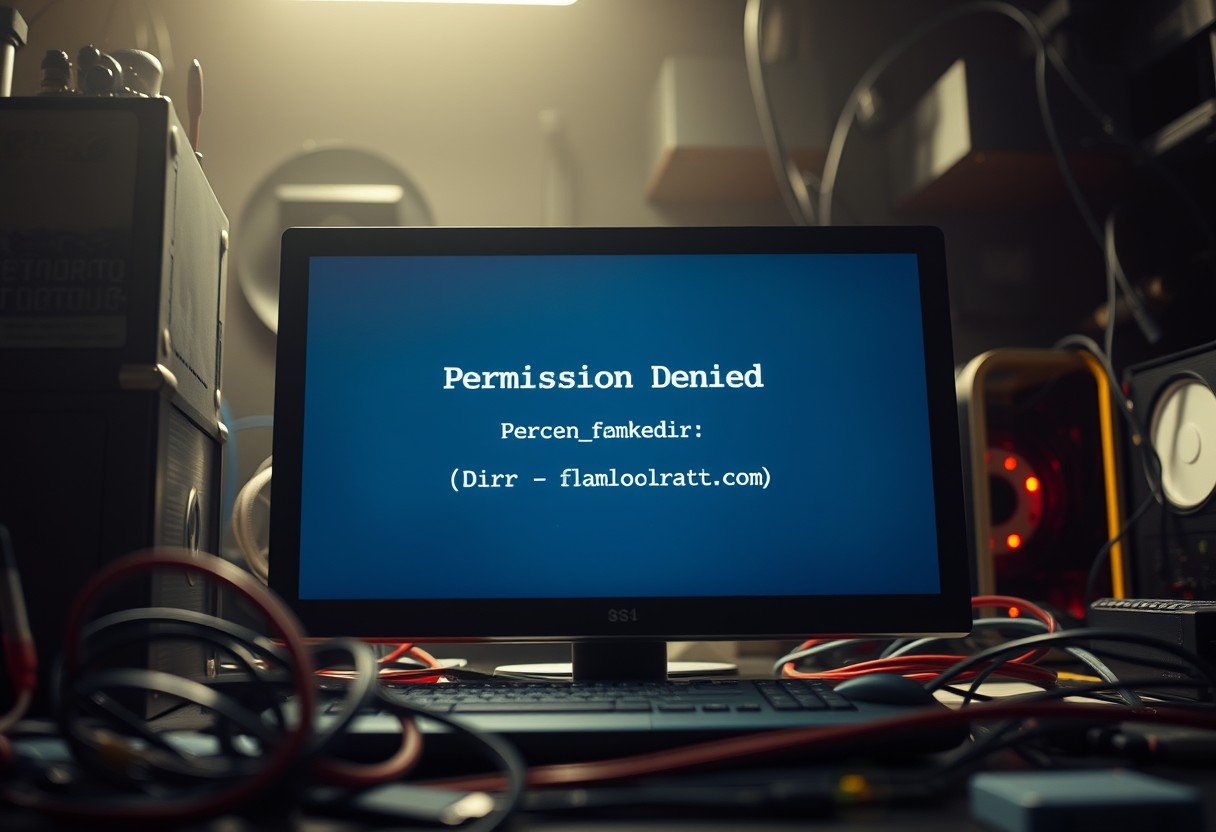
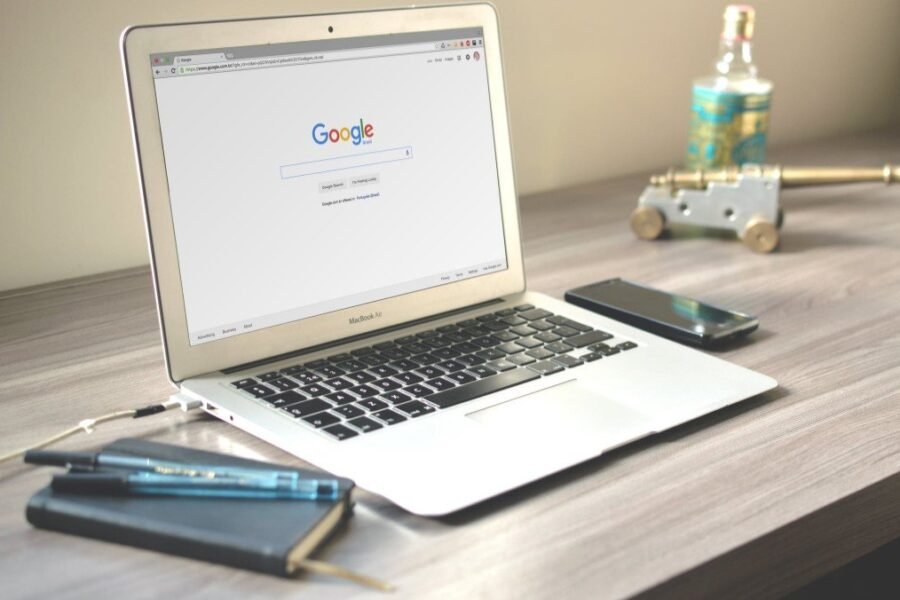

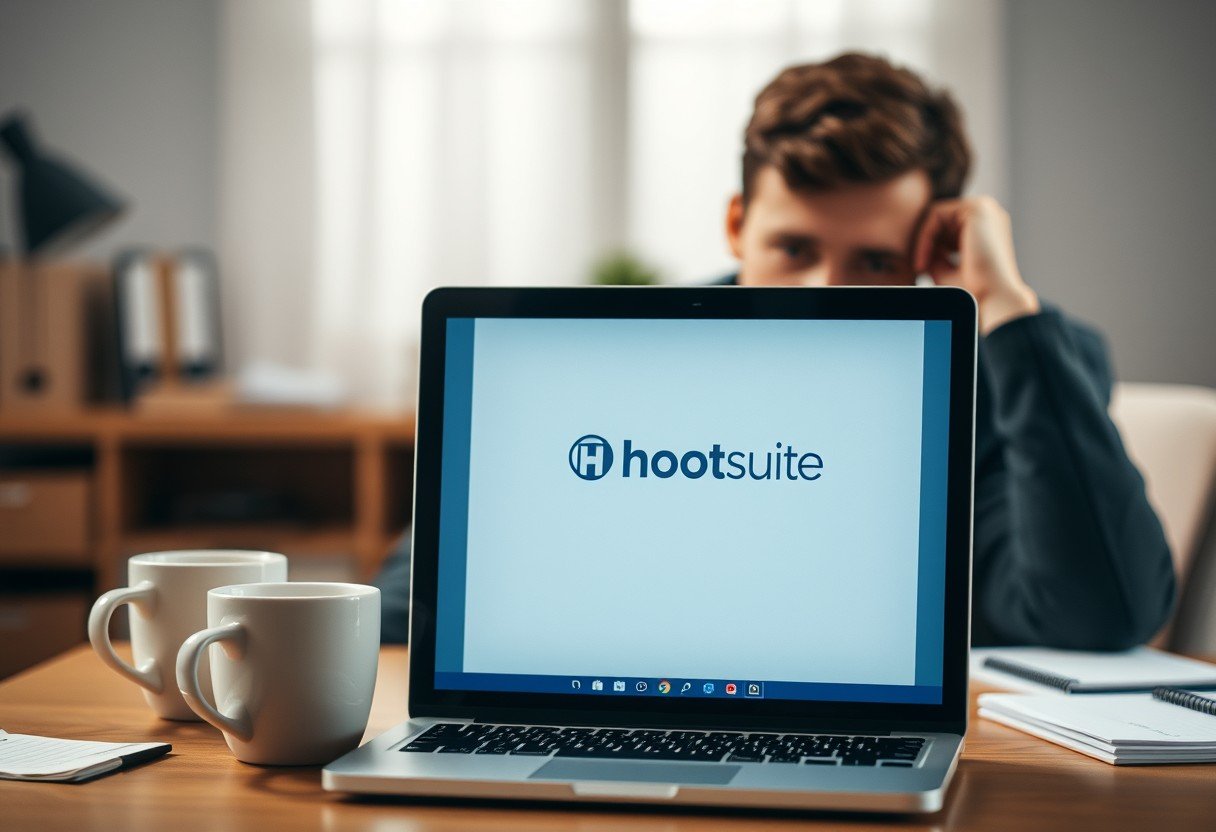
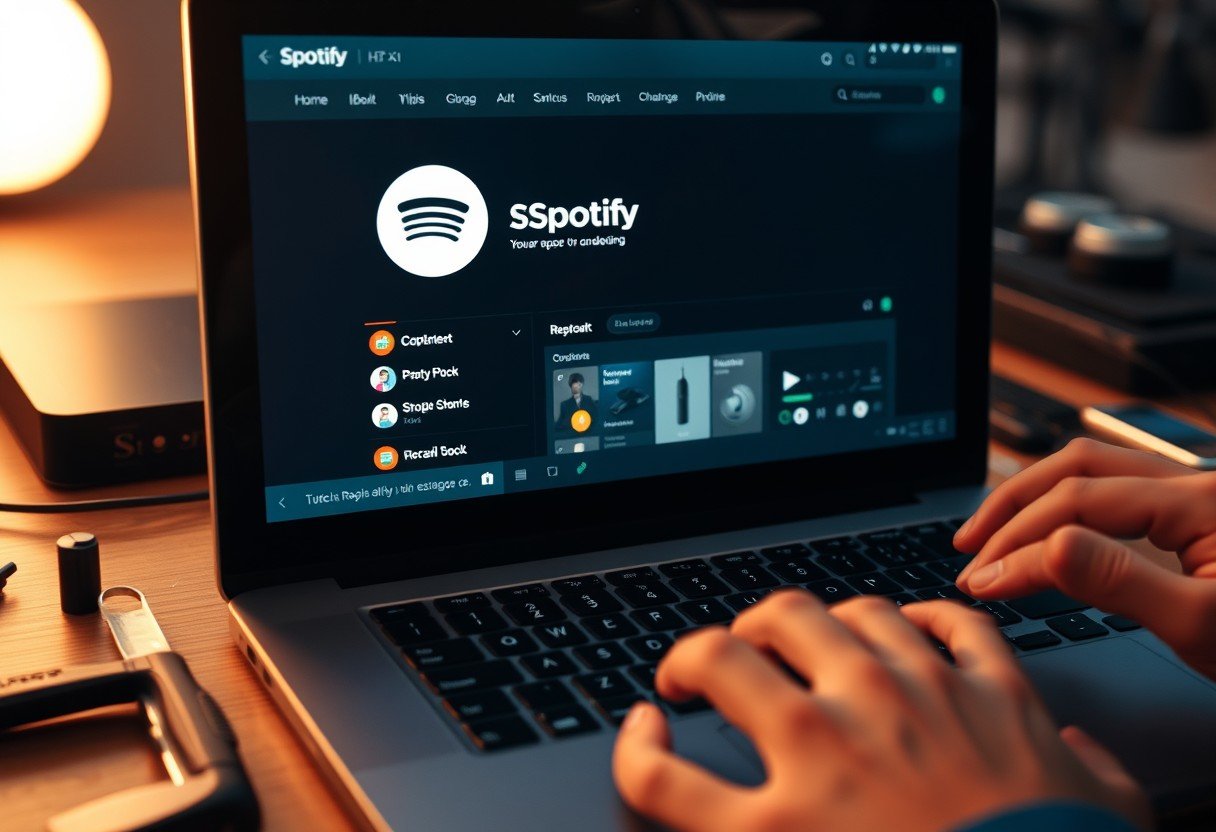
Leave a Comment