Fitbit screen problems can be a major roadblock in your fitness journey, turning your helpful tracker into a frustrating gadget. These issues can range from a simple flicker to a completely unresponsive display, often caused by software glitches, hardware damage, or even a low battery. Understanding the most common display problems and how to troubleshoot them can quickly get your device working properly again, ensuring you don’t miss a step in tracking your health goals.
1. Annoying Screen Flickering
A flickering display is not only distracting but can make it difficult to read your stats. This issue is often a sign of a temporary software bug or a deeper hardware malfunction. While it can be alarming, it’s a common problem that can sometimes be fixed with a simple step.
The first thing you should always try is restarting your device. A power cycle can clear out transient bugs in the software that may be causing the screen to flicker. If the problem continues after a restart, it could point to a more serious issue with the display’s internal connection or hardware.
Before assuming the worst, check if your Fitbit’s firmware is up to date through the companion app on your phone. Manufacturers frequently release updates that include bug fixes for known display issues.
2. Unresponsive Touchscreen
When your Fitbit’s touchscreen stops responding, it can feel like the device is completely broken. However, the cause is often simple, ranging from a dead battery or a software freeze to dirt on the screen’s surface. A non-responsive screen prevents you from navigating menus, starting workouts, or checking notifications.
Start with the basics. Ensure the device is charged, as a low battery can cause performance issues. Next, give the screen a gentle wipe with a soft, lint-free cloth to remove any dirt, sweat, or debris that might be interfering with the touch sensors. If it still doesn’t work, a restart is your next best option.
For persistent issues, consider these quick troubleshooting steps:
- Check for moisture: Water droplets can sometimes interfere with the touchscreen’s functionality. Dry your device thoroughly.
- Perform a soft reset: This forces the device to reboot without erasing your data and often resolves software glitches.
- Review recent updates: Occasionally, a recent firmware update can introduce bugs. Check online forums to see if other users are reporting similar problems.
If pressing firmly on the screen yields no results, it might indicate a calibration problem. In this case, contacting customer support is the most effective path forward.
3. Screen Cracks and Physical Damage
Even with careful use, accidents happen. Dropping your Fitbit or bumping it against a hard surface can easily lead to a cracked or shattered screen. This kind of damage not only looks bad but can also expose the internal components to moisture and dust, leading to more severe problems down the line.
Understanding the cause of screen damage can help you prevent it in the future. Most damage occurs from accidental drops or impacts. However, consistent pressure, like keeping it in a tight pocket, can also weaken the screen over time. Using a screen protector and a protective case can significantly reduce the risk of damage.
When it comes to repairs, you have a couple of options depending on the severity of the damage and your comfort level with technology.
| Repair Option | Pros | Cons |
|---|---|---|
| DIY Repair Kits | Cost-effective; quick turnaround. | Risky; may void warranty; requires technical skill. |
| Professional Repair | Guaranteed workmanship; uses proper tools. | More expensive; can take longer. |
| Fitbit Support | May be covered under warranty; reliable. | May result in a replacement instead of repair. |
Before deciding, always check if your device is still under warranty, as Fitbit might offer a repair or replacement for free or at a reduced cost.
4. Display Brightness Problems
Having trouble reading your screen in bright sunlight or finding it too bright in a dark room? Display brightness issues are common and can usually be fixed by adjusting the settings. An incorrect brightness level can strain your eyes and make it difficult to use your tracker effectively.
Most Fitbit models allow you to adjust the brightness directly from the device’s settings menu. Navigate to the display options and select a brightness level that suits your current environment. Some models also have an “Auto” or “Dim” setting that can automatically adjust based on ambient light or your wrist movements.
If changing the settings doesn’t solve the problem, or if the screen is permanently dim, it could signal a hardware issue. This might be related to a failing display backlight or a battery that can no longer provide enough power. A soft reset can sometimes fix this, but if the issue persists, it’s best to consult your warranty or contact support.
5. Strange Color Distortion on the Display
If the colors on your Fitbit screen look washed out, inverted, or just plain wrong, you’re experiencing color distortion. This can make your device unpleasant to use and affects the readability of your fitness data and clock faces. The problem can stem from software glitches, hardware defects, or even exposure to extreme temperatures.
The most common cause of color distortion is a software bug, which can often be resolved with simple troubleshooting. First, ensure your Fitbit’s firmware is up to date. If an update doesn’t help, a simple restart might clear the temporary glitch causing the issue.
If those steps fail, a factory reset is the next logical step. This will erase all data from your device and restore it to its original settings, so be sure to sync your data to the Fitbit app first. If color distortion continues after a factory reset, it strongly suggests a hardware failure within the display assembly, which will require professional attention.
6. Connectivity Issues Affecting the Screen
Sometimes, what looks like a screen problem is actually a connectivity issue. When your Fitbit fails to sync correctly with your smartphone, it can lead to outdated information on your display. You might see an incorrect step count, old notifications, or a blank space where data should be.
These sync problems can be caused by an outdated Fitbit app, a disabled Bluetooth connection, or an operating system that needs an update. Keeping your device, app, and phone software updated is crucial for seamless connectivity and an accurate display. Regular software updates often include bug fixes that resolve sync-related issues.
If you notice delayed or incorrect data, try forcing a manual sync from the Fitbit app. Ensure your phone’s Bluetooth is on and your Fitbit is nearby. If that doesn’t work, restarting both your phone and your Fitbit can often re-establish a stable connection and resolve the display errors.
Frequently Asked Questions
What are the first steps to fix any Fitbit screen problem?
Always start with the simplest solutions. First, check if your Fitbit is charged. Then, perform a restart by holding down the button until the logo appears. These two steps solve a majority of common software-related screen glitches.
How can I prevent my Fitbit screen from getting damaged?
To protect your screen, consider using a screen protector and a protective case. Avoid dropping the device or exposing it to extreme temperatures, and be mindful when wearing it during activities that could cause impact.
Can a water-damaged Fitbit screen be fixed?
Water damage is often difficult to repair and may not be covered by the standard warranty. If you suspect water has entered your device, turn it off immediately and let it dry completely. However, internal corrosion may have already occurred, likely requiring a replacement.
Why is my Fitbit screen blank even though it’s charged?
A blank screen on a charged device often points to a software crash. Try performing a hard reset according to your specific model’s instructions. If the screen remains blank after multiple reset attempts, it likely indicates a hardware failure.
Does a factory reset delete my fitness data?
A factory reset will erase all data stored on the Fitbit device itself, but it will not delete the data that has already been synced to your Fitbit account. Always sync your device right before performing a factory reset to avoid losing any recent activity.



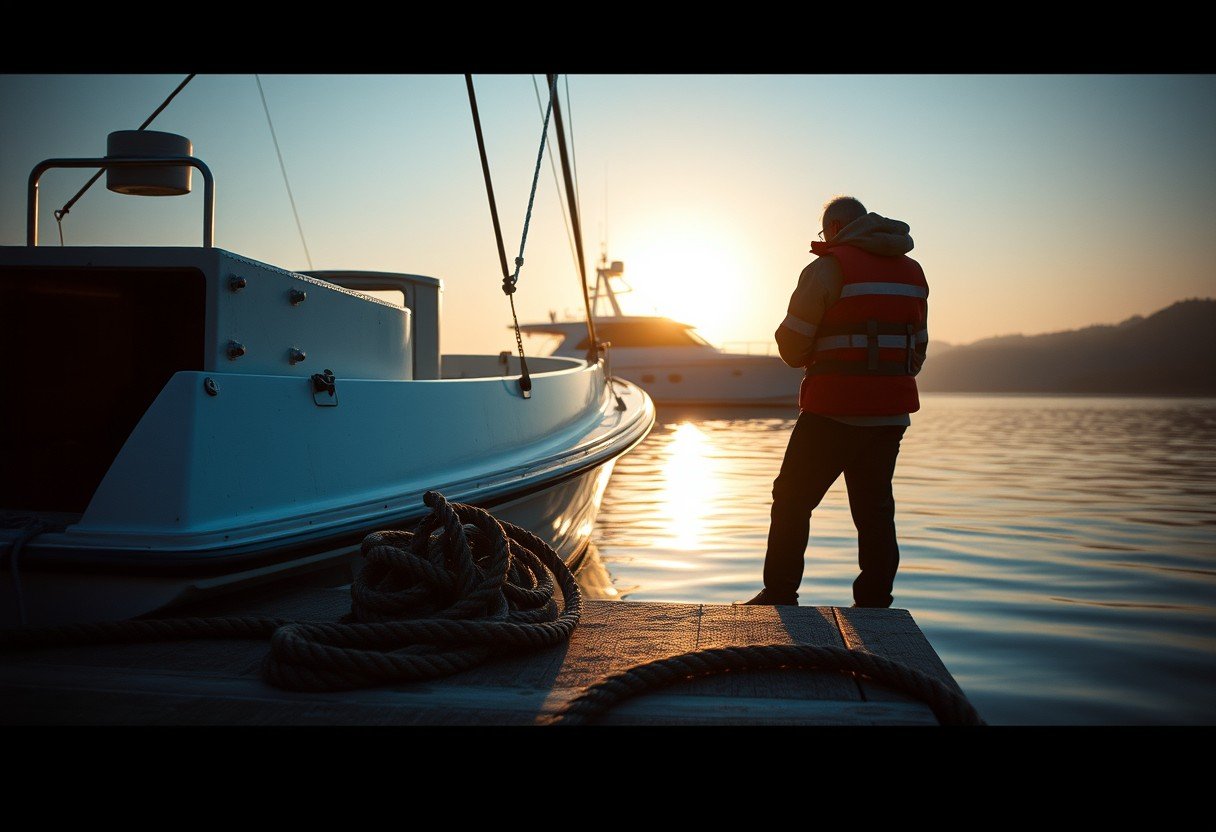
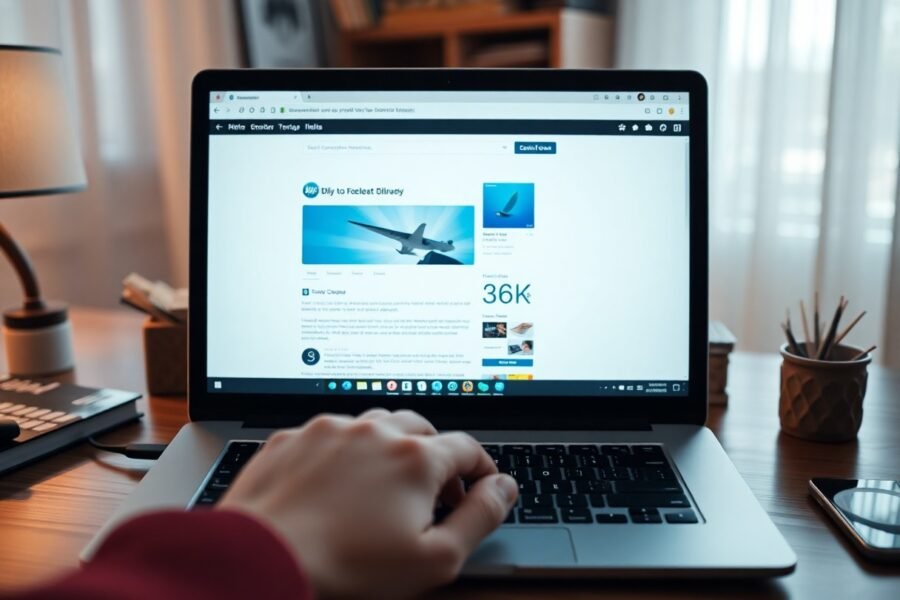


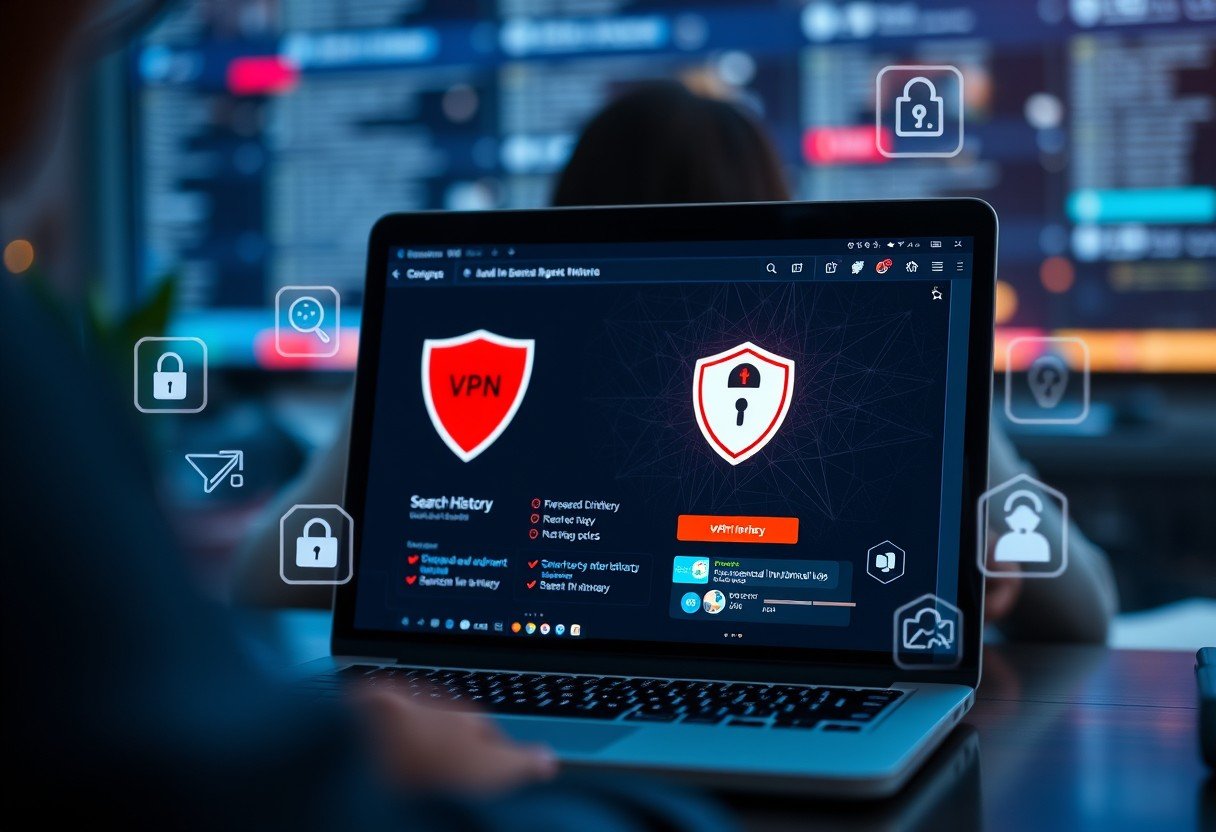

Leave a Comment