Fitbit devices are excellent for tracking fitness, but GPS problems can be frustrating, especially when they ruin an outdoor workout. Issues like inaccurate distance tracking or slow connection times are common. This guide explains why these problems happen and gives you simple, effective solutions to fix your Fitbit’s GPS, ensuring your workout data is always accurate and reliable.
Why Does My Fitbit GPS Have Problems?
Your Fitbit’s GPS works by connecting to satellites orbiting the Earth to pinpoint your location. This feature is fantastic for tracking outdoor activities like running or cycling, giving you precise data on your route, pace, and distance.
However, several factors can interfere with this process. Sometimes the problem is environmental, like tall buildings or dense trees blocking the satellite signal. In other cases, the issue might be with the device itself, such as outdated software or incorrect settings.
Understanding the root cause is the first step to fixing the problem. Most GPS issues stem from either poor signal reception or a software glitch, both of which are often easy to resolve.
Common Fitbit GPS Issues You Might Face
If you rely on your Fitbit for accurate workout stats, encountering a GPS problem can throw off your entire routine. Many users report similar frustrations, which usually fall into a few common categories.
Being aware of these specific issues can help you identify what’s going wrong with your device much faster. From inaccurate location data to sudden signal drops, these problems can make it hard to trust the metrics your Fitbit provides.
Here are some of the most frequently reported GPS problems:
- Inaccurate Location Tracking: Your device might show that you’ve run a shorter or longer distance than you actually did. This affects your pace and overall performance metrics.
- Slow GPS Signal Acquisition: It can take a long time for your Fitbit to lock onto a GPS signal, leaving you waiting to start your workout.
- GPS Dropouts During Activities: The GPS signal might disconnect in the middle of your workout, creating gaps in your route map and data.
- Significant Battery Drain: Using GPS can drain your Fitbit’s battery much faster than usual, sometimes not even lasting for a full workout.
These issues can be a real setback, but fortunately, most have straightforward solutions that don’t require technical expertise.
Quick Fixes for Fitbit GPS Not Connecting
Before diving into more complex troubleshooting, there are a few simple things you can do if your Fitbit is struggling to connect to GPS. Often, the problem is your immediate environment.
GPS signals need a clear line of sight to the sky. Obstructions can weaken or block the signal entirely. Try starting your workout in an open area away from tall buildings, dense forests, or deep valleys. This simple change can make a huge difference in connection speed and stability.
Also, give your device a minute or two to establish a connection before you start moving. When you select an exercise mode, wait for the “Connected” or “Ready” notification on your screen. Starting your activity too soon can lead to inaccurate initial tracking.
Step-by-Step Guide to Reset and Update Your Fitbit
If environmental fixes don’t work, the problem might be software-related. Keeping your device’s firmware updated and performing a simple restart are two of the most effective ways to solve persistent GPS glitches.
Software updates often include bug fixes and performance improvements, including enhancements for GPS functionality. A reset can clear temporary errors that might be interfering with the connection.
Follow these steps to get your device back on track:
- Check for Updates: Open the Fitbit app on your phone. If an update is available for your device, a notification will appear at the top of the screen. Tap it and follow the on-screen instructions to install the latest firmware.
- Restart Your Fitbit: A simple restart can often resolve connectivity issues. The method varies by model, but it usually involves holding down a button or finding the restart option in the settings menu on the device. This will not erase your data.
- Reset GPS Settings: Some Fitbit models allow you to turn GPS settings off and on. Go into your exercise settings, toggle the GPS off, and then turn it back on to refresh the connection.
Optimizing Your Phone Settings for Better GPS Accuracy
Many Fitbit models use your phone’s GPS to track activities, a feature known as “Connected GPS.” If your settings are not configured correctly on your smartphone, it can lead to poor tracking accuracy and connection drops.
Ensuring the Fitbit app has the right permissions is crucial for seamless operation. Your phone’s battery-saving modes can also interfere by limiting the app’s ability to run in the background and access GPS.
To ensure optimal performance, check the following settings on your smartphone:
- Location Permissions: Go to your phone’s settings, find the Fitbit app, and make sure location permissions are set to “Always” or “While Using the App.”
- High Accuracy Mode: On Android devices, ensure your location mode is set to “High Accuracy,” which uses GPS, Wi-Fi, and mobile networks to determine your location.
- Disable Battery Optimization: Turn off any battery-saving or optimization settings for the Fitbit app. These features can prevent the app from running in the background, causing the GPS to disconnect during your workout.
How to Manage Battery Drain from GPS Use
It’s no secret that GPS is a power-hungry feature. If you find your Fitbit dying during long runs or bike rides, you may need to adjust your habits to conserve battery life.
The easiest way to save battery is to use GPS only when you truly need it. Not every activity requires precise route tracking. For example, you can turn off GPS for indoor workouts like treadmill running or weightlifting to preserve power.
Before starting a long outdoor activity, make sure your Fitbit is fully charged. If your device has different GPS modes, such as a low-power option, consider using it for longer sessions where maximum accuracy is not the top priority. This can help extend your battery life significantly, ensuring your device lasts until you cross the finish line.
Frequently Asked Questions about Fitbit GPS
Why is my Fitbit GPS so inaccurate?
Inaccuracy is often caused by a weak satellite signal due to obstructions like tall buildings, dense tree cover, or bad weather. It can also result from outdated device firmware or incorrect phone settings for Connected GPS.
How can I make my Fitbit GPS connect faster?
To speed up the connection, start your activity in an open, clear area. Stand still for a few moments before you begin moving to give the device time to lock onto satellite signals. Also, ensure your Fitbit’s software is up to date.
What should I do if my Fitbit loses GPS signal during a workout?
If you frequently lose signal, try updating your device and restarting it before your next workout. Also, consider your route; running in areas with fewer obstructions can help maintain a stable connection.
Does using my phone’s GPS instead of built-in GPS affect tracking?
Yes, when using your phone’s GPS (Connected GPS), the accuracy depends on the connection between your phone and Fitbit. If the Bluetooth connection drops, you may lose tracking data. Models with built-in GPS are generally more reliable for standalone tracking.

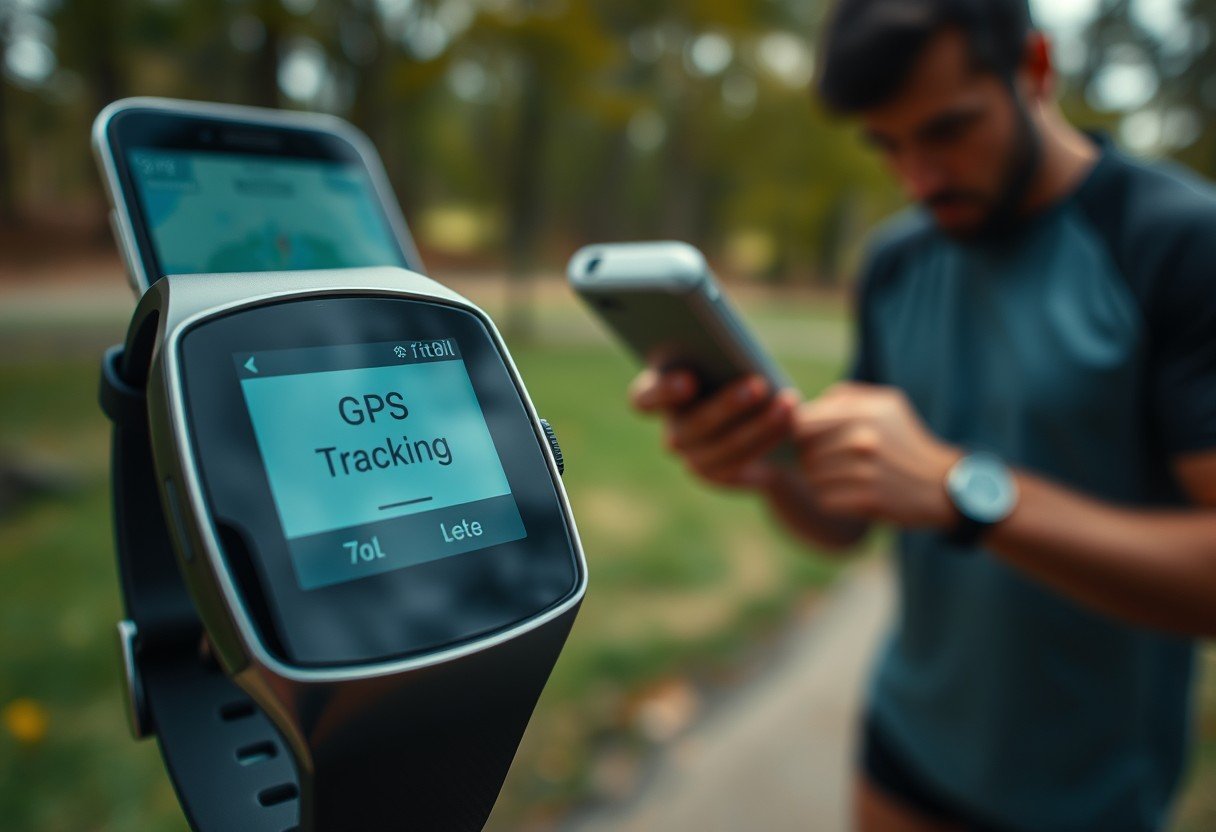
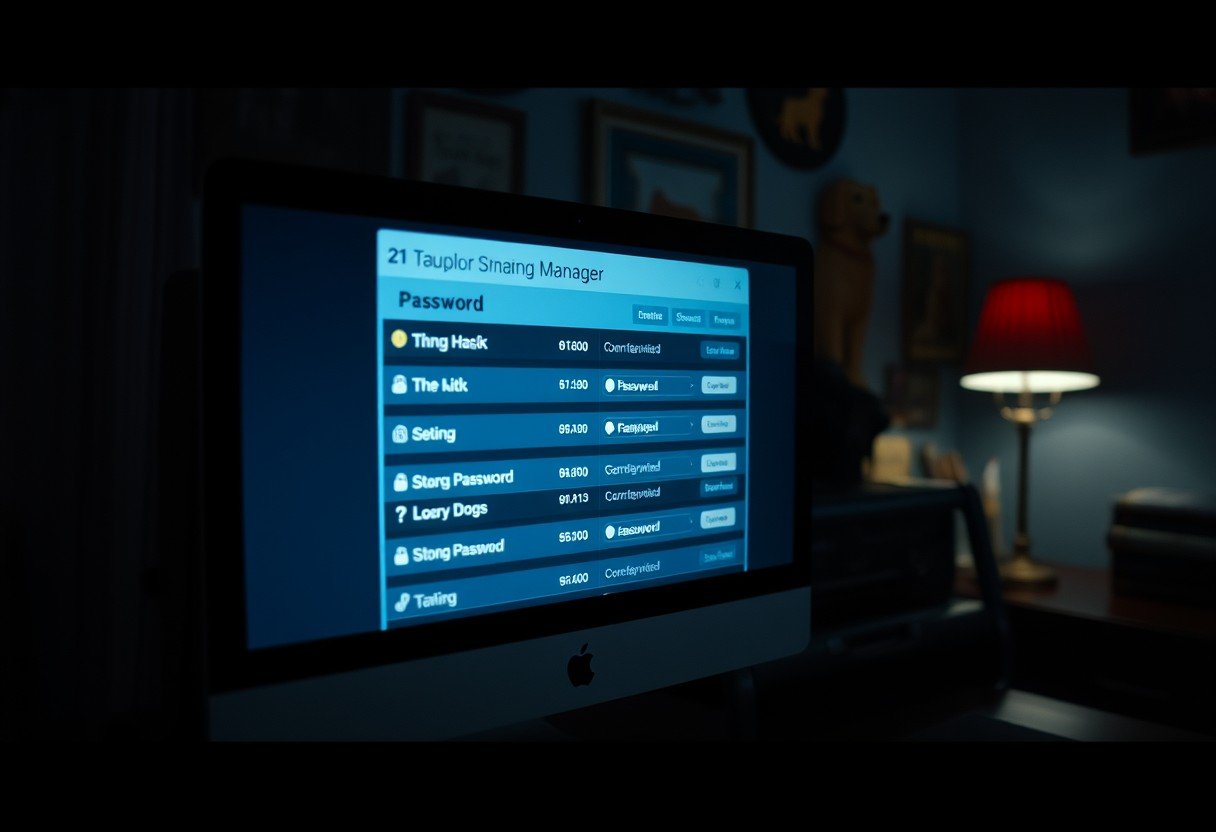
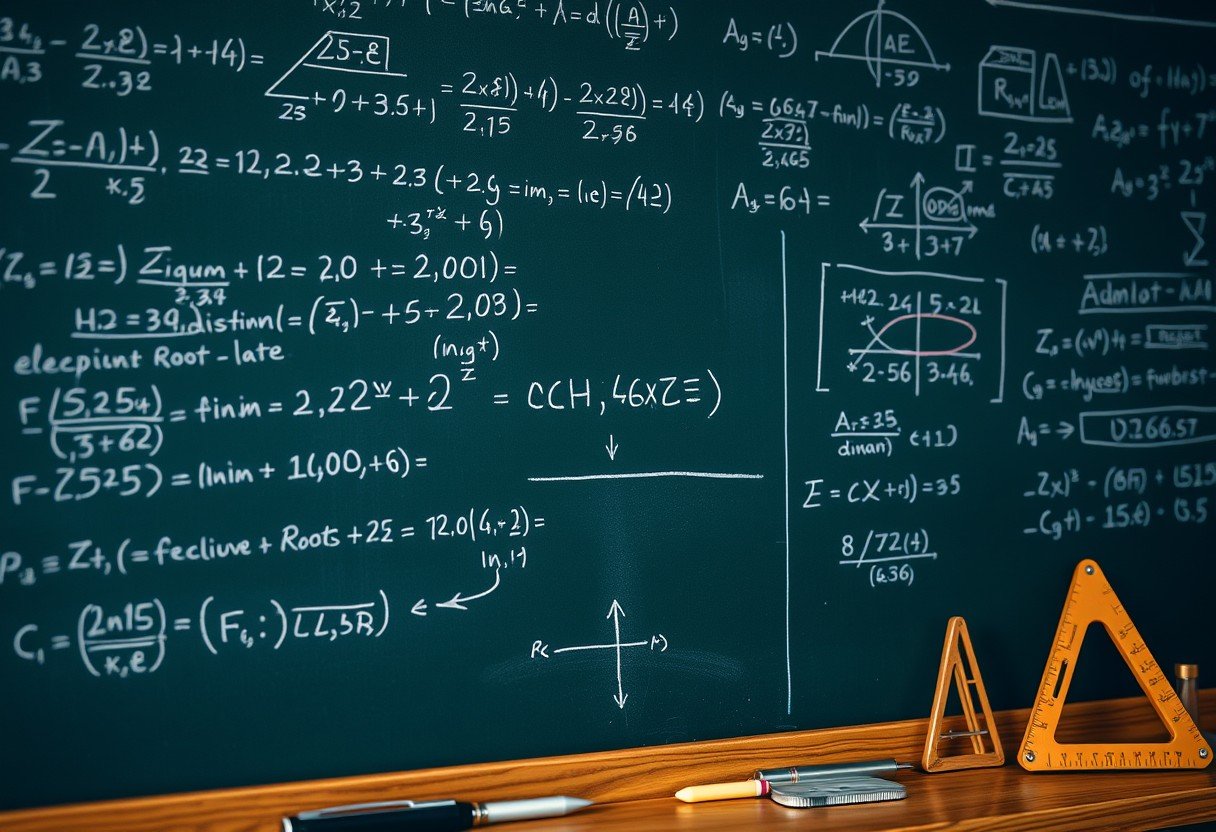



Leave a Comment